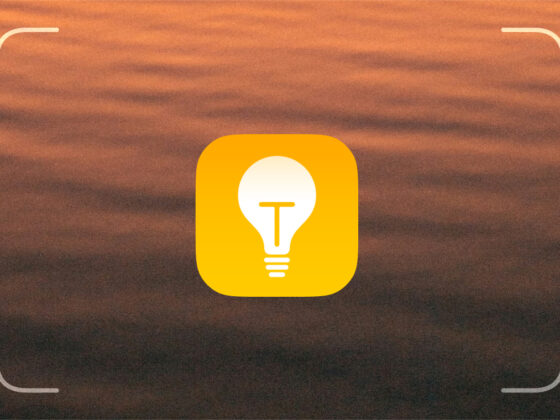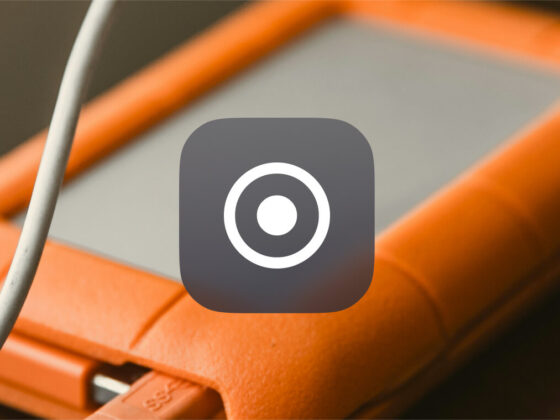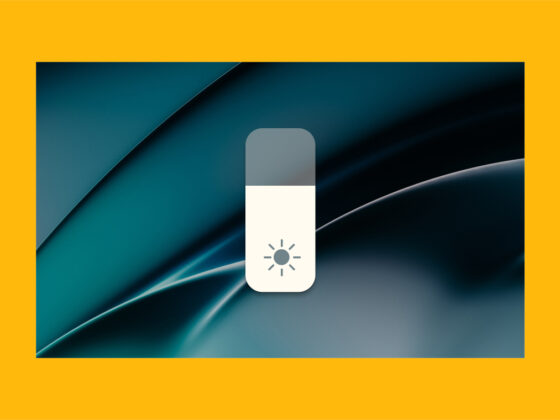There is nothing more frustrating than finding the perfect photo opp, pulling out your iPhone to take a photo, and finding that your camera won’t focus properly.
There are many reasons why your iPhone camera keeps refocusing. Your lenses may be dirty, the conditions may be less than ideal, or your iPhone may be struggling with a hardware or software issue.
Help, my iPhone camera won’t focus!
Let’s go over all the reasons why the Auto Focus feature on your iPhone might be giving you trouble and some possible solutions to help you take sharp photos. But first, let’s talk a bit about your iPhone’s Auto Focus feature so you have a better understanding of how it works.
What is the iPhone Auto Focus Feature?
When you take a photo with your iPhone, the camera finds the most obvious subject and adjusts your camera lens so the subject appears sharp in your photo.
Sometimes, environmental factors will cause the sensor in your iPhone to fail to find the ‘subject’ of your photo. This can happen when there isn’t enough light or when you don’t have a clear subject matter to focus on.
If the Auto Focus doesn’t work automatically, you can hold your finger down on the area you want your iPhone camera to focus on. This is the AE/AF Lock feature, which is designed to lock in both the focus point and the exposure levels for your photo before you snap a photo.
If you try using the AE/AF Lock feature and your iPhone camera still keeps refocusing, it’s time for a bit of troubleshooting.
Reasons for iPhone autofocus issues
Understanding the reasons behind your iPhone camera’s persistent refocusing is the first step toward finding a suitable solution.
First steps to troubleshoot an iPhone that keeps refocusing
Since you don’t know what’s causing the Auto Focus issue, you’ll have to run through a few steps to see if you can figure it out. If you’re lucky, one of these very simple solutions will fix your problem.
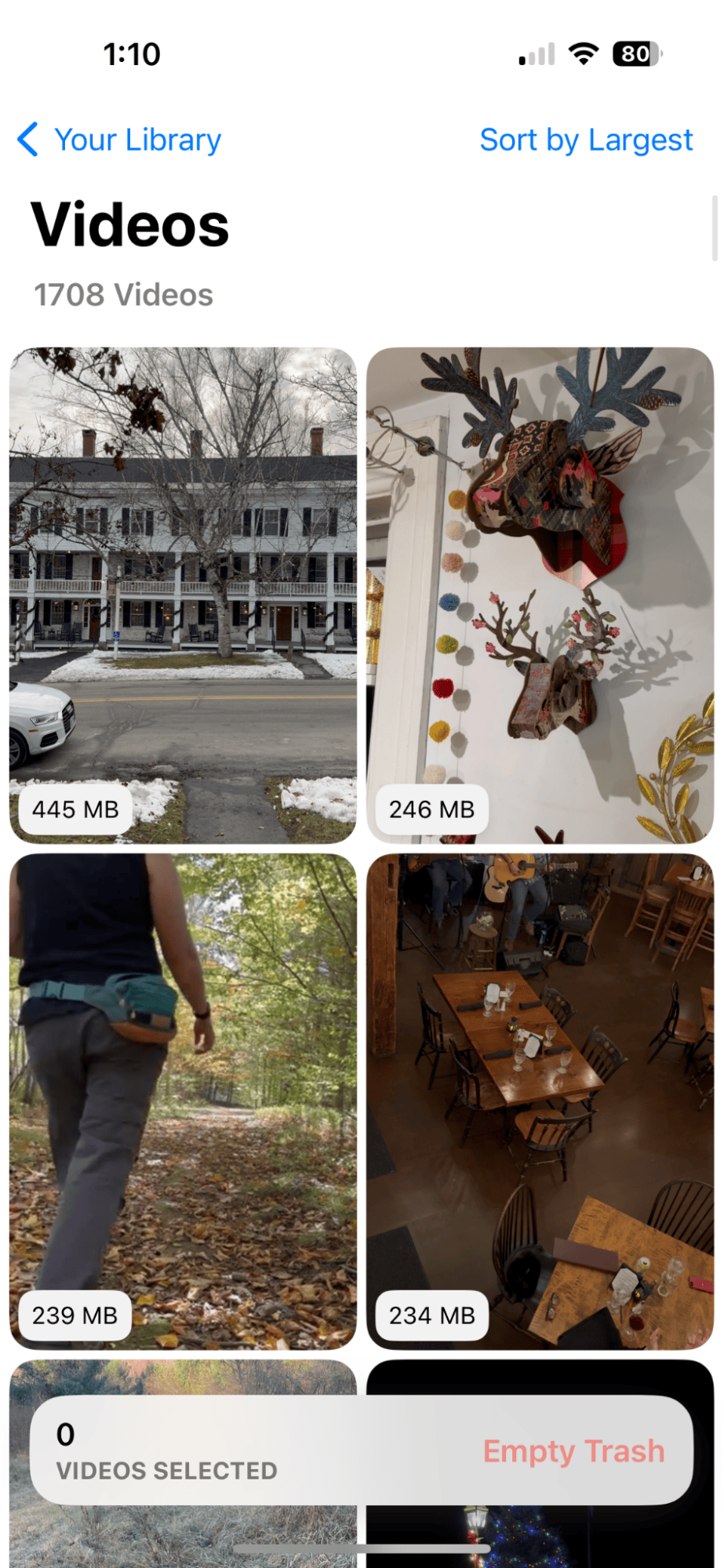

- Clean your iPhone lenses. Your iPhone is exposed to dirt, dust, and grime regularly, and yet it’s surprising how few people actually clean their lenses. First step — grab a clean, damp cloth designed for electronics and give your lenses a good wipe-down.
- Ensure your lens protection is secured properly. If you use a tempered glass cover for your lenses, inspect it to make sure it is secured properly and doesn’t have any cracks. Just a few millimeters off, and your lens could be partially covered, causing your photos to be blurry.
- Switch between lenses and snap some photos. Try switching between different lenses on your iPhone. Are they all blurry, or is it just one of them? Sometimes, just the act of switching between lenses will fix your problem.
- Adjust your shooting conditions. Low light? Add ambient lighting or move to a spot with more light. Too many reflective surfaces? Reframe your shot. No clear subject? Reframe your shot so that you have a distinctive foreground to focus on.
If your iPhone camera won’t stop focusing after performing the above steps, move on to the steps outlined below.
Perform a soft reset on your iPhone
The steps above ruled out any hardware issues or user errors with your iPhone.The next few steps will attempt to fix any software issues that are going on behind the scenes. To reset your iPhone and any problems with your Auto Focus feature, turn your phone on and off again by following these steps:
- Press and hold either of the volume buttons and the power button at the same time.
- When the power-off slider appears on the screen, slide to power off.
- Wait about 30 seconds and then hold down on the power button until the Apple logo appears.
- Tap the camera icon and take a photo.
Get rid of all those blurry photos
When your iPhone camera keeps refocusing, you’re left with dozens of blurry photos that you’ll never use. CleanMy®Phone and its Declutter module can find all those blurry shots, so you can get rid of them with a single tap.
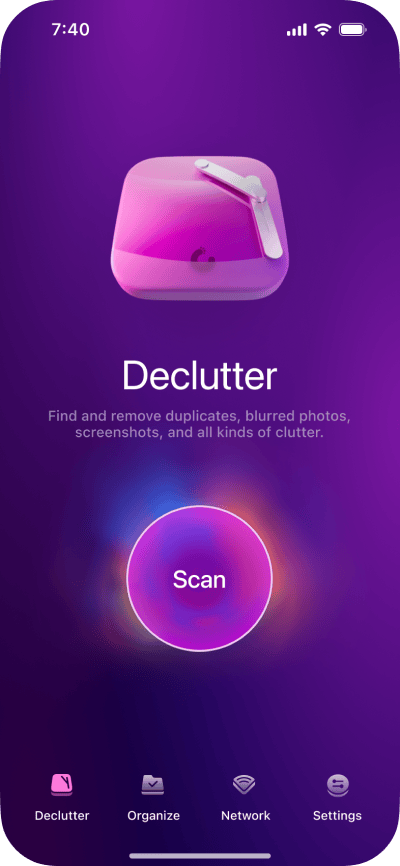
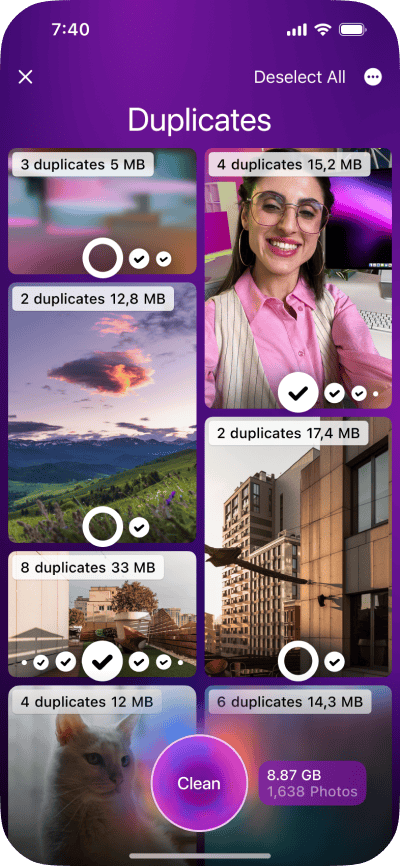
Check for iPhone software updates
Many software issues on your iPhone are resolved through Apple’s software updates. You may have automatic updates set up on your iPhone, but here’s how to check for updates manually:
- Navigate to Settings on your iPhone.
- Tap ‘General’ > ‘Software Update.’
- Any necessary updates will show up on the next screen. If there is an update available, tap ‘Update Now.’
- Enter your passcode to begin the update process.
- When the update is finished, open your camera and test the focus.
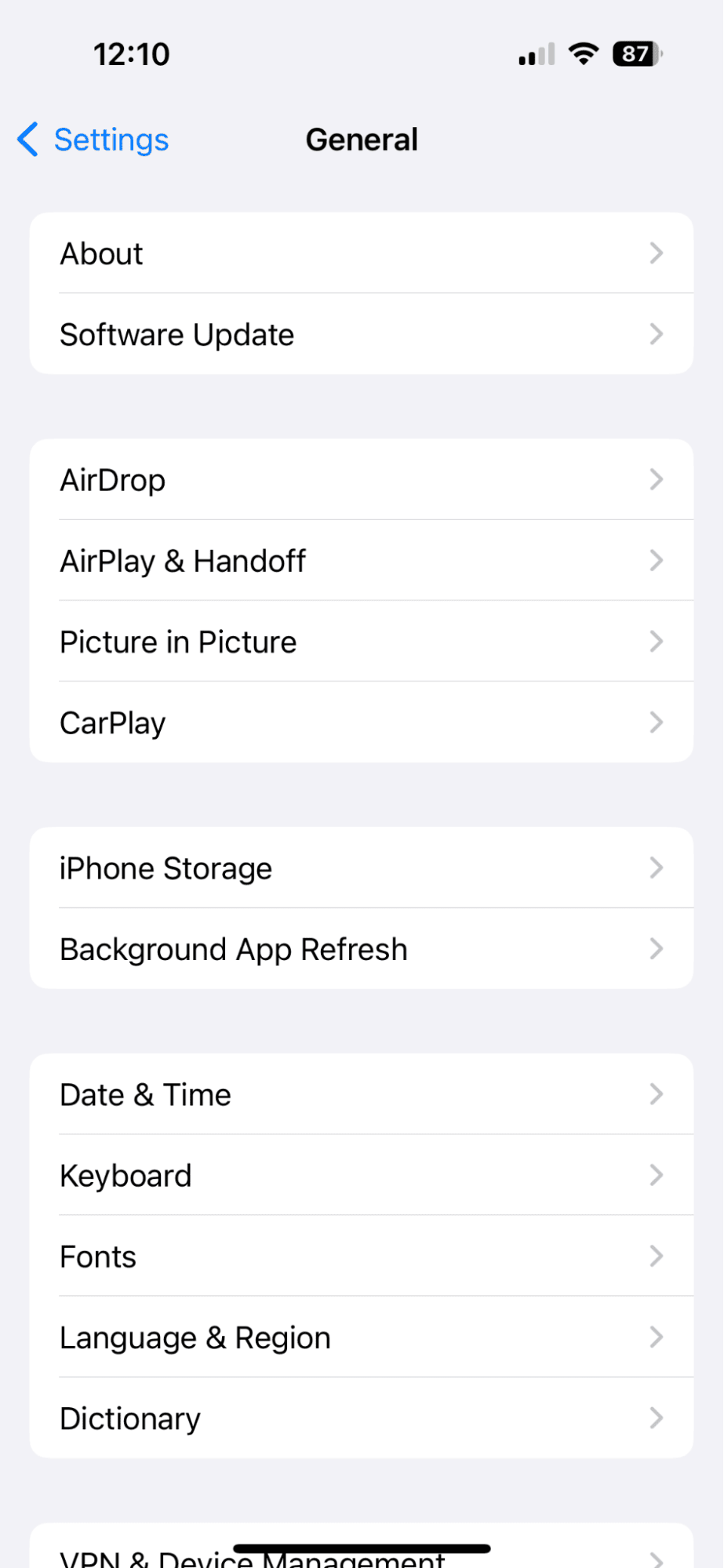
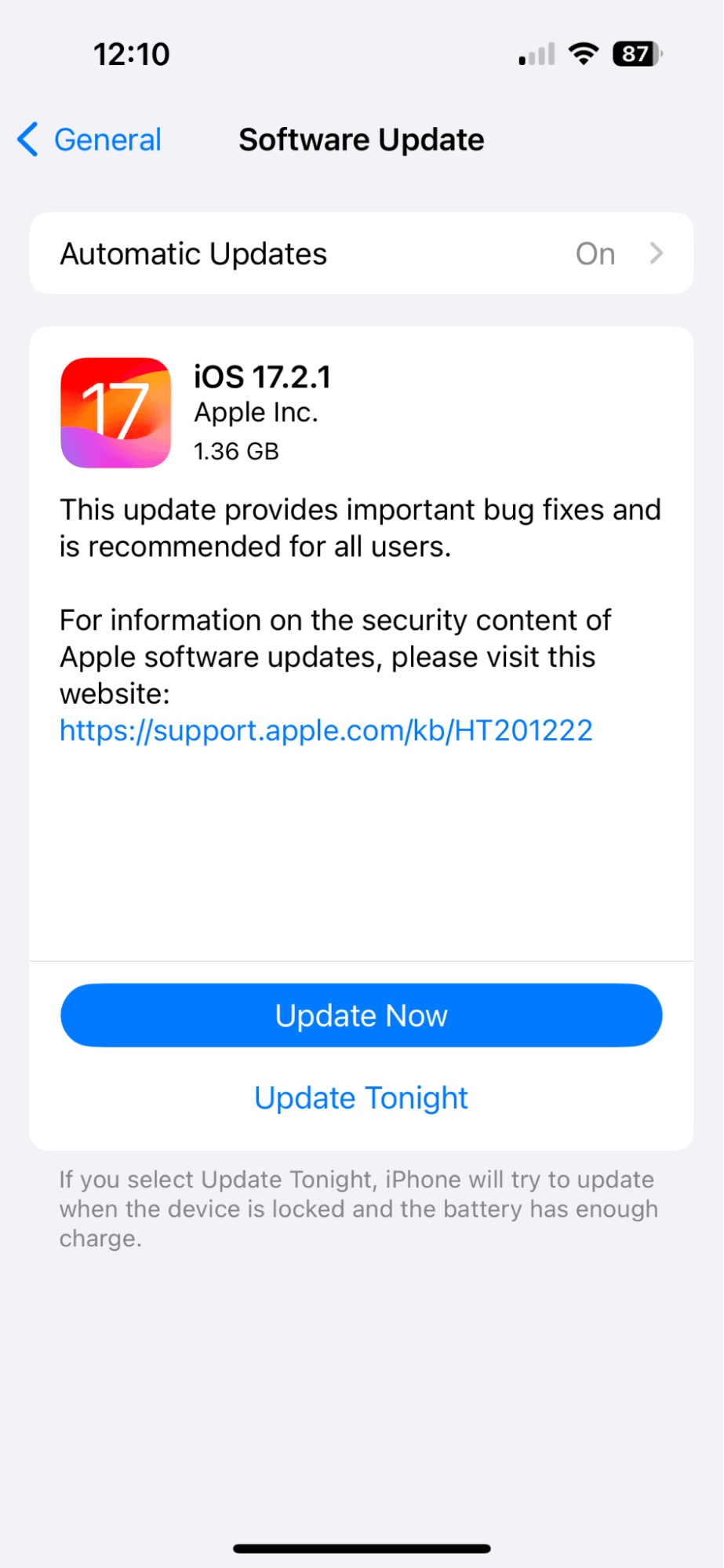
Perform a factory reset on your phone
Have you tried all the steps above and still can’t get your iPhone to focus properly? Your last resort is a factory reset.
This will restore your iPhone to the original settings, which means that your data will be erased. It’s important to make sure your data is backed up to iCloud before performing a factory reset.
Once you’ve ensured that your data is backed up, follow these steps to perform a factory reset.
- Navigate to Settings on your iPhone.
- Tap ‘General’ > ‘Reset.’
- Choose ‘Erase All Content and Settings.’
- Once you have performed a factory reset, you can check the autofocus on your iPhone and then reinstall your data from iCloud.
Contact Apple Support
If you’re still having trouble with your iPhone camera refocusing, it’s time to call in the professionals. Contact Apple Support or an Apple-authorized service professional to take a look at your iPhone and do some troubleshooting.
Here are a few more common issues with iPhone cameras as well as potential solutions.
Dealing with an iPhone camera that continuously tries to refocus can make photography nearly impossible. Fingers crossed that our troubleshooting guide has helped you solve the problem, and you are back to snapping crystal-clear shots with your iPhone.