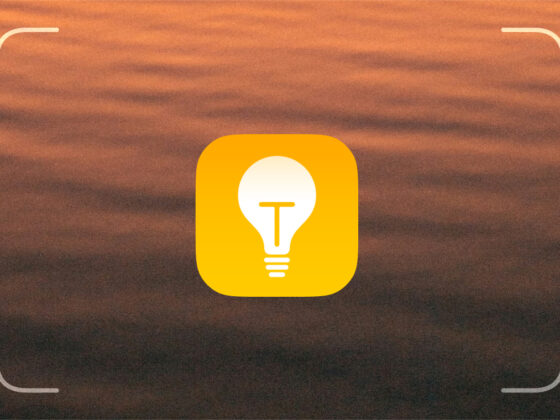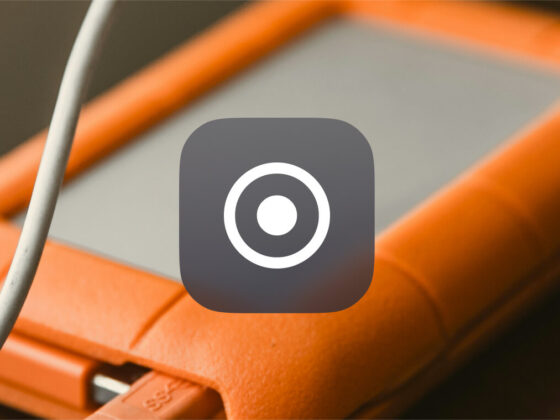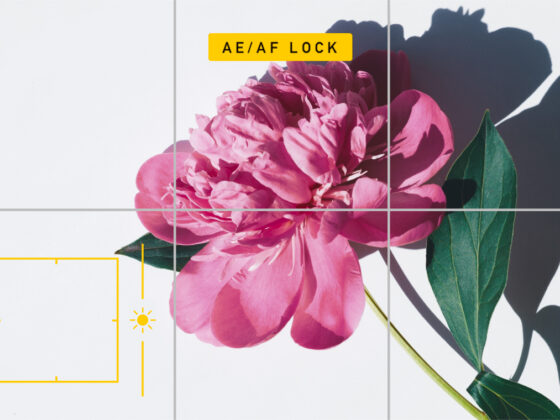There’s nothing more frustrating than iPhone camera not working when you pull out your iPhone to capture the perfect moment. But fortunately, there are a couple of quick things you can do to try and resolve whatever issue you’re experiencing and start snapping pics away in no time. Keep reading for some tips on how you can fix things like your iPhone camera showing a black screen or the flash not working.
iPhone camera shows a black screen
Most of the time, the focus on the iPhone’s camera is its hardware capabilities. However, there’s actually a lot of software that goes into making the camera as great as it is. When you open up your Camera app and see a black screen, here are a couple of software-related quick tips you can try to get it working again.
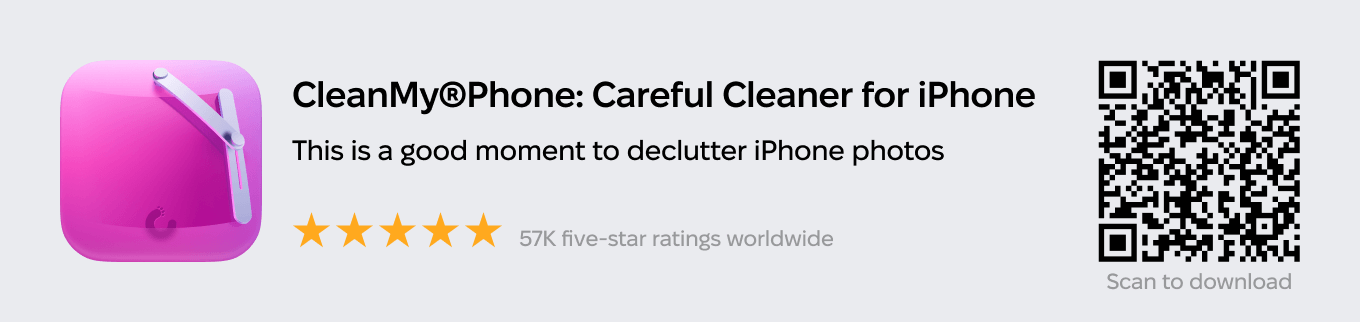
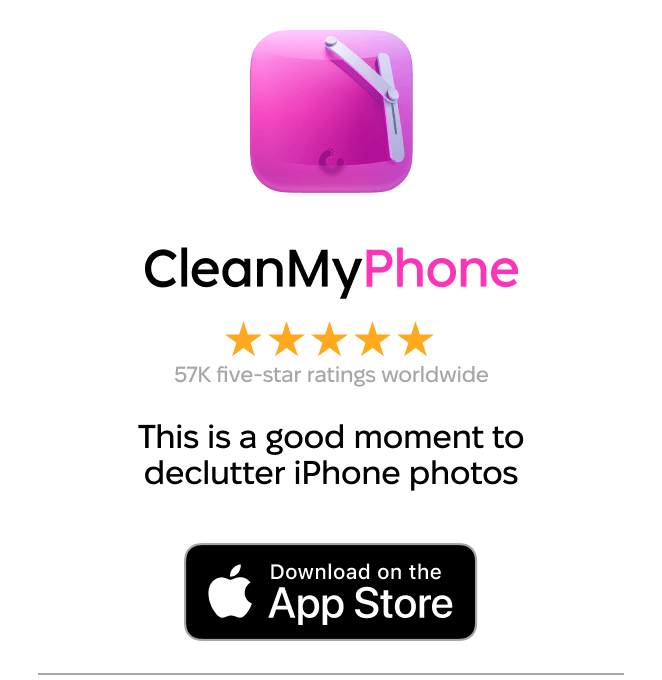
Tip 1: Switch to the front or rear camera
Sometimes, simply switching from the rear camera to the front camera, or vice versa, can fix a black screen. You can change cameras by following these steps:
- Open the Camera app.
- Tap the flip camera icon at the bottom right.
- Wait a moment and then tap the icon again to switch it back.
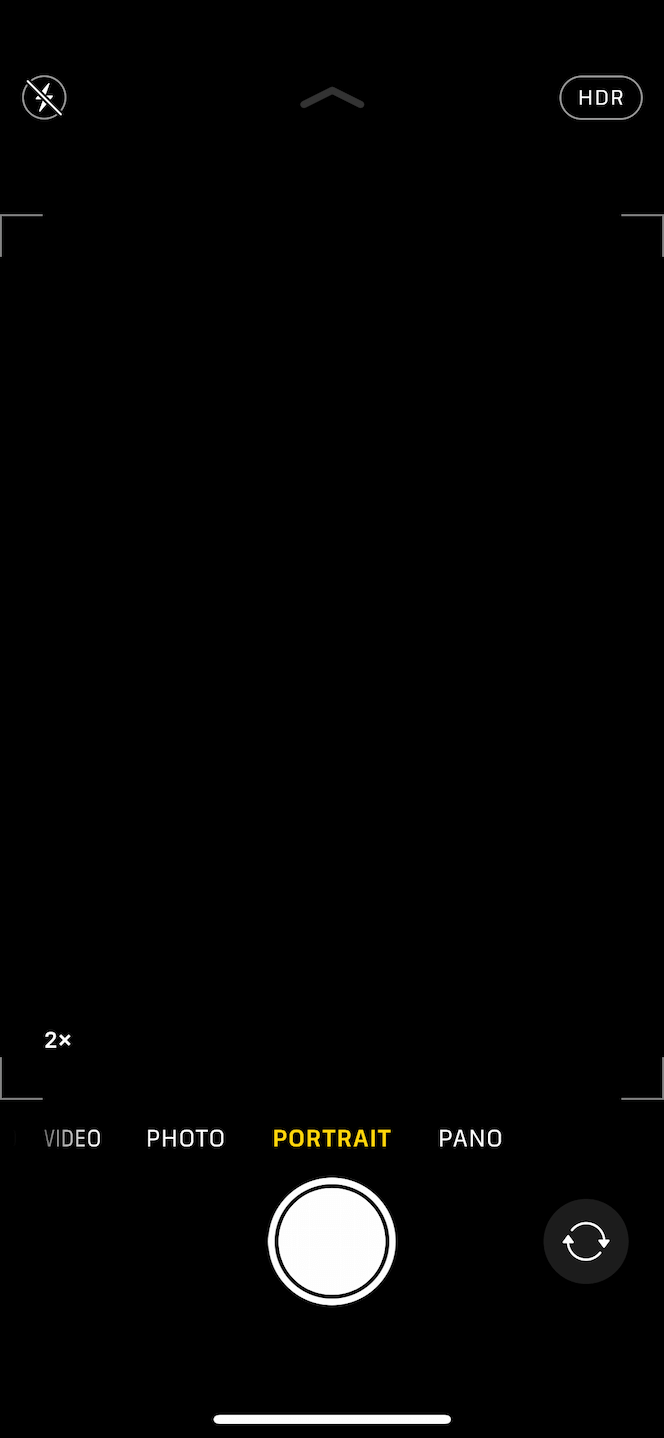
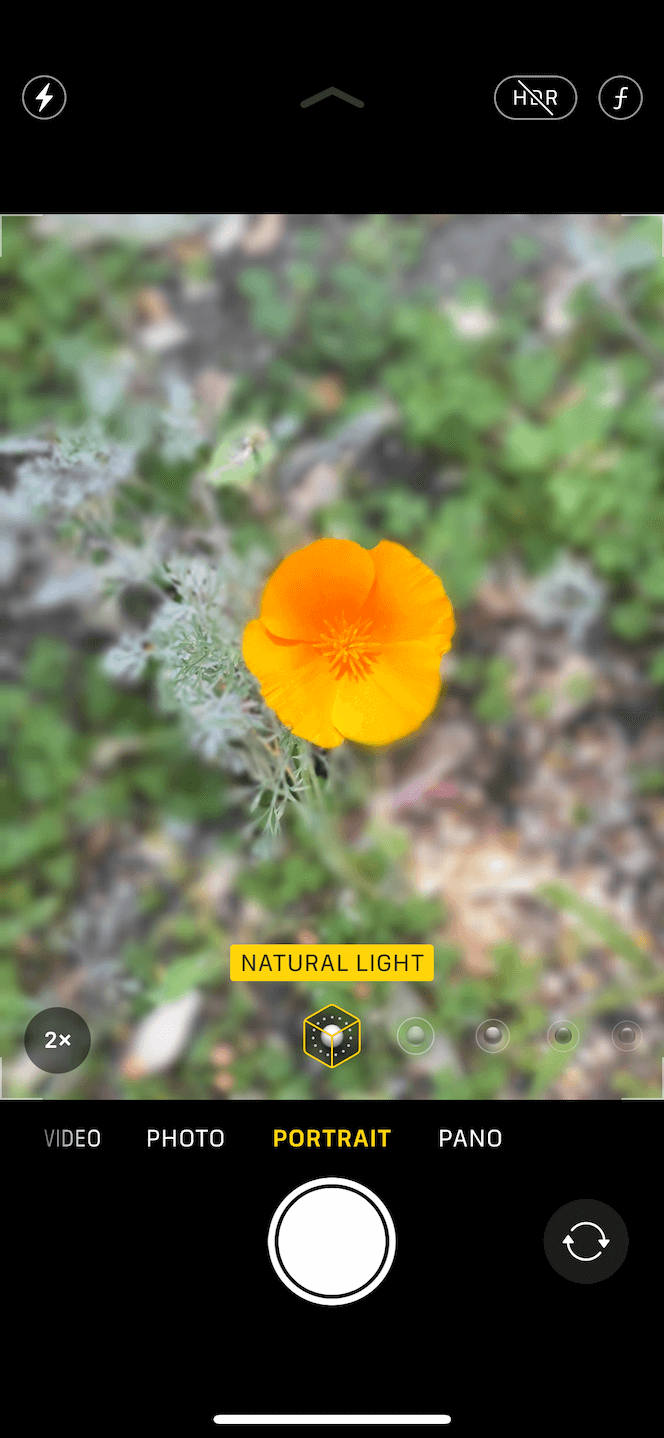
Tip 2: Quit the Camera app
If flipping the cameras doesn’t fix your black screen issue, you can try force-quitting the Camera app altogether. Here’s how you can close the Camera app:
- Swipe up and hold your finger in the middle of the screen until you see all your open apps.
Note: If your iPhone has a Home button, double-tap the Home button instead.
- Swipe up on the Camera app until it disappears.
- From your home screen, tap to open the Camera app again.
Tip 3: Turn off the VoiceOver feature
This one is a little surprising, but there’s an issue with the VoiceOver feature on iPhone that causes the camera to have a black screen. Thankfully, you can turn VoiceOver off pretty quickly when you:
- Open the Settings app.
- Tap Accessibility > VoiceOver.
- Switch VoiceOver off.
- Go back to the home screen and tap to open the Camera app again.
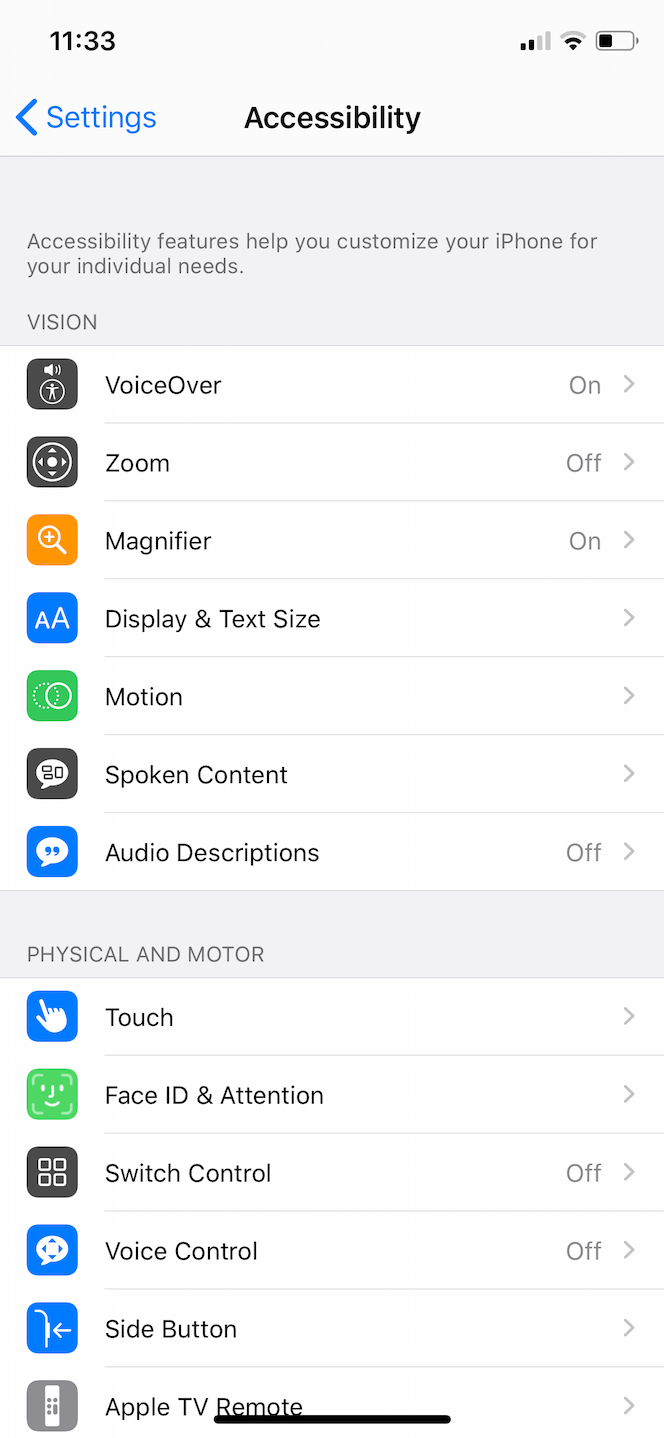
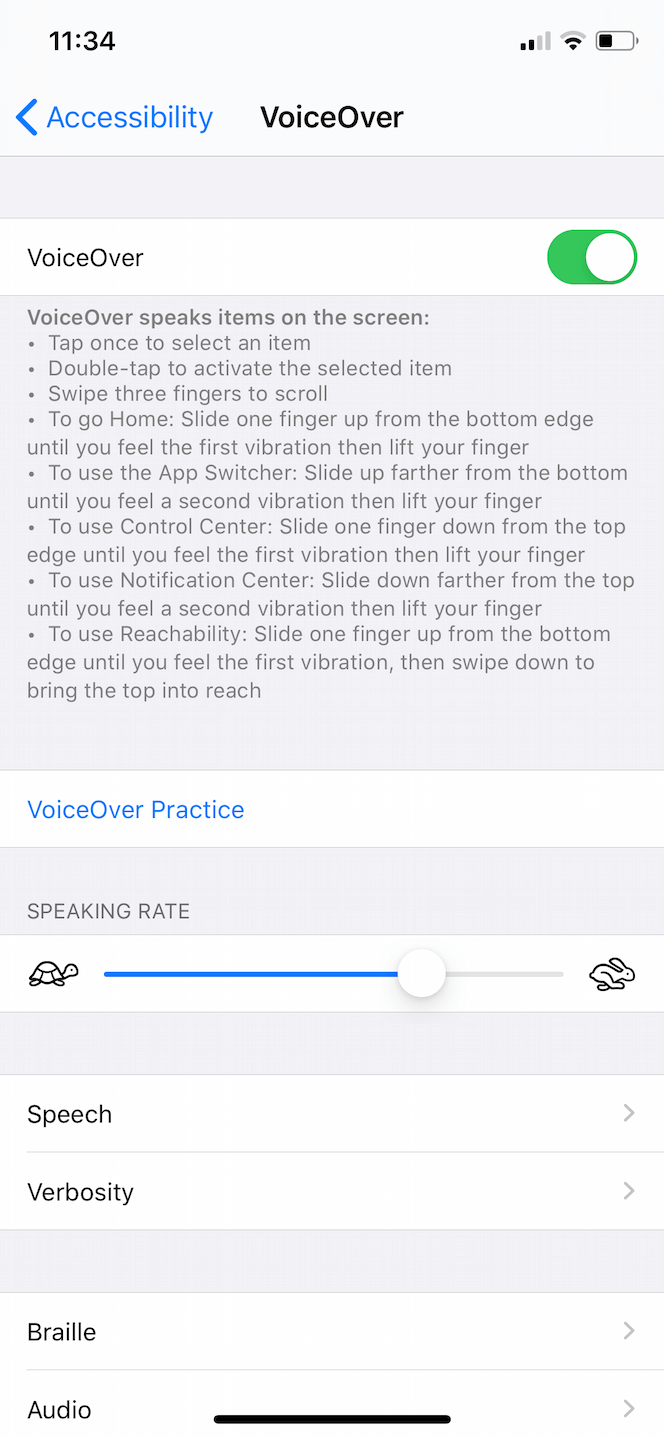
iPhone Camera app is frozen or laggy
It can be so frustrating when you try to take a picture with your iPhone camera, but everything is laggy and slow to the point where you miss the moment entirely. Or maybe you’ve opened the Camera app only to find that it’s completely frozen, and you can’t do anything.
Well, the next time either of those problems happens to you, here are a couple of tricks you can try to fix it.
Tip 1: Quit the Camera app
Like all apps on your iPhone, sometimes the Camera app just freezes and needs to be quit and restarted again. To close the Camera app, you can:
- Swipe up to the middle of your screen until all of your open apps appear.
Note: If you have a Home button on your iPhone, double-tap the Home button instead.
- Find your Camera app and swipe up so that it disappears.
- Tap on your home screen and then open the Camera app.
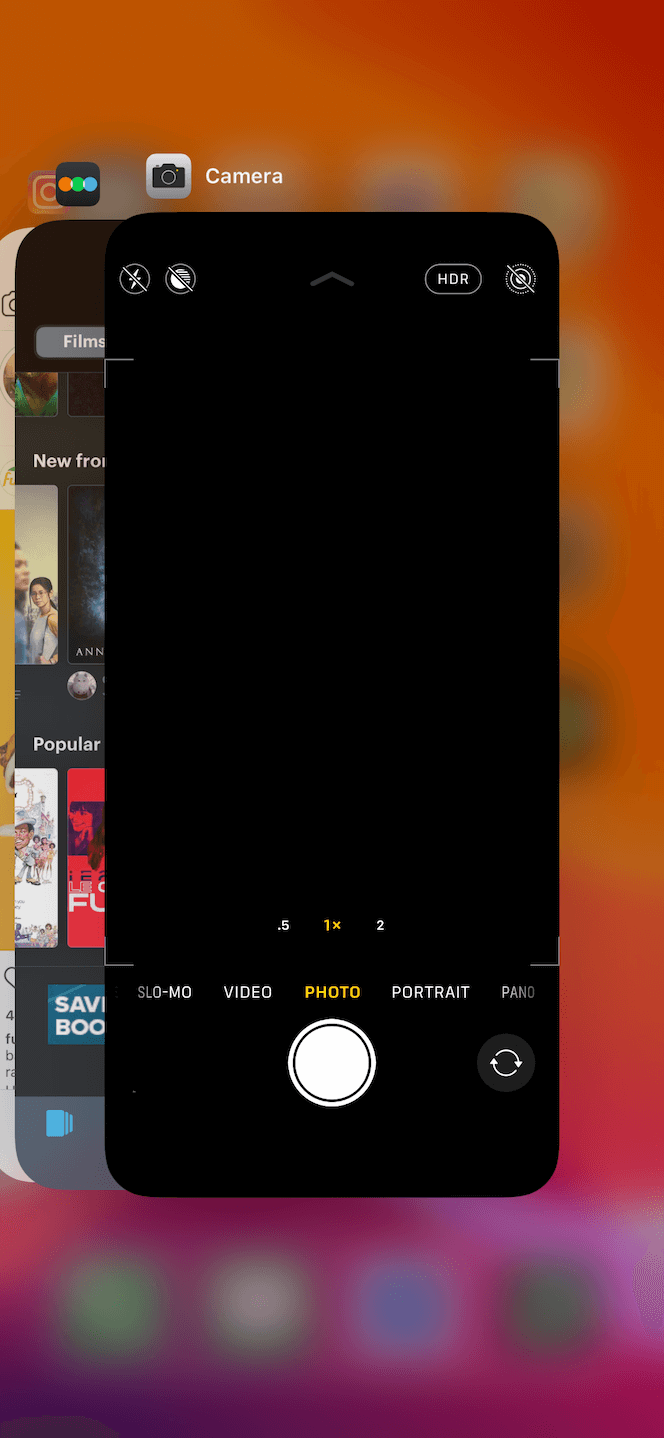
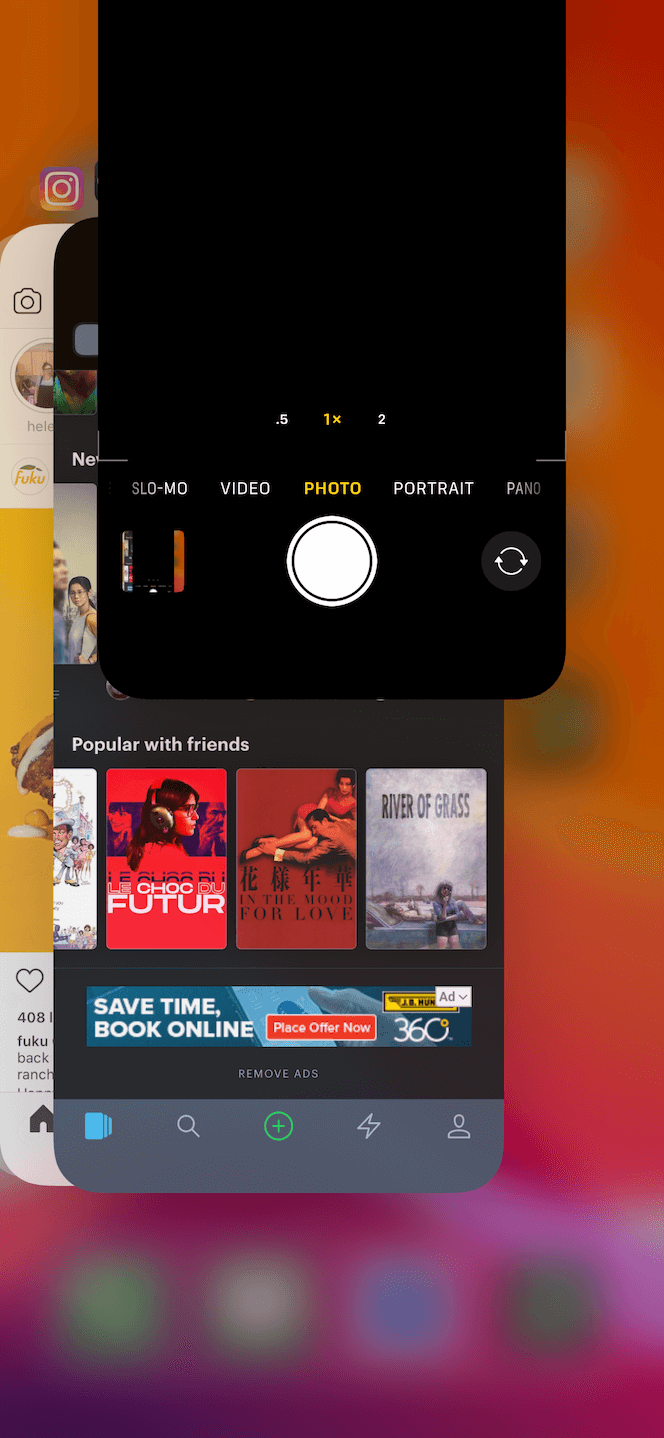
Tip 2: Restart your iPhone
While it may take a little longer, sometimes restarting your iPhone will help fix issues with your camera. There are a couple of different ways you can turn your iPhone off and on again.
To restart your iPhone, use the hardware buttons:
- Press and hold the side button and either of the volume buttons.
Note: If your phone has a Sleep/Wake button on top, press and hold only that button.
- Slide to power off.
- When your phone is completely off, hold the side button until you see the Apple logo.
If one of your buttons isn’t working, you can turn your iPhone off in Settings:
- Open the Settings app.
- Tap General > Shut Down.
- Slide to power your phone off.
- To turn your iPhone back on, you will need to press and hold the side button.
Tip 3: Check for an iOS update
From time to time, old or outdated software can cause the Camera app to freeze or be laggy. To fix this, you can check if an iOS update is available and then update your phone. To check if there’s an available iOS update:
- From your home screen, open the Settings app.
- Tap General > Software Update.
- If an update is available, tap Download and Install.
- Follow the prompts until your iPhone completely restarts.
The flash on iPhone camera is not working
There are instances when you need the flash on your iPhone because it’s simply too dark to take a picture. And in those circumstances, your flash not working will ruin the entire picture. Next time that happens, here are a couple of fixes you can try to resolve it.
Tip 1: Make sure the flash is turned on
We know this may sound a bit obvious, but if your surroundings are bright enough, then the iPhone flash might not go off if it’s set to automatic. To guarantee that your flash will go off, make sure it is turned on. To turn on your flash:
- Open the Camera app.
- Tap the flash icon in the top left until it turns yellow.
Tip 2: Turn the LED flashlight on/off
If the flash is turned on but still isn’t going off when you take a picture, toggling the LED flashlight feature on your iPhone can sometimes help fix it. To turn the flashlight on/off:
- Swipe down from the top-right corner to bring down the Control Center menu.
- Tap the flashlight icon to turn it on.
- Wait for a second, then tap it again to turn it off.
- Go back to the Camera app and take another picture.
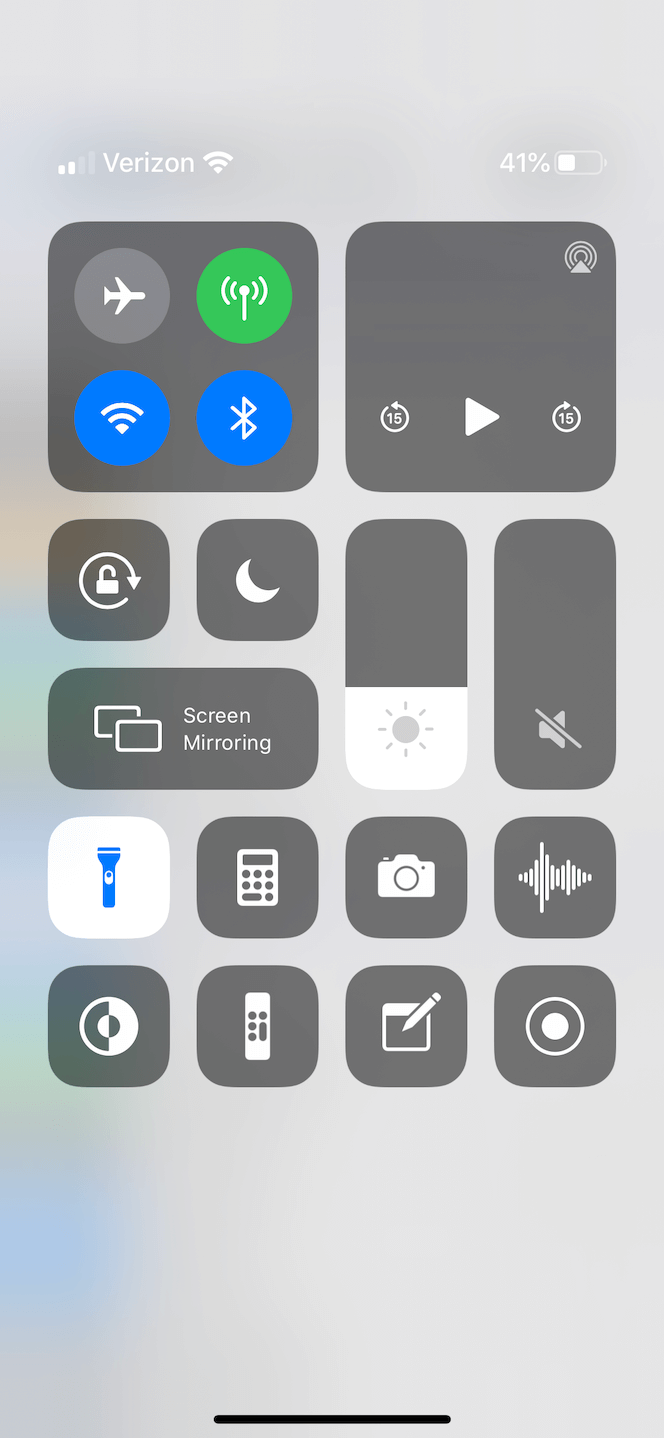
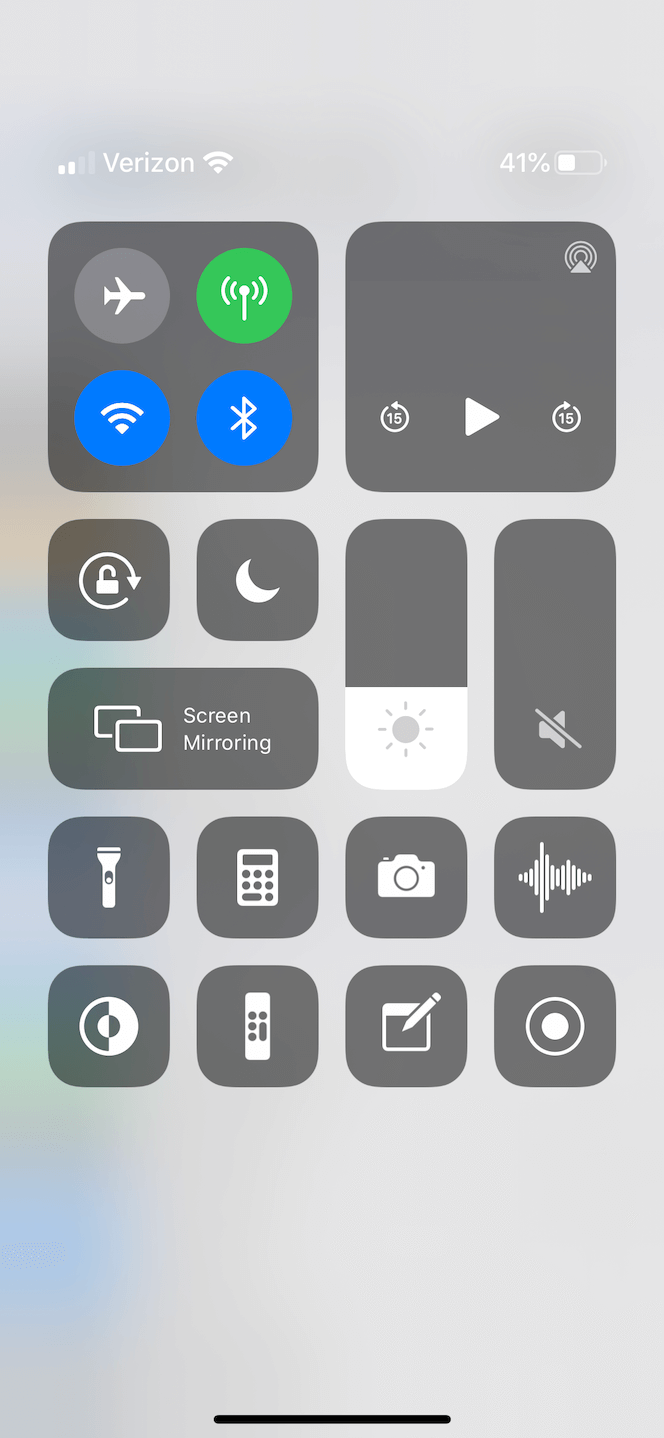
Tip 3: Reset all settings
Odd quirks in an app’s settings — including those of the Camera app — can be fixed by resetting all of your iPhone settings. The good news is that doing this doesn’t erase any of your data. Instead, it just resets the way you have some apps set up. To reset your settings:
- Open the Settings app.
- Tap General > Transfer or Reset > Reset.
- Tap Reset All Settings.
- Follow the prompts until your iPhone restarts.
One of the best features of your iPhone is the camera. And there’s nothing more annoying than iPhone camera not working when you want to take a picture. Hopefully, some of these tips will help you the next time it happens to you, and you’ll be back to taking photos with your iPhone in no time. Or check out our selection of third-party iPhone camera apps if you think you should start looking for alternatives.