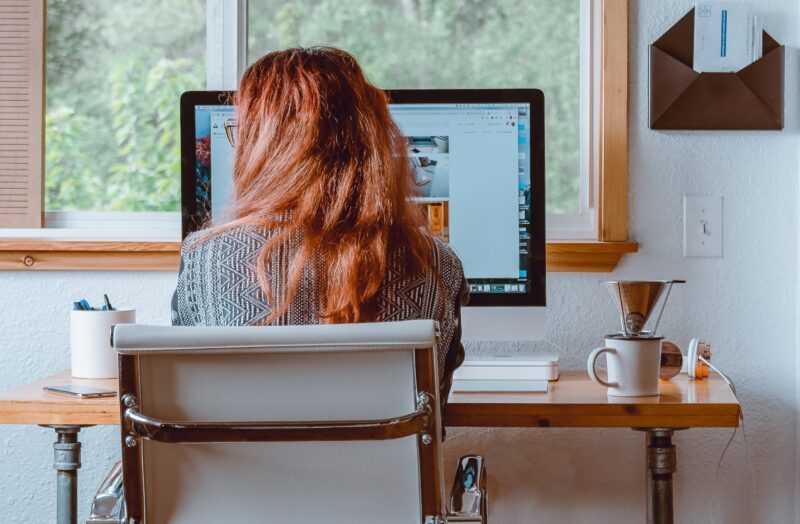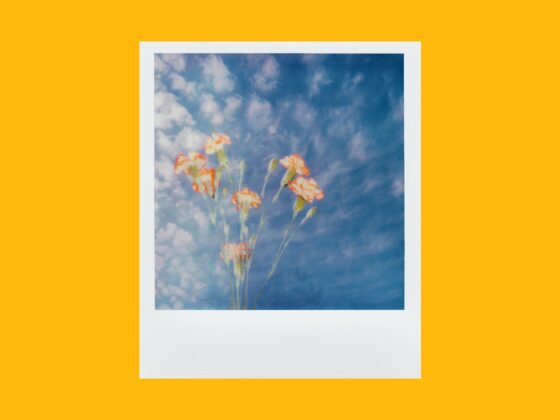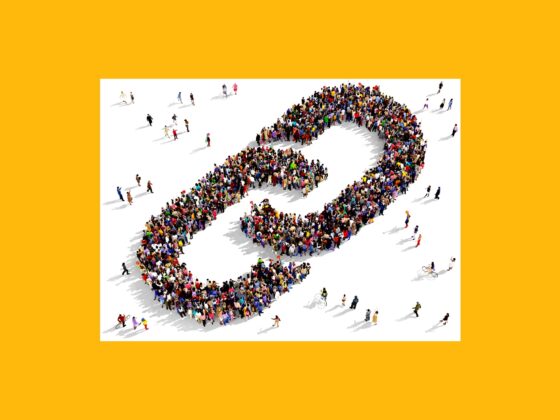While Instagram may have started as a simple photo-sharing mobile app, it’s grown to become one of the most influential social media platforms in the world. Users have found incredible ways to build connections, create opportunities, and even make money by promoting their artwork and unique brands. The only thing they can’t do (natively) is to schedule Instagram posts.
Traditionally, the method of using Instagram was to post only when you had something to post. But nowadays, influencers and photographers are curating their feeds weeks in advance by using third-party scheduling tools and apps. At the time of this writing, Instagram doesn’t have an in-app feature that allows you to schedule your posts. So, if you want to set up your social media calendar, you’ll have to use a third-party tool on your mobile device or desktop.
In this guide, we’ll go over everything you need to know about how to schedule instagram posts and the best tools to use, no matter which device you’re on.
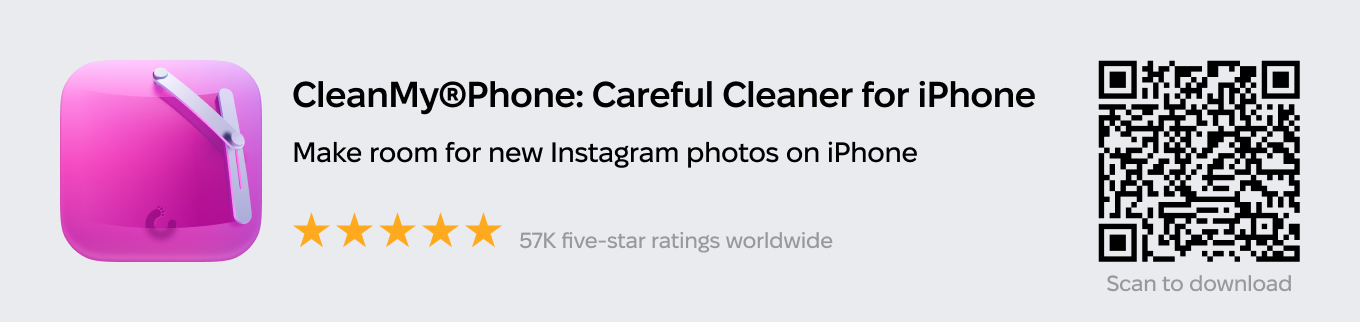
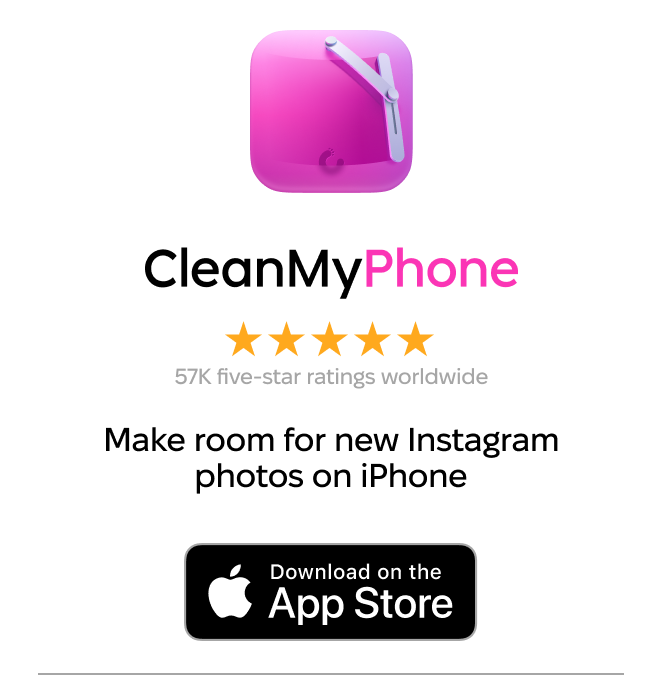
Can you schedule Instagram posts?
The short answer is yes — but not within the Instagram app. As already stated, you have to use a third-party app or tool to schedule Instagram posts.
Facebook — which bought Instagram in 2012 — released the Creator Studio in 2017, designed to be a solution to the scheduling issue. At this time, however, you can only schedule Instagram posts through your desktop browser in Creator Studio. You can’t access Instagram within the iOS Creator Studio app. So, if you want to schedule your Instagram posts on your iPhone, you’ll have to download an additional app.
How to schedule Instagram posts on your iPhone
With the seemingly infinite number of things we can do on our iPhones, it’s no surprise that there are hundreds of third-party apps that allow you to schedule your Instagram posts. The catch is that many of these apps cannot connect to Instagram directly, so instead of the app posting your scheduled content automatically, it will instead send you a push notification reminding you to post at a certain time.
Fortunately, in 2018, Instagram announced a change to its API that allowed Instagram Partners to schedule and publish posts automatically. In other words, only certain apps are able to post directly to Instagram.
Use Later to schedule Instagram posts for free
Later is one of the top social media management apps currently on the market, partly because it’s one of the few that allows you to post directly to Instagram without the pesky push notification and partly because it’s free and easy to use.
There are paid pricing plans within Later that allow you to schedule more posts to multiple accounts, but the basic version is free and allows you to publish up to 30 posts for one account. However, you first have to log in to Later on your desktop to set up the auto-publish feature. If you don’t log in via your desktop, you’ll only receive a reminder to post.
Here’s how to schedule an Instagram post with Later:
- Open the Later app.
- Press Media at the bottom-left of the screen.
- Press the + sign at the bottom-right of the screen.
- Select Photo Library.
- Navigate to the photo you wish to post.
- Select the photo.
- Press Done.
- Select the photo you wish to schedule within the Media Library.
- Press Create Post.
- Select the social profile you wish to post on.
- Add your caption, hashtags, location, and user tags.
- Press Next.
- Select Pick a Time.
- Select the day and time you wish to publish.
- Press Set Time.
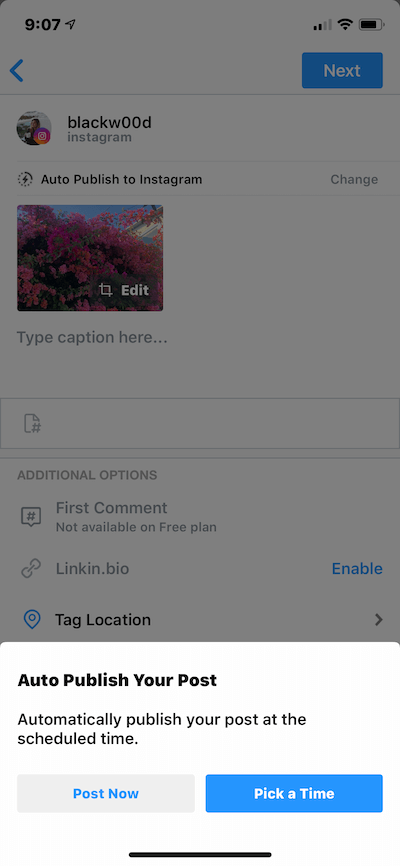
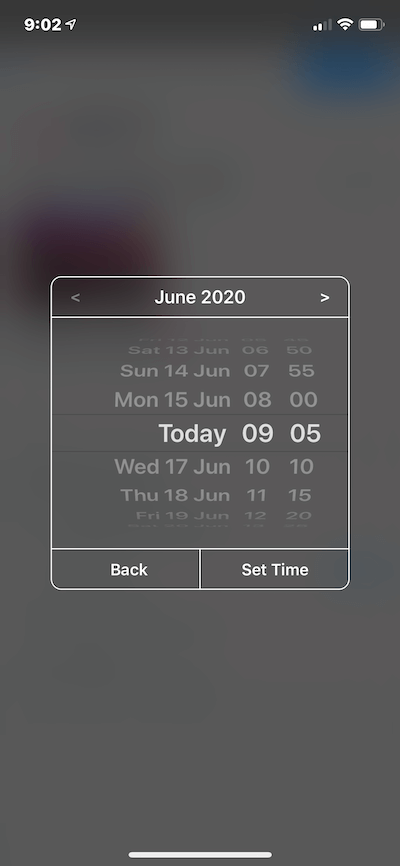
You also have the option to auto-publish a post immediately within Later, or you can use the Visual Instagram Planner to drag and drop potential posts in your feed before scheduling.
Automate Instagram posts with Hopper HQ
Another great Instagram scheduler app that helps you automate your Instagram posts is Hopper HQ. This app is free to download in the App Store, but you first need to set up your account through your desktop browser. After that, you can log in through the app and start scheduling. (You can start with a 14-day free trial before you sign up at a monthly subscription fee of $19.)
Here’s how to automate posts using Hopper HQ:
- Open the Hopper HQ app.
- Press the green + button at the bottom-center of the screen.
- Press the camera in the center of the screen.
- Select Photo Library.
- Navigate to the photo you wish to schedule.
- Select the photo.
- Select your post time by clicking on the Post Time box.
- Fill in your caption.
- Select Schedule Post.
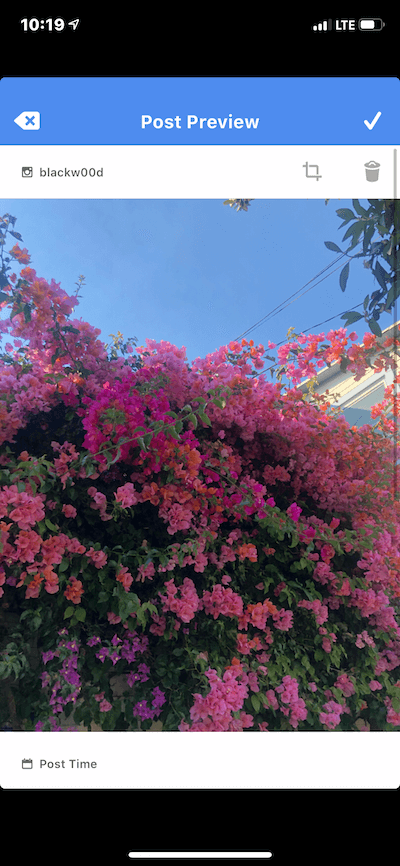
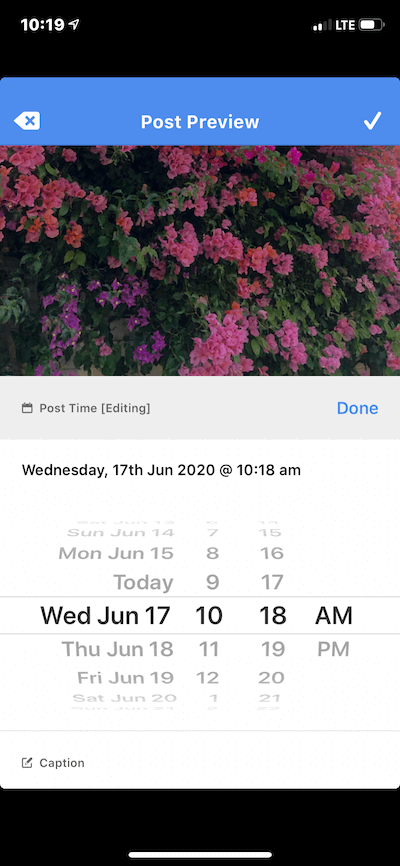
From there, your post will automatically publish to Instagram at the time you selected.
How to schedule posts on Instagram on your computer
On average, most people access Instagram through their mobile devices, but third-party scheduling apps can be more difficult to use on your iPhone than on your desktop. So, if you’re using social media to grow a business, showcase your creative portfolio, or expand your online reach, you might want to consider scheduling your Instagram posts on your computer instead of through a third-party app on your iPhone.
Use the scheduler in Creator Studio
As previously mentioned, Facebook recently rolled out the Creator Studio as a way to make scheduling on Facebook and Instagram easier and more streamlined for businesses. While you can’t schedule Instagram posts within the Creator Studio mobile app at this time, you can do it on the website through your desktop browser. That means Creator Studio also allows you to post on Instagram from your Mac or Windows computer.
Before following the instructions below, make sure your Facebook and Instagram accounts are connected. You can do this within the Instagram app itself:
- Open the Instagram app.
- Go to your profile by pressing the profile icon at the bottom-right of the page.
- Press the three horizontal lines at the top-right of the page.
- Select Settings and privacy > Accounts Center > Profiles.
- Press Add Account and enter your Facebook login info.
Now that you’re connected, here’s how to schedule Instagram posts by using the Creator Studio:
- Open your desktop browser.
- Go to Creator Studio.
- Log in using your Facebook login information.
- Press the Instagram logo at the top of the homepage screen.
- Click Create Posts at the top-left of the screen.
- Select Instagram Feed.
- Add your photo or video to your post by pressing the Add Content button.
- Fill in your caption, hashtags, location tag, and any user tags.
- Press the arrow button next to Publish at the bottom-right of the screen.
- Select Schedule.
- Enter the time and date when you want to publish the post.
- Click Schedule.
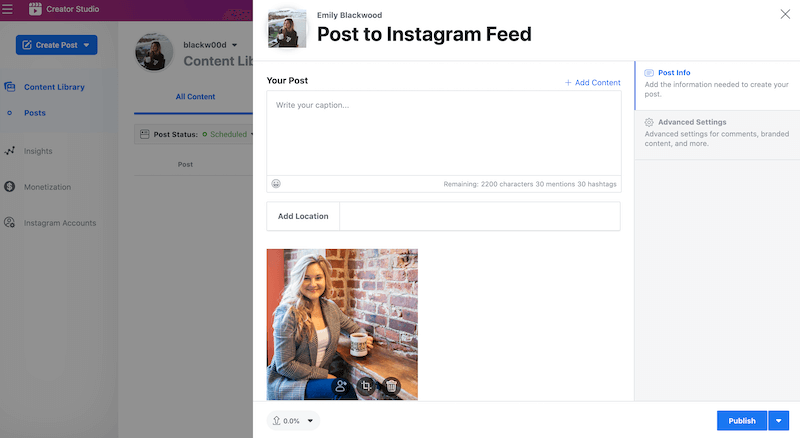
The Creator Studio is free and features tools to help run ad campaigns and schedule IGTV videos in addition to automating posts.
Schedule Instagram posts with Sked Social
If you’re looking for an Instagram scheduling tool with even more features, check out Sked Social. Not only does Sked Social automatically publish your scheduled Instagram posts, but it also does something that most scheduling tools can’t do: publish Stories and carousel posts.
Here’s how to schedule Instagram posts with Sked Social:
- Press the calendar icon on the left of the screen.
- Click Create New Post.
- Press Browse.
- Navigate and select the content you wish to schedule.
- Press Continue.
- Fill in your caption, hashtags, location tag, and any user tags.
- Scroll down and select Time and Date.
- Enter the time and date when you wish to post.
- Press Schedule.
- Press Submit & Create Post.
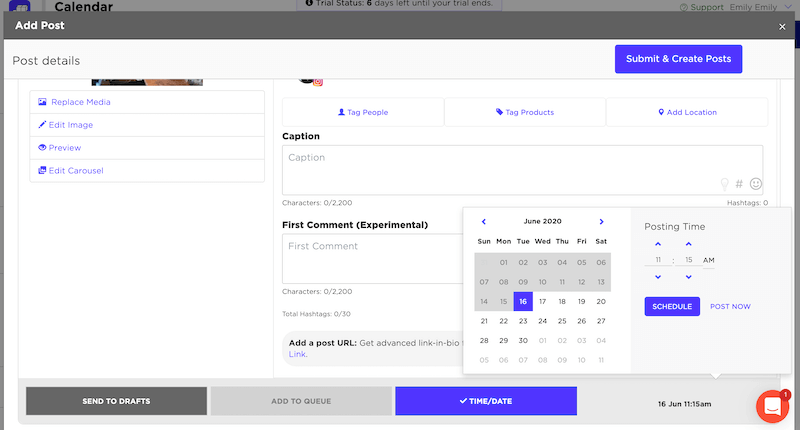
With this platform, you also get access to unique metrics, a feed planner, and many more helpful tools. Sked Social offers a free 14-day trial to test out the tool. After that, membership plans start at $30 a month.
Whether you’re looking to grow your Instagram account for personal or professional reasons, scheduling your posts is so convenient that it will practically put your social media growth on autopilot.