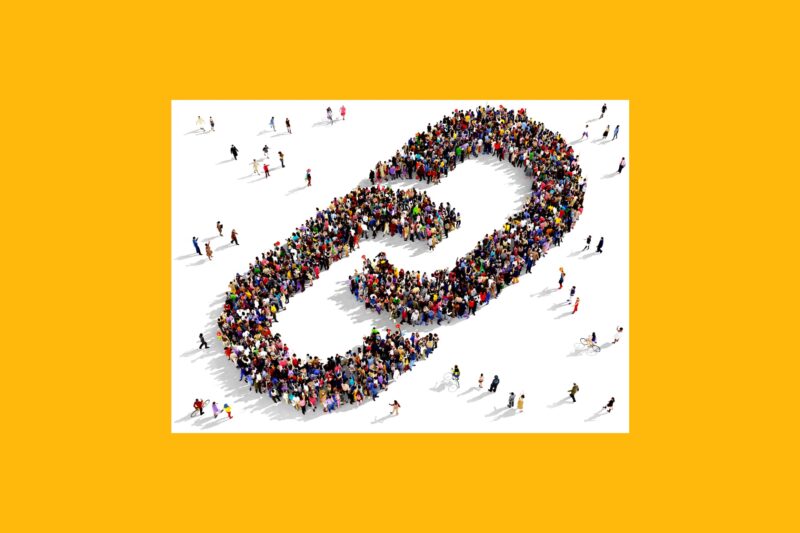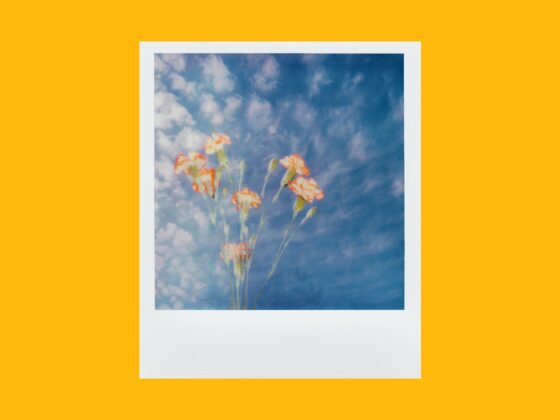The number of things you can do on Instagram has grown exponentially since the app was launched in 2010. You can add a GIF of Taylor Swift winking to your Story, do a live Q&A with your followers, and even curate your grid to be one giant photo.
But the one thing that seems to still elude Instagram users is URLs.
Adding links to your Instagram used to be impossible, and even now, it requires a little maneuvering. But by the time you finish this guide, you’ll know everything you need to know about how to add a link to your Instagram Story or post.
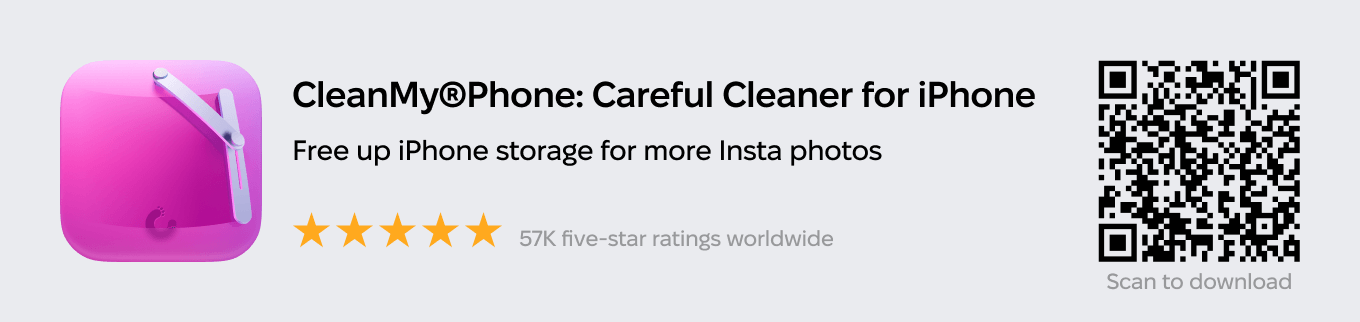
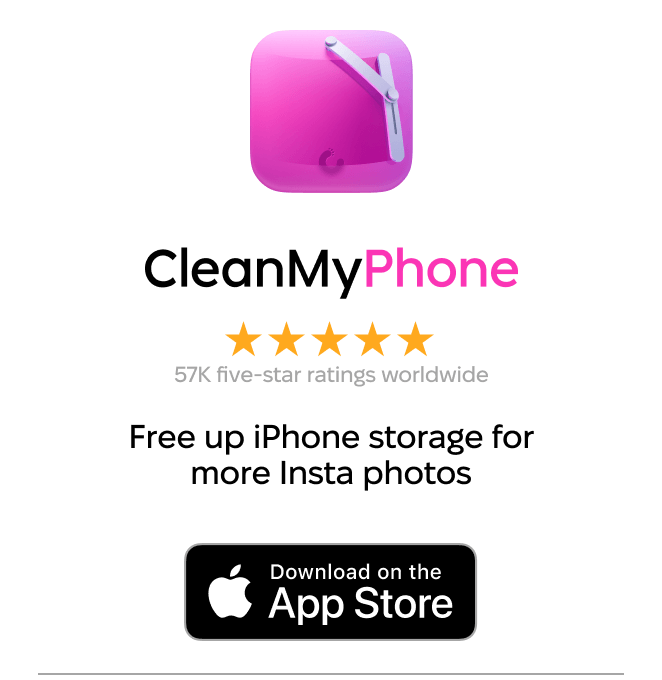
How to add a link to Instagram Story
For years, the only place to share a link on Instagram was in your bio, which led to the ever-common caption-ending phrase “link in bio.”
Thankfully, Instagram has caught on to the need for easy URL placement and, in 2021, made it possible for all accounts to add links to their Stories. Here’s how you use it:
- Open your Instagram app.
- Press + and choose Story.
- Upload a photo or video or take one using the Story Camera.
- Swipe up and press the chain link icon at the top of the screen.
- Enter the link.
- Press Done.
- Share your Story.
Once your Story is posted, people will be able to visit the link by swiping up on your Story.
How to add a link to an Instagram post
Outside of linking to Instagram Stories and adding a website URL to your bio, posts are the only other area on the platform where you might want to add a link. Unfortunately, it’s even trickier to add a link to a post.
Can you add a link to a post natively?
Yes and no. You can add a link to a caption on a post — but no one will be able to click it. So, if someone wanted to visit the URL you added, they would have to copy and paste it into their phone’s web browser. It’s possible, but it’s a hassle.
That is why many people utilize the link option available in your bio. After adding the desired link to their bio, they simply tell their users where to access the URL by ending their post’s caption with “link in bio.”
Here’s how to update your Instagram bio link:
- Open Instagram.
- Press the person icon at the bottom-right corner of the screen to access your profile.
- Press Edit Profile.
- Delete your old URL.
- Add your new one.
- Press Done.
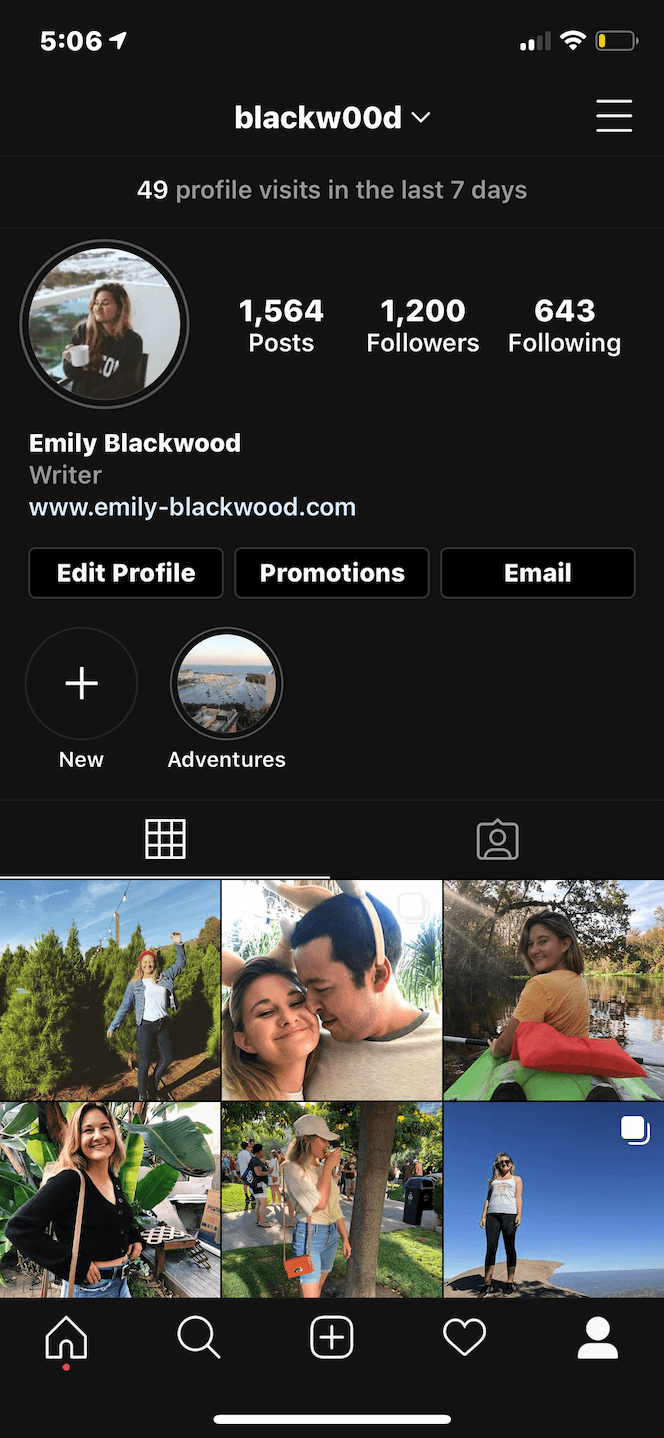
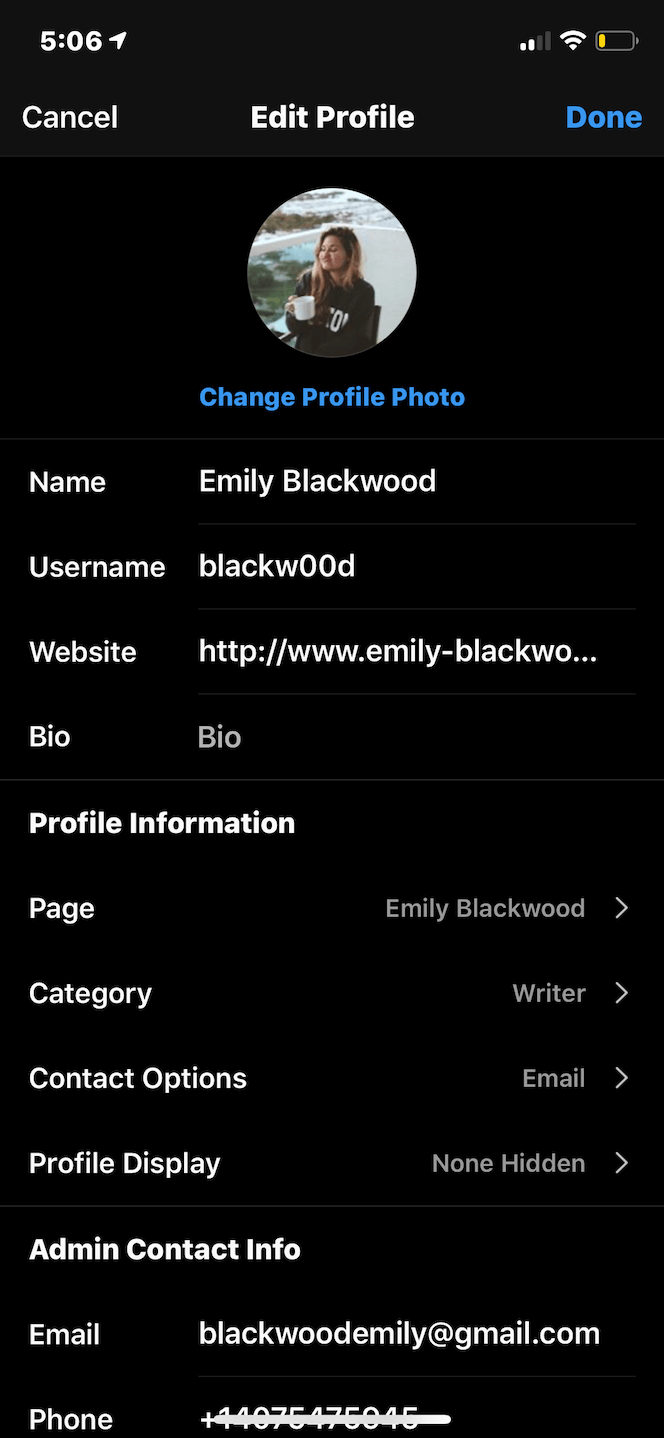
You can update your bio link as many times and as often as you’d like.
How to add a call to action link to an Instagram post
The only other way to add a link to an Instagram post is by paying to promote it. Once you’ve decided to promote a post, you get the option to add a call to action link, which you can use to direct your followers to any (approved) site of your choosing.
Here’s how to promote an Instagram post:
- Open Instagram.
- Press the person icon at the bottom-right corner of the screen to access your profile.
- Locate and press the post you want to promote.
- Tap Boost post.
- Choose More website visits.
- Add the link you want and choose call to action.
- Press Done.
- Fill in the rest of the details for your ad.
- Finally, tap Boost post.
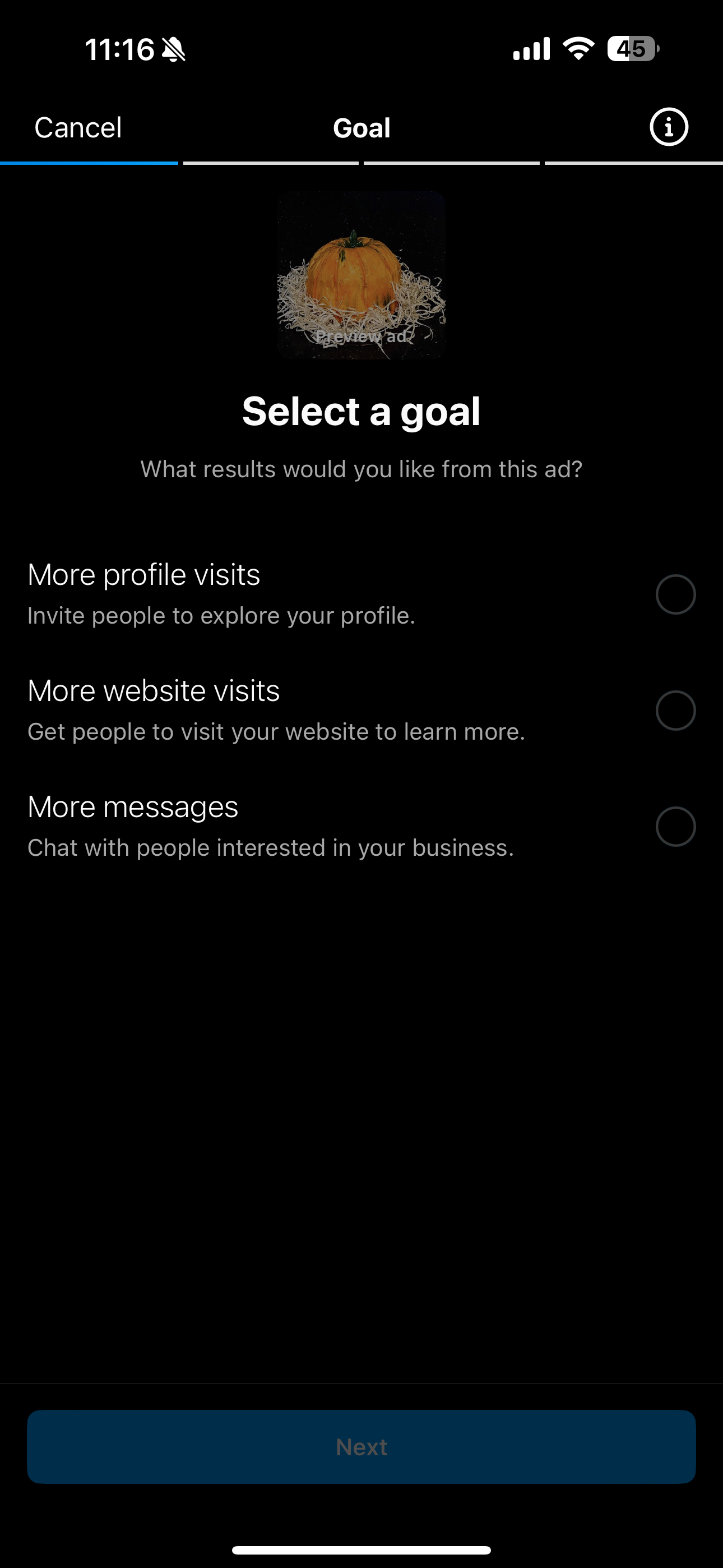
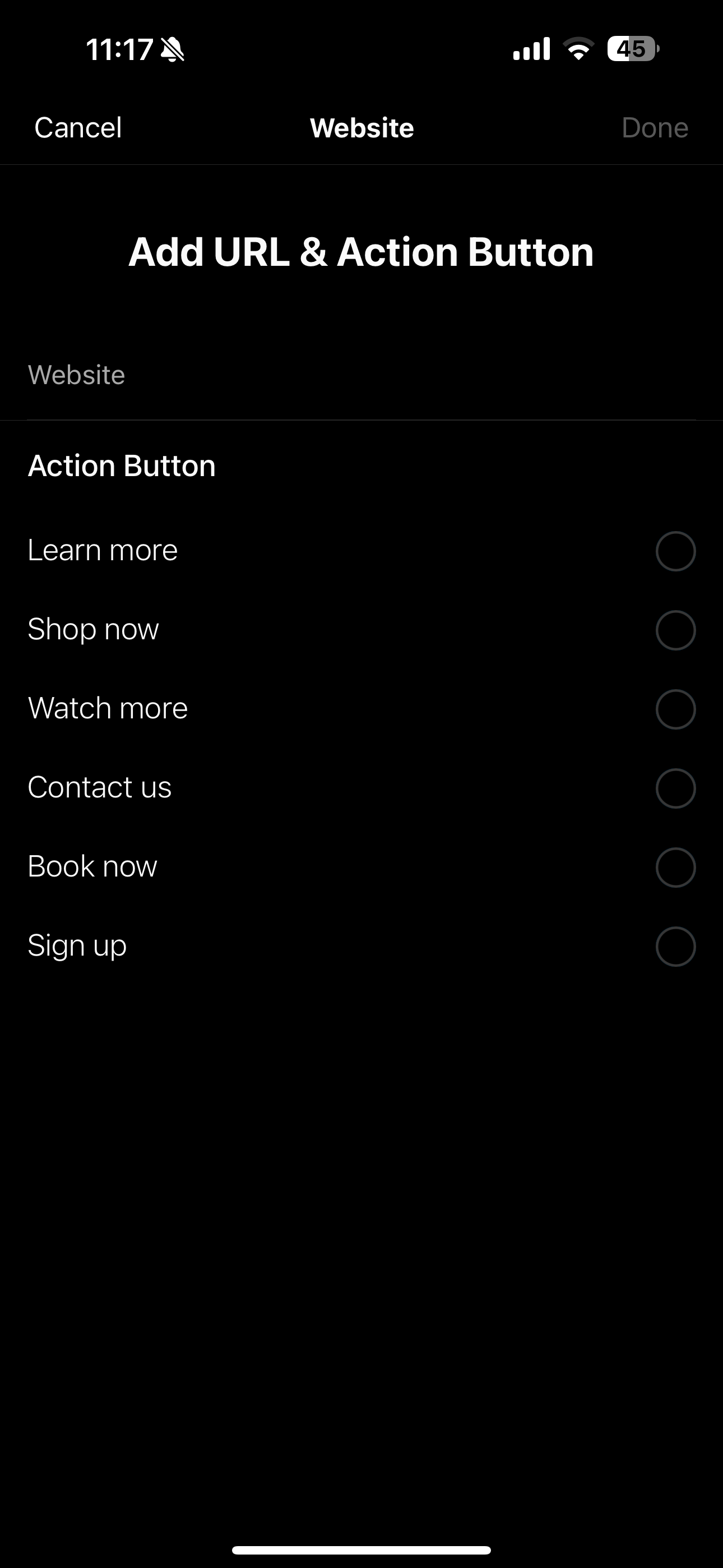
Like Story Ads, Promoted Posts can cost anywhere from $1 for one day to $1,000 for 30 days. You get to choose what you pay in the Budget and Duration tab.
How to add a link to Reel
Just like with posts, you cannot add clickable links to Reels. However, you can add info about the link in bio so that your followers know where they can find it. First, you will have to add a link to your website to your profile as described above.
Next, follow these steps to add a link to Reel within the Instagram app:
- Open Instagram.
- Press + and choose Reel.
- Edit as you would normally.
- Once you’ve created your Reel, tap Aa to add new text.
- Type “Link in bio” and edit the text.
- You can also type the link from bio in your caption, but users won’t be able to click it from the post.
- Share your Reel.
Instagram has come a long way in terms of allowing users to add URLs on the app. However, it’s still not the easiest feature to use. Until Instagram allows us to simply add a URL in our captions — or at least make the Stories swipe-up feature accessible to all — we hope these workarounds help you link your content properly.