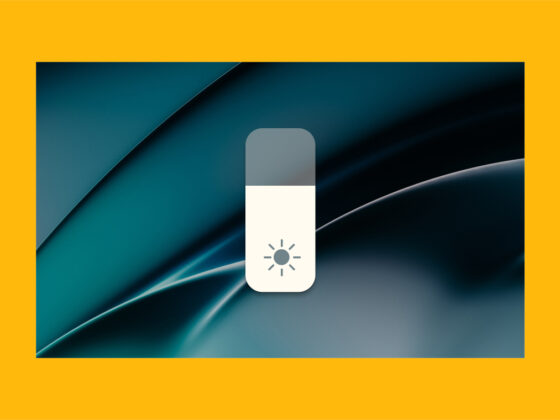Everyone is used to iPhones working blazingly fast. So, when they start to act weird or sluggish, we assume something is wrong. But the one thing you might not consider is that your iPhone could get a virus. While it’s rare, it’s not entirely impossible.
You’re probably asking yourself, “Can the perfect iPhone get viruses?” Sadly, the answer is yes. iOS has a strong emphasis on security, but it’s not infallible.
Read this article before you start spiraling down a rabbit hole of worry. Here you’ll find a detailed explanation of how a virus might have ended up on your iPhone and how to prevent or get rid of it.
How can you get a virus on your iPhone?
There are three main ways viruses or malware gets on your iPhone:
- Software vulnerabilities: Bad actors will typically find holes or vulnerabilities within iOS that it’s able to exploit.
- Social engineering: While there’s no ransomware, there is spyware for iOS, and it’s often installed by tricking you into giving your AppleID or iPhone password.
- Jailbreaking: Jailbreaking is a process that lets you bypass some of iOS’ security protocols. So, yes–it gives you extra features at the cost of your phone’s security.
How to tell your iPhone has a virus
If you feel like your iPhone might have a virus or malware, unlike your Mac, there isn’t an antivirus app you can run to check. But that doesn’t mean you’re out of luck—quite the opposite. Instead of scanning to see if you have malicious software on your iPhone, you can do a few troubleshooting steps to fix your device.
Tip: If you want to check your Mac for malware, you can use the app CleanMyMac X. In just a few clicks, it will scan your computer and remove any harmful software it finds.
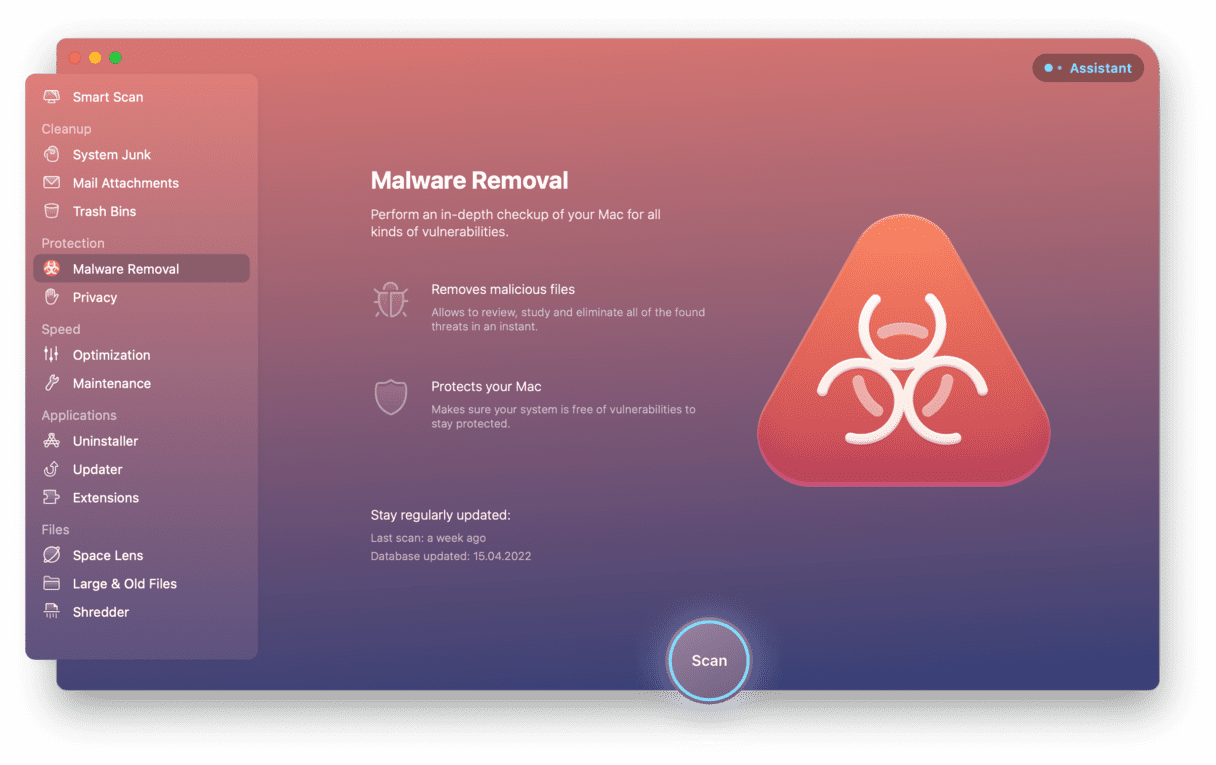
How to check for viruses on iPhone
As you just read, there’s no way to scan and check for malware or viruses on your iPhone. But thankfully, iOS requires all apps to be installed through the App Store—which means any malicious software downloaded to your iPhone is a temporary file. So, restarting your device will purge those files and usually get your phone running as usual.
If you’ve never restarted your iPhone before, doing so depends on which model you have.
iPhones with a home button
- Press and hold the sleep/wake button on the top of the device.
- Slide the power slider.
- Wait for the phone to shut down completely and hold the sleep/wake button again.
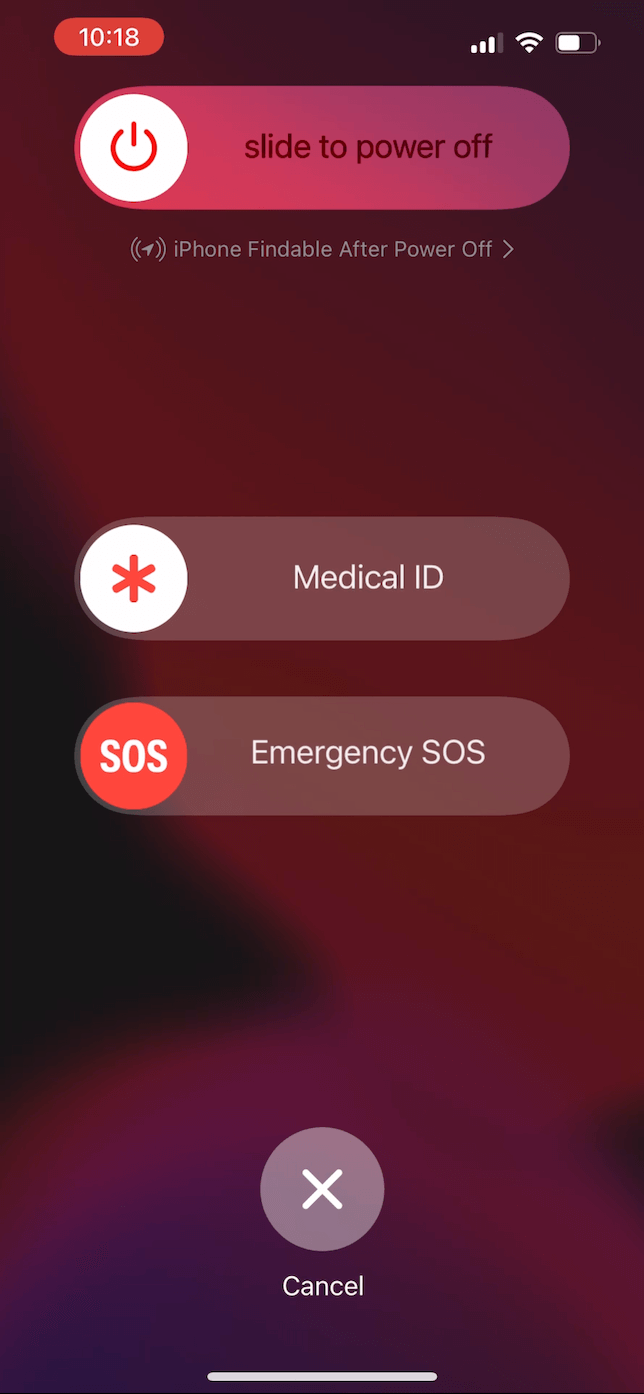
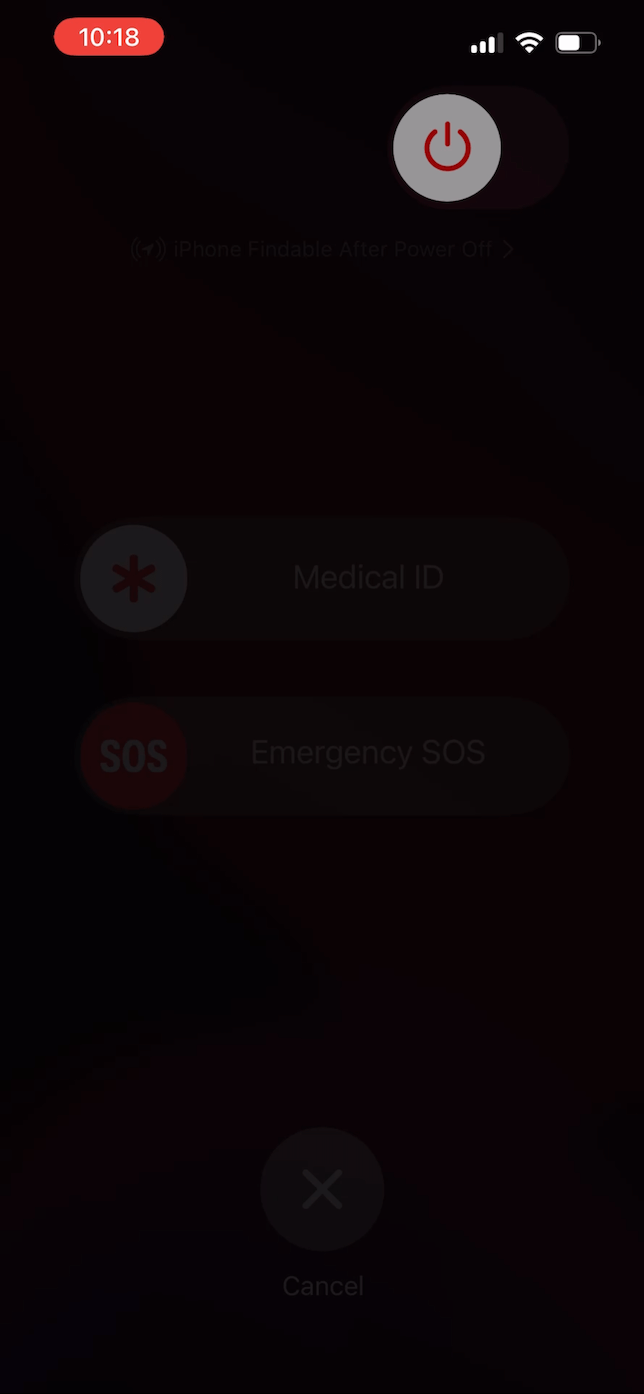
iPhones without a sleep/wake button
- Press and hold the sleep/wake and volume down buttons.
- Slide the power slider.
- Wait until it’s totalдн shutdown and hold the sleep/wake & volume down buttons again.
How to get rid of virus on iPhone
Maybe you’ve already tried to restart your iPhone, but it’s still acting strange or being overly slow. Here are a couple of other things you can try.
Delete suspicious apps
Sometimes bad apps or lazy coding can make your phone more susceptible to attacks. If there’s an app that seems a bit dodgy, it’s best to remove it ASAP. Follow the instructions below to delete an app from your iPhone:
- Tap and hold the app icon on your home screen.
- Then, tap Remove App.
- Select Delete App to confirm.
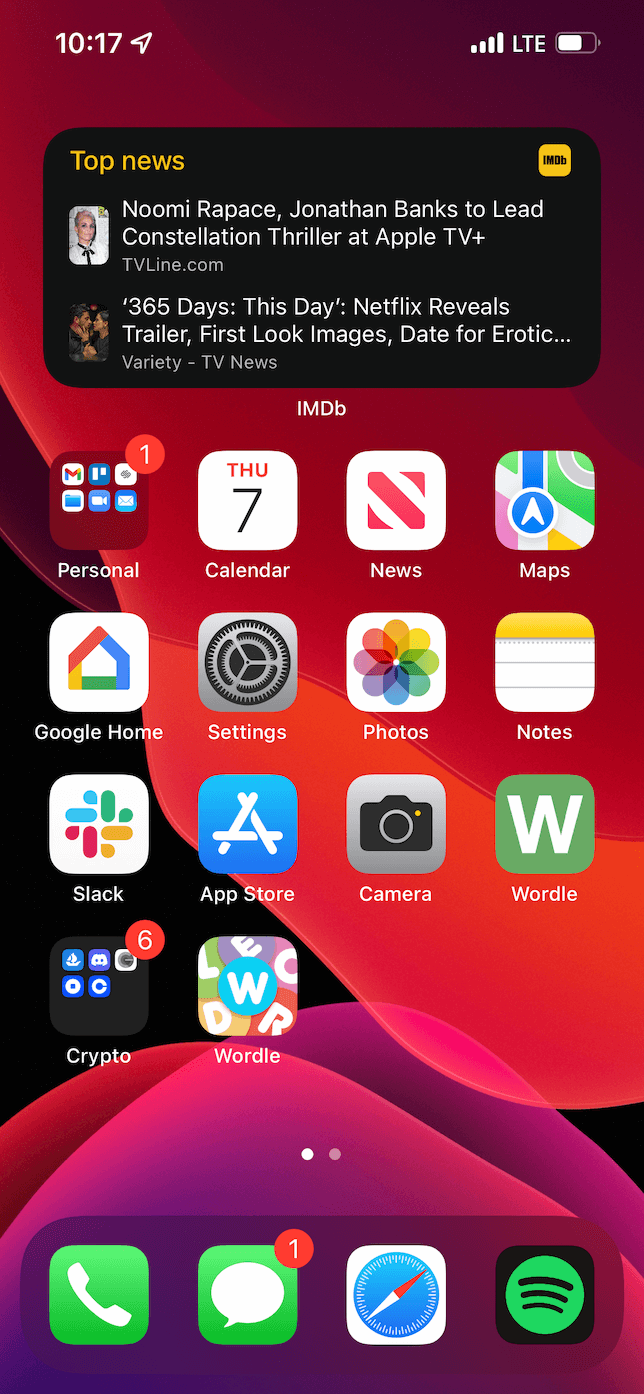
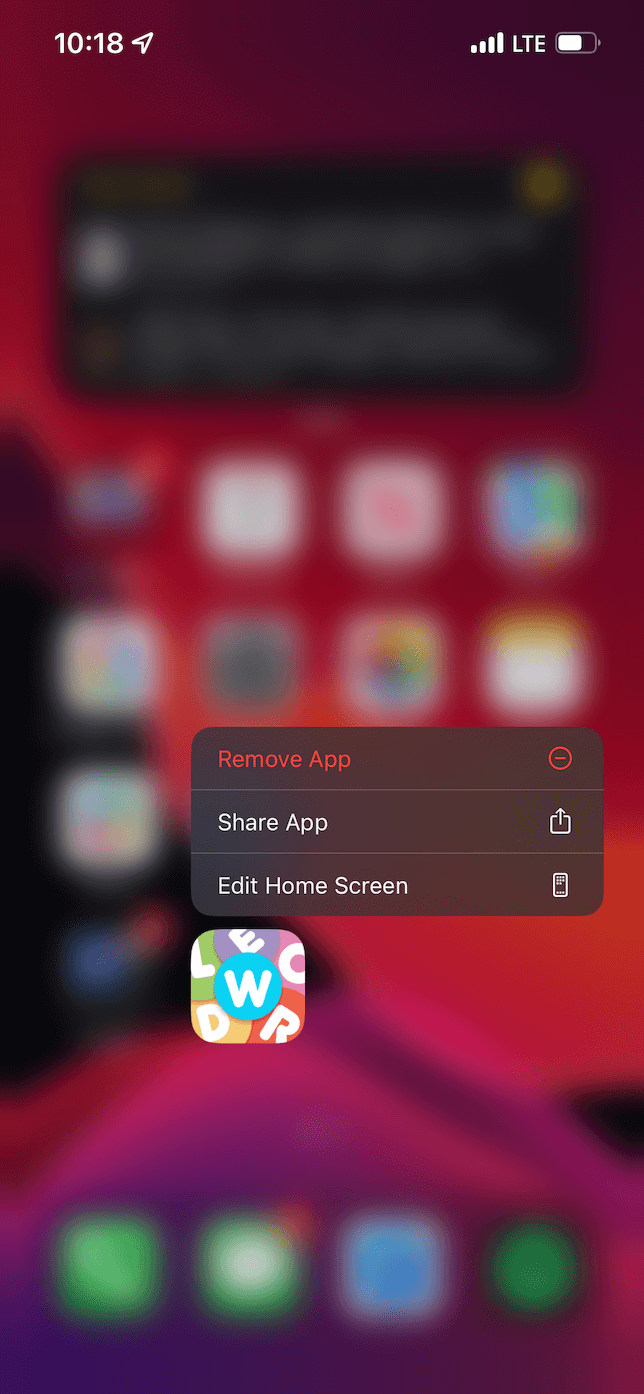
Restore from a previous backup or another device
If you’re using iCloud to back up your data to iCloud, you can try these steps to restore your phone from one of your backups:
- Open the Settings app.
- Tap General > Transfer or Reset > Erase All Content and Settings > Backup Then Erase.
- Your phone will then back up and restore the iOS version. It might take a few minutes.
- Follow the prompts until you get to the App & Data screen. Tap Restore from iCloud Backup.
- Sign in to iCloud. Select the backup you want to use.
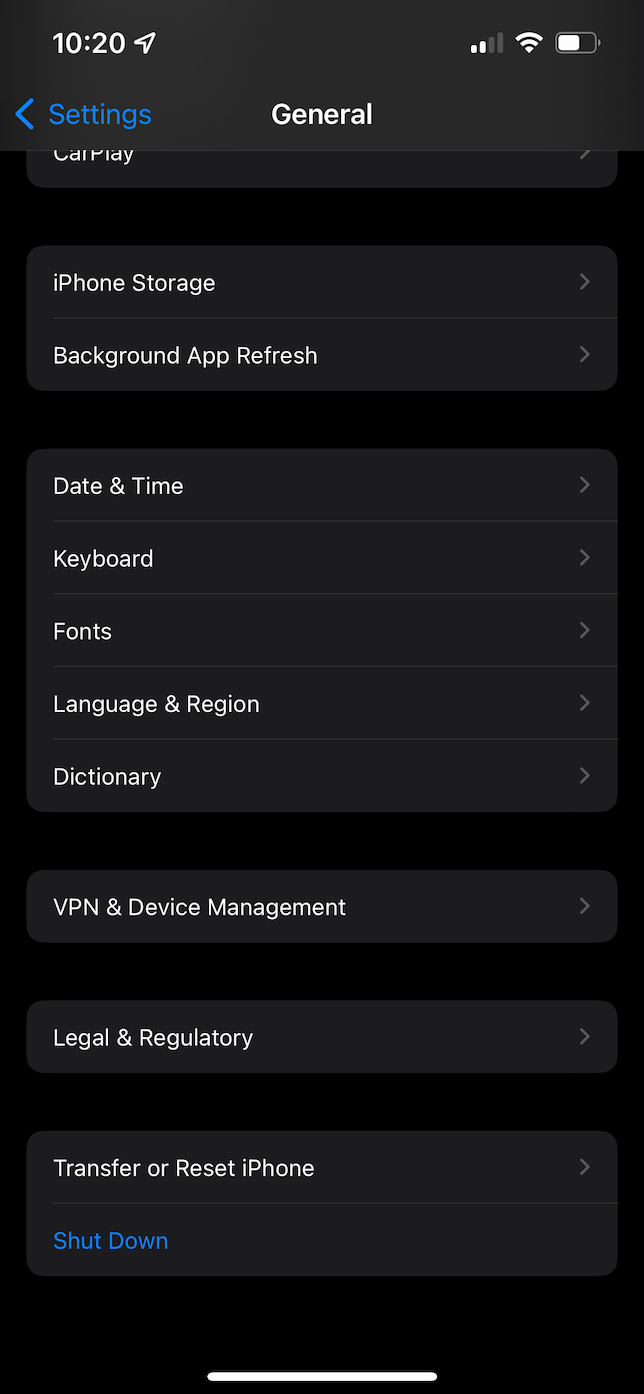
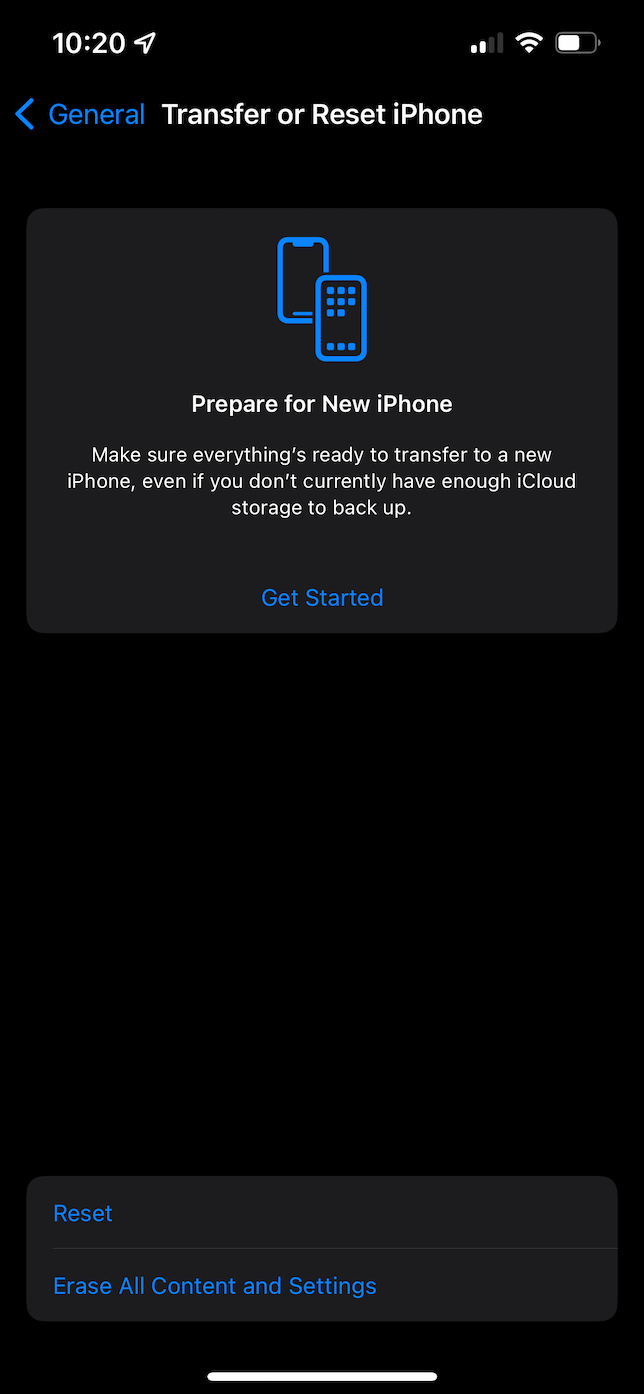
Factory reset your device
Keep having problems after following the instructions above? Then, try to reset your iPhone to factory settings. Keep in mind this means all your information will be entirely wiped out. If you’re ready for that, here’s what you’ll have to do:
- Open the Settings app.
- Tap General > Reset > Erase All Content and Settings > Erase Now.
- When it reboots, follow the prompts to set your iPhone backup.
How to prevent getting a virus on iPhone
Preventing viruses on your iPhone is similar to dealing with them on your computer. Be careful about what apps you’re installing and the files you are downloading. Always verify the source of where you’re getting them from, even if it’s the App Store.
Another effective way to prevent viruses is to keep your iOS up to date. Viruses and malware exploit holes in the software to access your phone. And with each new software update, Apple is patching up more of those holes.
To make sure your iPhone is up-to-date, take these simple steps:
- Open the Settings app.
- Tap > General > Software Update.
- If you have an update waiting, just tap Install.
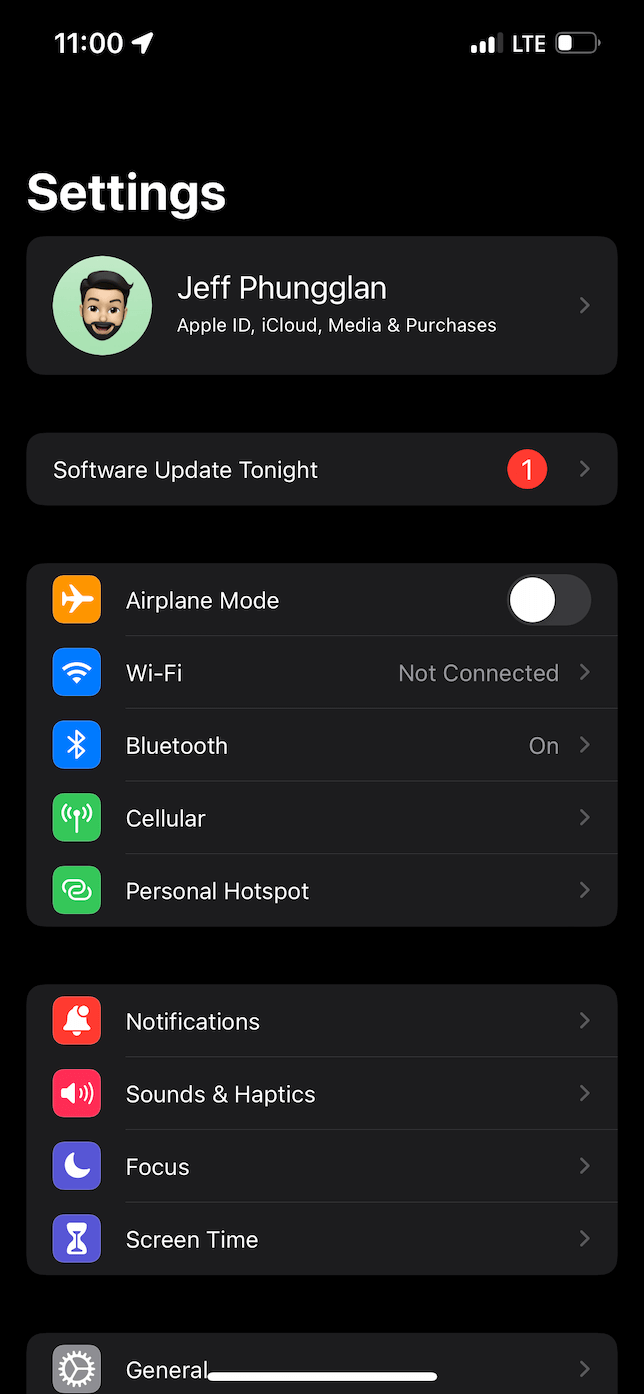
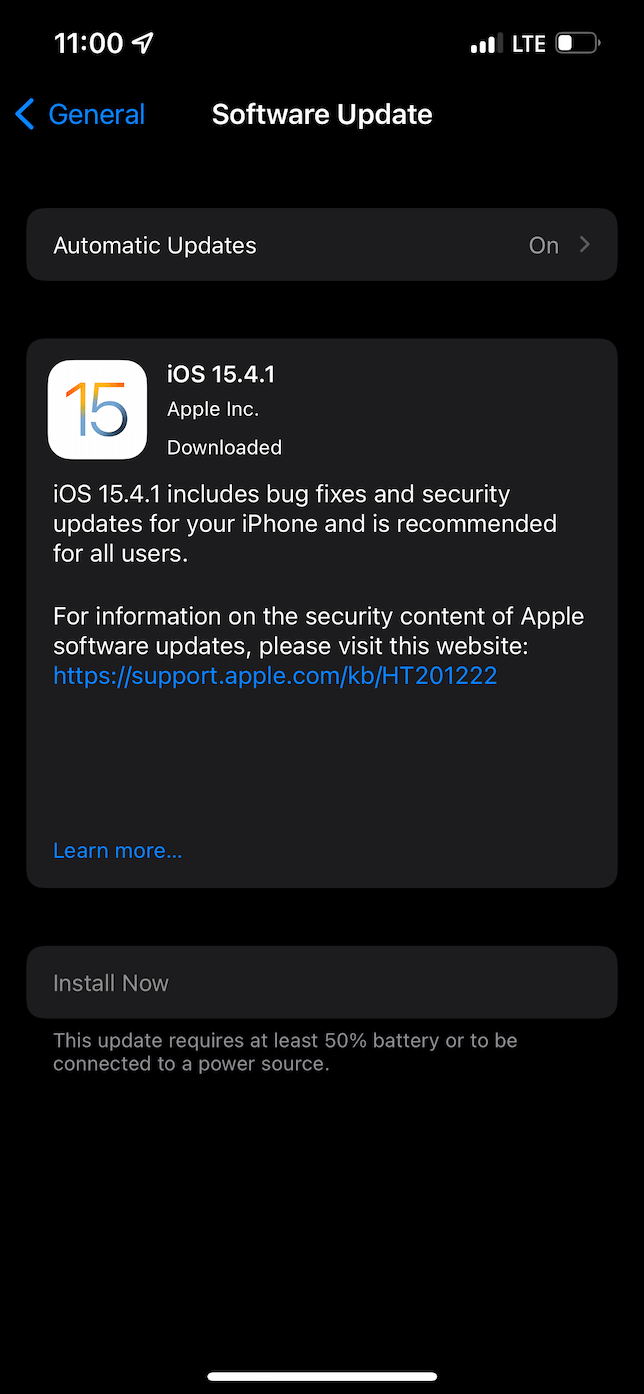
Even though viruses on iPhones might not be all that common, they still pose a genuine threat. And because antivirus apps aren’t available for iOS, you’ll need to be able to spot the warning signs and be a bit more cautious than you would on your computer. Hopefully, after reading this article, you feel more confident about diagnosing and fixing such issues on your phone.