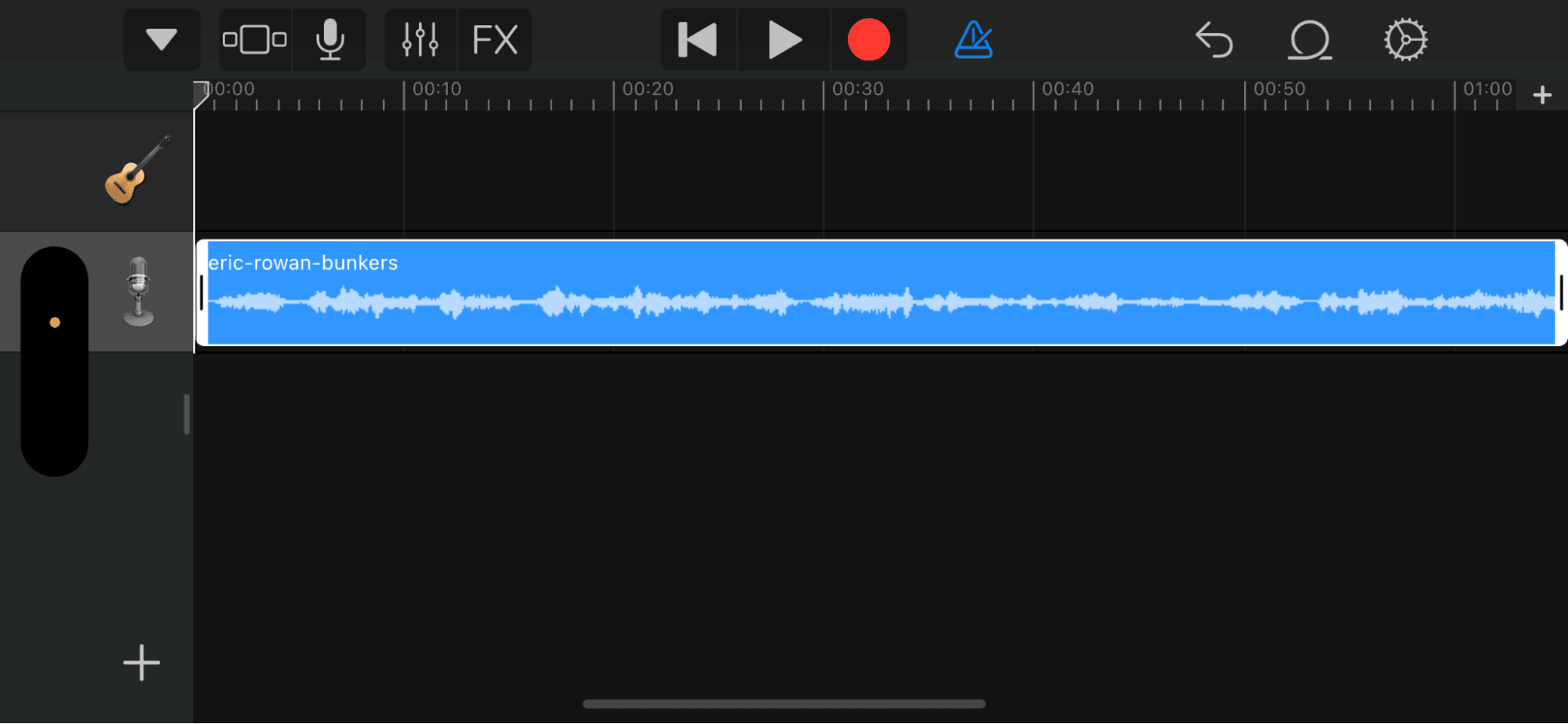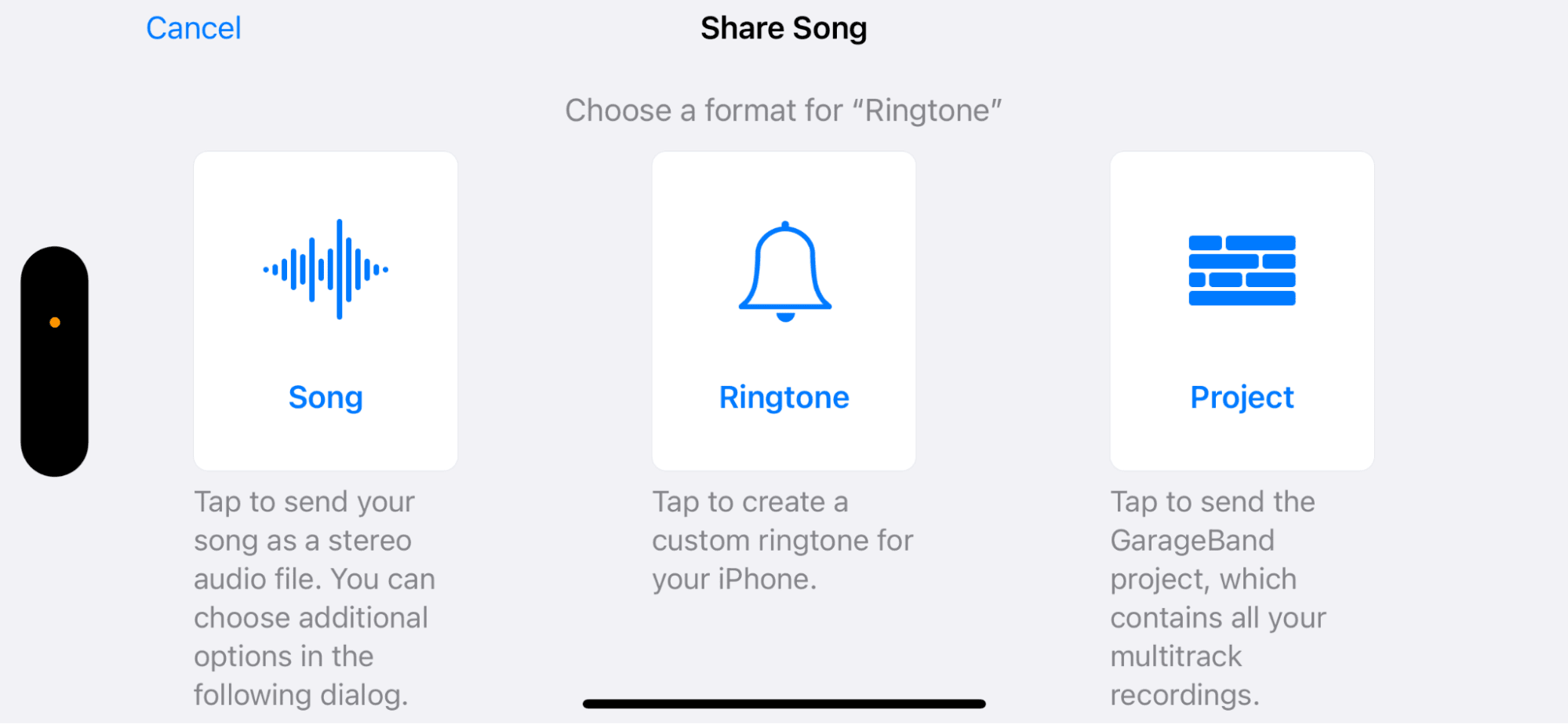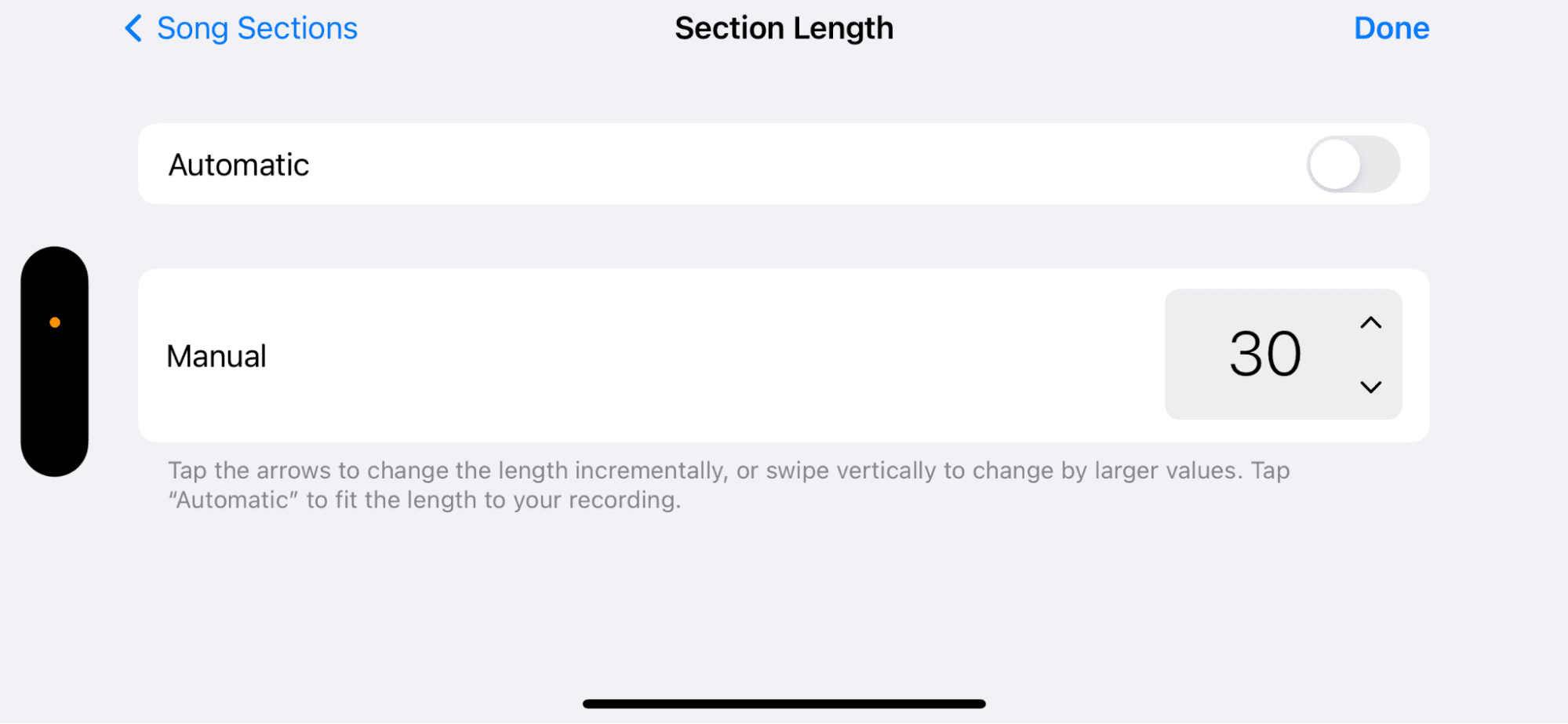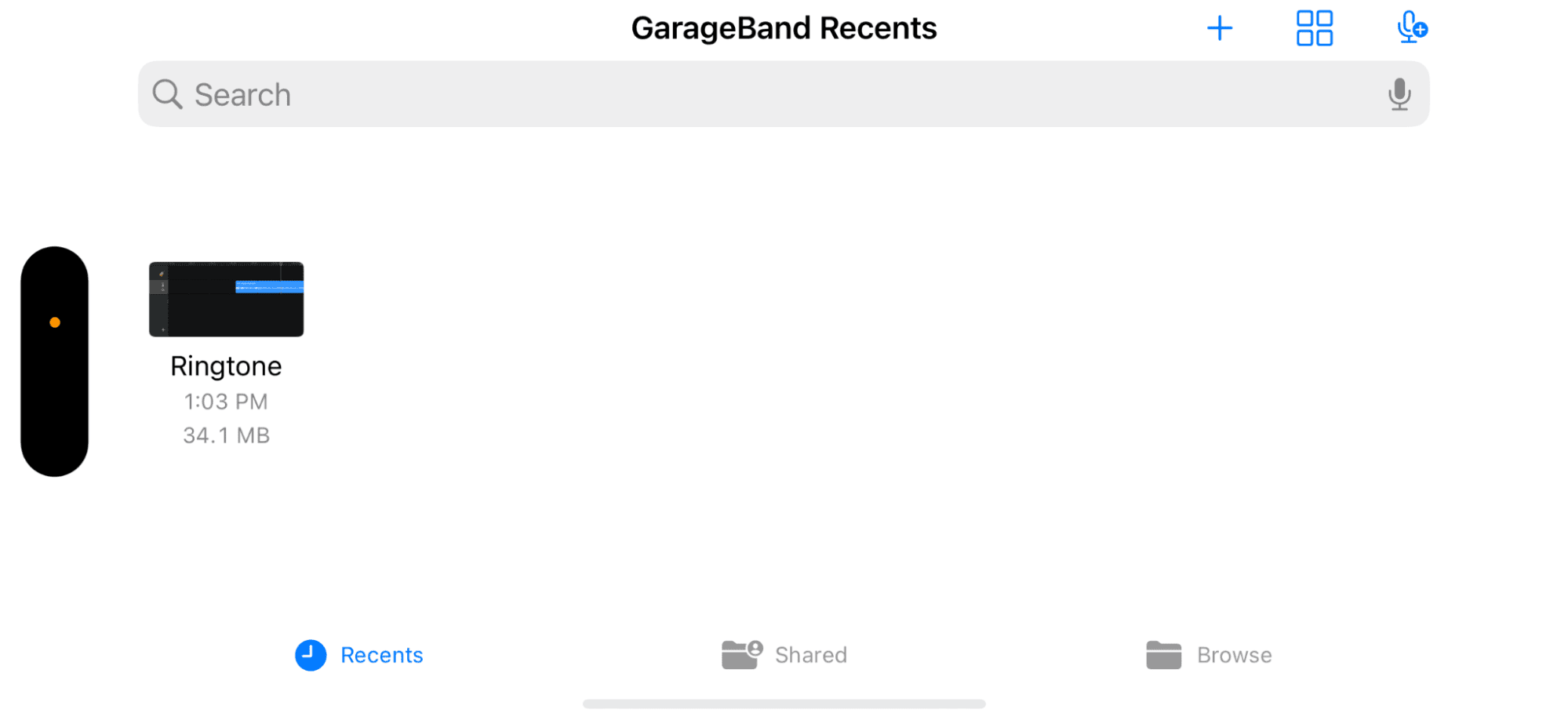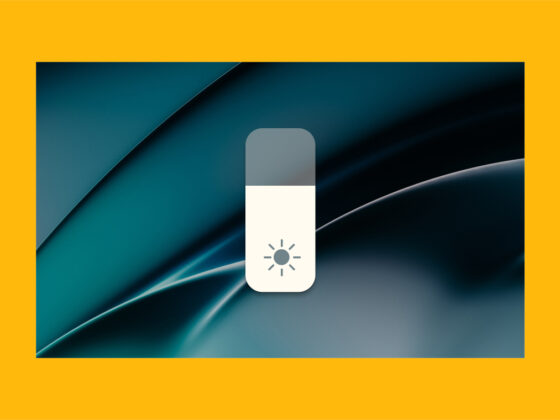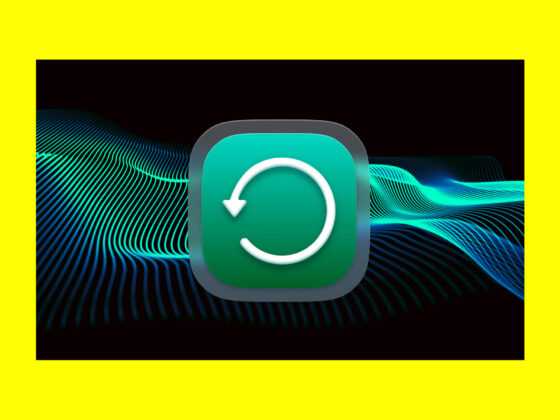If you’re like most iPhone users, you use your phone for both business and pleasure — for keeping track of appointments, contact info, and to-do lists, as well as capturing memories, scrolling social media, and catching up on the news.
So, iPhone dead and not charging is kind of a big deal and an issue that needs to be solved quickly before you run out of juice. Fortunately, it’s also a problem that is easily fixed in most cases.
What to do when your iPhone won’t charge
Why won’t my phone charge? For your iPhone to charge properly, several different components need to work together. To troubleshoot why your iPhone stopped charging, you should test each component methodically to pinpoint which component is faulty. Follow these step-by-step instructions to diagnose why your iPhone isn’t charging.
Do you know about the Optimized Battery Charging feature?
If your iPhone stops charging at 80%, it’s not because something is wrong with your phone. This is a battery-saving feature developed with iOS 13. Check it out by visiting Settings > Battery > Battery Health & Charging > Charging Optimization.
Here, you can also look at your battery usage for the last 24 hours or the past 10 days.
Plug in your iPhone or use the wireless charging system
You are fortunate to have two methods to charge your iPhone, so if one doesn’t work, try the other.
If your iPhone supports wireless charging and this feature isn’t working, switch to using a wired charging system before moving on to the next steps in the troubleshooting guide.
Wireless charging capabilities are available for iPhone 8 and newer models, but it’s not uncommon for this feature to perform poorly or not at all, depending on the type of charger you use and the case surrounding your iPhone.
And with iPhone not charging when plugged in, try charging it wirelessly until you can troubleshoot what is causing the problem with your iPhone.
Test the wall outlet where your iPhone is charging
If you have your iPhone plugged into a standard wall outlet and it isn’t charging, quickly test the outlet on another appliance to rule out a faulty outlet. If the outlet is to blame, simply move your charger to another outlet.
Test your cable and adapter
You should be using an Apple-certified charging cable and adapter to charge your iPhone. If you’re not, this could be why your iPhone isn’t charging. Cheap, knock-off cables won’t last as long, and if your iPhone isn’t charging, the cable and/or adapter are often the culprit. Try charging your iPhone with a different cable to see if it charges. If it does, then you know your cable was at fault. It’s worth spending more for an Apple-certified cable and adapter.
Clean out your iPhone’s charging port
If you’ve tried all of the above steps and your iPhone still isn’t charging, then the problem is likely with your iPhone charging port not working, not any external components. Since most of us carry around our iPhones in pockets or purses, there’s a chance that your iPhone’s charging port is clogged with dust, grime, and lint.
Use a toothpick to gently swipe around the inside of your lightning port to loosen debris that may be lodged inside. Do not use a paperclip or other metal tool, as it could damage your iPhone’s charging port.
Restart your iPhone
As long as your iPhone has more than 5% battery life, try turning it off and then on again, which will often solve minor software issues. Here’s how to restart your iPhone and, hopefully, kick-start its charging capabilities:
- If you are using an iPhone X or later, hold down either of the volume buttons and the side (power) button down simultaneously until you see the power off slider.
- If you are using an earlier iPhone model, hold down on the power button until the power-off slider appears.
- Slide your finger across the screen to power down your iPhone.
- Wait 30 seconds and then hold down on the power button until the Apple logo appears.
- Try charging your iPhone with a charging cable that you have tested.
Update your iPhone software
iPhone still not charging? If you have enough battery life, you can try updating your software. Here’s how to check for updates on your iPhone and install them for better performance:
- Navigate to Settings on your iPhone.
- Tap ‘General.’
- Tap ‘Software Update’ and wait while your iPhone checks for updates.
- If there is an update available, you can tap ‘Install Now.’
Perform a hard reset on your iPhone
If you’ve tried everything and your iPhone still isn’t charging, try performing a hard reset, which will reboot your iPhone’s processor and fix any bugs that might be causing your iPhone not to charge. Here’s how to perform a hard reset on iPhones using iOS 16. These steps should be done in quick succession.
- Press and release the volume up button.
- Press and release the volume down button.
- Press and hold the side power button until you see the Apple logo.
- When your iPhone has finished restarting, plug it into the charger.
- Here’s a guide for performing a hard reset on older phones or iOS versions.
Have your iPhone professionally serviced and the battery replaced
In a perfect world, your iPhone battery would last as long as the iPhone itself, but sometimes, the only solution to your iPhone not charging is to have the battery replaced. If your iPhone or the battery has been dropped numerous times, exposed to excess heat or cold, or the charging port has been damaged, you will have to consult a professional.
Bring your iPhone to a nearby Apple Store or contact Apple support to make arrangements to have your iPhone serviced.
It can be extremely frustrating when your iPhone stops charging, but in most cases, the issue will be a faulty cable or charging port. Diagnose the issue by working your way through our troubleshooting guide, and if you can’t find a solution, contact Apple to have your battery replaced or your iPhone repaired.