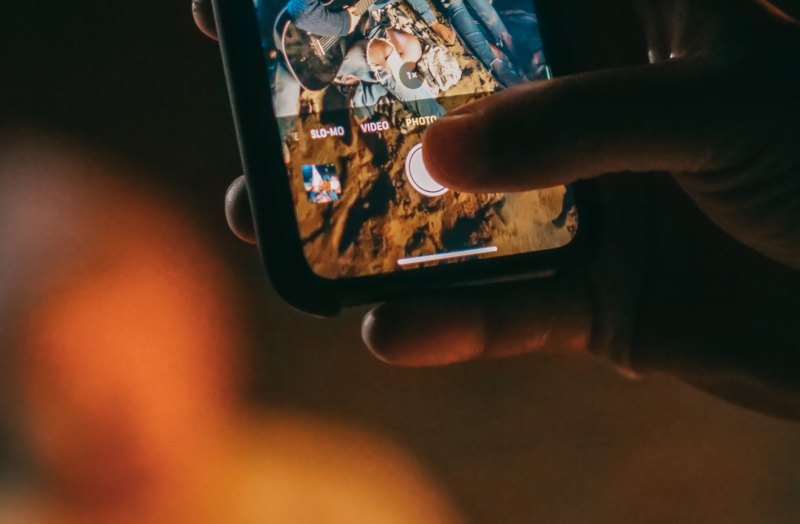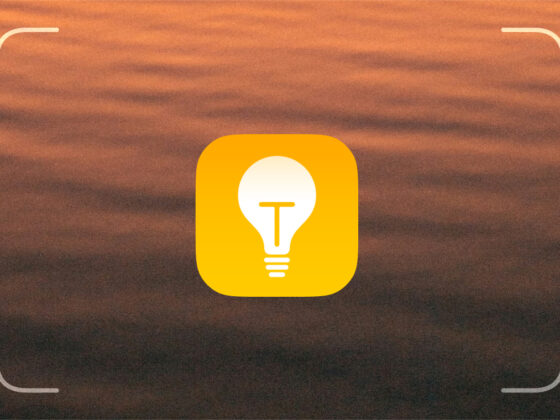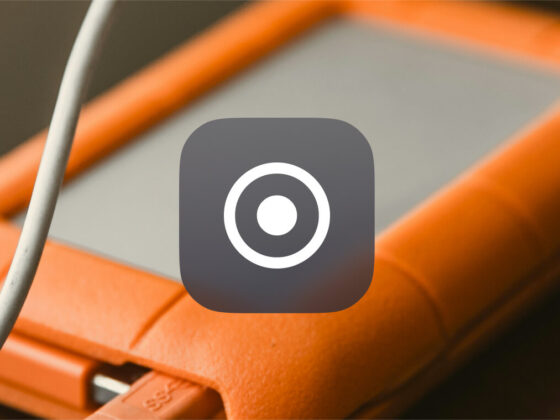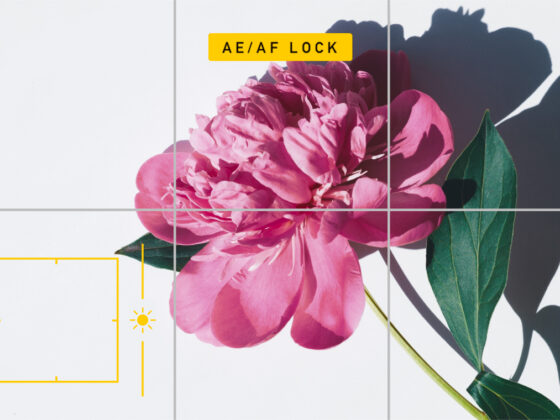When most photographers shoot with their DSLRs, they prefer to capture RAW photos. So you can understand why there was so much excitement when the Apple ProRAW format was announced. ProRAW means you no longer need an expensive DSLR to capture stunning professional-level pictures — now you can capture them on your iPhone.
But what does all that actually mean for your photos? You might be asking yourself, “What is RAW?” And how do you shoot in ProRAW? Don’t worry. We’ll answer all these questions and more as you keep reading.
Before you start shooting ProRAW or RAW photos on iPhone
We need to talk about the elephant in the room: the massive disadvantage of shooting in ProRaw or RAW is the size of the files. It may seem incredible, but a 3 MB JPEG or HEIC file could very easily be over 25 MB as a ProRAW file. So the more you shoot with ProRAW on your iPhone, the more you’re going to want to clean up your photo library.
The good news is that you can use the CleanMy®Phone app to quickly scan your iPhone and free up some space. After you download CleanMy®Phone from the App Store, just follow these steps to quickly trim some weight off your photo library:
- On your iPhone, open CleanMy®Phone.
- Tap Declutter > Scan.
- Select one of the categories, like Duplicates, Memes, or Blur.
- Tap on a group of photos.
- Select the copies you want to delete.
- When you’ve gone through each group, tap Clean.
- You can also check all categories of clutter to free up even more space as well as use the Organize module to find and delete similar photos.
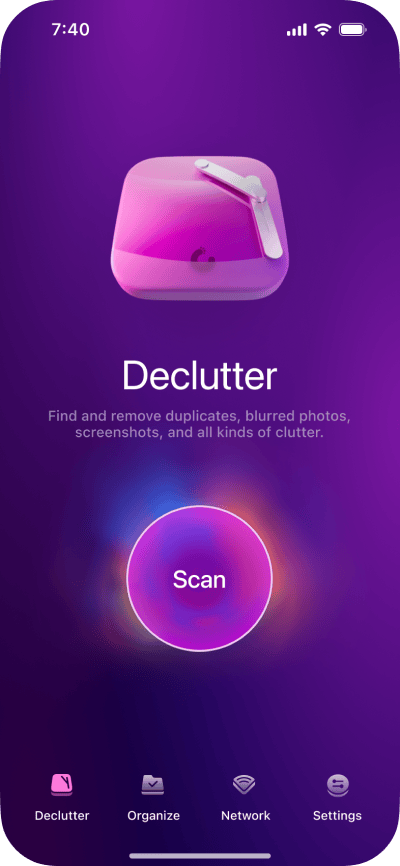
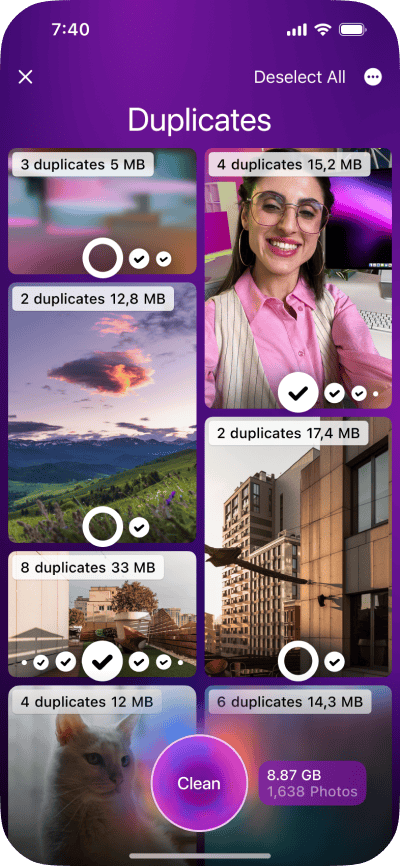
When you’re done cleaning out your photo library with CleanMy®Phone, it’s important to remember that the deleted photos aren’t removed from your phone yet. To free up space, open the Photos app and go to the Recently Deleted album. Now, tap Select > ellipsis bottom right > Delete All > Delete From This iPhone to remove all those photos from your storage.
Understanding the RAW format
At first glance, you might not like RAW images. That’s because RAW files are designed to capture the most detail in every photo. Whereas regular HEIC or JPEG pictures taken by your iPhone will automatically be enhanced, RAW photos are flat and almost a bit boring in comparison.
What is the RAW format in photography?
The RAW format is designed to capture every color and lighting detail possible. Normal pictures are viewable immediately, whereas RAW photos need to be edited to be viewed appropriately. All that extra detail you’re capturing gives you more control in the post-process when you’re editing and touching up your image. But it’s also making the file that much larger in size.
What is Apple ProRAW?
The ProRAW format is Apple’s attempt at creating a RAW file that your iPhone can process. RAW photos are typically pretty large and require a ton of processing power to work with. Apple needed to create something a bit more nimble so that iPhones could handle them as well. And while ProRAW files are fairly close to RAW, the format is not without its faults. There are some limitations. But you’re probably not really going to notice unless you’ve been shooting with RAW for a while on your DSLR.
What is the difference between RAW, ProRAW, and JPEG?
The biggest difference between RAW and ProRAW is that RAW captures pictures straight off of a camera’s sensor. Absolutely no processing is applied to the image. All of the detail in a ProRAW photo is applied by software. So it does its best to mimic the look of a RAW picture.


And even further removed from both of them is a JPEG. As you read earlier, when you capture a JPEG picture, it’s immediately enhanced and compressed. So it’s ready to be viewed and shared.
Why should I shoot in RAW?
You should consider shooting in RAW once you start editing your pictures more. When you start trying to adjust everything about your photo, that’s when you’ll want to have the control that RAW gives you.
Shooting in ProRAW on iPhone
At the time of this writing, the list of iPhones that can shoot ProRAW is very short. The first phones that could do it were iPhone 12 Pro and iPhone 12 Pro Max, and now the new iPhone 13 and 14 Pro lineups have this feature, too. There are workarounds for shooting RAW on other models, but currently, these are the only iPhones that support it natively.
How to turn on Apple ProRAW
If you’re ready to use Apple ProRAW, the first thing you need to make sure you do is enable the feature. Here’s how you do that:
- Open the Settings app.
- Tap Camera > Formats.
- Toggle Apple ProRAW on.
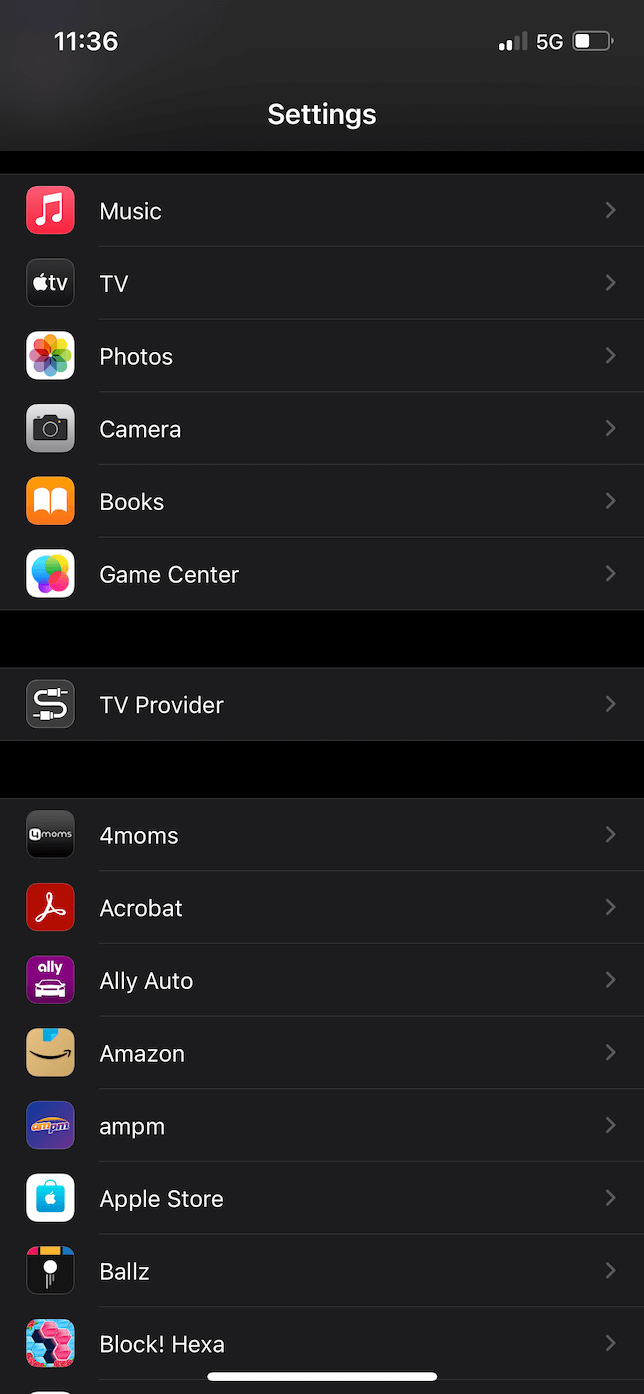
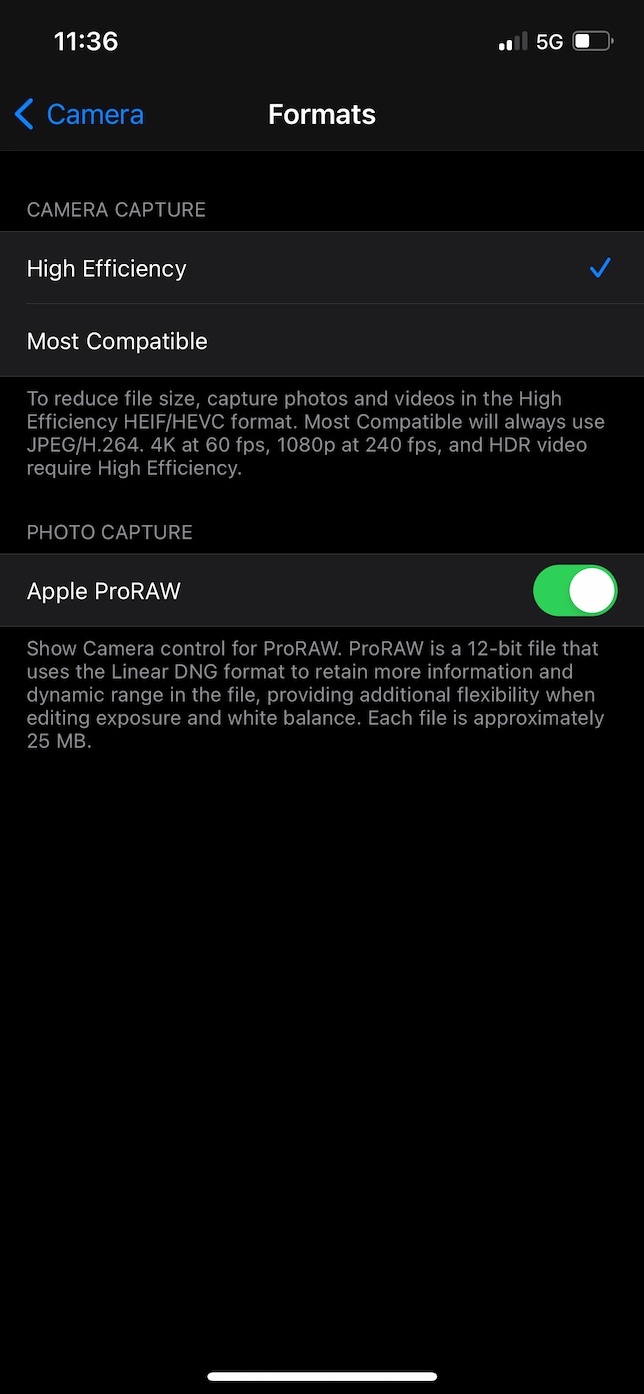
The next time you go into the Camera app, you should see a button to turn Apple ProRAW on and off.
How to edit ProRAW photos on iPhone
Because ProRAW requires a bit more processing power, you won’t be able to edit them in every app. Obviously, you’ll be able to do some basic corrections using the Photos app. But if you want to do a little more to your ProRAW pictures, here is a list of apps that can help with that:
- Lightroom
- Dark Room
- VSCO
- Snapseed
- Afterlight
Shooting RAW photos with an iPhone 11 or older
As we previously mentioned, only several iPhone models support RAW, but that doesn’t mean they’re the only phones that can get in on the fun.
Can I shoot RAW on iPhone 11 or older?
You might remember that Apple ProRAW is primarily software-based. So, with the help of some third-party apps on the App Store, you can shoot RAW photos with iPhone 11 or older. For instance, Pro Camera by Moment lets you capture iPhone RAW pics. Again, it’s not a true RAW file, but it gets you reasonably close.
Is it worth shooting RAW on iPhone?
If you’re going to be editing the picture, the answer is yes. You’ll love all the control and the level of detail you’re getting with each image. But if you’re just taking everyday, run-of-the-mill pictures, you probably don’t want to waste storage space on those.
How to take RAW photos on iPhone using Pro Camera by Moment
You can capture pics on your iPhone in RAW using the app Pro Camera by Moment. And it’s pretty straightforward once you have it downloaded from the App Store. All you need to do is follow these steps:
- Open Pro Camera by Moment.
- Tap the Format button at the top. It will read JPEG, TIFF, or RAW.
- Select RAW.
That’s all there is to it. Now, you’re shooting in RAW without having to get an iPhone newer than iPhone 12 Pro or 12 Pro Max.
If you’re looking to take your iPhone photography to the next level and you haven’t tried shooting in Apple ProRAW or RAW image formats, it should definitely be at the top of your list. With these advanced formats, you’ll be able to do a great deal more with your photos, drastically improving your photography and giving you more precise control over every detail.