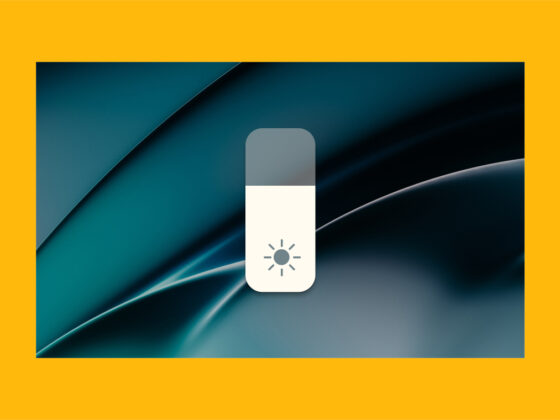iPhone 13 lineup is filled with popular and highly powerful devices. But like any of the most technologically-advanced smartphones on the market, it is not without its share of problems. If you’re experiencing anything like Bluetooth connectivity issues, overheating, or battery drain problems, you can rest easy knowing you’re not alone. All of those fall under some of the most common problems with iPhone 13.
In this article, we will discuss each of these issues in detail and provide solutions to help you fix them. By following these steps, you can ensure that your iPhone 13 is running smoothly and efficiently.
9 common iPhone 13 issues
If you’re having iPhone 13 Pro Max problems, before you book an appointment at the Apple store, take a look at this list of common problems with iPhone 13 to see if you can’t fix it yourself.
1. Battery drain
One of the most common iPhone 13 problems is battery drain. Some users have reported that their iPhone 13 drains the battery faster than expected. Here are some steps you can take to fix this issue:
- Check battery usage: Go to Settings > Battery to see which apps are using the most battery power. If you find any app that is using too much power, you can either delete it or reduce its usage.
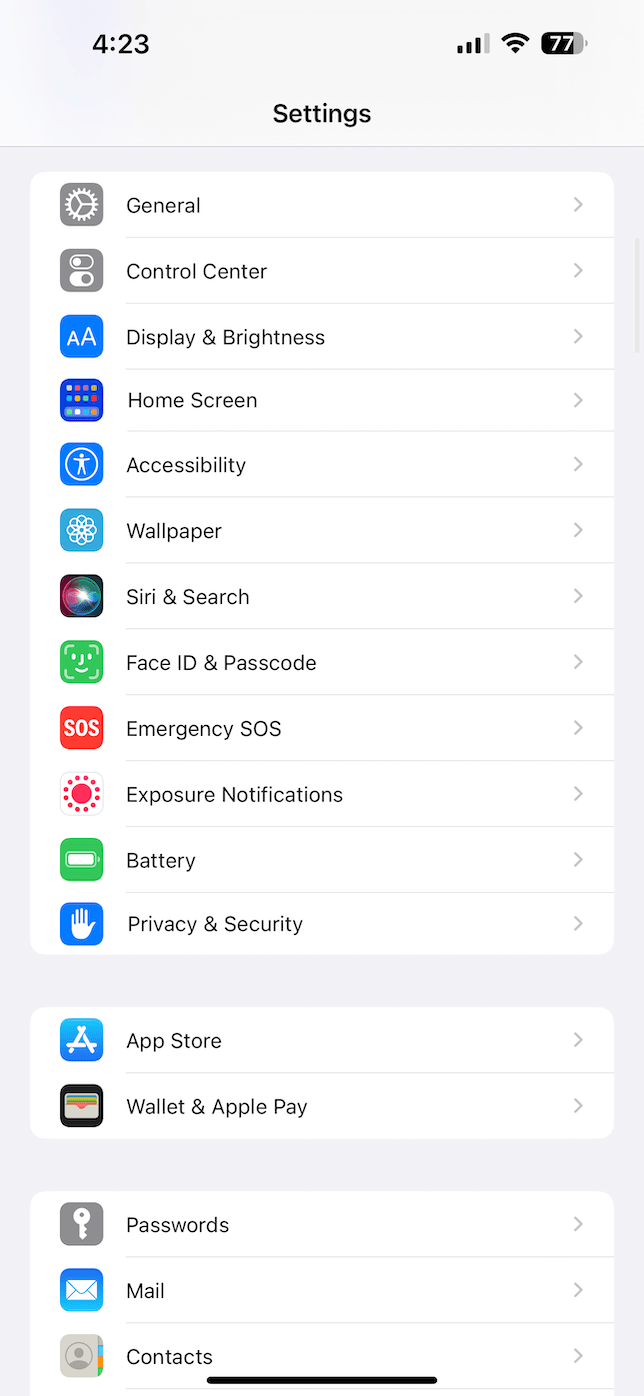
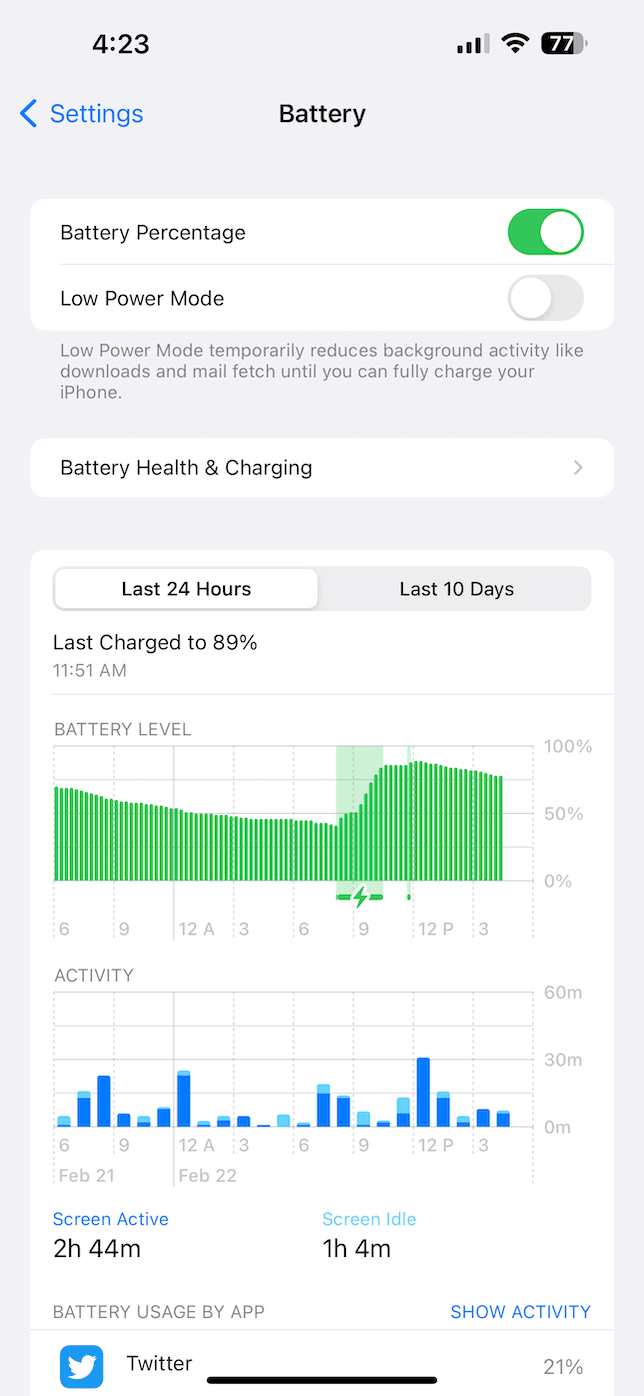
- Reduce brightness: High screen brightness can also drain your battery quickly. You can lower your screen brightness by swiping down from the top of the screen and adjusting the brightness level.
- Enable Low Power Mode: You can also enable low power mode in the Battery section of Settings. This will reduce the performance of your iPhone, but it can help you save battery life.
2. Camera issues
Another common problem with iPhone 13 is camera issues. Users have said that they experience the camera app crashing, freezing, or producing blurry photos. Here are some steps you can take to fix this issue:
- Force restart the Camera app: You can swipe up from the bottom of your screen but hold your finger halfway through. Then, swipe up on the Camera app to force quit it.
- Clear Camera app cache: Go to Settings > General > iPhone Storage and select the Camera app. Then, tap Offload App to delete the app and its data. Afterward, reinstall the app from the App Store.
3. Bluetooth issues
Unfortunately, it’s not uncommon to have iPhone 13 Bluetooth issues. Many users have reported that they cannot connect their iPhones to other devices or that their Bluetooth connection drops frequently. You can try to troubleshoot the issue with one of the following methods:
- Forget Bluetooth Device: Open Settings > Bluetooth. Find the Bluetooth device and tap i next to it. Then, tap Forget This Device and try to pair it again.
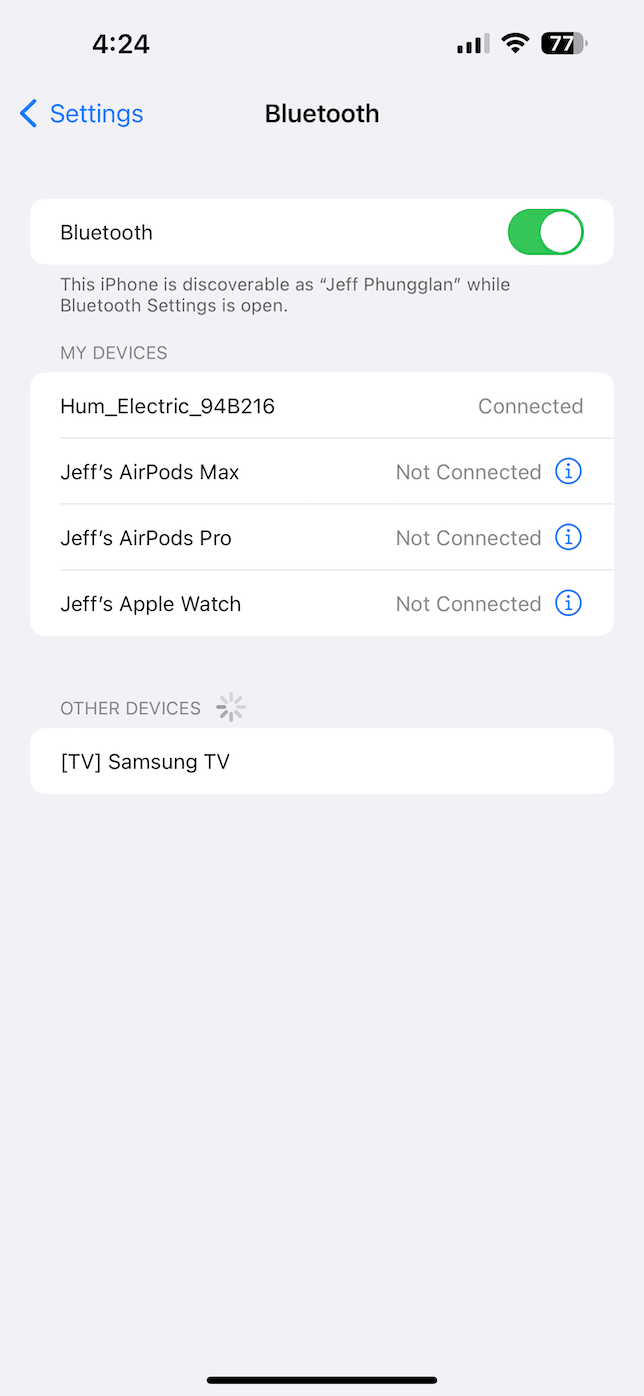
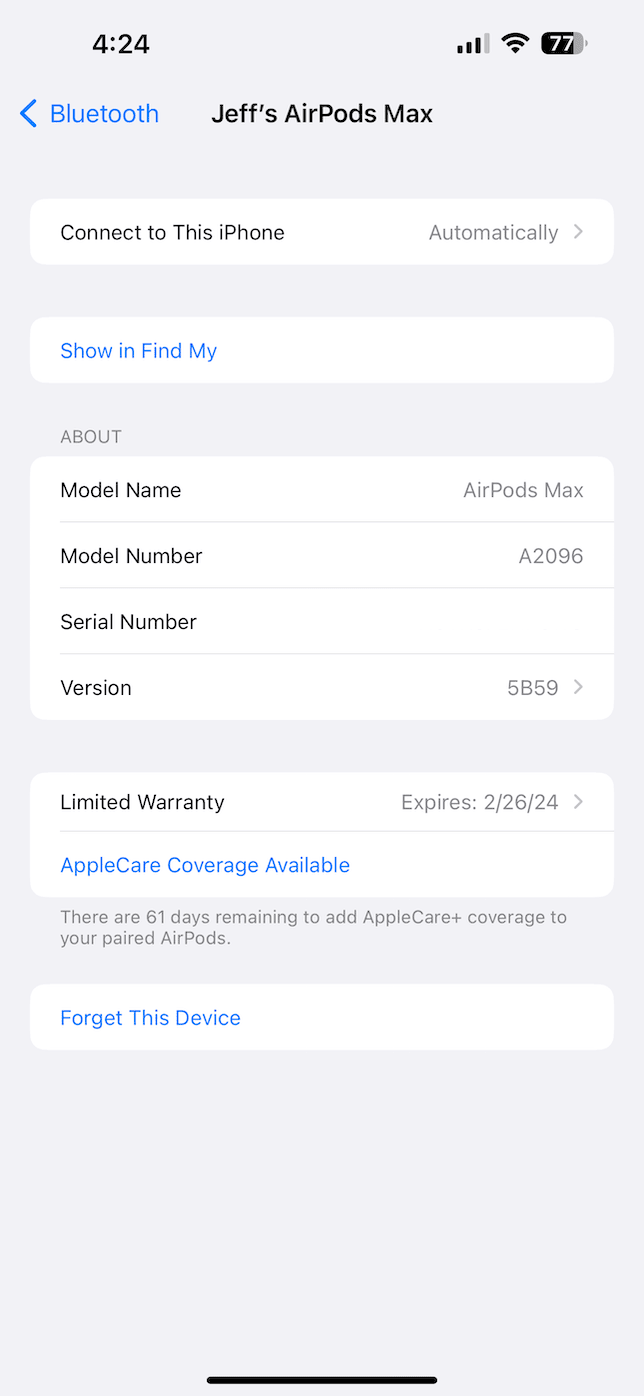
- Reset Network Settings: Go to Settings > General > Reset > Reset Network Settings. This will delete all your Wi-Fi, Bluetooth, and cellular network settings. You will need to enter your network passwords and other network settings again afterward.
4. Bugs
Software bugs are not uncommon on any device, and iPhone 13 is definitely not the exception to that rule. If you’re experiencing frequent freezes, crashes, or general performance issues, you might want to try one of these troubleshooting steps:
- Force Restart: Hold both the power button and the volume down button until the Apple logo appears. This will force restart iPhone and may fix any software issues.
- Close Apps: Swipe up from the bottom of your screen, but hold your finger in the middle until you see all of your app screens appear. Then, swipe up on any app to close it. This will free up memory and may fix any performance issues.
5. Overheating
Some iPhone 13 users have reported that their device gets excessively hot, especially when charging or using certain apps. Here are some steps you can take to fix this issue:
- Remove Case: If you are using a case on your iPhone, remove it and check if the device still gets hot.
- Close Apps: Double-tap the Home button or swipe up on any app to close it. This will free up memory and may fix any performance issues that cause overheating.
6. Face ID not working
From time to time, users have had iPhone 13 problems with Face ID not working properly. Being the facial recognition feature that unlocks your iPhone, this can be a major headache to not just get into your phone but also access secured data like your passwords and Apple Pay. Try one of the following steps to resolve this issue:
- Check for Obstructions: Make sure that there are no obstructions on the TrueDepth camera system, such as dust, dirt, or fingerprints.
- Reset Face ID: Open Settings > Face ID & Passcode and select Reset Face ID. Then, set Face ID back up again by following the on-screen instructions.
7. GPS problems
Unfortunately, GPS problems are also somewhat common with iPhone 13. Whether your Maps app is unable to track you or the compass is messed up and does not give you accurate directions, it can render this feature unusable. Here are some steps you can take to fix this issue:
- Check Location Services: Go to Settings > Privacy > Location Services and make sure that Location Services is turned on. Then, check if the app that you are using has permission to use your location.
- Reset Location & Privacy: Go to Settings > General > Reset > Reset Location & Privacy. This will delete all your location and privacy settings. You will need to enter your location and privacy settings again afterward.
8. Touchscreen issues
As a device that is primarily a touch interface, having problems with the touchscreen is less than ideal. But what many iPhone 13 users don’t realize is that dust and grease can be the root cause of this issue. Make sure to keep both your screen and your fingers clean to help it function properly.
9. Siri not working
Even though Siri is a feature that’s built into your iPhone 13, most of its functionality requires internet connection to work. Make sure your phone has either a Wi-Fi or cellular connection. If it looks like you do, you can always toggle Airplane mode to refresh the connections or turn them off in the Control Center by swiping down from the top-right corner.
Other common fixes
If you’re still having issues with your iPhone 13 after trying one of the steps mentioned above, there are some common troubleshooting steps you can take that will fix a variety of problems:
- Restart iPhone: Sometimes, simply restarting can fix Siri issues. Hold the power button down until you see “slide to power off.” Slide the button and wait for your iPhone to finish turning off completely. Then, turn your iPhone back on with the power button.
- Check for updates: Make sure that your iPhone is running the latest version of iOS. If not, go to Settings > General > Software Update to download and install any available updates.
- Restore your iPhone: If you tried everything above and none of it fixed things, you might have to restore your iPhone. Make sure that you have a backup of your iPhone before restoring it. Then, go to Settings > General > Reset > Erase All Content and Settings. Afterward, set up your iPhone as new or restore it from a backup.
So, while iPhone 13 is a high-performing device, some users may experience issues with it. If you are experiencing any of the issues discussed in this article, try the solutions provided to fix them. If the problem persists, contact Apple Support to get more expert help.