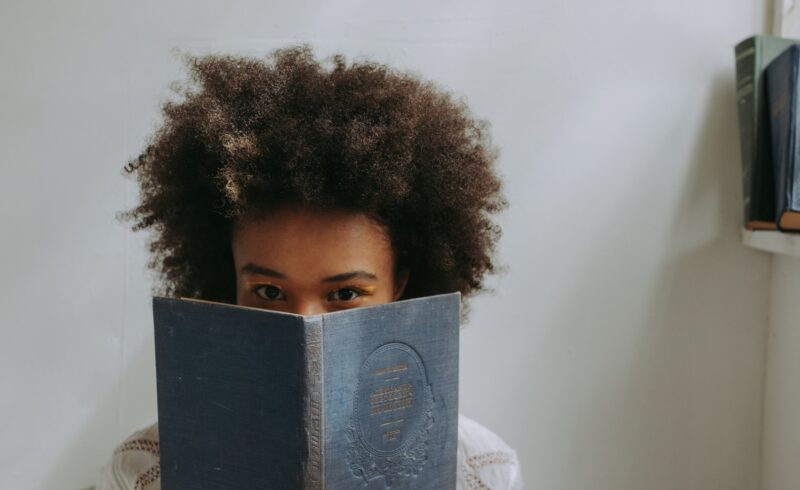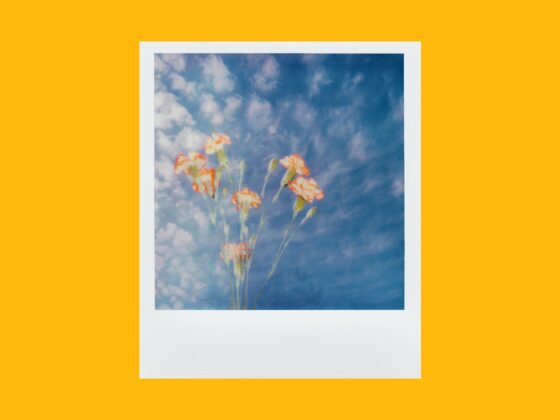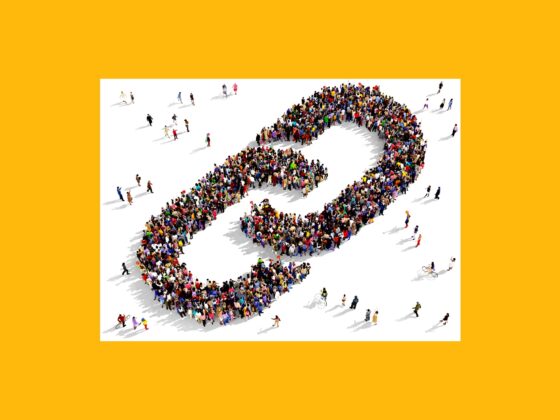When it comes to Instagram followers, most people subscribe to the idea that more is better. While growing your follower count can result in an increased number of likes and higher rates of engagement, a large number of followers often coincides with less intimate interaction, one of the main downsides being that your friends and family members’ accounts can become harder to find.
In 2018, to give users the ability to post with more privacy and engage with smaller groups, Instagram rolled out a Stories curation feature called Close Friends. Fans of the tool use it to easily communicate with their inner circles or give exclusive content to their most active followers. In this guide, we’ll go over everything you need to know about using the Instagram Close Friends feature.
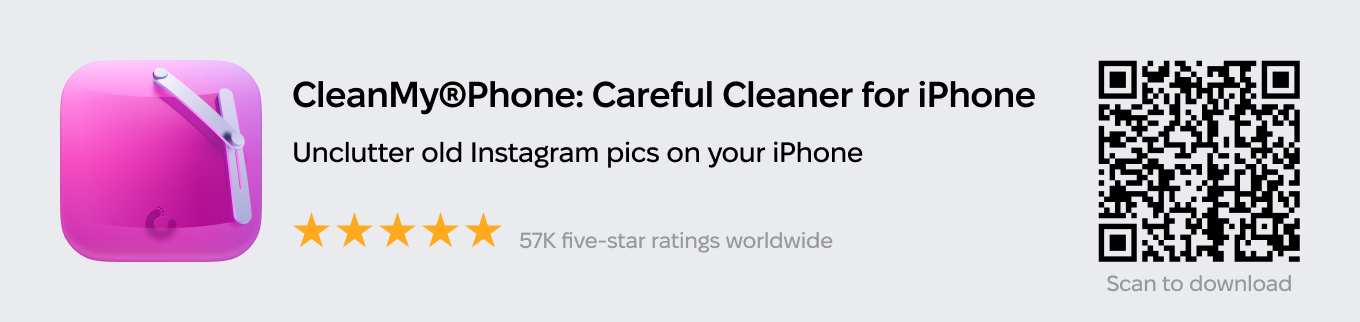
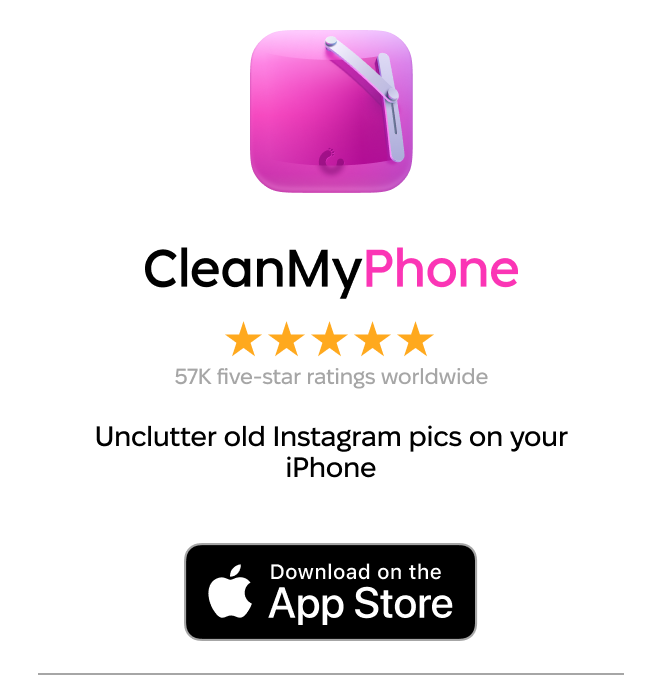
Understanding Close Friends on Instagram
Instagram Close Friends is a feature that allows you to create a subsection of followers who are given special permission to view private Stories. When you post a Story and select this feature, only the accounts you’ve chosen to be on your Close Friends list will be able to see it.
Instagram doesn’t choose your Close Friends list. You have to manually add and remove people to it within the app’s Close Friends setting.
If you’re on someone’s Close Friends list, you will see their Close Friends Story when they post to it, either on the Stories feed or on their profile. A Close Friends Story is indicated by a green circle surrounding their profile picture instead of a pink one.
You can’t. You can either ask the person to remove you from their list, mute their Stories, or block the account.
People are not notified when you add or remove them from your Close Friends list.
How to use the Instagram Close Friends feature
Close Friends on Instagram is a great way to communicate with a specific group of followers instead of posting to your entire list or to hide more private photos you post from the people you don’t know well. Whether you’re sharing a Story with your personal inner circle or VIP fans of your page, using this feature is quite straightforward.
How to create an Instagram Close Friends list
Here’s how to create an Instagram Close Friends list:
- Open the Instagram app.
- Navigate to your profile by pressing the profile picture icon at the bottom-right of the screen.
- Press the three horizontal lines at the top-right of the page.
- Select Close Friends.
- From there, scroll through your followers and select the accounts you wish to add to your Close Friends list.
- Tap Done.
You have to have at least one account on your Close Friends list to be able to post to it.
How to add or remove Close Friends
Here’s how to add or remove people from your Close Friends list:
- Open the Instagram app.
- Navigate to your profile by pressing the profile picture icon at the bottom-right of the screen.
- Press the three horizontal lines at the top-right of the page.
- Select Close Friends.
- Select users to add them and deselect to remove. You can Clear all and Select all as well.
How to post a Story only for your list
Now that your list is created and curated, here’s how to post a Story to your Close Friends:
- Open the Instagram app.
- Press the Story Camera button at the top-left of the screen.
- Create or upload your Story.
- Select the Close Friends option at the bottom of the screen.


A Close Friends Story appears in the Stories feed as a green circle around a user’s profile icon instead of a pink circle. It will also be accessible on your profile by tapping your profile picture. People who aren’t on your Close Friends list won’t be able to view your Close Friends Story and will not see the green circle. Those who can view it will see a “Close Friends” label at the top-right of the screen.
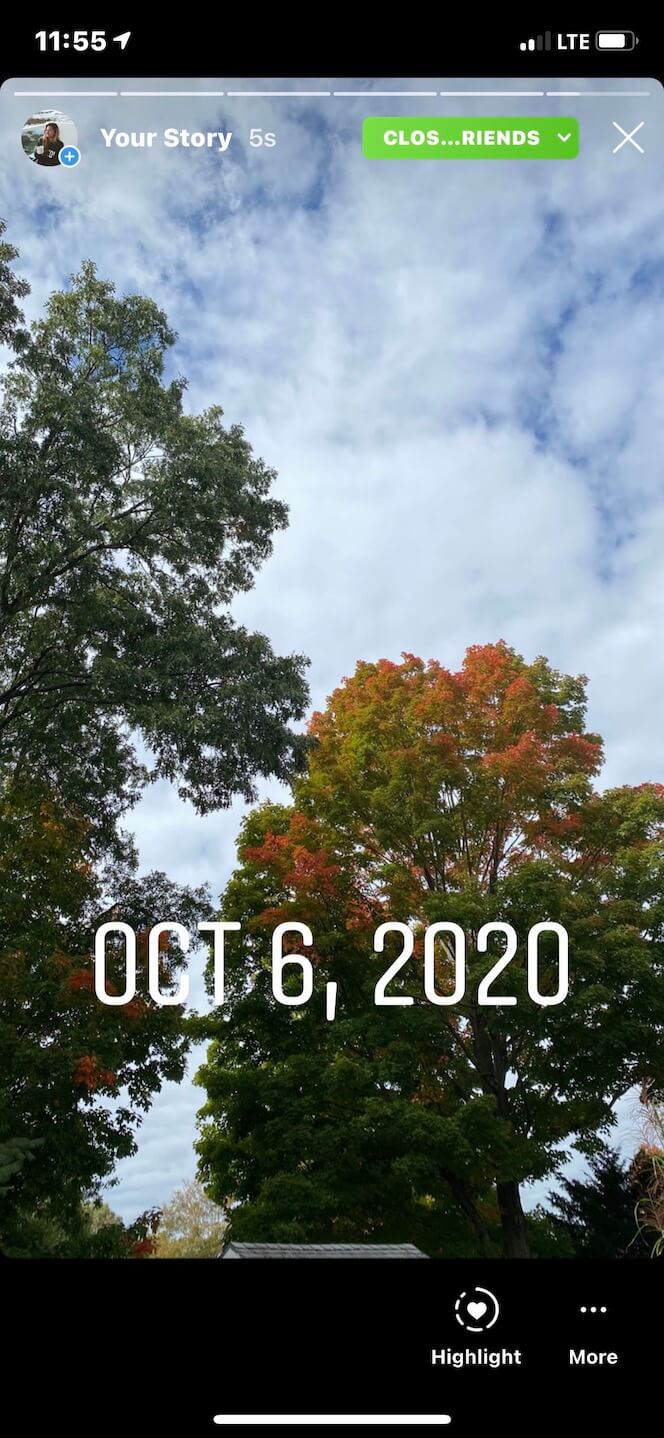
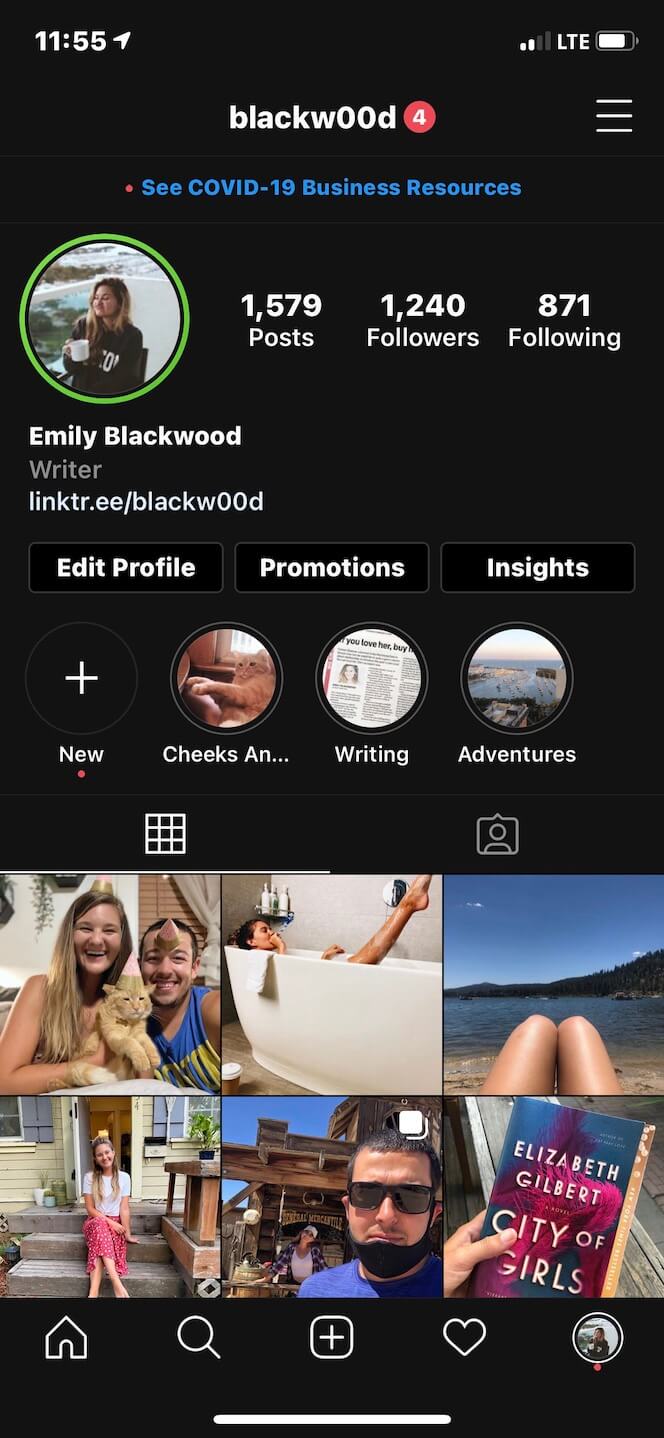
Just like normal Stories, Close Friends Stories are only visible for 24 hours. Both private and public accounts can use this feature.
How can you use Close Friends for your photography account?
While the intended use of the Close Friends feature is to post Stories for your close personal friends, there are other creative ways to use this tool for your photography account. Here are a few of our favorites:
- Add all of your current and past clients and use Close Friends Stories to share information about upcoming events or specials.
- Include your most active followers and use your Close Friends list to share exclusive tips and how-tos.
- Add any followers who have asked questions about your photo editing process and share Stories about how you edit your photos.
How to message your Close Friends list on Instagram
In addition to posting content specifically for one group of followers, you can also message them directly using Threads by Instagram. This standalone app is free to download in the App Store and gives users a way to contact their Close Friends list through status updates and direct messages.
Here’s how to message your Close Friends list by using Threads by Instagram:
- Open the Threads by Instagram app.
- Log in with your Instagram profile information.
- Either continue with the same Close Friends list you have on Instagram or add more people to it by scrolling down.
- Press Continue.
- Take or upload a photo or video.
- Select the account you wish to message.
- Press Send.
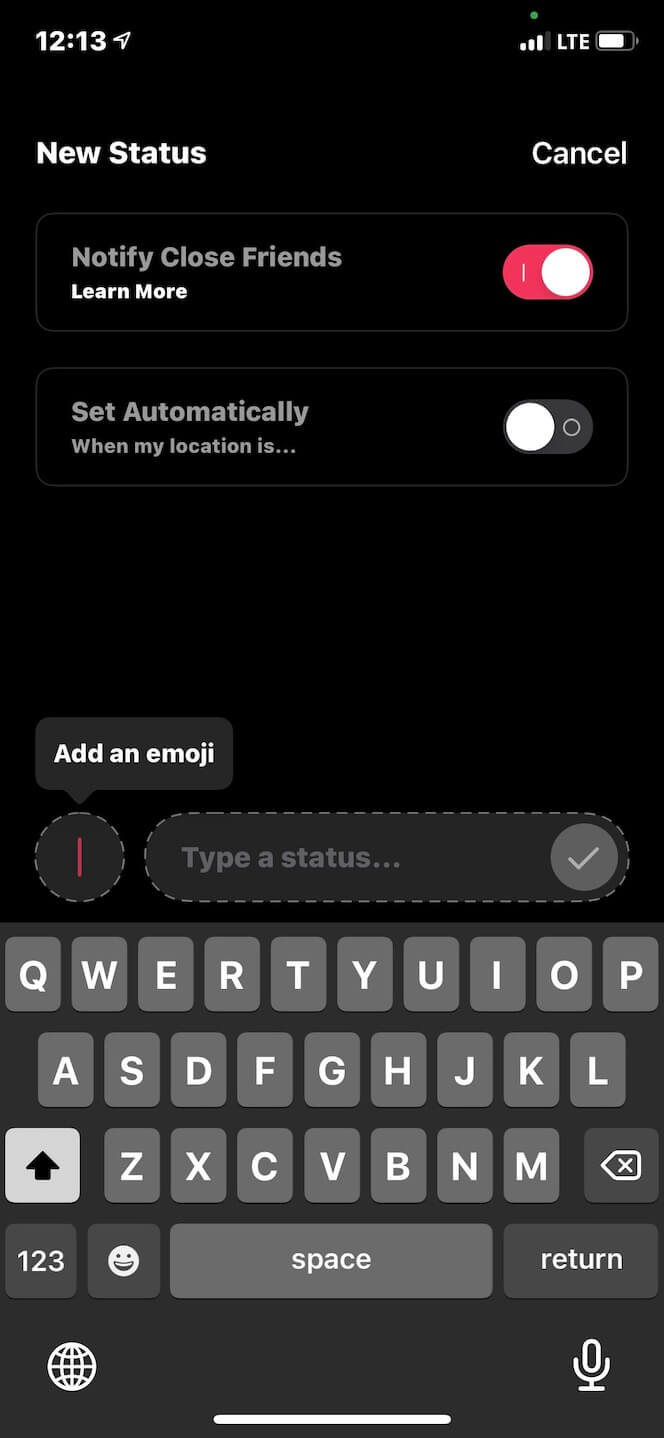
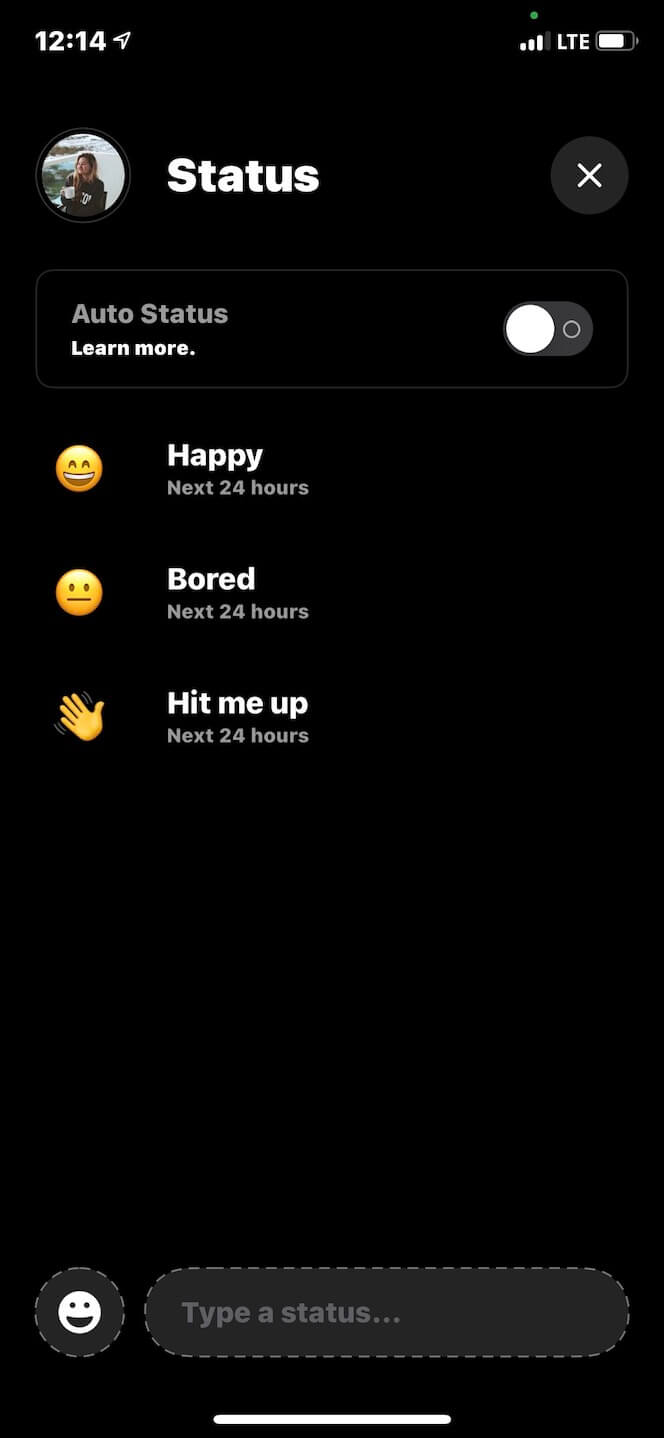
This will send a direct message to the selected account, which you’ll be able to view and respond to either in the Threads by Instagram app or within the Instagram app in your direct messages inbox.
Easy to use and simple to understand, Instagram’s Close Friends list is an awesome feature for staying in contact and sharing content with a small group of people. We hope this guide has covered everything you need to know about this useful tool.