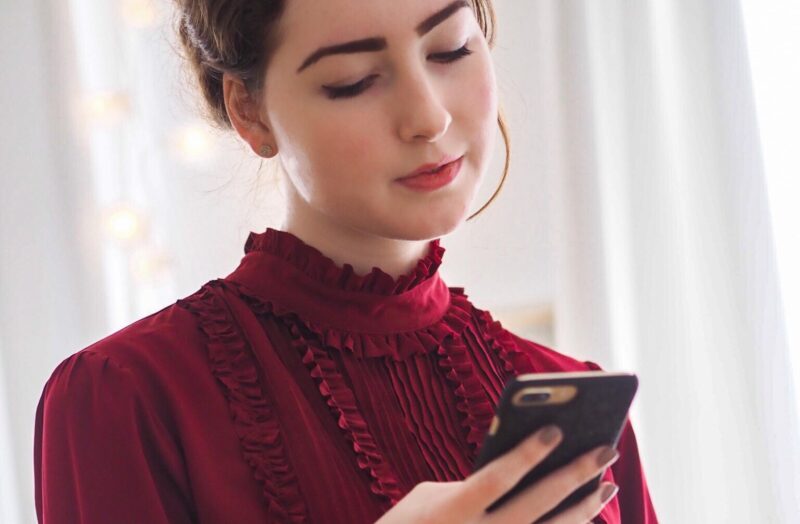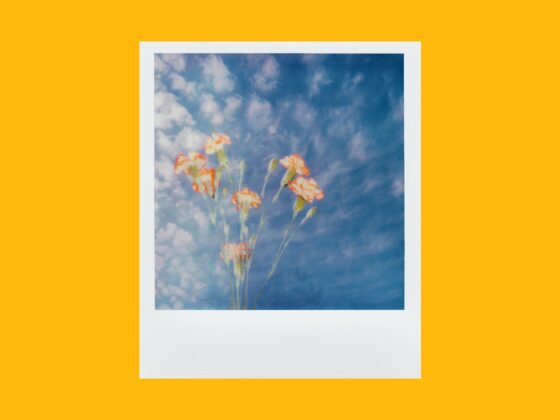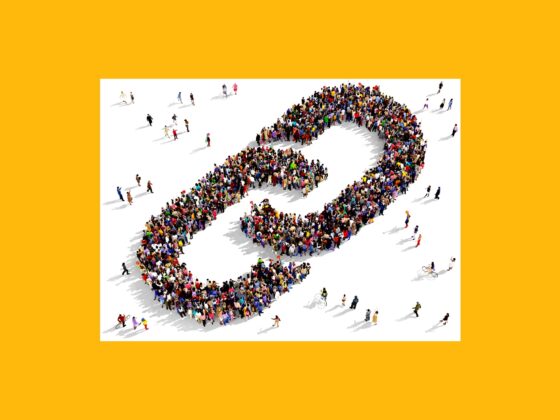Instagram Stories are one of Instagram’s most popular in-app features. Thanks to the wide variety of GIF options, face filters, and colorful stickers, the creative possibilities are endless.
Photographers and videographers worldwide use Stories to share their artistic passions and give their followers a peek behind the curtain at what their lives are really like. If you want to grow your audience and build up a high level of engagement, Instagram Stories are the way to go.
In this guide, we’ll cover everything you need to know about Instagram Stories and how to use them to grow your photography or videography account.
How to make an Instagram Story
First things first — in order to properly use Instagram Stories, you have to learn how to make and publish a Story post. Even though they only live on your Stories Feed for 24 hours, this feature can be a great way to interact with your followers.
Instagram Story size and resolution
If you want your content to be clear and free of any blur, you’ll want to upload it in the recommended Instagram Story sizes and resolutions. They are as follows:
- 1080 x 1920 pixels
- 9:16 ratio
How to post an Insta Story
Posting an Instagram Story is just as simple as posting content to your feed. Here’s how to do it:
- Open the Instagram app.
- Press the + icon at the bottom-center of the screen.
- Slide right to select Story.
- Either take a photo or video with your Story Camera or swipe up to access your Camera Roll and select the content you wish to publish.
- Add any GIFs, text, or filters.
- Press the Your Story icon at the bottom-left of the screen.
How to post multiple photos to your Instagram Story
With Instagram Stories, you’re not limited to a single-photo slide. For a long time, you had to utilize a third-party layout app to create a multi-photo Story. Now you can do it within the app itself. Here’s how:
- Open the Instagram app.
- Press the + icon at the bottom-center of the screen.
- Slide right to select Story.
- Press the down arrow on the left side of the screen.
- Select Layout.
- Press the grid icon to select your layout type (there are six to choose from).
- Either take a photo or video with the Story Camera for each photo section or swipe up to choose them from your Camera Roll.
- Once your layout is ready, press the Your Story icon at the bottom-left of the screen.
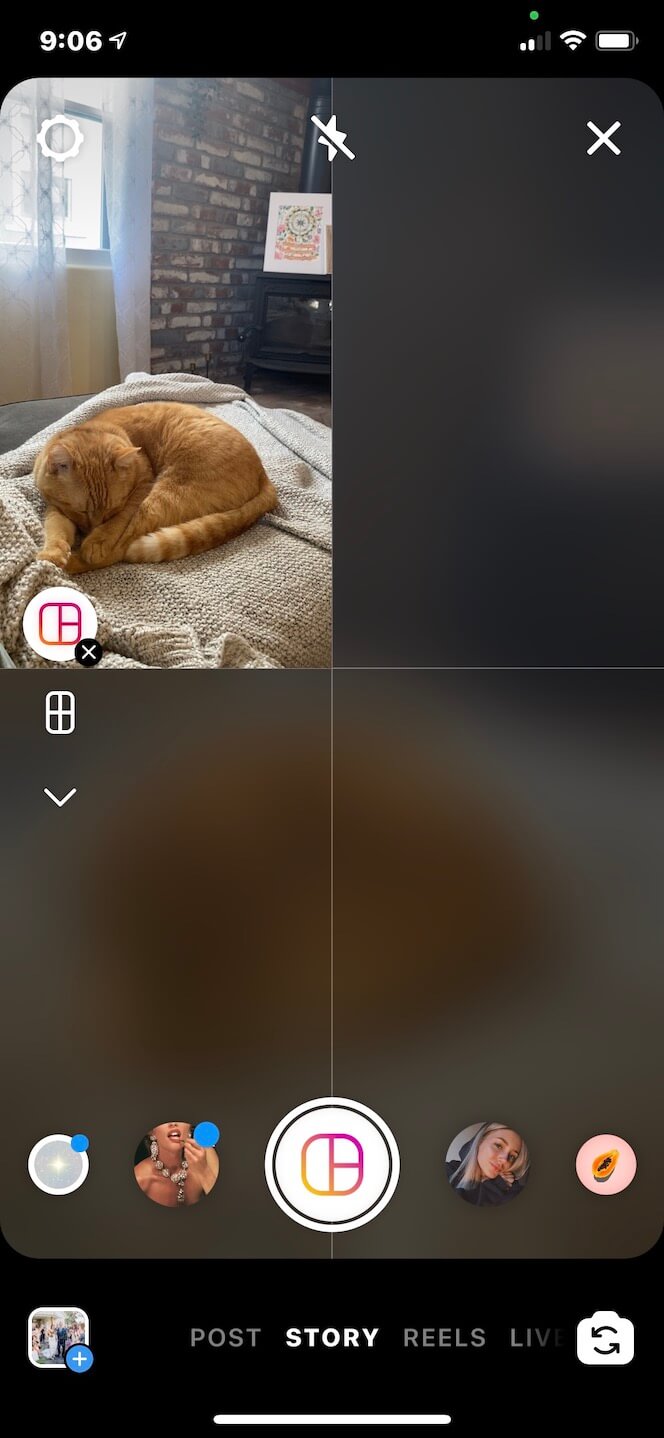
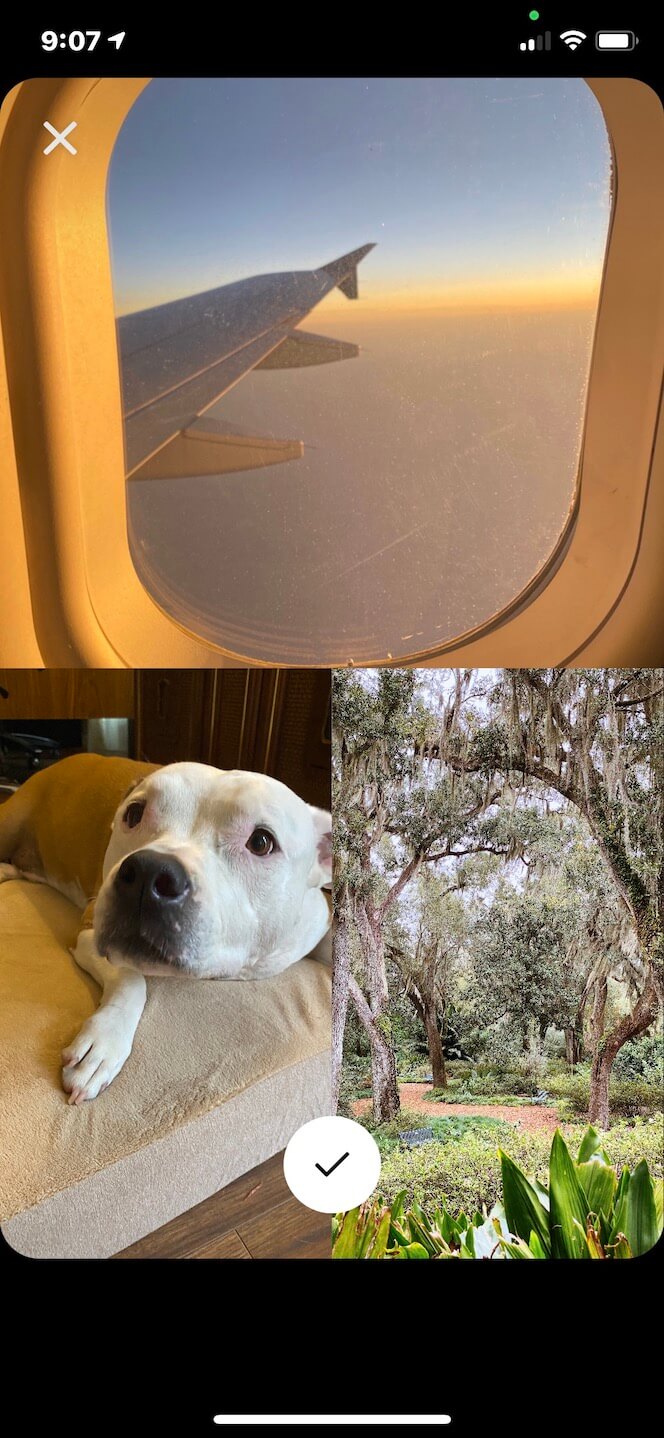
With this option, you can choose to upload up to six photos to share in a single Story slide.
How to add filters and effects to an Insta Story
In addition to fun layout options, you can make your Stories stand out even more with Instagram’s in-app filters and effects. Here’s how to add one to your Story:
- Open the Instagram app.
- Press the + icon at the bottom-center of the screen.
- Slide right to select Story.
- Either take a photo or video with your Story Camera or swipe up to access your Camera Roll and select the content you wish to publish.
- Press the filter button (which looks like a circular face) at the top of the screen.
- Swipe right through the filters until you find the one you wish to use.
- Press Done at the top-right of the screen.
- Press the Your Story button at the bottom-left of the screen.
If you’re shooting new content with the Story Camera, you can choose a filter before capturing your photo or video by following the same steps. While there are filters already available in your Story Camera, you can add more by browsing the Instagram Filter Library. Here’s how to find it:
- Open the Instagram app.
- Press the + icon at the bottom-center of the screen.
- Slide right to select Story.
- Either take a photo or video with your Story Camera or swipe up to access your Camera Roll and select the content you wish to publish.
- Press the filter button (which looks like a circular face) at the top of the screen.
- Swipe right through the filters until you find Browse Filters at the end.
From there, you can try out certain filters and add the ones you like to your personal Stories library for easy access.
How to add a location and tag people in your Story
In addition to adding cool graphics and filters to make your content pop, you can also expand your reach by adding locations and account tags.
Adding these elements to your Story has the potential to put your content in front of new followers because the account or location you tag can share your Story on their Stories. But for that to happen, you must make your profile public. Private accounts don’t allow other accounts to share their Stories.
Here’s how to add a location tag to your Instagram Story :
- Open the Instagram app.
- Press the + icon at the bottom-center of the screen.
- Slide right to select Story.
- Either take a photo or video with your Story Camera or swipe up to access your Camera Roll and select the content you wish to publish.
- Press the sticker button (which looks like a square smiley face) at the top of the screen.
- Press the location sticker.
- Type in your location to find it listed in the search results.
- Select the correct location tag.
- Press Done at the top-right of the screen.
- Move the sticker to your desired location on your Story.
- Press the Your Story icon at the bottom-left of the screen.
There are two ways to tag people in your Stories. You can either type their username into a text box by typing the @ symbol before it, or you can use the mention sticker. Here’s how to use the mention sticker:
- Open the Instagram app.
- Press the + icon at the bottom-center of the screen.
- Slide right to select Story.
- Either take a photo or video with your Story Camera or swipe up to access your Camera Roll and select the content you wish to publish.
- Press the sticker button (which looks like a square smiley face) at the top of the screen.
- Press the @mention sticker.
- Type in the name of the account you wish to tag.
- Select it under the list of suggestions.
- Press Done at the top-right of the screen.
- Move the sticker to your desired location on your Story.
- Press the Your Story button at the bottom-left of the screen.
How to add music to your Instagram Story
Another way you can add some flair to your Instagram Story is by adding music from the in-app library. Here’s how to do that:
- Open the Instagram app.
- Press the + icon at the bottom-center of the screen.
- Slide right to select Story.
- Either take a photo or video with your Story Camera or swipe up to access your Camera Roll and select the content you wish to publish.
- Press the sticker button (which looks like a square smiley face) at the top of the screen.
- Press the music sticker.
- Search or browse for the song you wish to use.
- Select the clip of the song you wish to use.
- Press Done at the top-right of the screen.
- Move the music icon to your desired place on your Story.
- Press the Your Story button at the bottom-left of the screen.
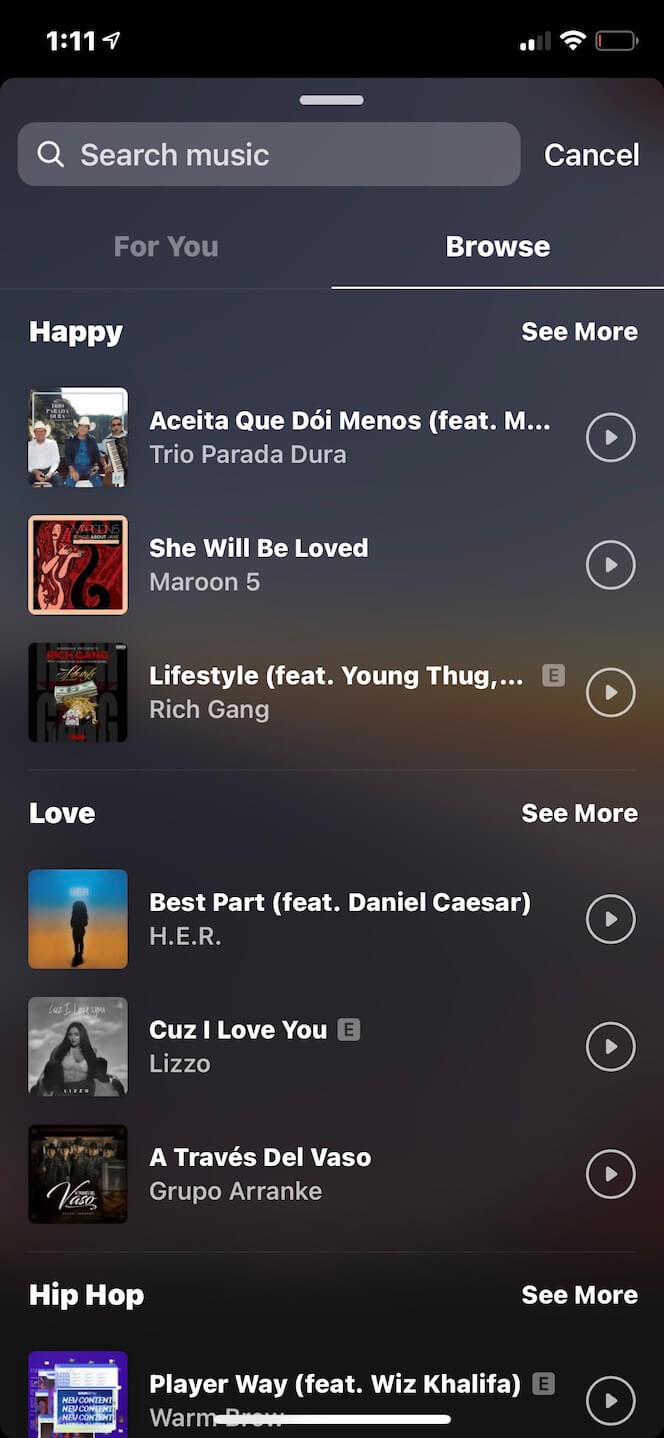
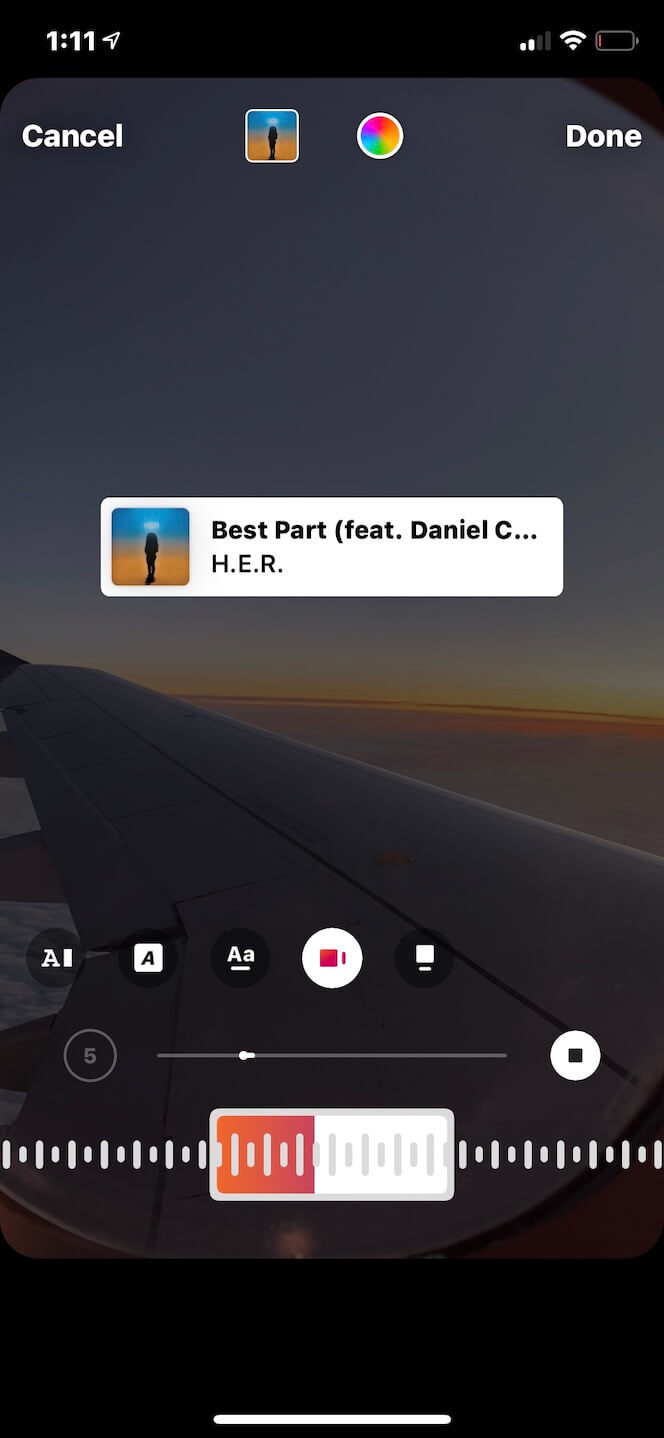
How to add a Swipe Up link to Instagram Stories
The coveted Swipe Up feature allows users who view your Story to swipe up on a specific slide and go to a link. This feature is only available to accounts that are verified or have at least 10,000 followers.
If you meet one of those criteria, here’s how to add a swipe up link:
- Open the Instagram app.
- Press the + icon at the bottom-center of the screen.
- Slide right to select Story.
- Either take a photo or video with your Story Camera or swipe up to access your Camera Roll and select the content you wish to publish.
- Press the link icon at the top screen.
- Press the + sign next to Web Link.
- Add your URL.
- Press Done.
- Press the Your Story button at the bottom-left of the screen.
How to delete an Instagram Story
Deleting an Instagram Story is just as easy as posting one. Here’s how:
- Open the Instagram App.
- Press the Stories icon at the top-left of the screen.
- Navigate to the Story you wish to delete.
- Press the More button at the bottom-right of the screen.
- Select Delete.
- Select Delete again.
Engaging with your followers through IG Stories
Instagram Stories come with a lot of interactive features that can help you engage with your followers. In this section, we’re going to show you some of the ways you can do that.
How to repost someone else’s Instagram Story or post
Just as having someone sharing your Stories can help grow their account, you can do the same by reposting someone else’s content. You can share someone’s post — and someone’s Story on your Stories feed — so long as that account is public. Here’s how to share a post:
- Open your Instagram App.
- Navigate to the post you wish to share.
- Press the share button (which looks like a paper airplane) at the bottom-left of the screen below the post.
- Select “Add post to your story.”
- Press the Your Story button at the bottom-left of the screen.

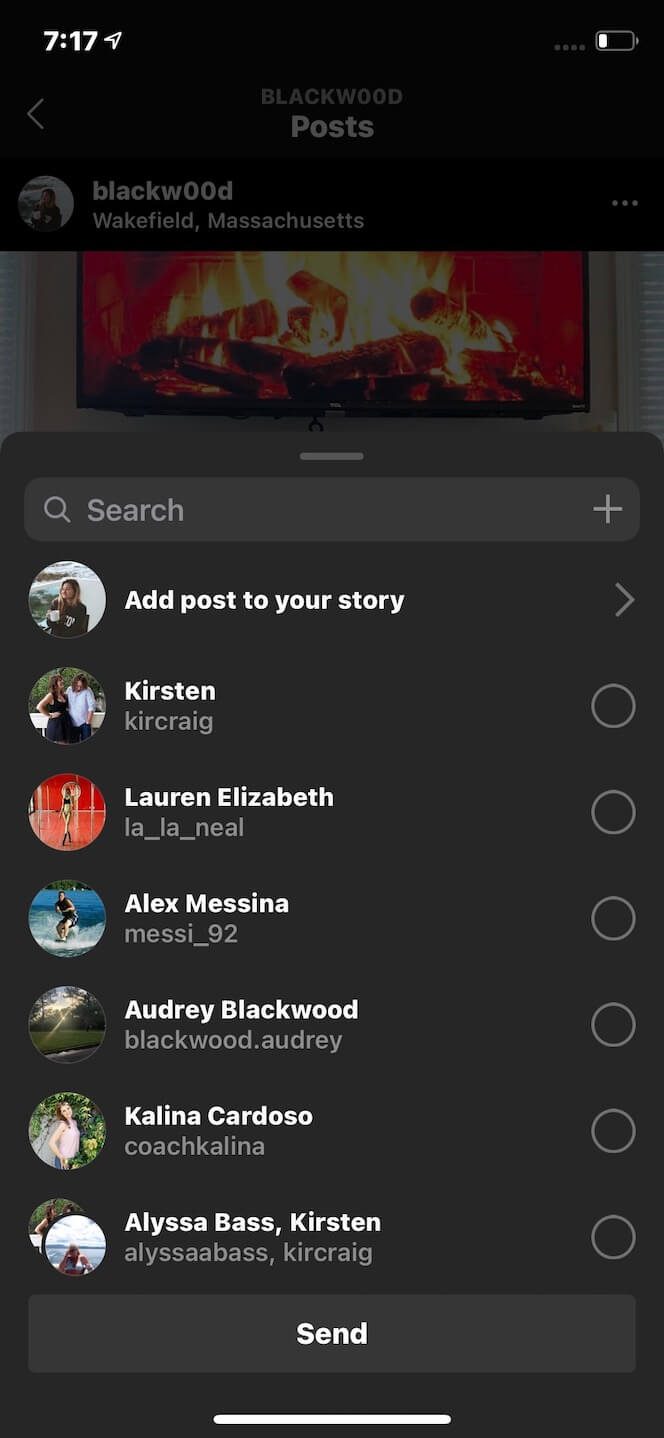
You can only repost someone’s Instagram Story within the app if they tagged your account. When that happens, you’ll receive a direct message from that person to inform you that they “mentioned you in their story.” In that message, you’ll see an option to post the Story on your Stories feed within the next 24 hours.
You can also repost an Instagram Story you weren’t tagged in by using a workaround, which you can learn more about in this guide to reposting on Instagram we published earlier.
How to check your Instagram Story views
As you become more active with your Instagram Stories, you’ll want to gauge how your audience responds. And one way to do that is by checking your Story Views.
Story Views are an analytical tool that shows you how many people have viewed a Story post and exactly who did. It also shows you how many people forwarded through it, went backward, or took an action, such as clicking on a tag or visiting your profile. If your account is public, anyone can view your Stories. If your account is private, only your followers can.
Here’s how to check your Instagram Story views:
- Open the Instagram App.
- Press the Stories icon at the top-left of the screen.
- Navigate to the Story you wish to check.
- Swipe up.
How to create a poll or a quiz in Stories
Another way to interact with your Story viewers is to use an engagement feature such as polls or quizzes.
Polls allow viewers to vote between two choices, and once they do, the percentage of votes each answer received is displayed. A quiz is similar, except the viewer can choose between multiple choices. After they make their pick, the correct answer is revealed.
Here’s how to create a poll or quiz on Instagram Stories:
- Open the Instagram app.
- Press the + icon at the bottom-center of the screen.
- Slide right to select Story.
- Either take a photo or video with your Story Camera or swipe up to access your Camera Roll and select the content you wish to publish. You can also press the create option (which looks like an Aa icon) to post a poll or quiz with just a gradient color background.
- Press the sticker button (which looks like a square smiley face) at the top of the screen.
- Select either the Poll or Quiz sticker button.
- Fill out the text with your questions and answers.
- Press Done in the top-right corner.
- Press the Your Story button at the bottom-left of the screen.
How to run a Q&A session in your Instagram Stories
In addition to quizzing your viewers, you can also host a fun Q&A session via Instagram Stories.
With this sticker, you can either prompt your users to ask you a question, or you can pose a specific topic of your choosing. Once the Story is live, those who see it have a chance to reply. Then you can choose to share their answers on your Story. Answers are always anonymous, and you also can respond to answers privately through a direct message.
Here’s how to run a Q&A session on Stories:
- Open the Instagram app.
- Press the + icon at the bottom-center of the screen.
- Slide right to select Story.
- Either take a photo or video with your Story Camera or swipe up to access your Camera Roll and select the content you wish to publish. You can also press the create option (which looks like an Aa icon) to post your question with a gradient color background.
- Press the sticker button (which looks like a square smiley face) at the top of the screen.
- Select the Questions sticker button.
- Fill out the text with your question.
- Press Done in the top-right corner.
- Press the Your Story button at the bottom-left of the screen.
From there, you simply wait for the answers to come in and either share or privately respond to them.
How to add a countdown to your Insta Story
Countdowns can signify an upcoming event, such as going live on Instagram. You can only set the date within one year of the current date, and you can choose a specific time for the countdown to end. Here’s how to set one up:
- Open the Instagram app.
- Press the + icon at the bottom-center of the screen.
- Slide right to select Story.
- Either take a photo or video with your Story Camera or swipe up to access your Camera Roll and select the content you wish to publish. You can also press the create option (which looks like an Aa icon) to post your question with a gradient color background.
- Press the sticker button (which looks like a square smiley face) at the top of the screen.
- Select the Countdown sticker button.
- Type your countdown nail and set your date.
- Press Done in the top-right corner.
- Press the Your Story button at the bottom-left of the screen.
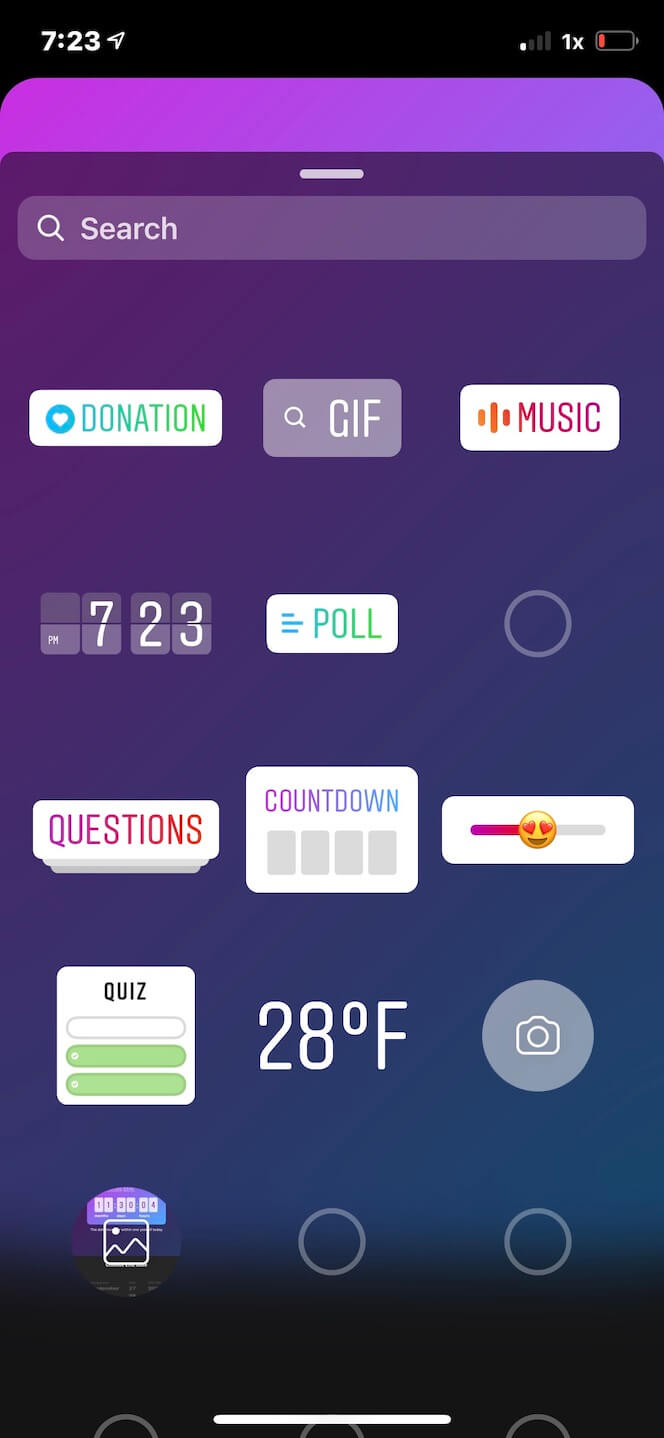
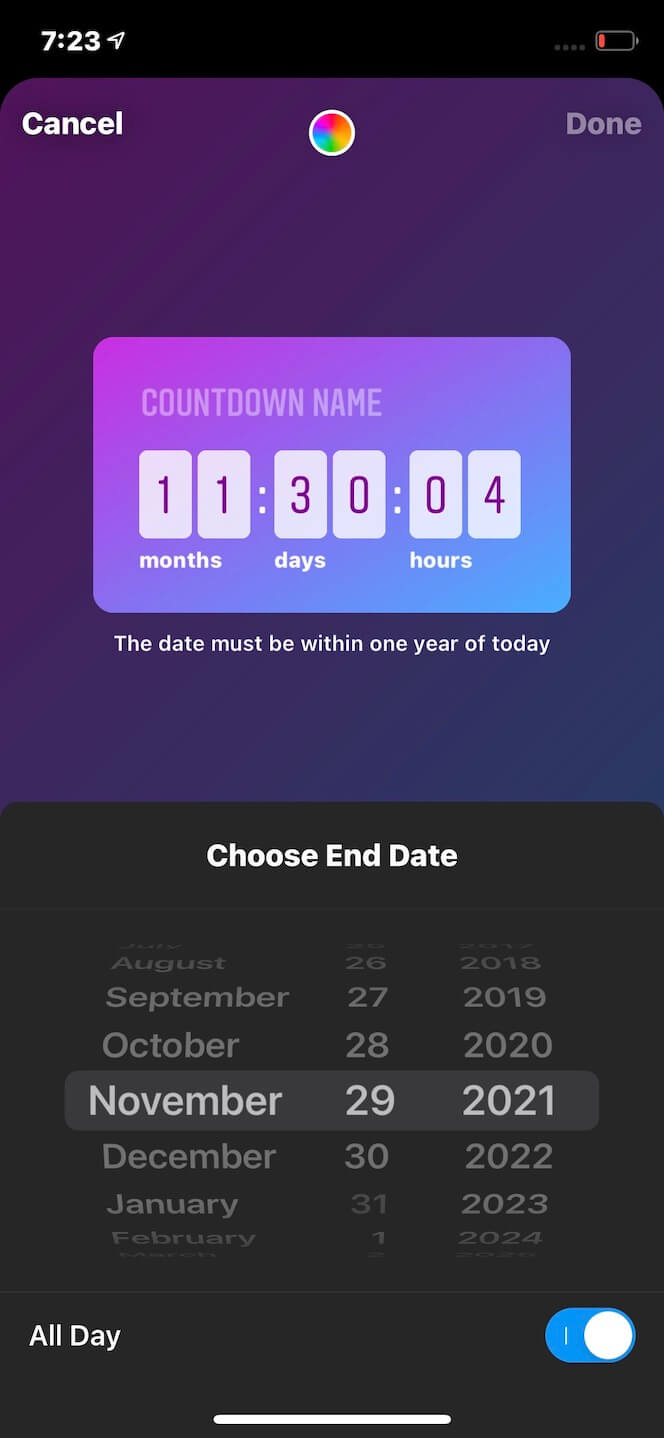
How to reply to Instagram Story reactions
When you post an Instagram Story, viewers can either respond to it with a message that is sent as a direct message, or they can react to it, which is also sent as a direct message.
There are eight different emoji reactions people can use:
- Laughing
- Shocked
- Love
- Sad
- Applause
- Fire
- Celebration
- 100%
Responding to a Story reaction is just as easy as responding to a direct message. Here’s how to do it:
- Open the Instagram app.
- Press the Direct Message button, which looks like a paper airplane.
- Press the message from the user who reacted to your story.
- Either reply with a text or double-tap the reaction to like it.
Doing this will notify the person of your response. If you do nothing, the message will reveal that you’ve “seen” their reaction.
Insta Story ideas for iPhone photographers and video creators
With so many options for creating engaging and interactive Instagram Stories, it’s no wonder that iPhone photographers and video creators have turned to this feature as a way to promote their passion. Below are a couple of ideas you can use to create your next Instagram Story.
Sneak peek
If you recently finished a photoshoot or creative project that you’re excited about, share that excitement with your followers. Post a sneak peek or teaser in your Stories along with a countdown for when you’ll post a big reveal.
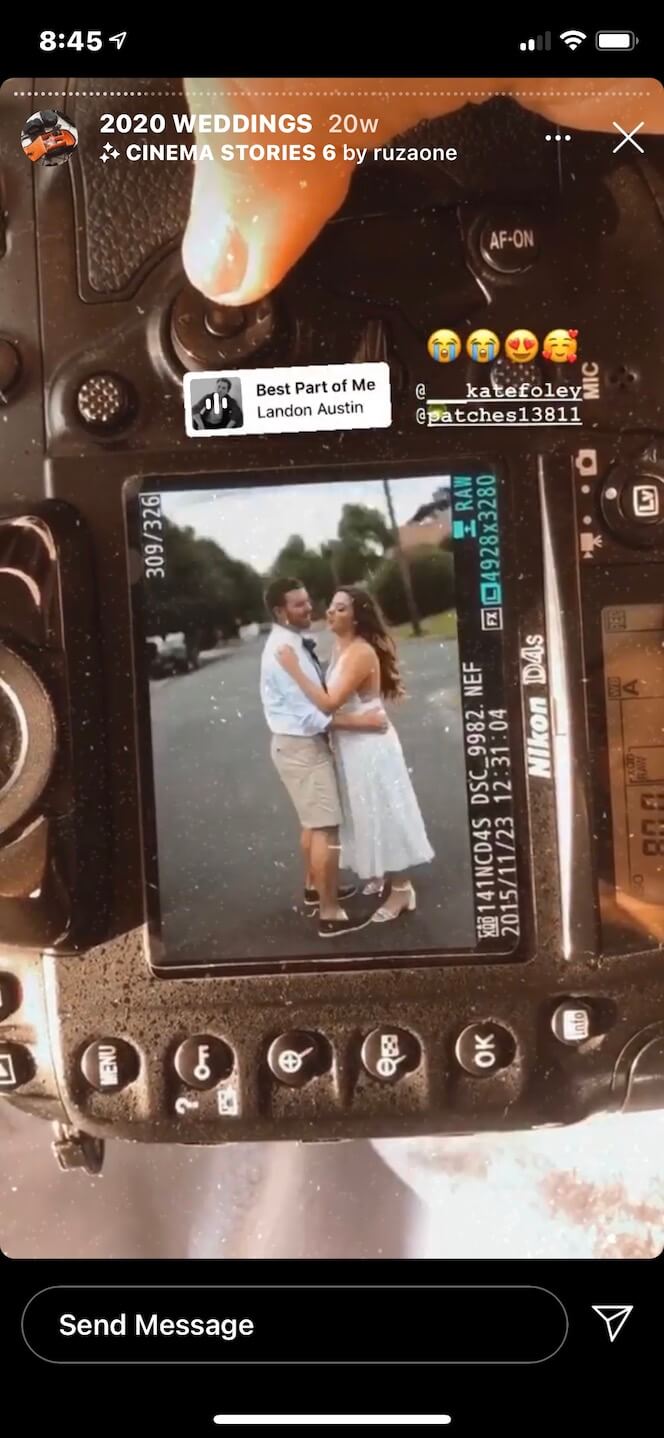

Behind the scenes
Give your viewers a behind-the-scenes look into what the day in the life of a photographer or video creator looks like. You can show off your equipment or where you like to work.
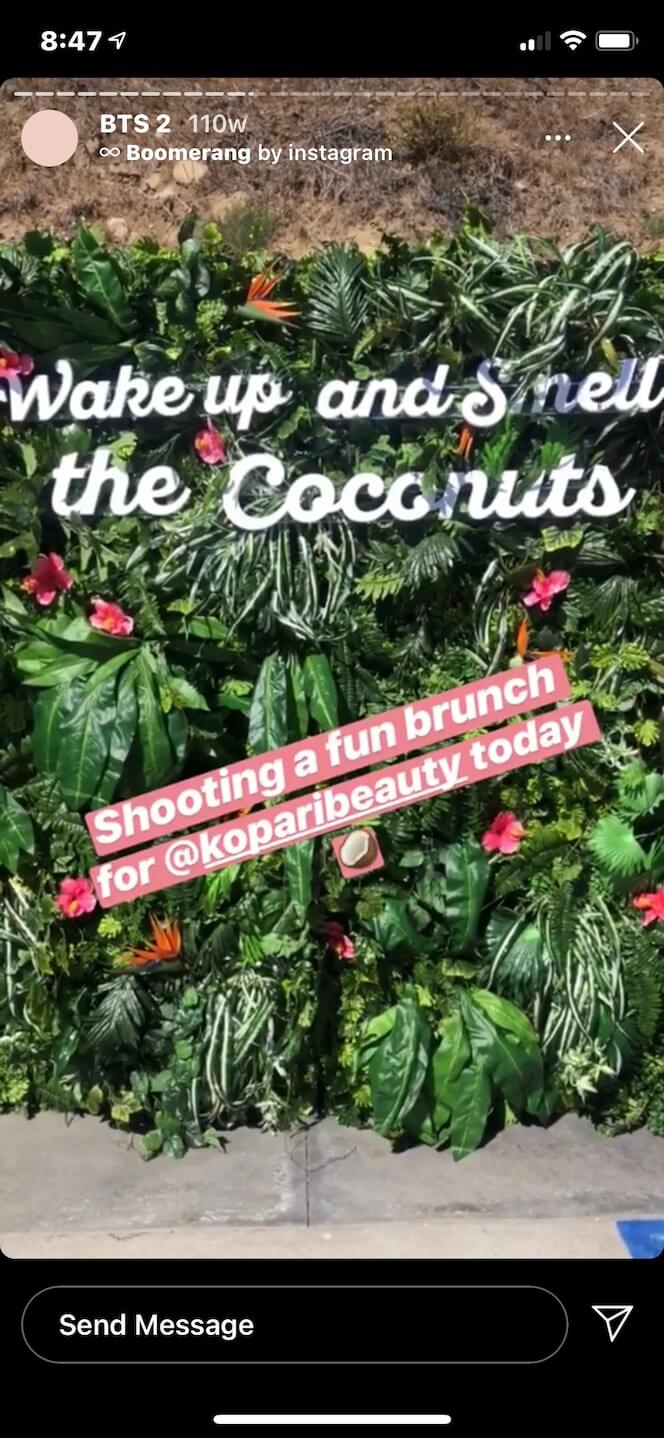
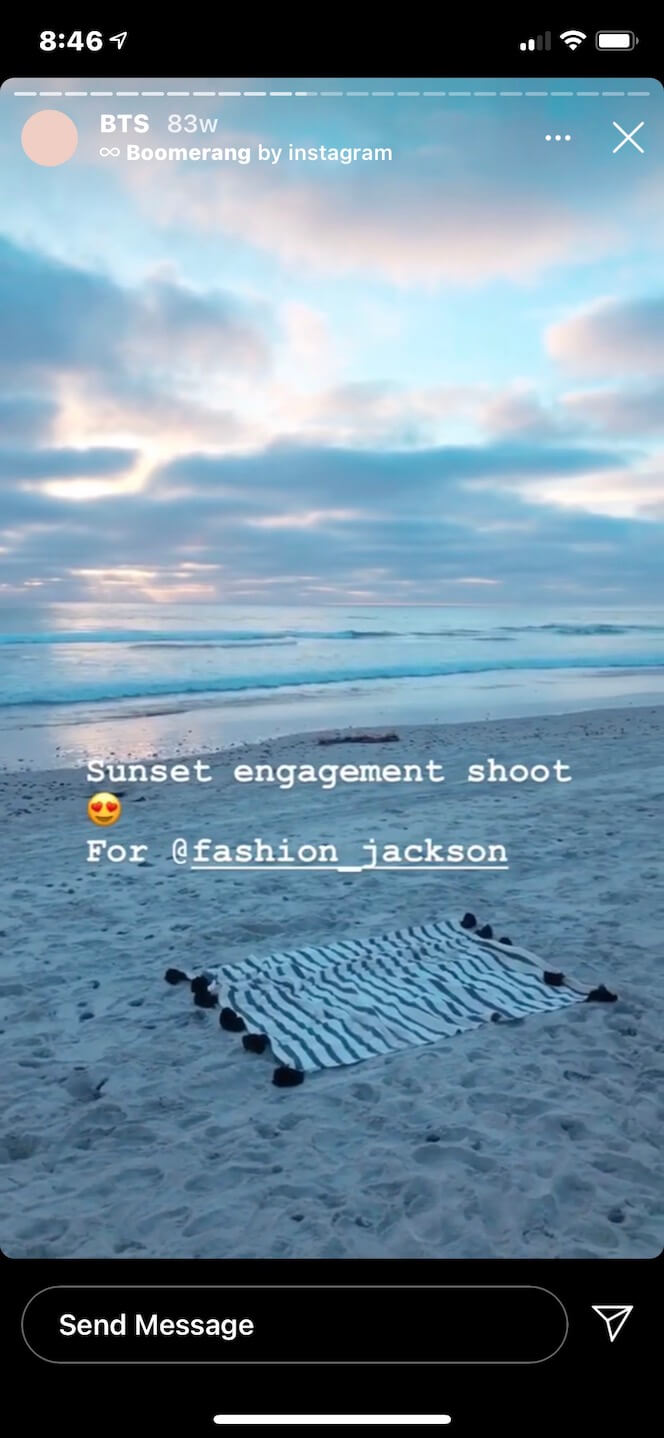
Ask a creator
Your followers may have questions about what it’s like to work in your field or about your creative process. Give them a chance to pick your brain by using the Questions sticker.
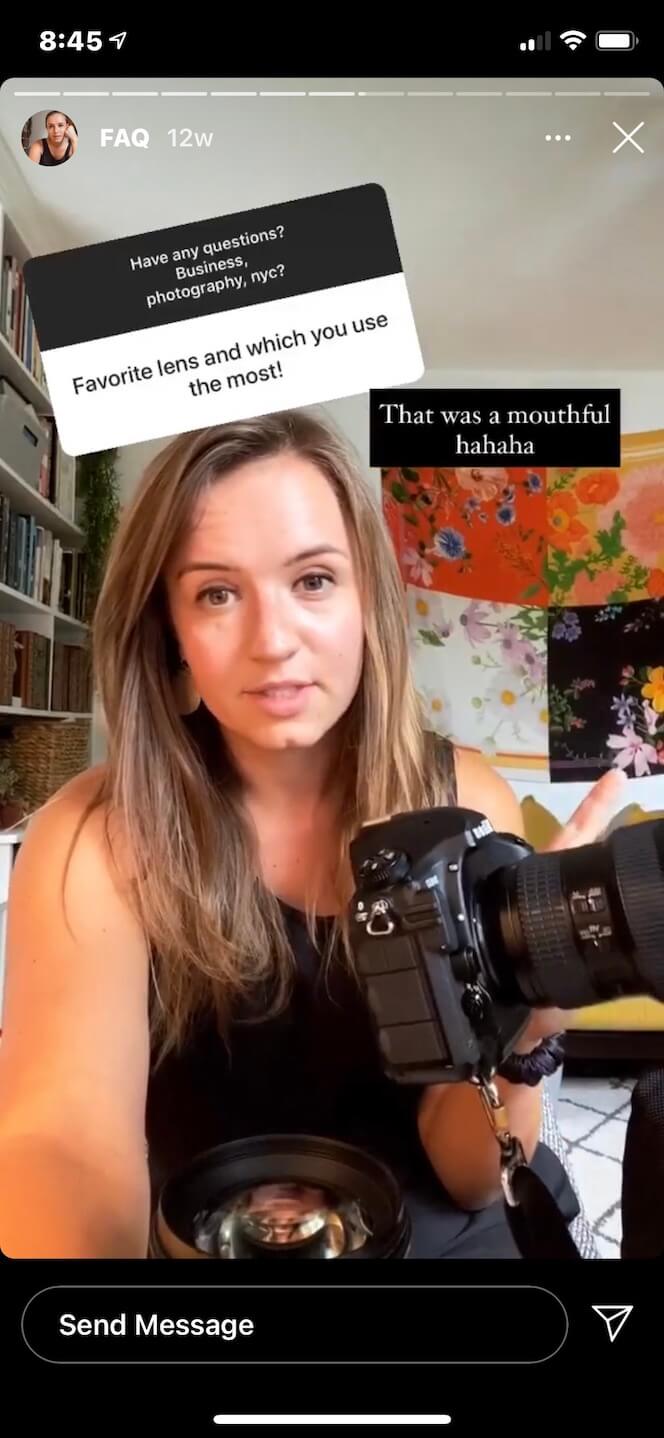

Instagram Stories are one of the most popular features on the app — and for a good reason. It helps you engage with your followers and gives you a new avenue to share your content.