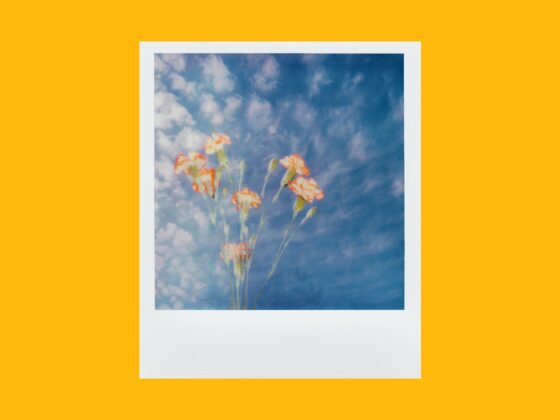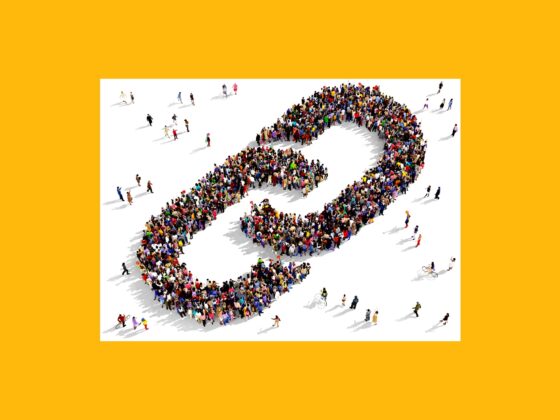To the delight of many, TikTok has made formerly difficult-to-get features — like professional filters and current song overlays — accessible on a single platform, which is one of the reasons why the app’s user base is continually growing. And arguably one of the most popular features that people love to use is the green screen effect. In this guide, we’ll go over everything you need to know about how to make a green screen on TikTok.
What does “green screen” mean on TikTok?
On TikTok, the term “green screen” refers to an effect you can use to customize the background of your video. The effect allows you to upload a photo or video from your Camera Roll and film your TikTok video with it as the background.
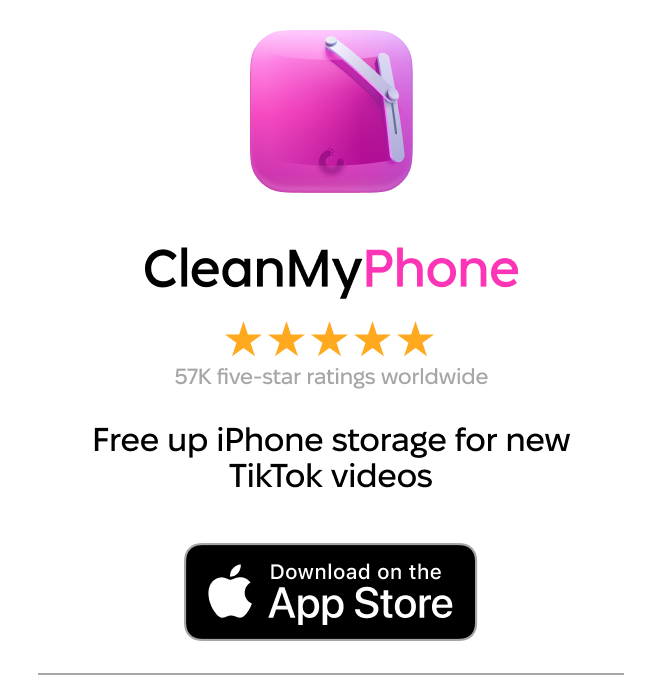
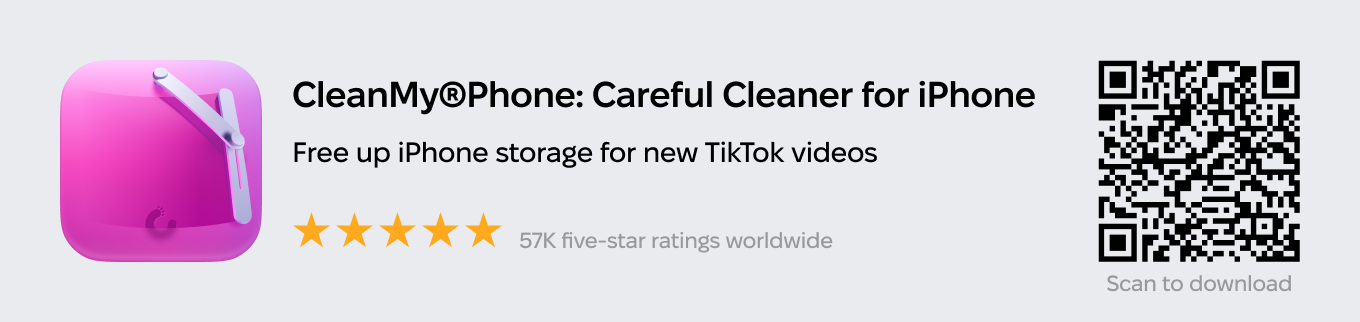
Where is the green screen background effect on TikTok?
The green screen effect on TikTok is located in the effects gallery. Here’s how to access it:
- Open the TikTok app.
- Press the + sign at the bottom-center of the screen.
- Tap the Effects button at the bottom-left of the screen.
From there, you have three green screen background options:
- Green Screen allows you to upload a still image to be your background.
- Green Screen Video allows you to upload a video to be your background.
- 3D Green Screen allows you to upload a still image and move it into a 3D position.
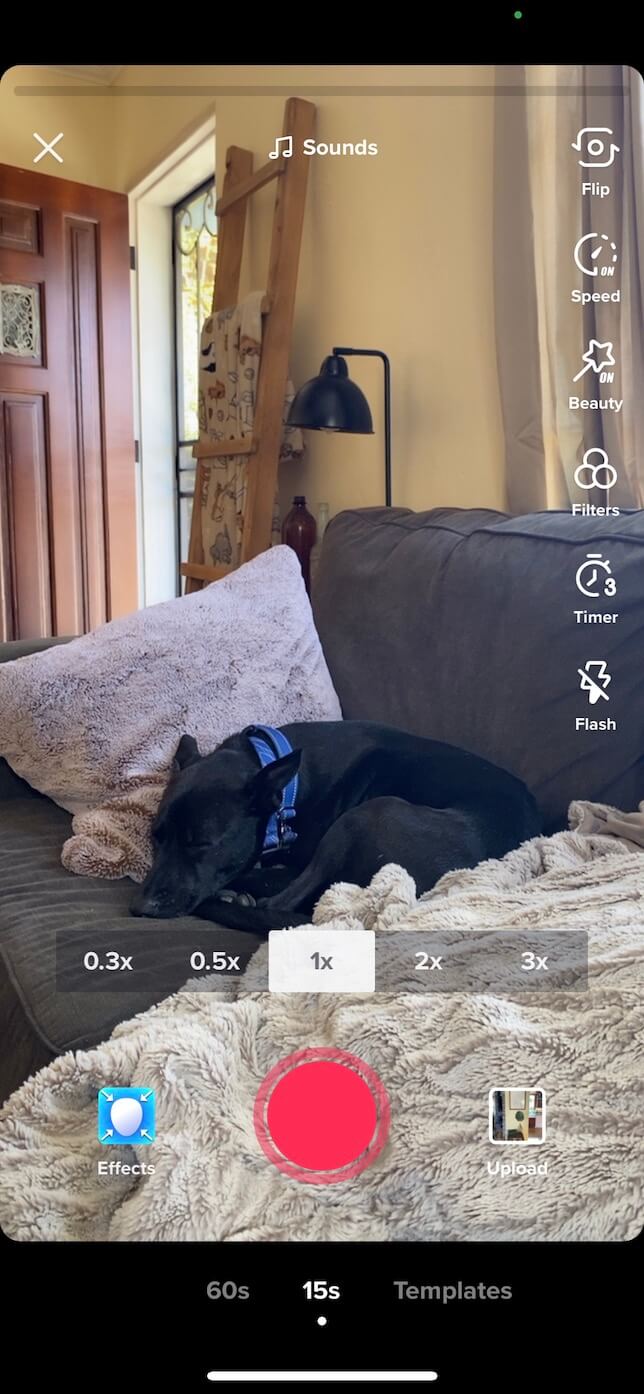
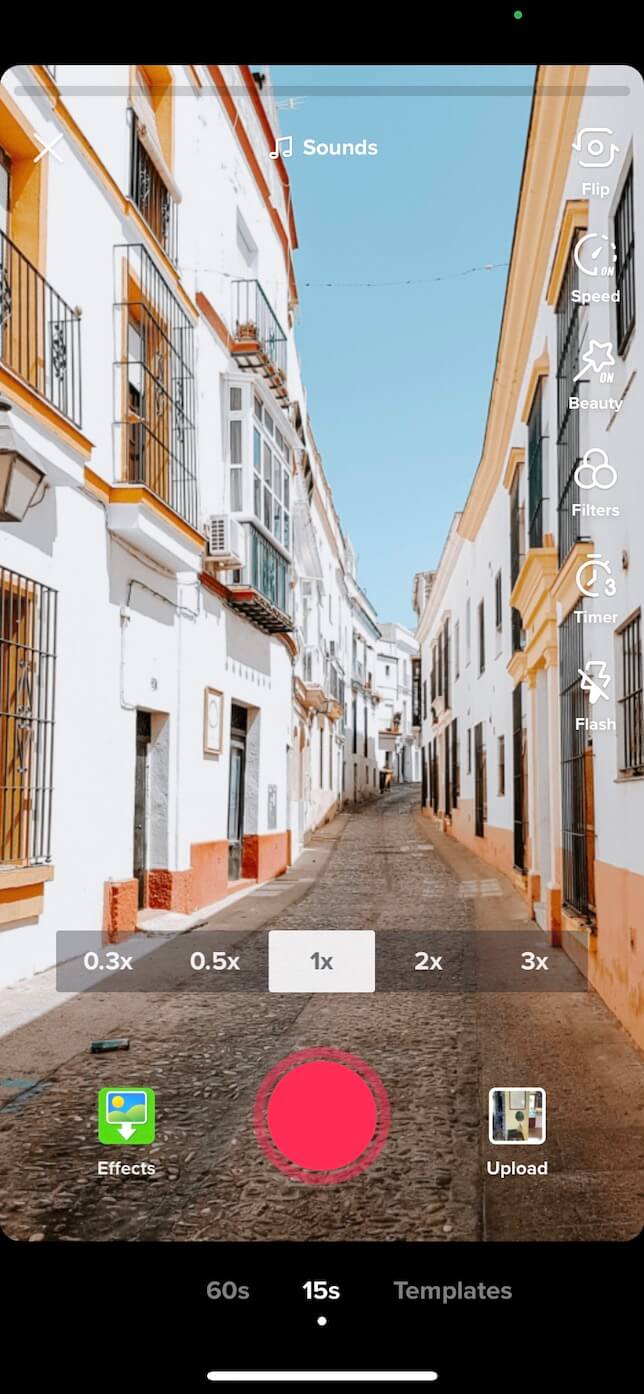
How to use green screen on TikTok
Now that you know what the green screen effect is, it’s time to go over the many creative ways you can use it to craft awesome videos.
How to use TikTok’s green screen with a photo background
Here’s how to use the TikTok green screen effect with a photo background:
- Open the TikTok app.
- Press the + sign at the bottom-center of the screen.
- Tap the Effects button at the bottom-left of the screen.
- Select Green Screen, which shows an image of a photo with a down arrow.
- Hit the + sign next to the image selector that pops up to view your whole Camera Roll.
- Navigate to the photo you wish to use.
- Tap on the image to select it.
- Record, edit, and publish your video.
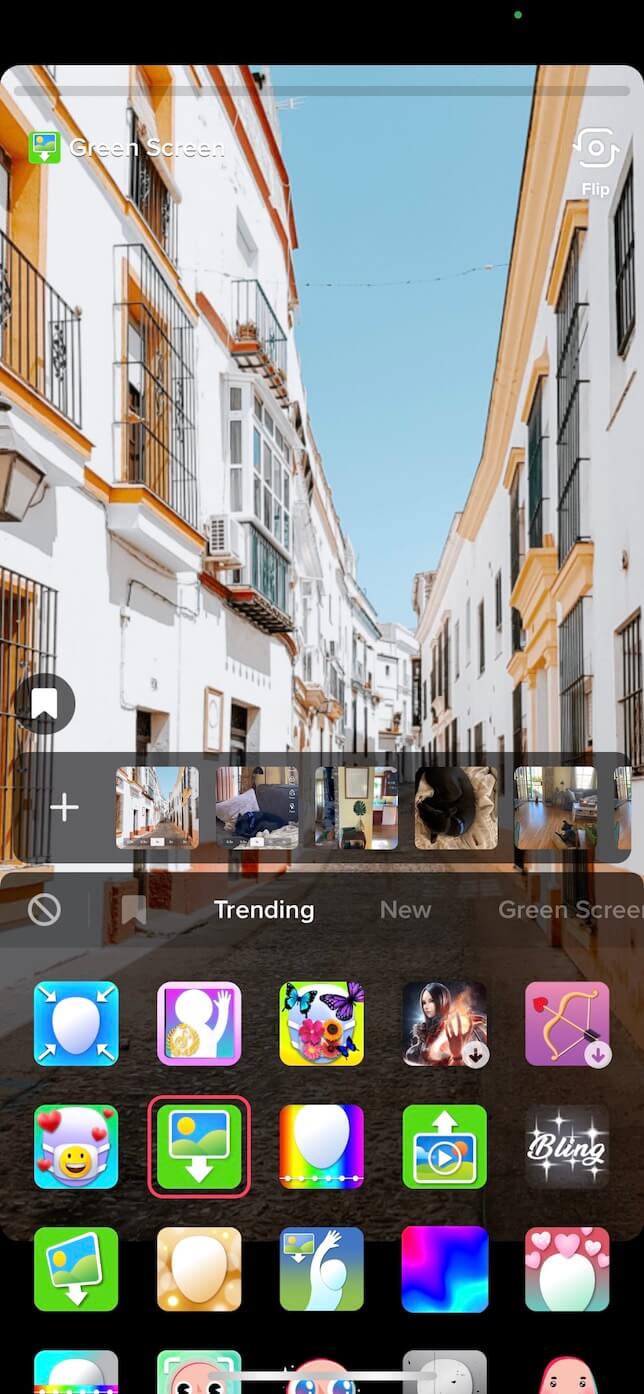
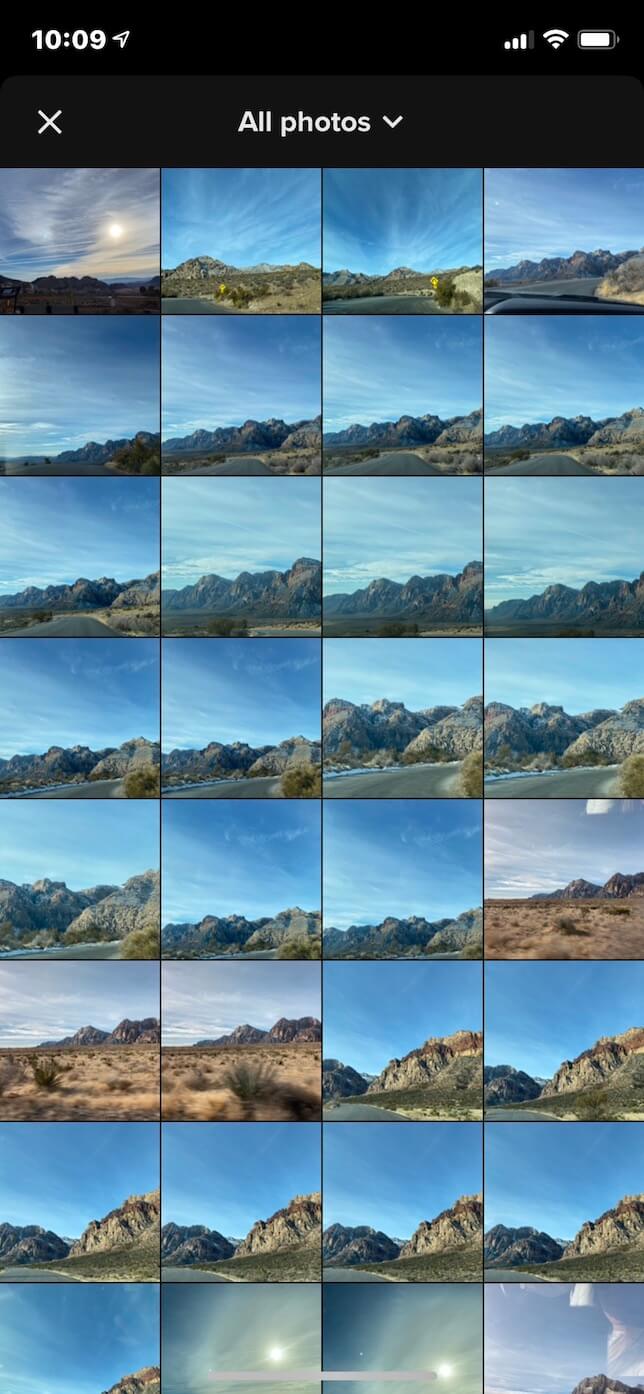
How to add multiple pictures to your green screen video
Do you have multiple photos you want to use as a green screen? No problem. Follow these instructions to learn how to add multiple pictures to your green screen video:
- Open the TikTok app.
- Press the + sign at the bottom-center of the screen.
- Tap the Effects button at the bottom-left of the screen.
- Select Green Screen, which shows an image of a photo with a down arrow.
- Hit the + sign next to the image selector that pops up to view your whole Camera Roll.
- Navigate to the photo you wish to use.
- Tap on the image to select it.
- Record a clip with that image.
- Press the Effects button at the bottom-left of the screen again and go through the process of selecting a different image.
- Record your second clip.
- Repeat this process as many times as you want until the 60-second video time limit is met.
How to make a green screen on TikTok with a video background
Here’s how to do a green screen video with a video background on TikTok:
- Open the TikTok app.
- Press the + sign at the bottom-center of the screen.
- Tap the Effects button at the bottom-left of the screen.
- Press the Green Screen Video button, which looks like a video with an arrow pointing up.
- Hit the + sign next to the image selector that pops up to view your whole Camera Roll.
- Navigate to the photo you wish to use.
- Tap on the image to select it.
- If the video is longer than 15 seconds, select the clip you wish to use.
- Press Next at the top-right of the screen.
- Record, edit, and publish your video.
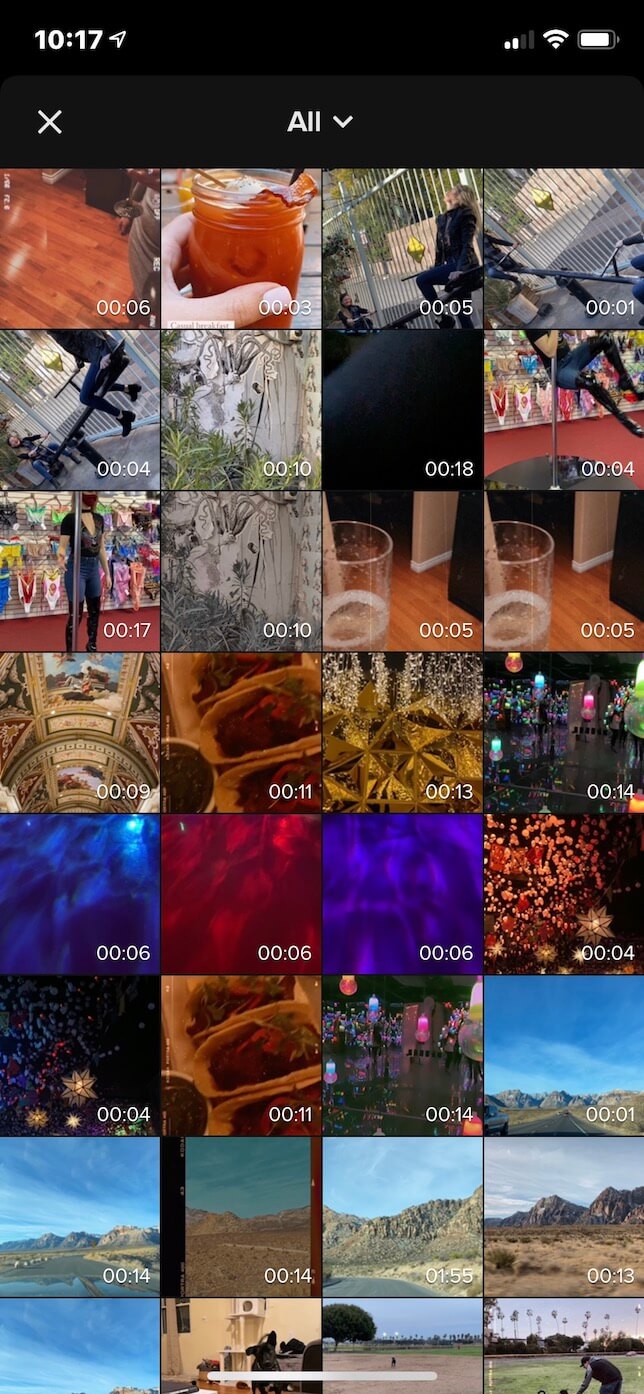
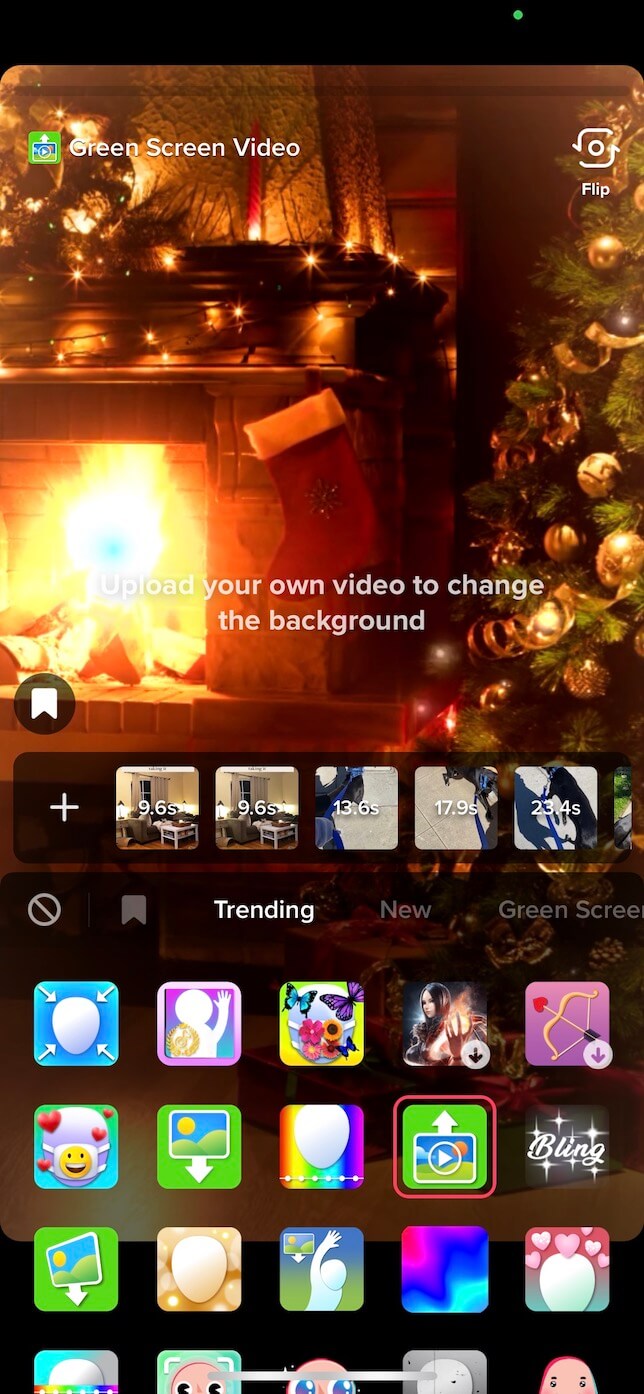
How to get the green screen effect from someone’s TikTok
In addition to finding the green screen effect in your TikTok effects gallery, you can also access it on someone else’s TikTok post when they’ve used the effect. Here’s how to do that:
- Open the TikTok app.
- Navigate to a video using the green screen effect. You can also type “green screen” into the search bar.
- Press the Green Screen button at the bottom-left of the video.
- Record your green screen TikTok following the instructions in one of the sections above.
Why can’t I do a green screen on TikTok?
Many users have reported problems when attempting to use the green screen effect on TikTok. If the green screen isn’t working for you, there could be a couple of reasons.
For example, your TikTok app might not be up to date. TikTok frequently updates its app, and you could be using an older version. Check the App Store to see if you’re in need of an update.
If the app is up to date and the effect is still stalling, try deleting the app and reinstalling it. You also might want to free up some storage on your iPhone if you’re almost full.
The 5 best green screen video ideas on TikTok
There’s no shortage of creative ways to use the green screen effect on TikTok. Below are some of our favorites.
1. Show off your favorite photoshoot locations
Upload a photo of your favorite locations for photo or video shoots and film a video detailing why you love them.
2. Tell a story
Use a collection of photos to tell a story about something interesting or wild that happened to you.
3. Film a how-to video
Another useful strategy is to use screenshots and photos to help illustrate a tutorial.
4. Rate your own work
If you’re a photographer or videographer, you can use the green screen to display work from early in your career and “rate” it.
5. Reveal an insider tip
Choose a popular photography or videography trend and show people how to recreate it.
The TikTok green screen filter is a fun way to film videos and show off your creativity. We hope this guide helped answer all of your questions about green screen effects so you can confidently start creating your own. And if you want to experiment with other effects, here are our favorite TikTok filters and effects right now.