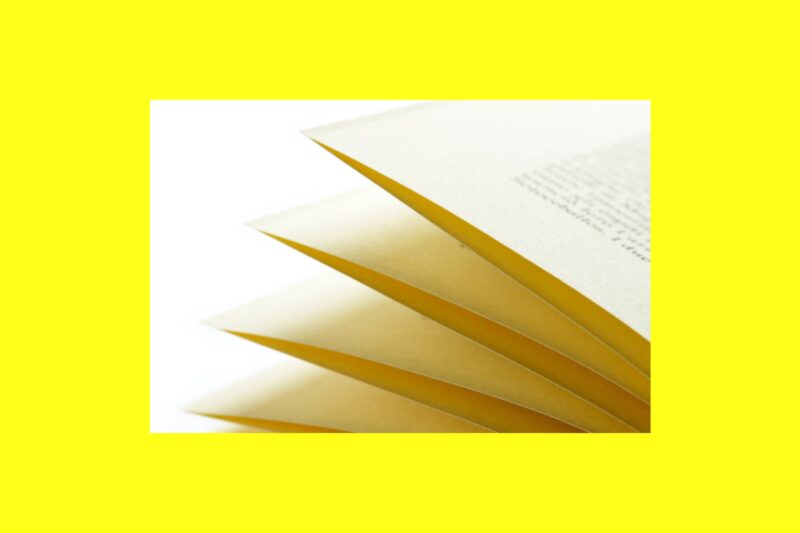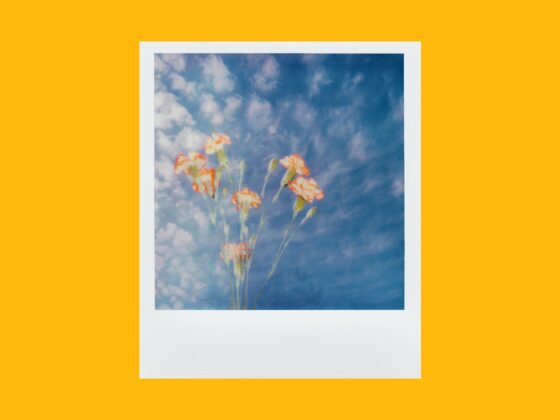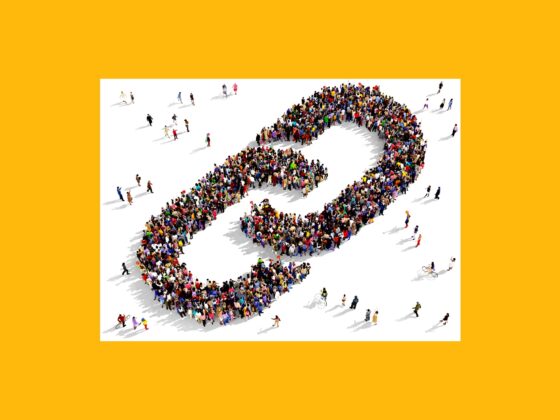Ah, the glory days of early 2010s Instagram. Back when using the Valencia filter on every photo was hip, and getting 25 likes was more than enough. Nothing was curated or “for the gram,” and you could post pretty much anything you wanted, no matter how bad the lighting was.
If you’ve ever found yourself wishing you could virtually erase the evidence of your first clumsy steps into social media, you’ve come to the right place. In this guide, we’ll go over everything you need to know about how to delete an Instagram post once and for all.
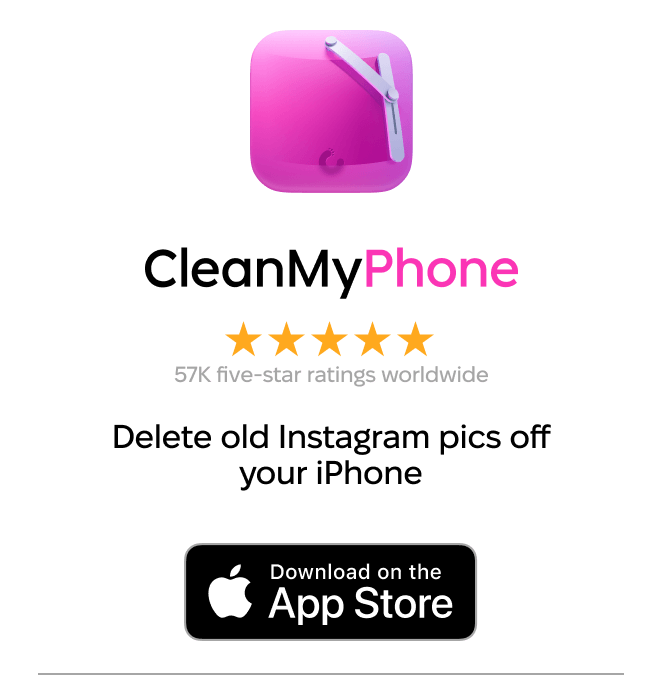
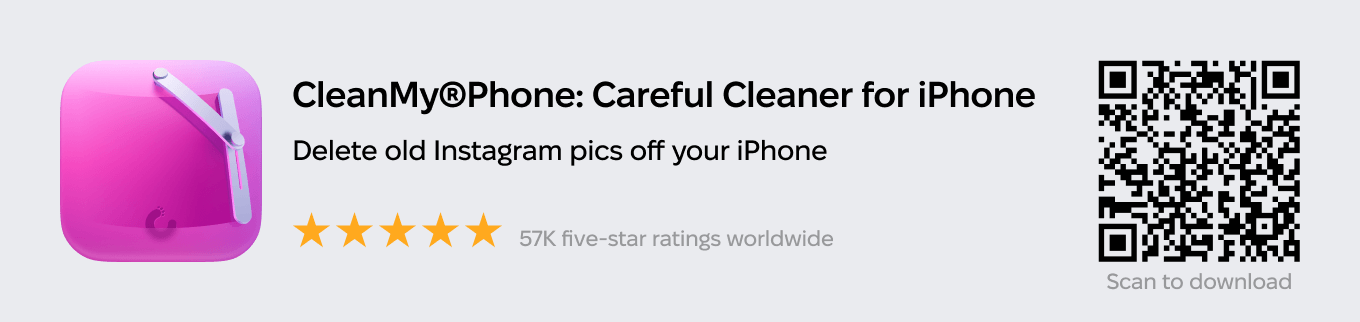
How to delete your Instagram posts
In line with its reputation of being one of the most user-friendly social media apps available right now, Instagram makes deleting a post pretty easy.
Here’s how to delete an Instagram post:
- Open your Instagram app.
- Press the person icon at the bottom-right corner of the screen to navigate to your profile.
- Locate the photo you wish to delete.
- Tap the three horizontal dots at the top-right of the screen.
- Next, tap Delete.
- Finally, tap Delete again to confirm.
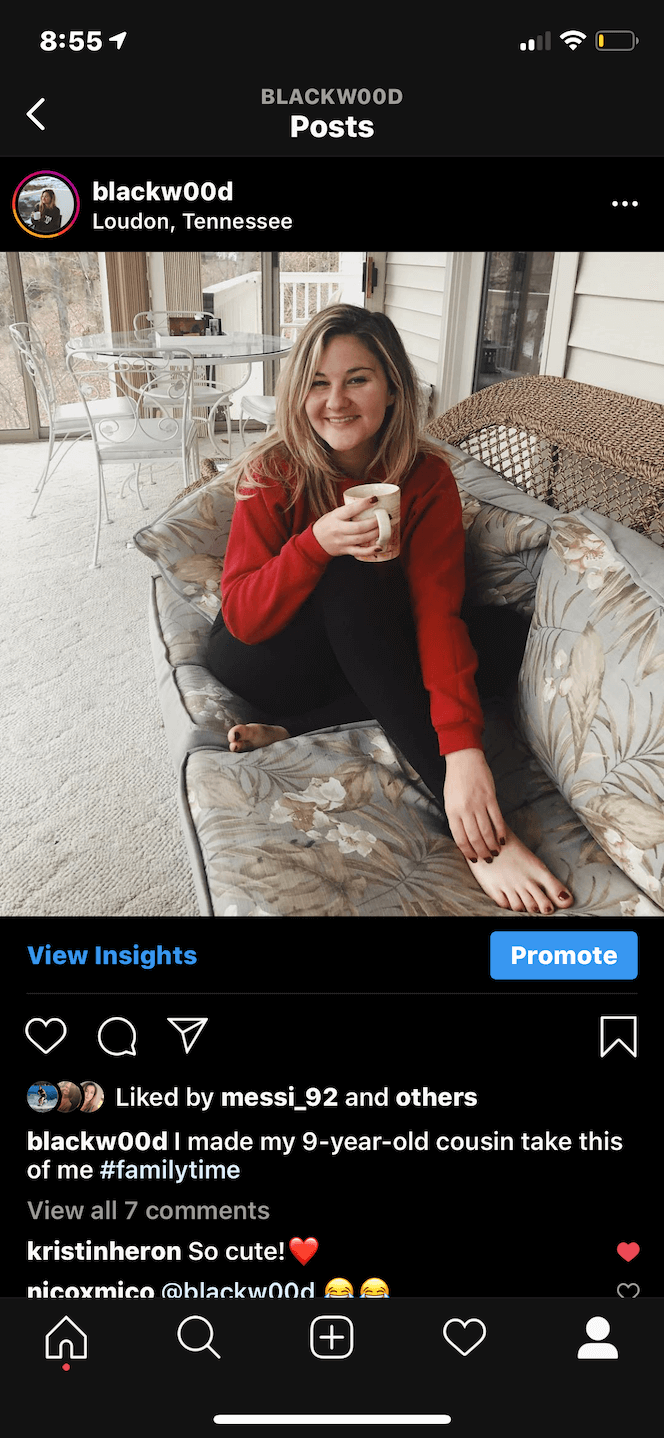
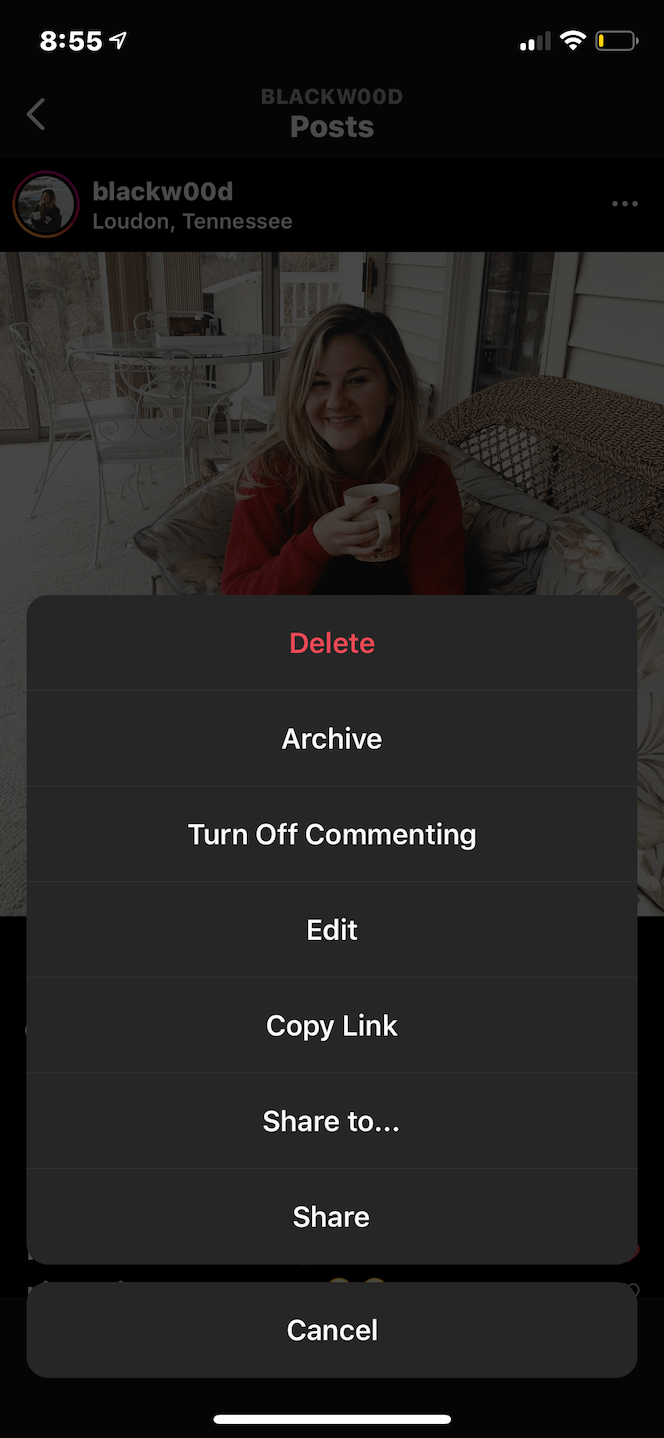
When you follow the steps listed above, you’ll delete your Instagram post for good. That means the photo (or video), as well as any likes and comments it received, will be removed from your profile.
If that all sounds a little too final for you, there is a way to remove photos from your home feed without losing them forever.
How to delete an Instagram post with the possibility of recovery
Feeling a little attached to that unedited, slightly blurry photo of you and your college buddies? Then don’t delete it — archive it.
Before 2017, the only option for removing unsightly photos from your profile was to delete them. The game changed forever when the Instagram Archive feature came along, which allowed you to remove a photo from the public (or private, depending on your privacy settings) view and store it in a secure folder for your eyes only.
Found within the Instagram app, this private gallery is only visible to you. No one else can see it or access it. The best part? Archiving photos and videos is just as easy as deleting them. Here’s how to archive a post on Instagram:
- Open your Instagram App.
- Tap the person icon at the bottom-right corner of the screen to navigate to your profile.
- Locate the photo you wish to archive.
- Next, tap the three horizontal dots at the top-right of the photo.
- Finally, tap Archive.

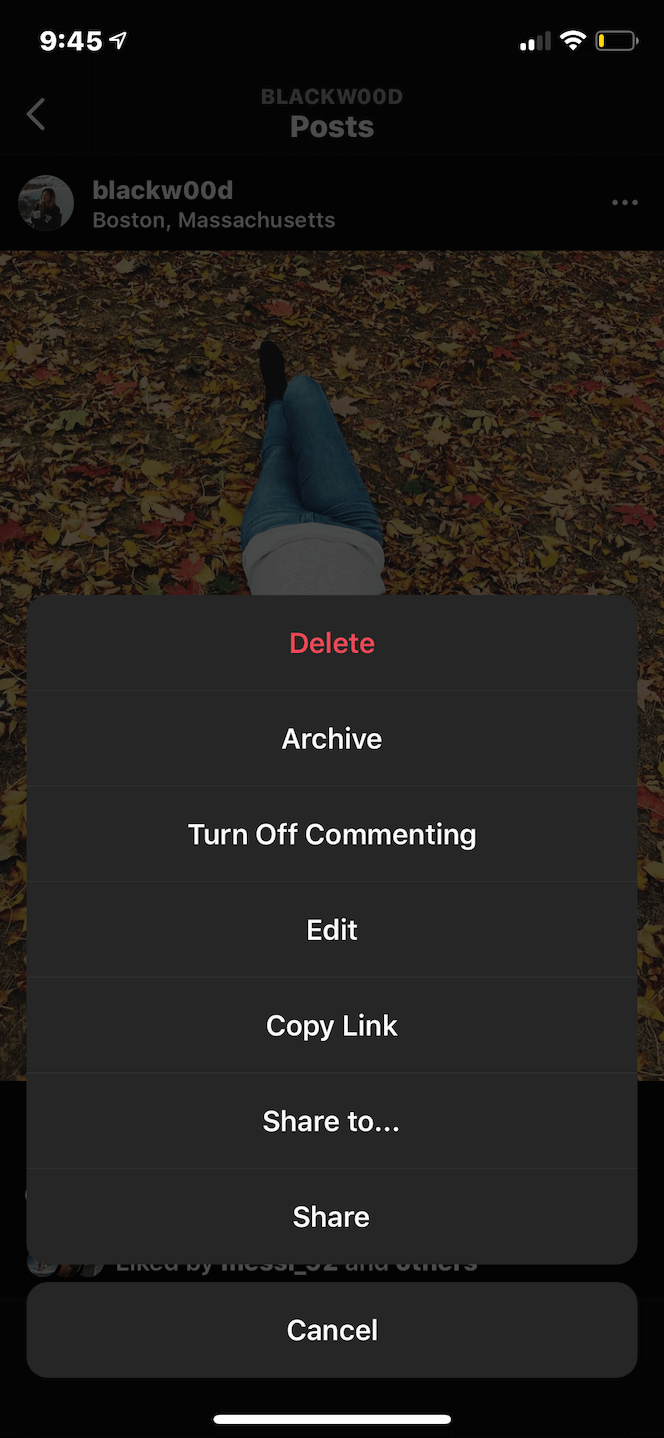
So, where do your photos go when you archive them? Here’s how to access your private archive gallery:
- Open your Instagram app.
- Press the person icon at the bottom-right corner of the screen to navigate to your profile.
- Next, tap the three horizontal lines at the top-right of the screen.
- Finally, tap Archive.
And voila — that’s how you access your archive gallery. It’s where all of your private photos will live forever, or at least until you decide to make them public on your feed again.
If you unarchive a photo, nothing crazy will happen. It will reappear on your profile again in the same spot on your timeline that you removed it from. No one will be notified.
Here’s how to unarchive a photo:
- Open your Instagram app.
- Press the person icon at the bottom-right corner of the screen to navigate to your profile.
- Then, tap the three horizontal lines at the top-right corner of the screen.
- Finally, tap Archive.
- Locate the photo you want to unarchive.
- Next, tap the three horizontal dots at the top-right corner of the photo.
- Tap Show on Profile.

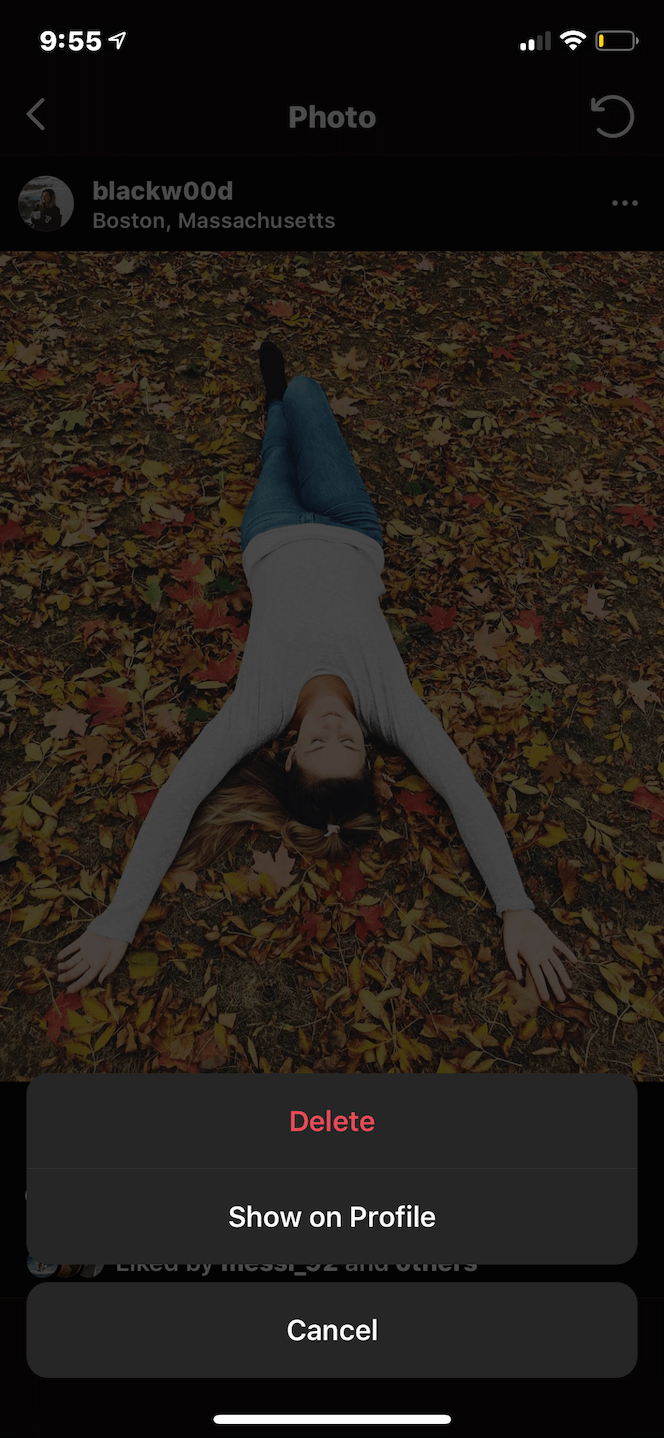
Just as mysteriously as it disappeared, your formerly archived photo will reappear again.
How to mass-delete your Instagram photos
If you’re looking to wipe your social media slate clean, the ideal way to do that would be to delete all your Instagram photos at once. The problem? Instagram doesn’t make that feature available.
Thankfully, there are many third-party apps available to help you mass-delete photos. Here, we’ll show you how to delete multiple Instagram posts by using InstaClean, which is available for free in the App Store.
Here’s how to mass-delete your photos with InstaClean:
- Open the InstaClean app.
- Log in with your Instagram account.
- Authorize InstaClean to have access to your Instagram account.
- Tap the Media button at the bottom-right corner of the screen.
- Select all the photos you want to delete by tapping each image.
- Tap the trash can button at the top-right corner of the screen.
- Select Delete.
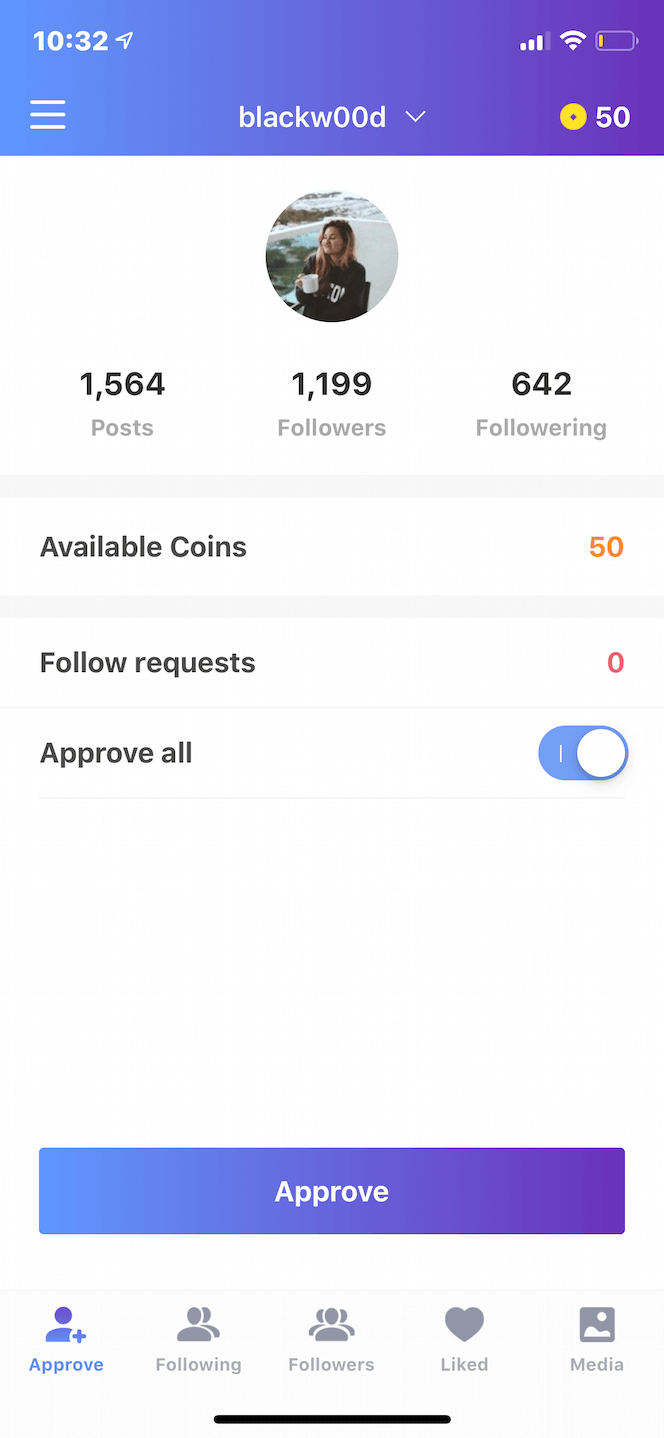
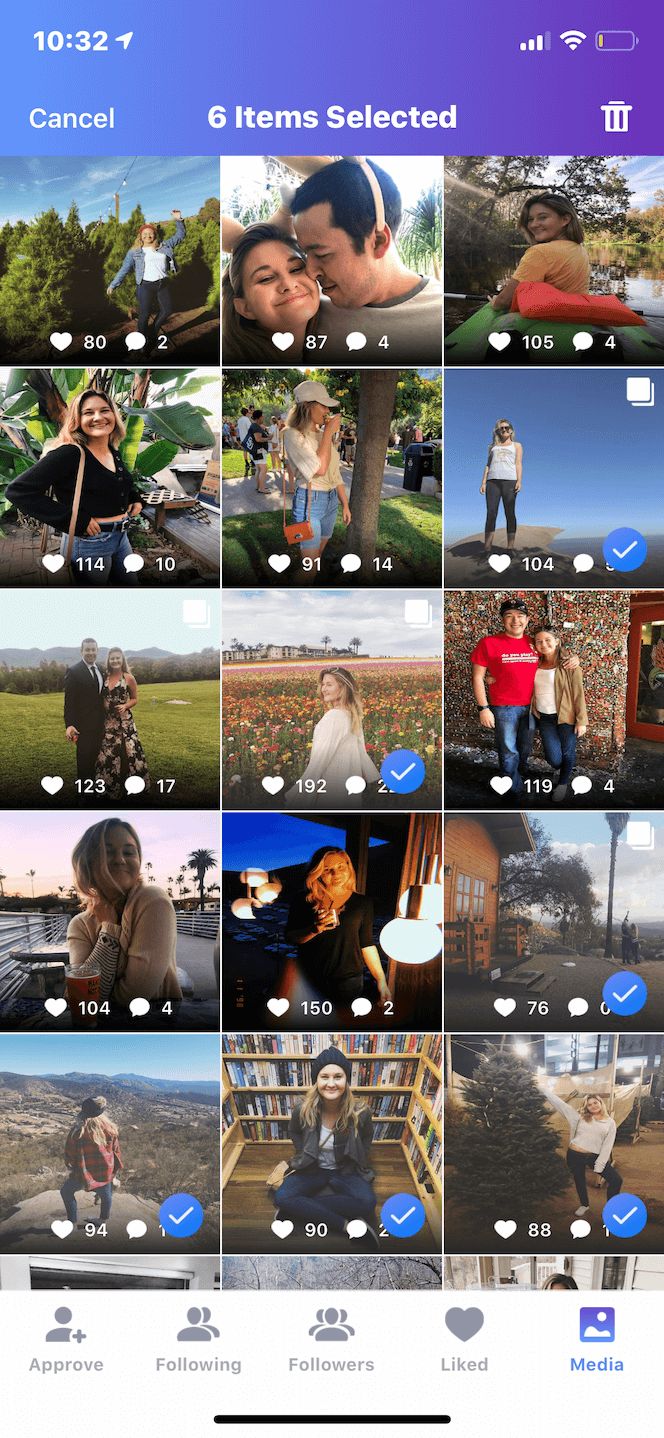
The number of photos you can delete depends on how many “coins” you have. When you install the app, you automatically get 50 coins, and you can purchase additional coins or a subscription at any time.
Other iPhone apps offer similar services, such as Cleaner for IG and Cleaner for Ins.
Can you restore your deleted pictures?
No, not through the Instagram app itself. At the time of this writing, Instagram will only recover photos that have been archived, not those you have deleted. If you delete a post, it is removed entirely from the app and can’t be restored.
Even though all of a post’s likes and comments are gone, it is still possible to find an old photo or video on your iPhone. If you have Original Photos enabled within the Instagram app, any photos or videos you take or post (in Stories and on your feed) are automatically saved to your Camera Roll. That content can be found in a specific album in your Camera Roll titled Instagram.
Here’s how to turn on the Original Photos feature:
- Open your Instagram app.
- Press the person icon at the bottom-right corner of the screen to navigate to your profile.
- Then, tap the three horizontal lines at the top-right corner of the screen.
- Navigate to Settings and privacy > Archiving and downloading > Save original photos.
- Tap the toggle button to enable the feature.
Another place to look for your deleted Instagram post is in the Recently Deleted folder in your Camera Roll. Photos and videos will stay in that folder for 30 days once deleted.
Why can’t I delete my Instagram photos?
You should be able to delete any of your photos, albeit individually, from the Instagram app. However, if you are trying to delete photos from the Instagram website on your desktop, you won’t be able to because Instagram currently doesn’t allow that.
It’s also possible that you may have an outdated version of Instagram. Check your downloads in the App Store to see if there’s an upgrade available for your Instagram app.
If none of the above solutions solve your problem, reach out to the Instagram Help Center for further assistance.
That photo of a flower at an artsy angle you posted in 2012 doesn’t have to exist on your feed in 2020. By following some of the steps we laid out above, we hope you can edit and curate your home page with confidence — and with the delete button at your disposal.