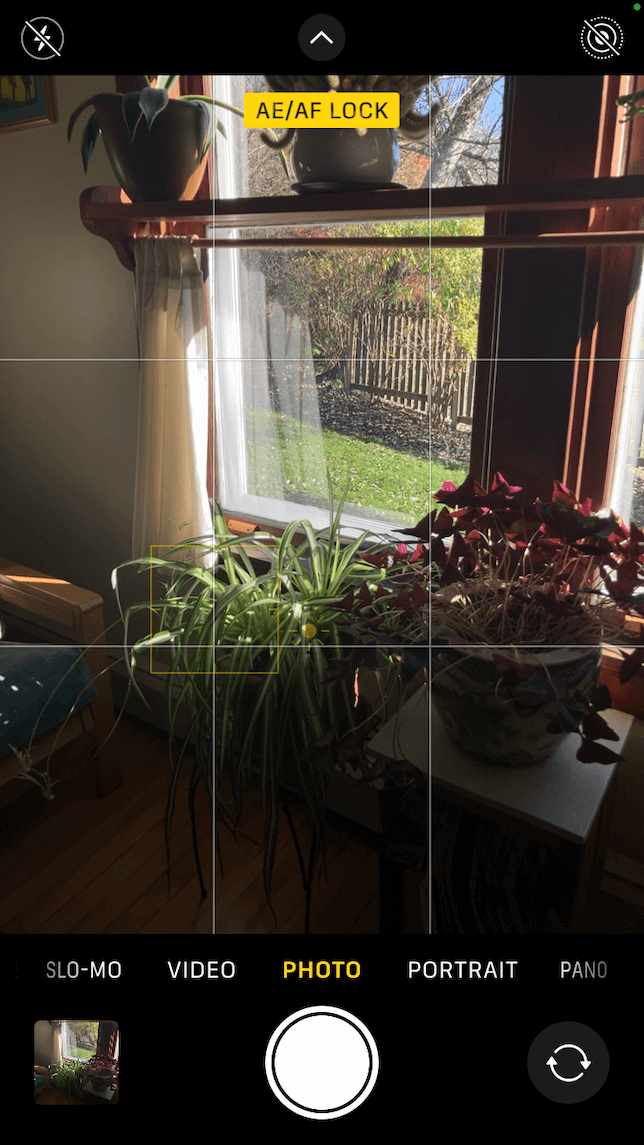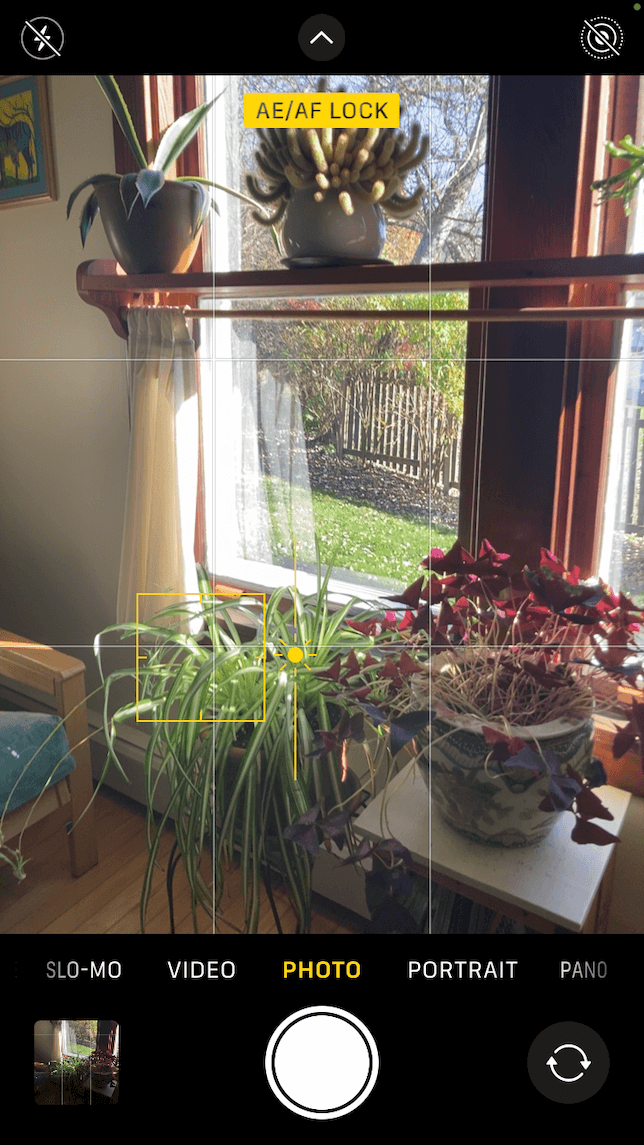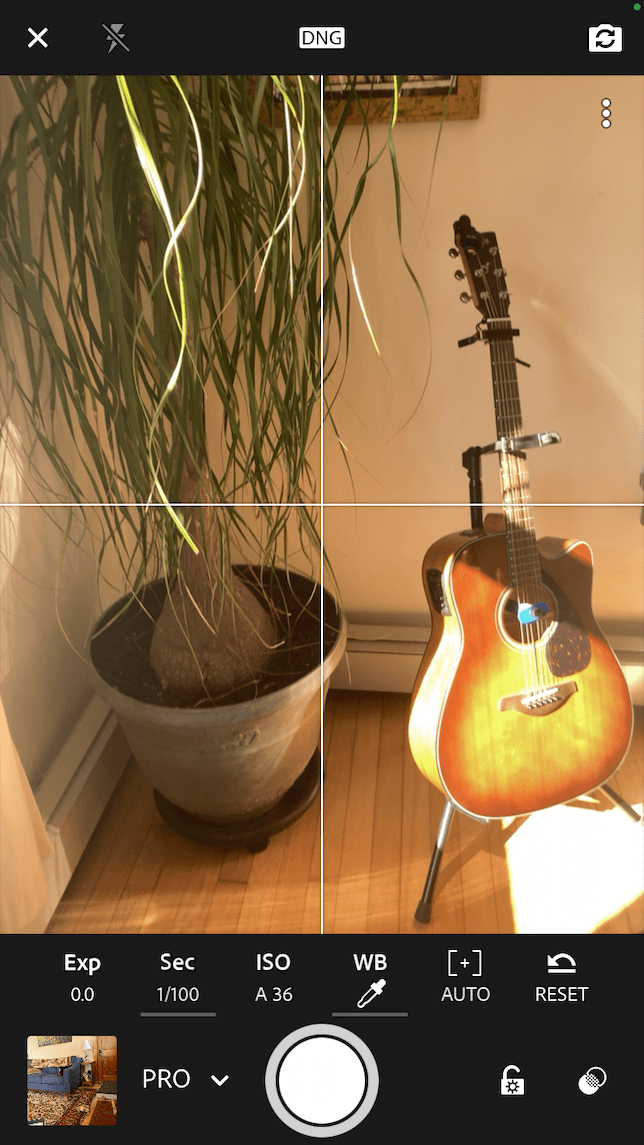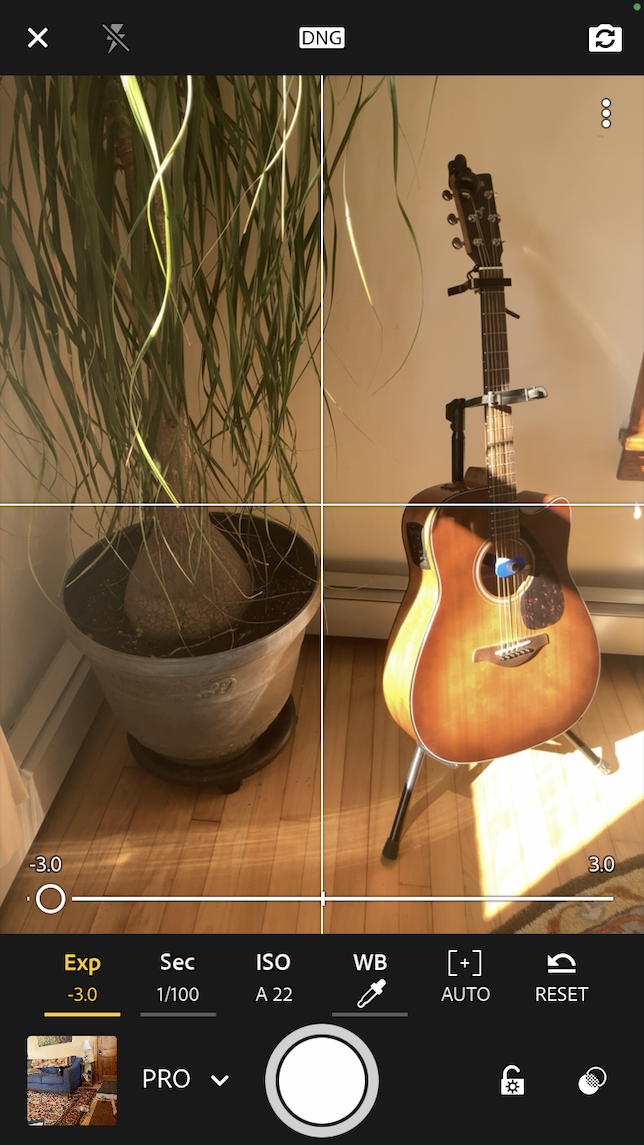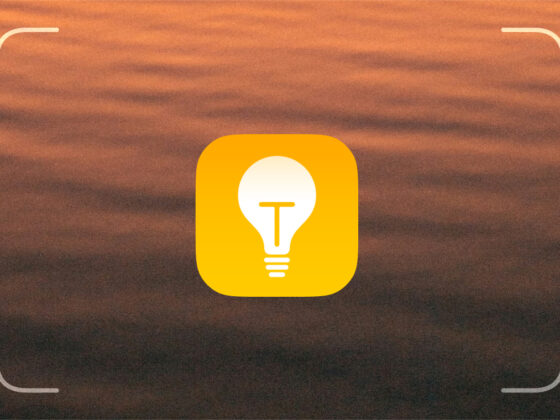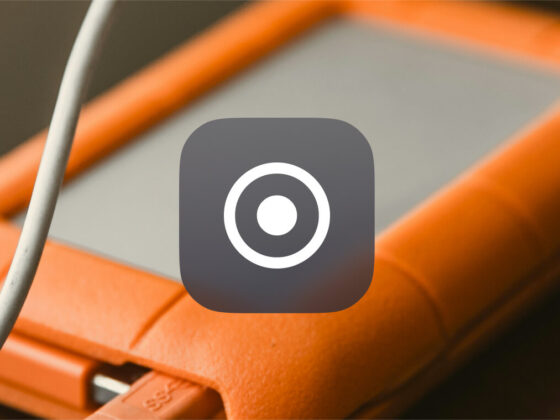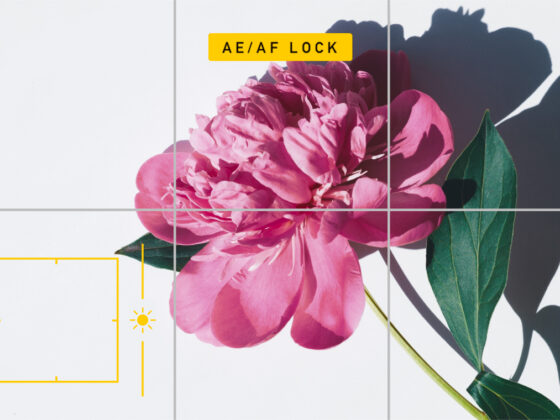When you take a photo with your iPhone, one of the best ways to create a realistic, frame-worthy image is to make sure your photo is properly exposed. Exposure photography doesn’t have to be difficult, but your settings will depend on how much light is available. After all, photography is all about capturing light in a way that makes your subject stand out.
What is exposure in photography?
Exposure in photography is the amount of light needed to create a photo that mimics the way your eyes see a scene in real life. A photo that is underexposed will be dark and possibly blurry because not enough light has reached the camera’s sensor. Below is an example of an underexposed photo.
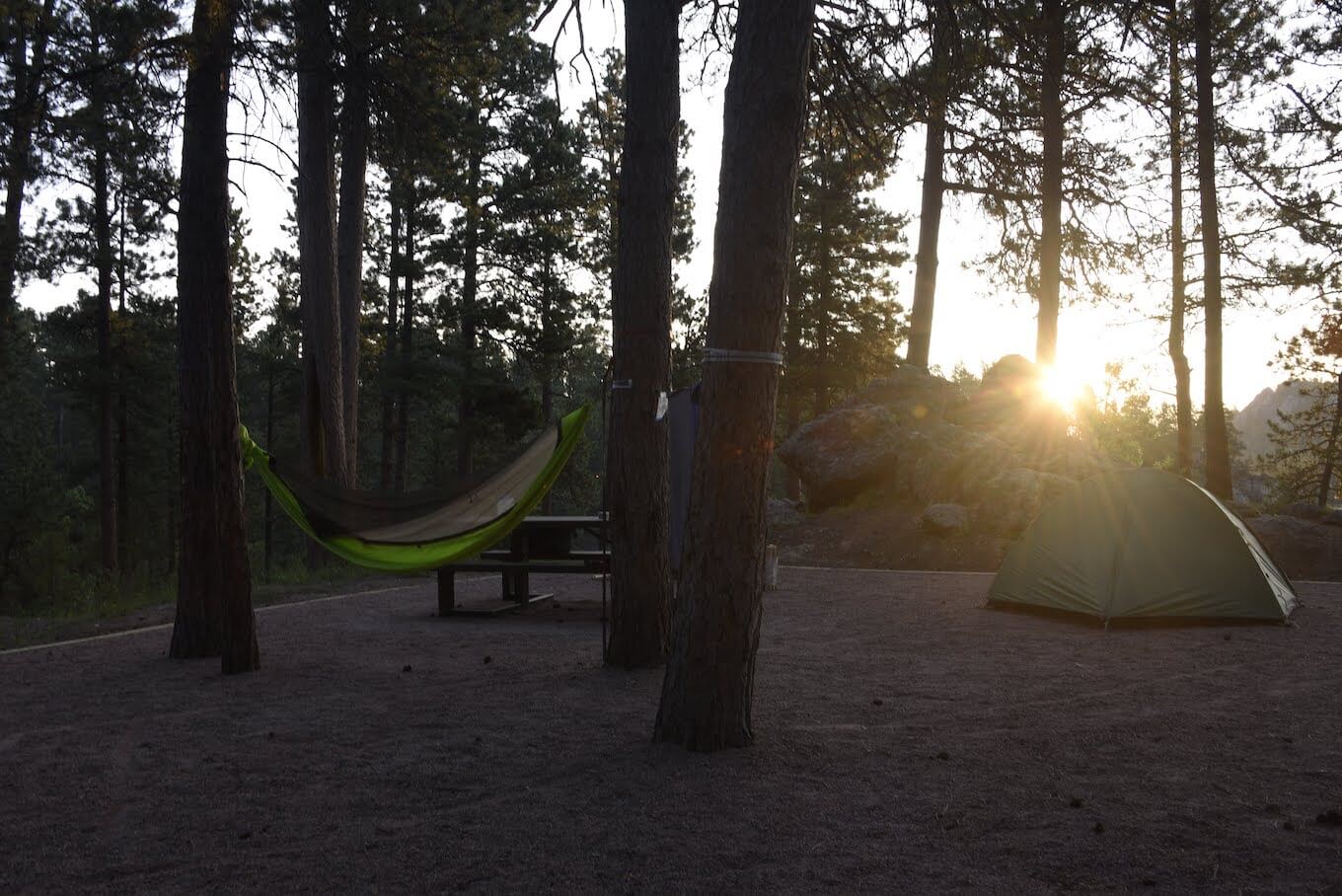
An overexposed photo will be too bright, with blown-out highlights. Overexposed photos are caused by too much light reaching your camera’s sensor, as in the example below.

What are the three main factors of exposure?
Your camera uses three different settings to ensure that your photos are properly exposed. With most DSLR cameras, you can adjust these settings for the perfect exposure or to add special effects to your photo. Your iPhone adjusts exposure settings automatically, but if you use a third-party camera app that allows you to manually adjust the following settings, you can control the amount of light hitting your camera’s sensor:
- ISO: The term ISO is a throwback from the days of film and its ability to gather light. In digital photography, ISO refers to the light sensitivity of the camera’s sensor. ISO settings on iPhone can only be changed with a third-party camera app.
- Aperture: Aperture is another setting that affects exposure in photography. It refers to how wide the lens opens to allow light to pass through. Aperture is measured in f/stops. The lower the f/stop number, the more light passes through the lens. This setting also requires a third-party camera app for iPhone.
- Shutter speed: Shutter speed is simply how long your camera shutter is open when taking a photo. Shutter speed can be controlled to some extent when using Night mode. This allows you to keep the shutter open longer to allow for better exposure in low-light settings.
How does exposure work in the iPhone camera?
When you snap a photo using your iPhone, the camera sensor will adjust certain settings behind the scenes to create a photo that is properly exposed. In many situations, you won’t have to do anything but tap the shutter.
When you are taking a photo with a wide dynamic range — that is, the difference between the darkest and lightest part of a scene — your iPhone may have trouble deciding how to properly expose the photo.
How to control exposure in photography when shooting on iPhone
If you find that the exposure is either too dark or too light when you take a photo, you can adjust the exposure setting using the iPhone camera app. While this setting is still automatically controlled by your iPhone’s camera sensor, adjusting it will tell your iPhone which part of your photo should be properly exposed.
How to adjust exposure in the iPhone Camera app
Picture this: You’re getting ready to snap the perfect photo, and you realize that the exposure is all wrong. Here’s how to make a quick exposure adjustment before tapping the shutter:
- Open your camera app and hold your phone steady while you frame your shot.
- Hold your finger on the main subject of your photo (what you want to be properly exposed).
- A yellow box will appear around your subject. Does the exposure look right? Tap the shutter to take your shot.
- If the exposure still looks off, use your finger to slide the sun icon up for more exposure or down for less exposure.
- Tap the shutter and check out your results.
How to set exposure settings on iPhone using Lightroom
When it comes to using manual settings for your iPhone camera, you’ve got a lot of choices. One of our favorites is Adobe Lightroom, which has a manual camera app, as well as a full suite of professional editing tools. Here’s how to set exposure settings using Lightroom:
- Download Lightroom and open it on your iPhone.
- Tap the camera icon at the bottom of the screen.
- Give permission for Lightroom to access your camera.
- Exposure settings are located above the shutter and include Exp (general exposure), Sec (shutter speed), and ISO. Tap on the setting and then move the slider to the left for less exposure or to the right for more.
- Tap the shutter to take a photo.
What should my exposure settings be on a sunny day?
Taking photos on a bright, sunny day is tough even for skilled photographers, so don’t feel bad if you can’t get the settings exactly right. In general, it is easier to make shadows lighter with your photo editor than it is to reduce blown-out highlights, so if you have to choose, make your photo slightly underexposed and then fix it later in post-processing.
To set your exposure on a sunny day using your iPhone camera app, frame your shot, then hold your finger down on a bright area in your photo. This will ensure that the exposure for that bright area is properly exposed, while some of the other areas may be underexposed. To fix underexposed areas, increase the shadows using the Shadow slider in Lightroom or another editing app.
Ensuring that your photos are properly exposed is a useful skill that takes some practice to get right. Fortunately, your iPhone does a decent job of ensuring good exposure in most lighting conditions, with only a bit of tweaking on your part. And if your photo turns out too dark, it’s easy to adjust exposure in any photo editor, from the native one in your Photos app to the Google Photos editor to more advanced apps like Lightroom. Practice exposure photography in different lighting so that you’re prepared for the conditions you’ll encounter on your next photoshoot.