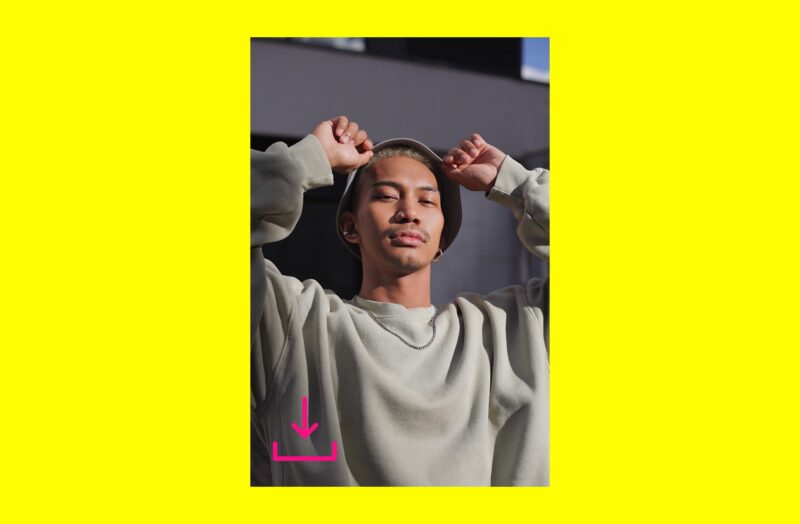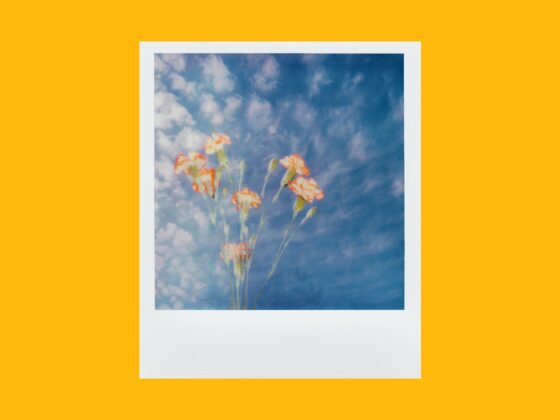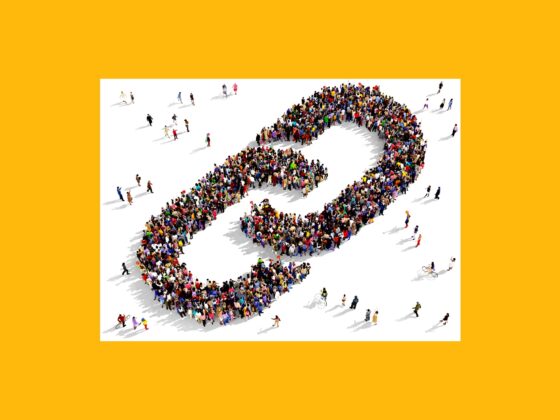Scrolling through your For You page offers up a smorgasbord of content to take in. With a few swipes of your finger, you could find yourself watching a confidence-boosting pep talk, going behind the scenes of a fashion show, or learning how to grow herbs in your kitchen.
With so much information to take in, it’s only natural that you might like to save a couple of videos to watch at a later date and time without having to open the TikTok app. In this guide, we’ll show you how to download TikTok videos — both with and without the watermark.
Before you download TikTok videos
You’ll likely want to take care of a few vital to-dos before you learn how to download TikTok videos to your iPhone. Let’s review those now.
Free up iPhone storage for your TikTok downloads
he first thing you’ll want to do is make sure you have enough storage space available on your iPhone. Photos and videos can take up a lot of space, and chances are that you have some pictures on your Camera Roll that you can do without. While you could go through and manually delete all the pics you no longer need, CleanMy®Phone makes this process easier by automatically sorting through your photos to find duplicate images, blurry pictures, screenshots, and other useless stuff.
Here’s how to free up space on your iPhone using CleanMy®Phone:
- Download CleanMy®Phone and open it.
- Tap Declutter > Scan.
- Browse each category and decide whether to delete or keep the selected images.
- Once you’re happy with the selection, tap Clean, and everything is sent to the Recently Deleted album in your Photos app. Don’t forget to empty it.
- If you want to free up even more space, you can also use the Organize module to find and delete similar-looking photos.
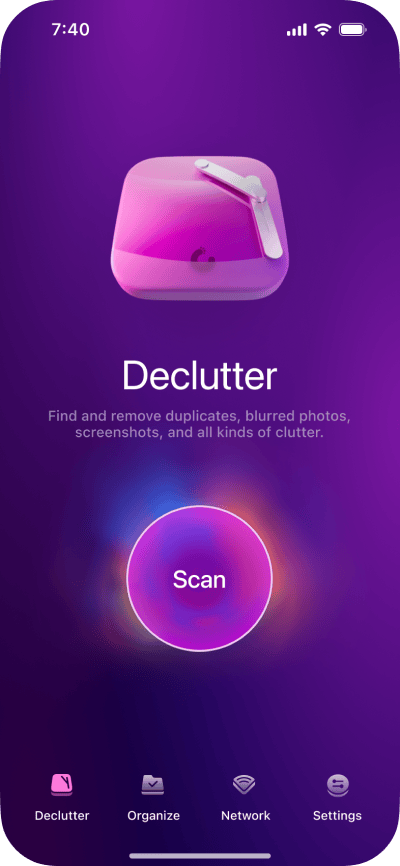
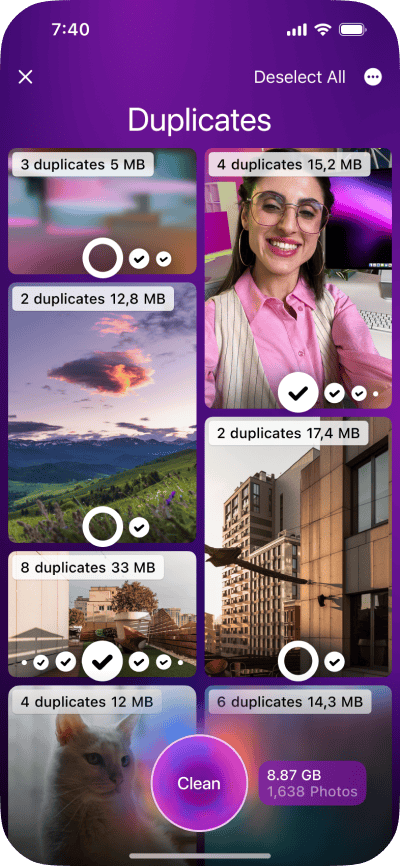
Is it ethical to download a TikTok video?
Before you proceed any further, it’s important to consider whether any copyright infringement issues could arise from downloading a TikTok video. According to TikTok’s Community Guidelines, users cannot post, share, or send any content that violates someone else’s copyrights, trademarks, or intellectual property rights.
The most common copyright issue is posting someone else’s content as if it’s your own. To prevent this, TikTok applies a watermark featuring both its logo and the username of the account that originally posted the content anytime a video from the app is shared or downloaded. In other words, if you plan to repost the video on another social media platform, make sure the watermark is visible or that you give full credit to the user in another way.
Download a TikTok video to your iPhone
Now that you have everything in place, it’s time to learn how to download a TikTok video to your iPhone from the app.
How to save one of your videos from TikTok
Here’s how to save one of your own videos from the TikTok app:
- Open the TikTok app.
- Press the “Profile” button at the bottom-right of the screen.
- Navigate to the video you wish to download on your profile and press it.
- Tap the icon with three horizontal dots at the bottom-right of the screen.
- Select “Save video.”
- Hit Done.
After you follow these instructions, your TikTok video will be saved to your Camera Roll. This can be super helpful when you make your own sound for a TikTok video and want to save that video to your iPhone for safe keeping.
Can I automatically save all my TikToks?
Unfortunately, there is no setting available at this time to automatically save all of the TikToks you post. You have to save each video manually after you’ve posted it.
How to download all your TikTok data
While you may not be able to automatically download every TikTok you post, you can save all your TikTok data at once by following these steps:
- Open the TikTok app.
- Press the “Profile” button at the bottom-right of the screen.
- Tap the icon with three horizontal dots at the top-right of the screen.
- Navigate to Settings and Privacy > Account > Download your data.
- Press “Request data.”
Within four days, TikTok will notify you that your download is ready, and you can save it to your iPhone.
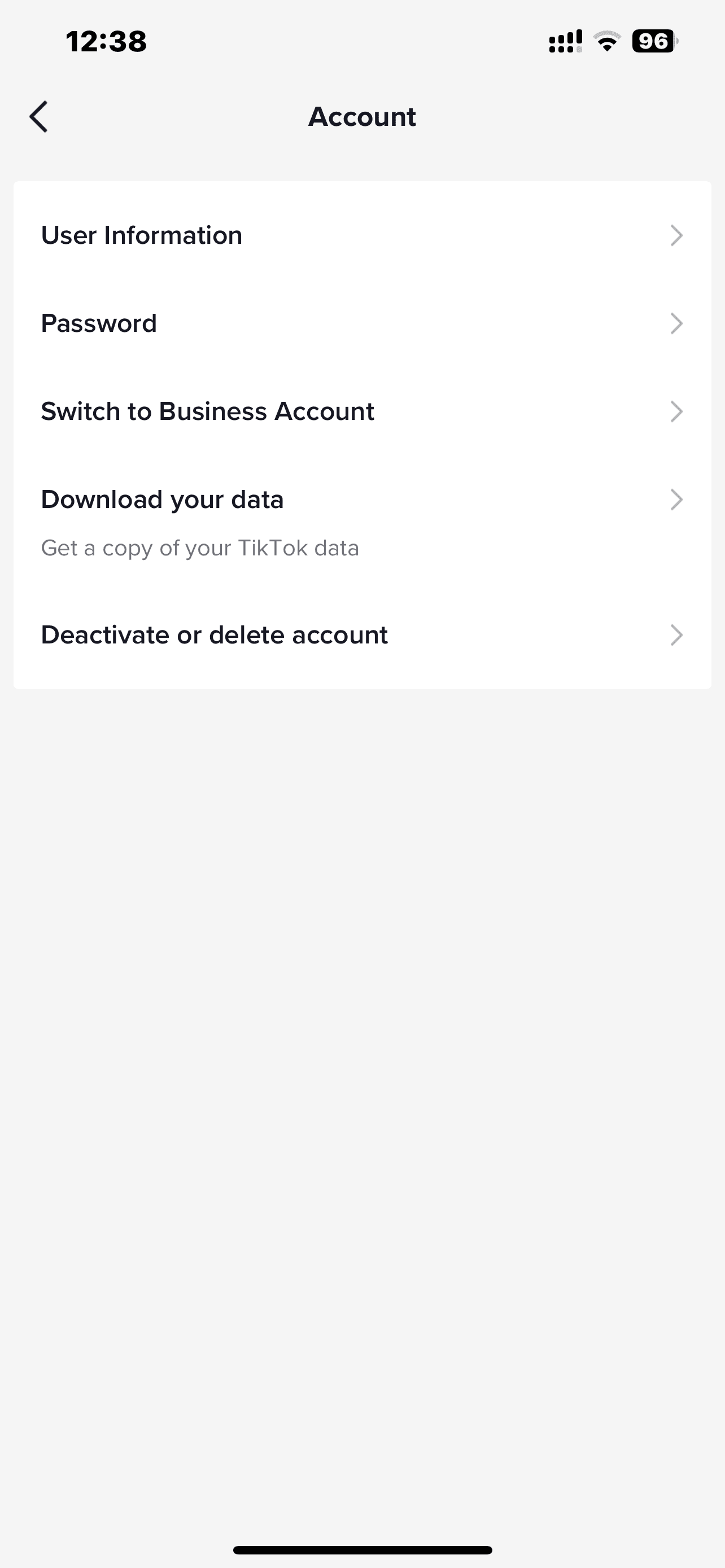
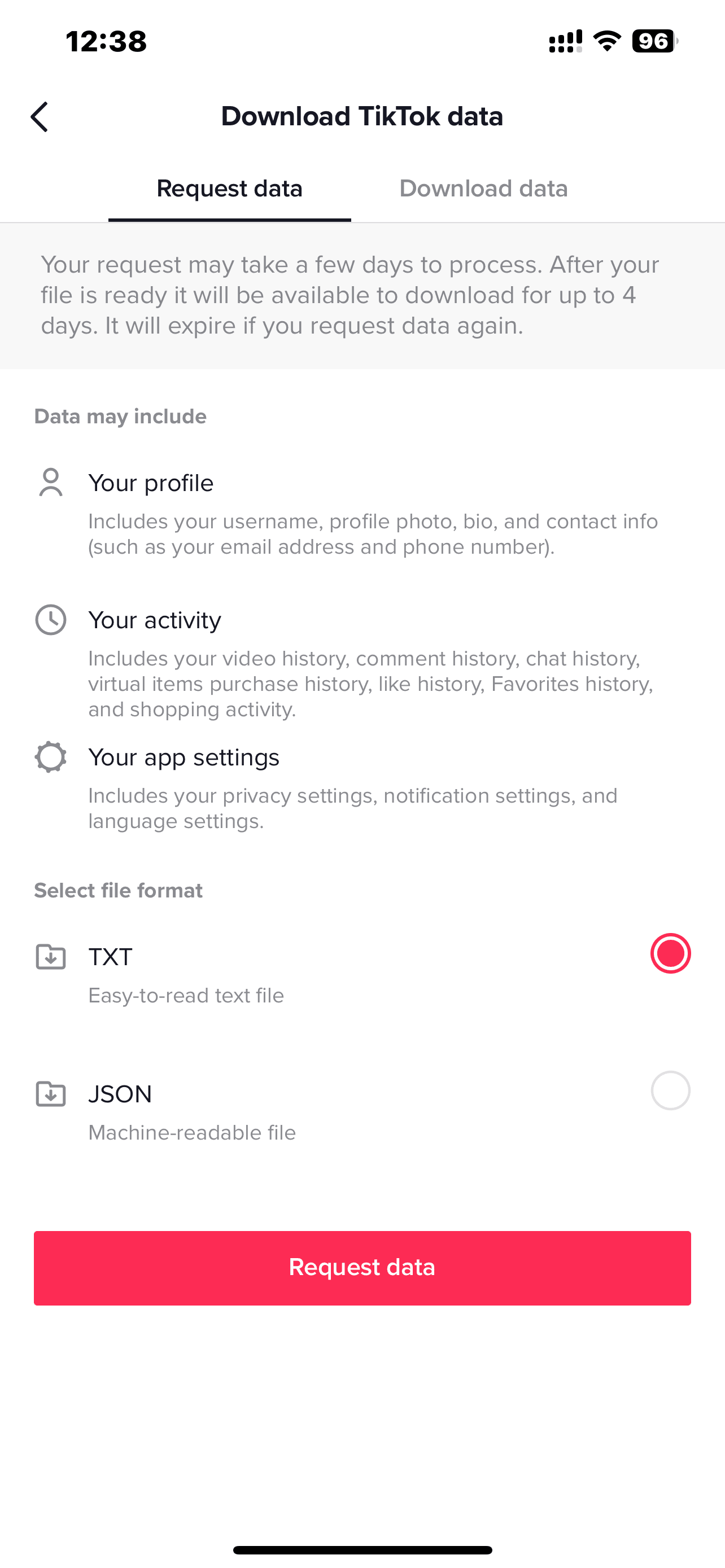
How to download someone else’s video from TikTok
Want to download another user’s video from TikTok? It’s easy! Here’s how:
- Open the TikTok app.
- Navigate to the video you wish to download.
- Press the share icon at the bottom-right of the page, which looks like an arrow pointing right.
- Hit “Save video.”
This will save the video directly to your Camera Roll.
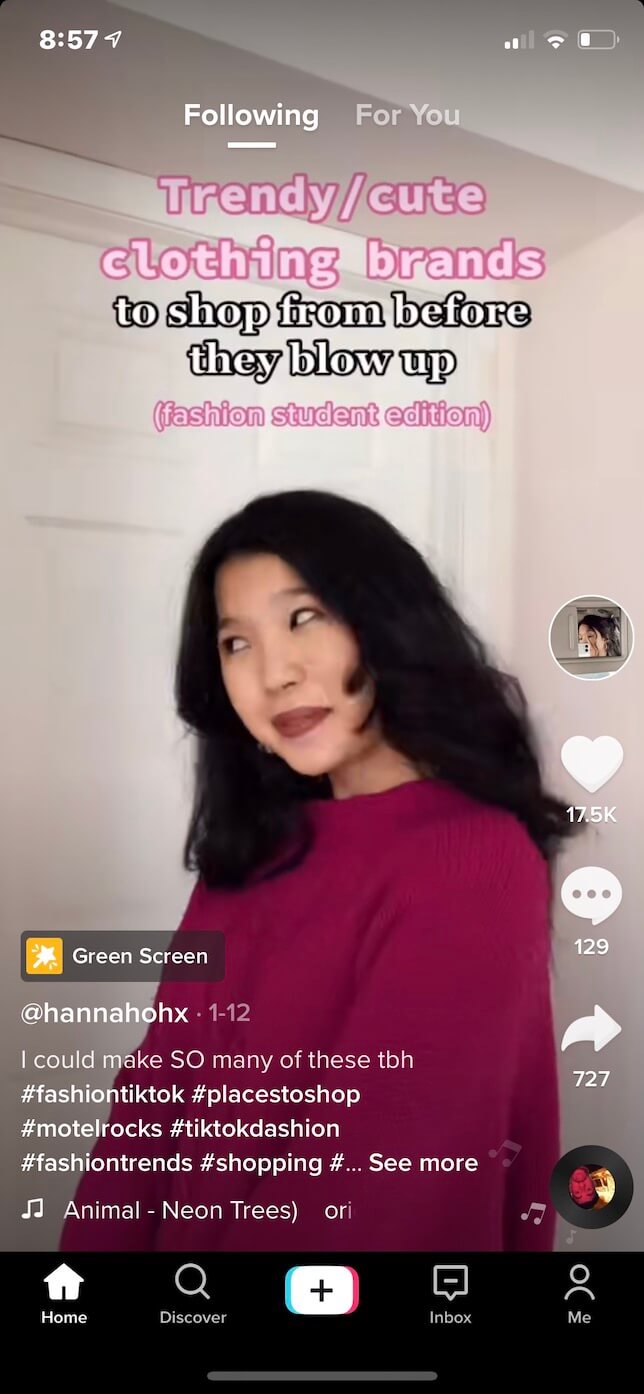
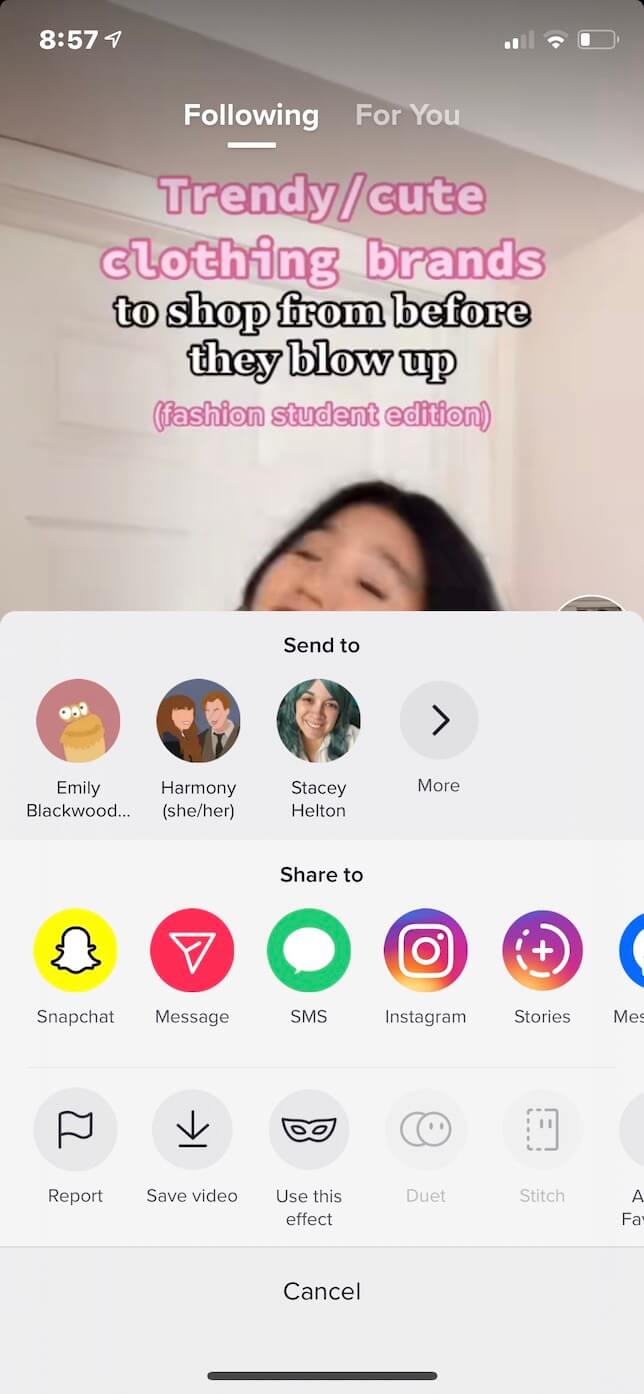
Why can’t I download certain TikTok videos?
If you don’t see an option to save a TikTok video, that means the user has their download settings turned off and does not allow people to save their videos. This is an optional setting that you can utilize if you wish to prevent other users from downloading your videos.
Here’s how to access your account’s download settings:
- Open the TikTok app.
- Press the “Profile” button at the bottom-right of the screen.
- Tap the icon with three horizontal dots at the bottom-right of the screen.
- Navigate to Settings and Privacy > Privacy > Downloads and turn on Video downloads.
From there, you can choose to turn your download settings on and off.
Does TikTok notify someone if you download a video?
TikTok does not notify the user when you save their video. Instead, when you save a video, TikTok will label it as a Share in the user’s TikTok Analytics.
How to clean up TikTok downloads?
If you download a lot of TikTok videos, they quickly pile up and take a lot of space on your iPhone. CleanMy®Phone we mentioned earlier can find those videos in no time, so you can delete anything you no longer need. Just use its Declutter module as described above and check the TikTok category.
Download a TikTok video without watermark
As previously stated, a downloaded TikTok video will include a watermark featuring the app’s logo and the username of the account. However, there are a few ways to download a TikTok video without the watermark.
How to download a TikTok video and remove the watermark via Live Photos
One way to download a TikTok video without the watermark is to download it as a Live Photo and then convert it to a video. This will still result in a small watermark, but you will be able to easily crop it out. Here’s how:
- Open the TikTok app.
- Navigate to the video you wish to download.
- Press the share icon at the bottom-right of the page, which looks like an arrow pointing right.
- Scroll to the right in the second row of icons and select the Live Photo option.
- Open your Camera Roll.
- Navigate to the Live Photo you saved and press the share button at the bottom-left of the screen.
- Scroll down and select Save as Video.
Following these instructions will turn the Live Photo into a video on your Camera Roll. Again, there will still be a small watermark present at the bottom-right of the screen, but you can easily crop it out using the Camera Roll’s cropping tool.
How to download a TikTok video without watermark using TikSave
There are multiple third-party apps that can help you download TikTok videos without watermarks. Here, we’ll show you how to download a watermark-free TikTok using the app TikSave:
- Open the TikTok app.
- Navigate to the video you wish to download.
- Press the share icon at the bottom-right of the page, which looks like an arrow pointing right.
- Scroll the top row of icons to the right and press “Copy link.”
- Open the TikSave app.
- Press Paste.
- Select the video you’ve downloaded.
- Tap Share Video.
- Hit Save Video.
Following these instructions will save the video to your Camera Roll without a watermark.
TikSave is free to download in the App Store and comes with a free 3-day trial. After that, it’s $4.99 a week to use.
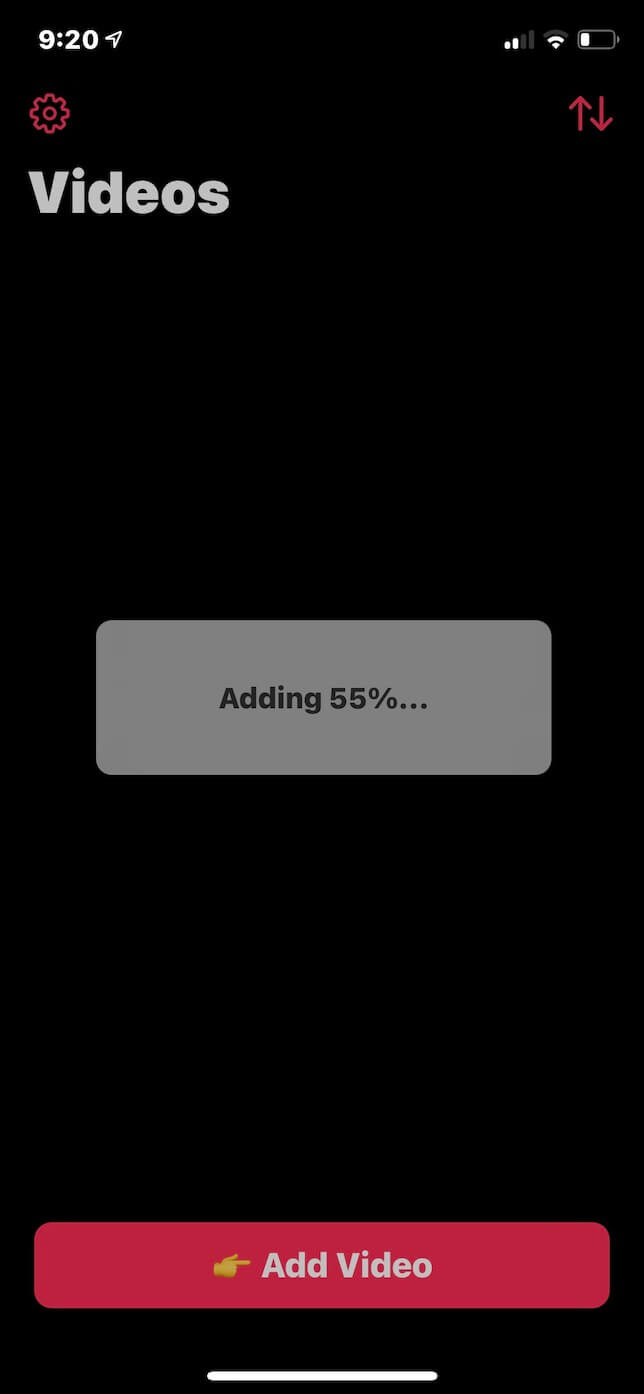
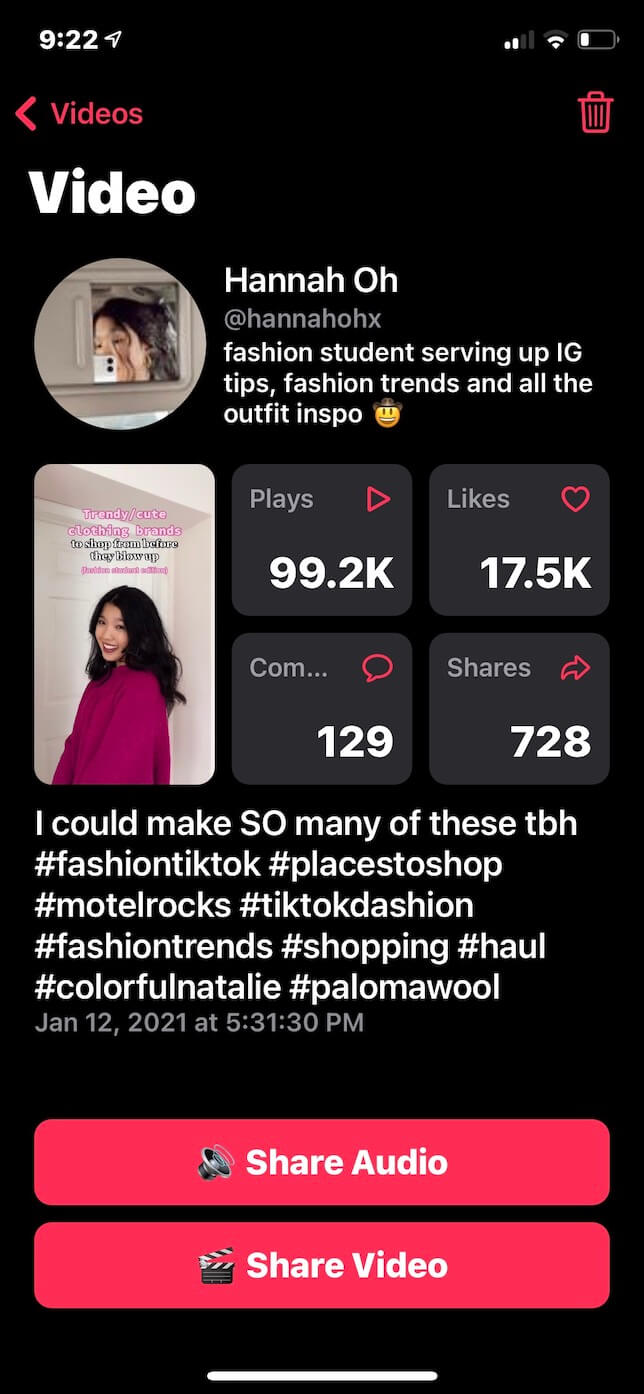
Download TikTok video to your desktop with SnapTik
No room on your iPhone? You can also download TikTok videos onto your desktop computer. Here’s how:
- Open your desktop browser.
- Go to www.tiktok.com.
- Navigate to the video you wish to download.
- Press the share button at the bottom-right of the video.
- Select “Copy link.”
- Open www.snaptik.app.
- Paste the URL into the box.
- Press Download Server 1.
Following these instructions will save the selected TikTok video to your computer.
Downloading TikTok videos is a simple way to ensure that you can enjoy your favorite videos wherever you are. We hope this guide answered all of your questions about downloading your videos — with and without watermarks!