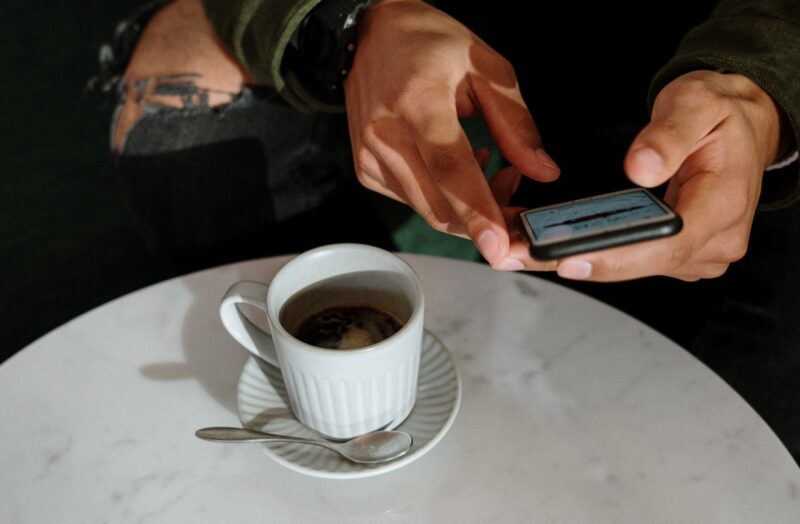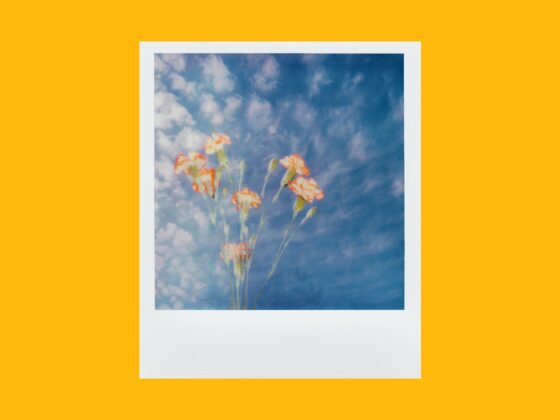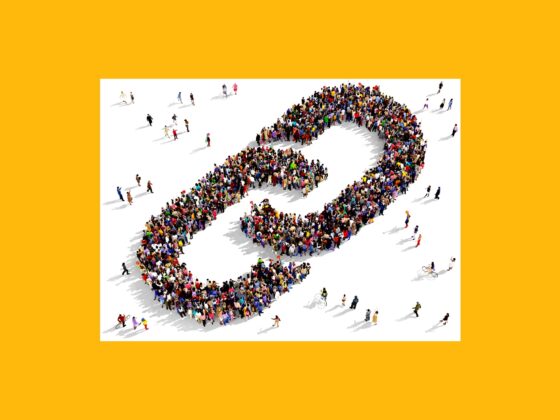Instagram is, without a doubt, the most popular visual platform of the modern era. With hundreds of thousands of beautiful, aesthetically pleasing photos available with just a swipe of your finger, there’s a chance you’ll come across a few you’d like to save on your iPhone.
Whether you want to download your Instagram pics for safekeeping, save a picture you were tagged in by a friend, or screenshot an image to share later, there are a couple of rules and regulations to keep in mind.
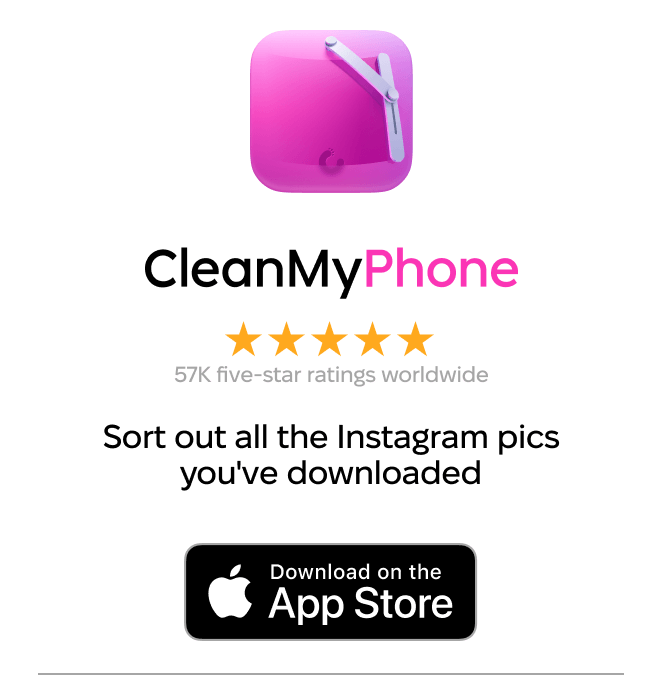
Can you save Instagram pictures?
At this time, Instagram only allows you to directly download your own images through an automatic save tool (which we’ll dive more into later). You don’t have the option to save or download other people’s posts or Stories.
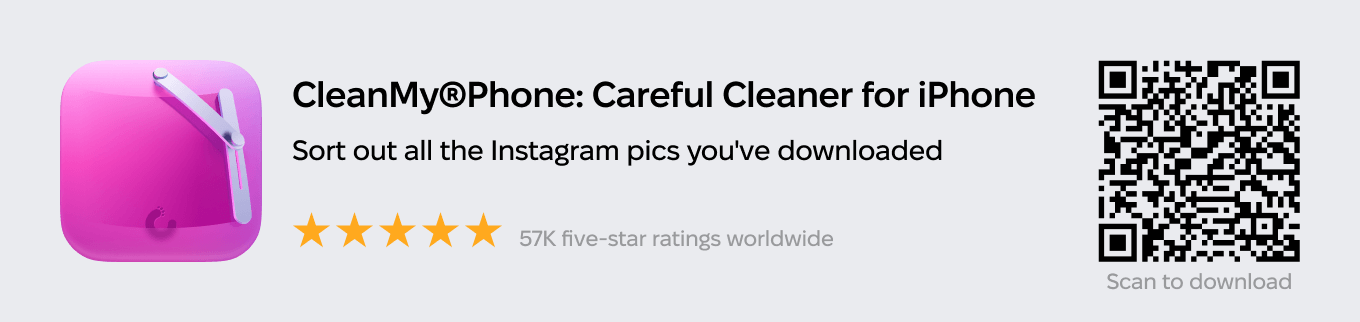
The reason there is no option to save photos from other accounts is to prevent copyright issues. If you’ve taken a photo or video and posted it on Instagram, you are the owner of that content. Therefore, you have the right to stop other people from using your content without your permission.
If you do believe someone is using your content without your consent, Instagram has a form you can fill out to take action.
Because of its strict copyright rules, Instagram recommends that if you do save another person’s photo and repost it on your account, you get that person’s permission first or at least give them credit for the content.
Saving your own Instagram photos
The only time you don’t have to worry about infringing on copyright issues is when you save your own Instagram photos. Because you are the owner of the content, there’s no need to get special permission or consent from anyone else.
How to download all your Instagram photos
If you want to save your photos from Instagram, the good news is that you don’t have to go through and save them all one by one, as long as you have the Save Original Photos feature in your account turned on.
Here’s how to automatically save all of your Instagram photos to your iPhone:
- Open Instagram.
- Navigate to your profile by pressing the icon of your profile picture at the bottom-right of the screen.
- Press the three horizontal lines at the top-right of the screen.
- Navigate to Settings and privacy > Archiving and downloading and locate Save original photos.
- Press the toggle to turn it on or off.
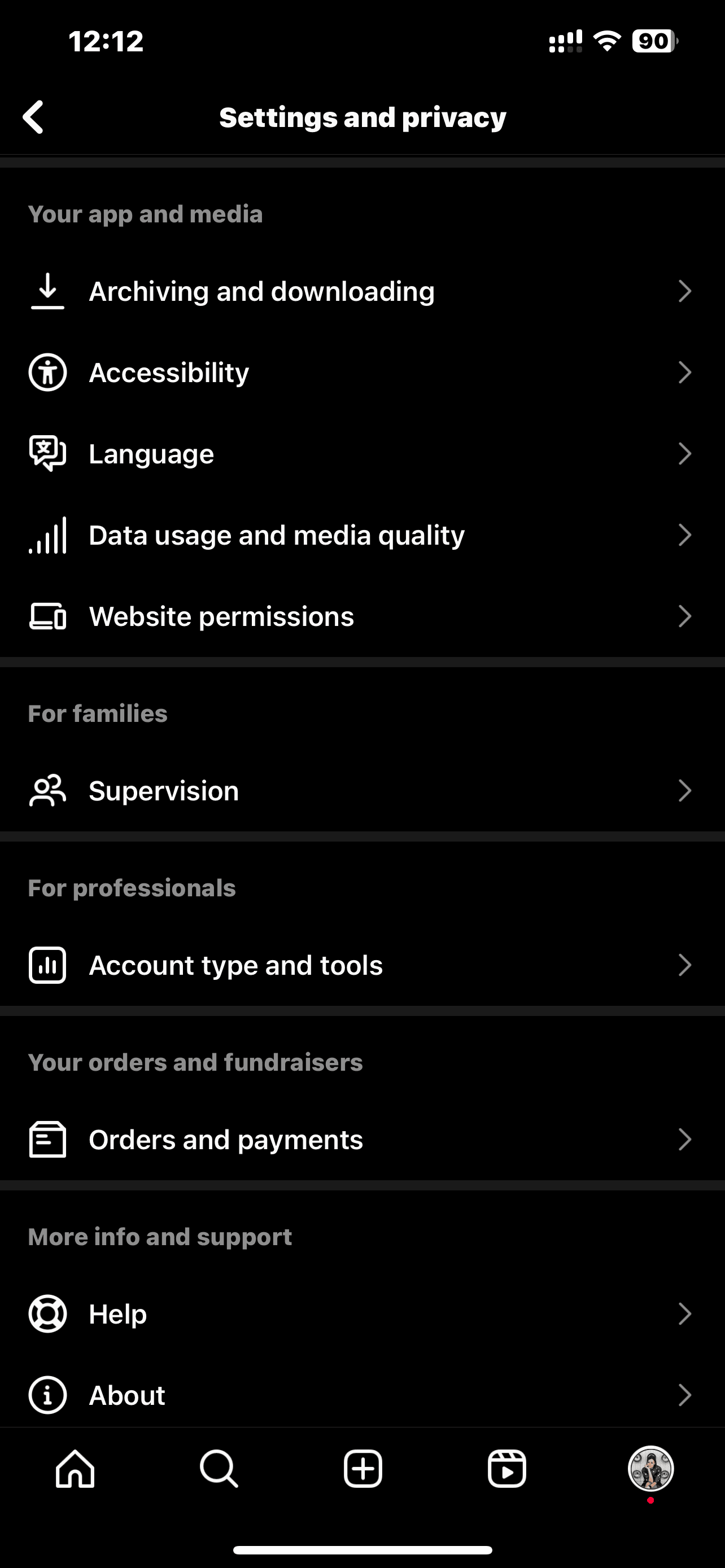
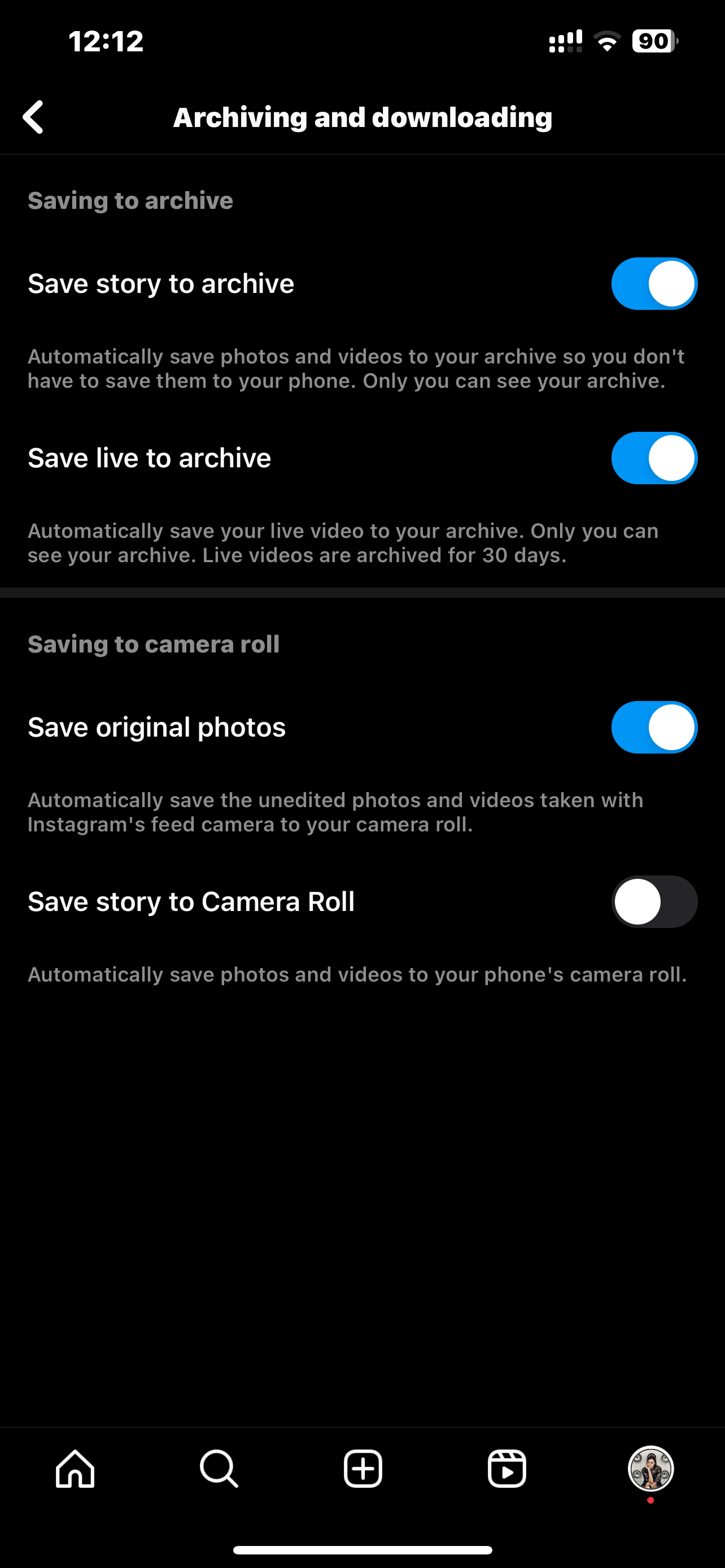
When this toggle is turned on, every photo you post will be automatically saved to your iPhone’s Camera Roll.
How to download your Instagram Story photo
If you want to save the Instagram photos you’ve shared or posted to your Story, there’s a simple setting in your Story Controls to automatically save your images.
Here’s how to turn it on:
- Open the Instagram app.
- Press your Story icon at the top-left of the screen.
- Tap the More button at the bottom-right of the screen.
- Then tap Story Settings.
- Scroll down until you see the Save to Camera Roll option.
- Toggle the feature on or off.
- Press Done.
And voila! Your Instagram Story images will be automatically saved to your Camera Roll. If, for whatever reason, you don’t want to have that feature on, you’ll have to remember to do the following to save your images before they disappear from the 24-hour Story mark:
- Open the Instagram app.
- Press the Story icon at the top-left of the screen.
- Navigate to the photo you wish to save.
- Press the three dots at the bottom-right of the screen.
- Finally, tap Save > Save photo.
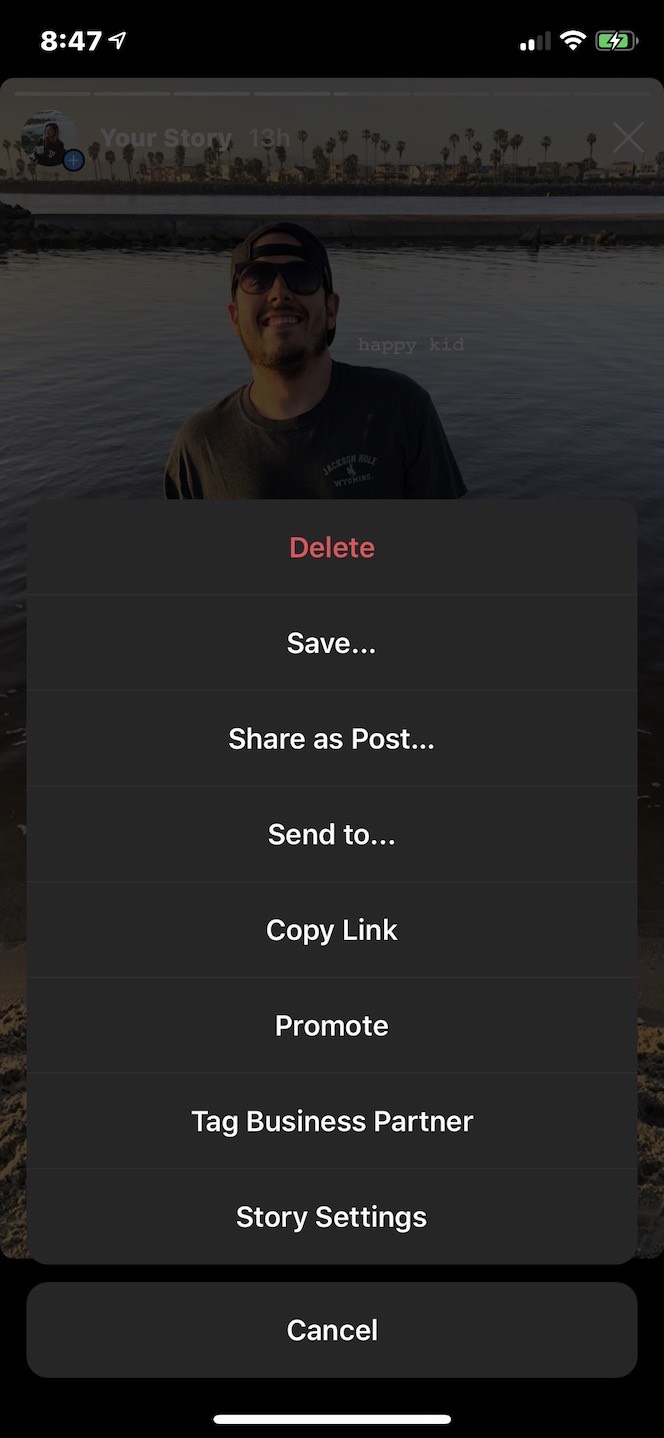
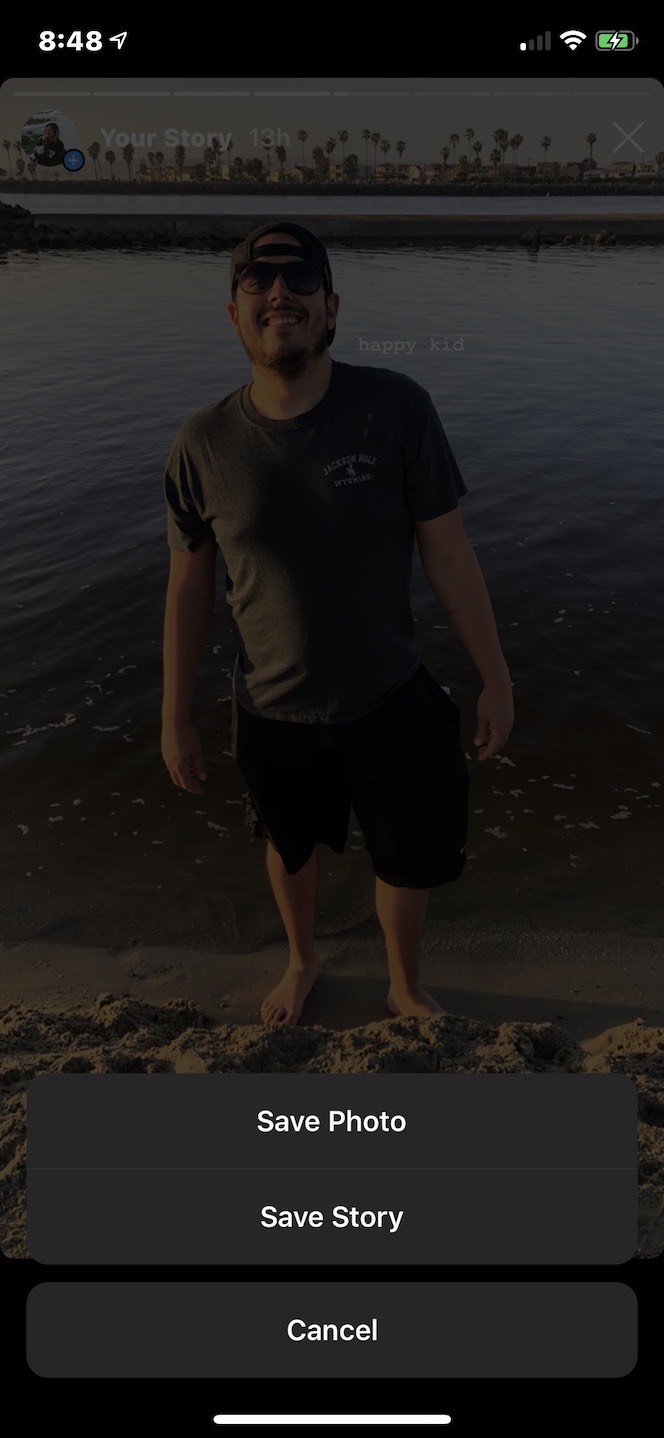
Following these steps will save a single photo to your iPhone’s Camera Roll. If you want to save all the photos and videos from your Story, you can select the Save Story option instead of Save Photo. Doing this will download your Story in a video format to your Camera Roll.
How to save a photo from your Instagram Story Archive
Even if you’re not automatically saving Story photos to your iPhone’s Camera Roll, they’re automatically saved to your Instagram Story Archive — so long as you have that feature turned on.
Here’s how to check if you’re saving your Stories to the Archive:
- Open the Instagram app.
- Navigate to your profile by pressing the icon of your profile picture at the bottom-right of the screen.
- Press the three horizontal lines at the top-right of the screen.
- Navigate to Settings and privacy > Archiving and downloading.
- Press the Save to story to archive toggle to turn this feature on or off.
Once your photos and videos are automatically saved to your Story Archive, saving them to your iPhone Camera Roll is simple. Here’s how:
- Open the Instagram app.
- Navigate to your profile by pressing the icon of your profile picture at the bottom-right of the screen.
- Press Archive.
- Press Archive at the top.
- Select Stories.
- Navigate to the photo you want to download.
- Press on the photo.
- Next, press the three dots at the bottom-right of the screen.
- Finally, press Save Photo.
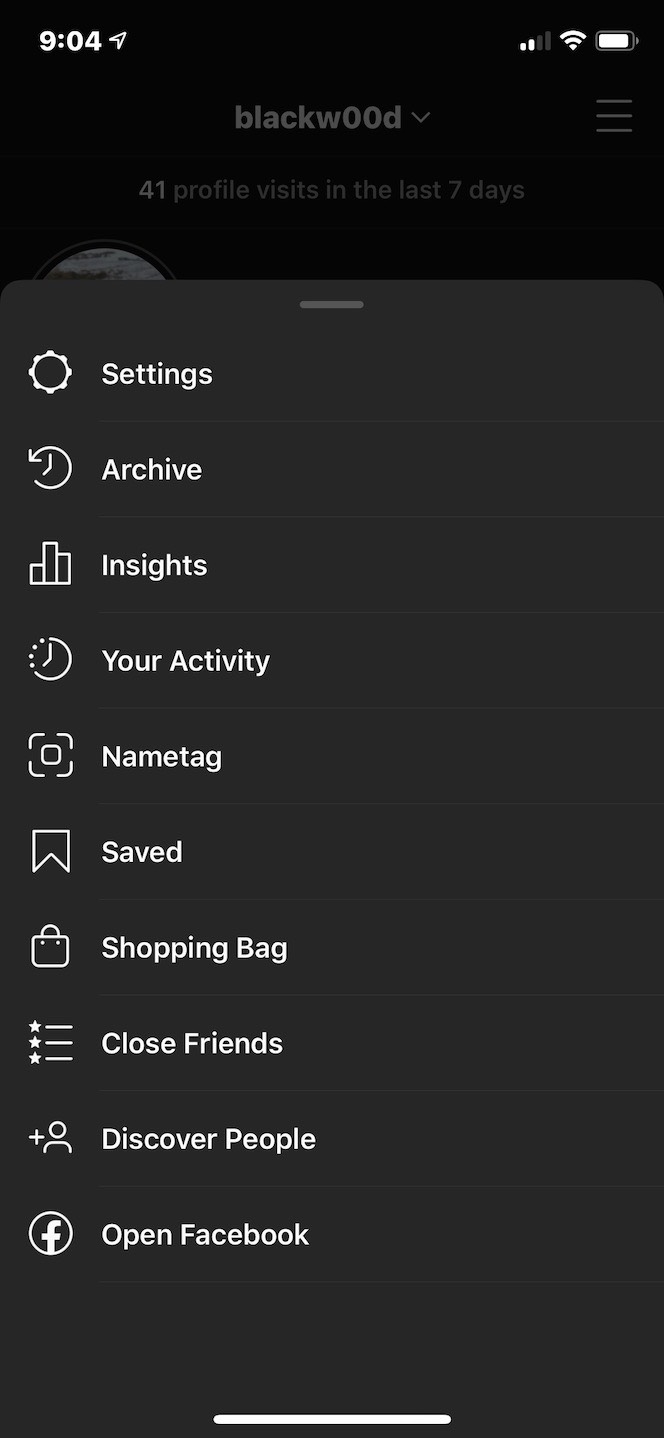
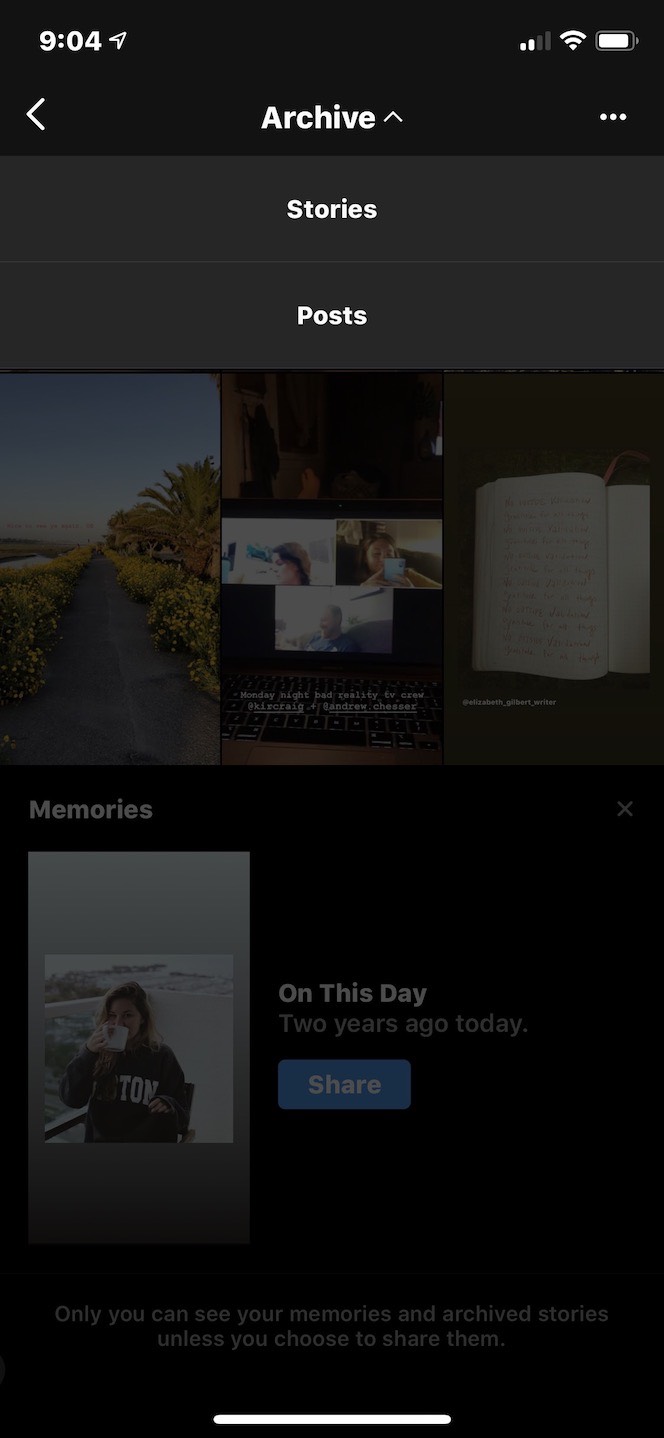
Doing this will save the photo directly to your Camera Roll.
How to download your Instagram photos
Since some of the processes for downloading your photos can be a little tedious, you may be toying with the idea of just downloading all of your Instagram photos at once — but is that even possible?
Yes. To download all of your Instagram data at once, you’ll need to migrate to your desktop.
Here’s how to download all of your Instagram photos from your computer:
- Go to Instagram’s website.
- Log in with your username and password.
- Click the icon of your profile picture at the top-right of the screen to navigate to your profile.
- Next, click the gear icon next to the Edit Profile button.
- Then click Privacy and Security.
- Scroll down until you see the option Data Download.
- Click Request Download.
- Type in your email address if it isn’t already in the box.
- Click Next.
- Enter your Instagram password.
- Click Request Download.
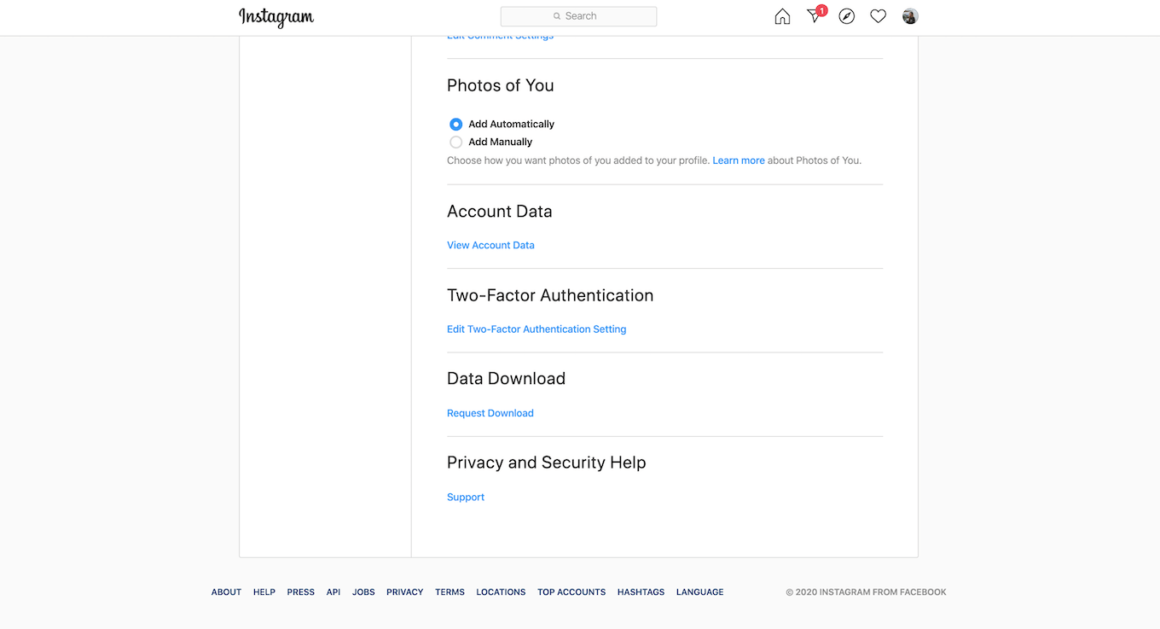
How long it takes to receive your download depends on how much data you have. The more data that’s linked to your account, the longer it will take to receive an email with all of your photos and videos. But once you have it, all you have to do is save it to your computer.
Downloading other people’s Instagram photos
There are no legal issues to wade through when it comes to saving your own content, but what if you want to download a photo from someone else’s account?
Remember, the golden rule of avoiding copyright infringement on Instagram is to ask the creator’s permission and give them credit if you repost elsewhere. Once you have that, there are two options for saving the photo to your Camera Roll.
How to save an Instagram photo by taking a screenshot
The simplest way to save an Instagram photo from someone else’s account is to take a screenshot of it. When you screenshot anything on your iPhone, it’s automatically saved to your Camera Roll and your Screenshots folder.
Here’s how to take a screenshot of someone else’s Instagram photo:
- Open the Instagram app.
- Navigate to the photo you wish to save.
- Scroll so that the entire photo is displayed on the screen.
- Press your iPhone’s volume up button and the side button at the same time.
- Press the thumbnail of the screenshot that appears at the bottom-left of the screen.
- Slide the sides of the image until you’ve cropped it down to just the photo itself.
- Press Done.
How to download an Instagram photo using Inscopy
Another option for downloading Instagram photos to your iPhone is to use a third-party app. For the purposes of this guide, we’ll show you how to save an Instagram photo with the app Inscopy.
Free and available in the App Store, Inscopy has over 2,000 reviews and four and a half stars. Using an interface similar to Instagram, it allows you to download photos and videos — both from Stories and your feed — directly to your Camera Roll.
Here’s how to use it:
- Open the Inscopy app.
- Log in with your Instagram username and password.
- Navigate to the photo you wish to download by going through your liked photos or by using the search tool.
- Press the photo.
- Press the download arrow button at the bottom-right of the photo.
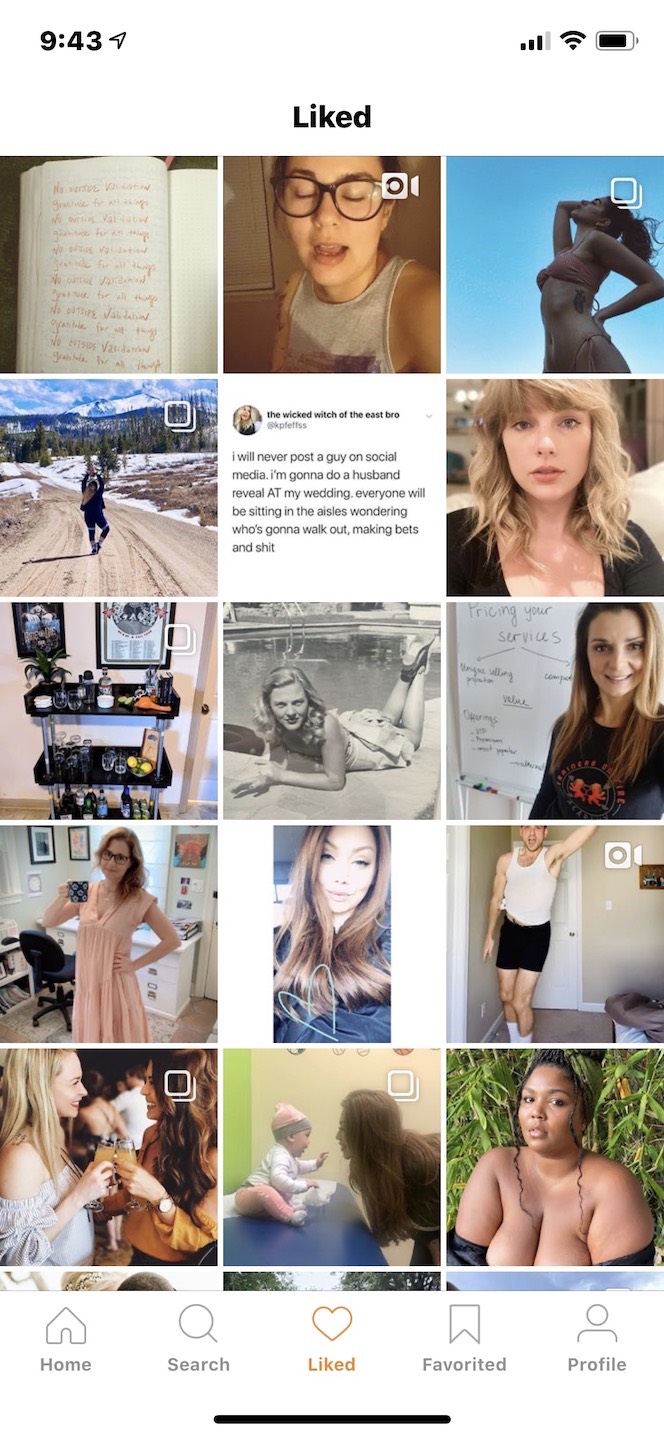
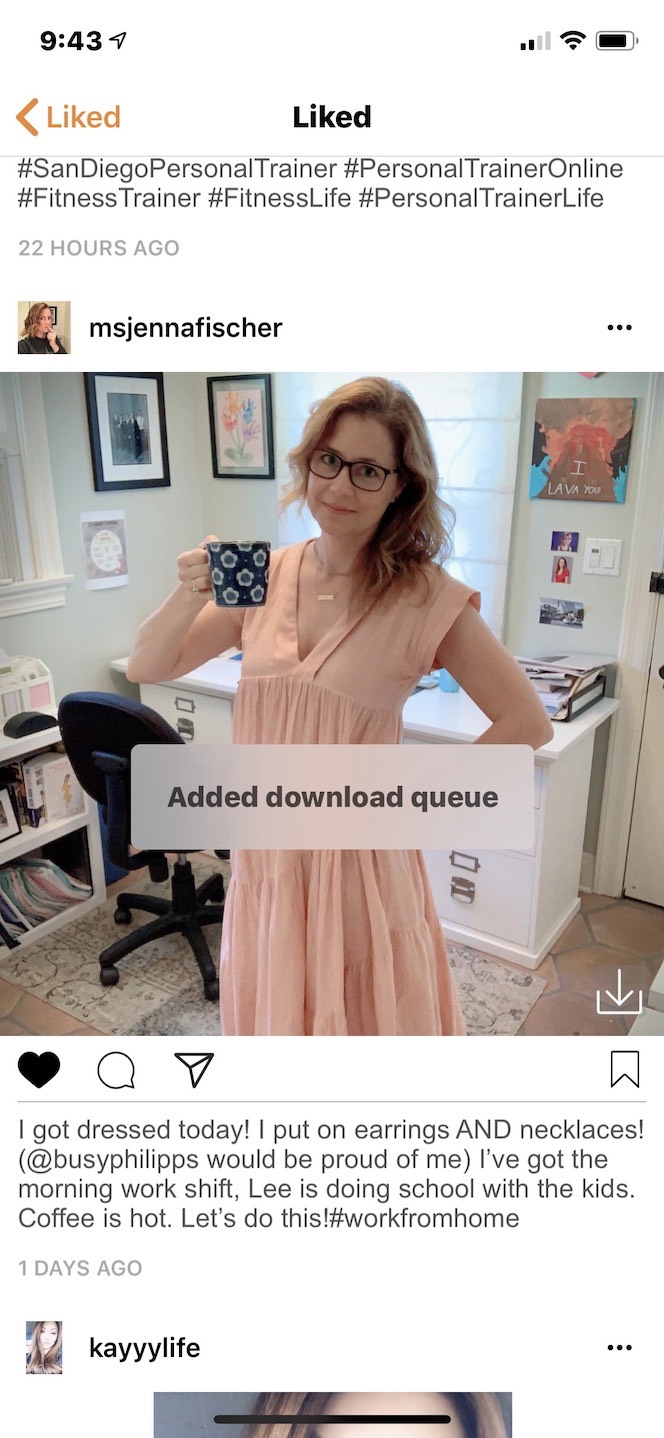
Doing this will automatically download the photo to your Camera Roll.
Whether you want to collect all of your favorite posts from other accounts on your iPhone or just learn how to save your Stories so you can reminisce forever, we hope this guide taught you all the tips and tricks for saving photos from Instagram.