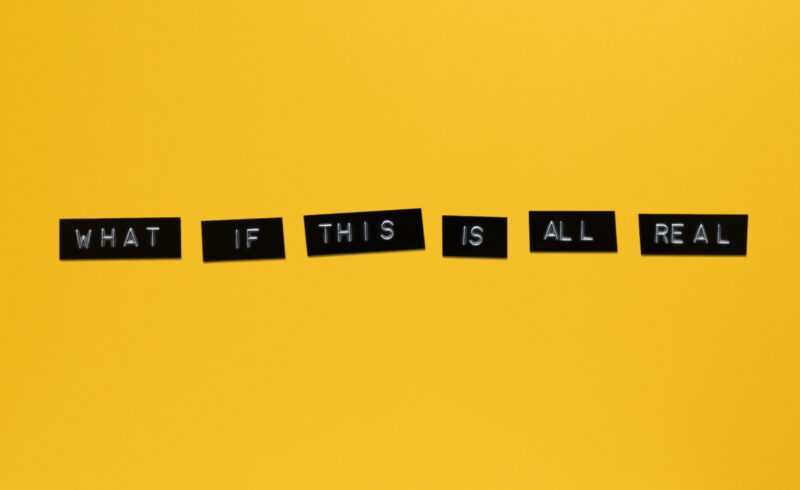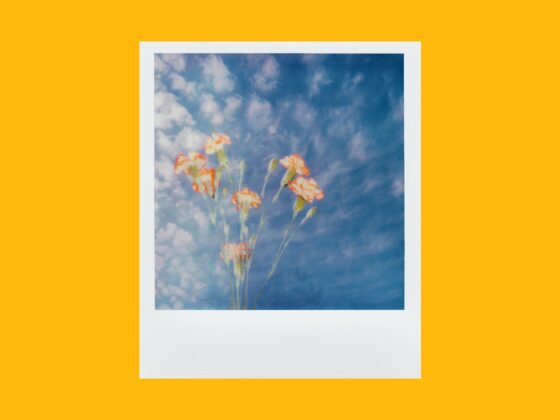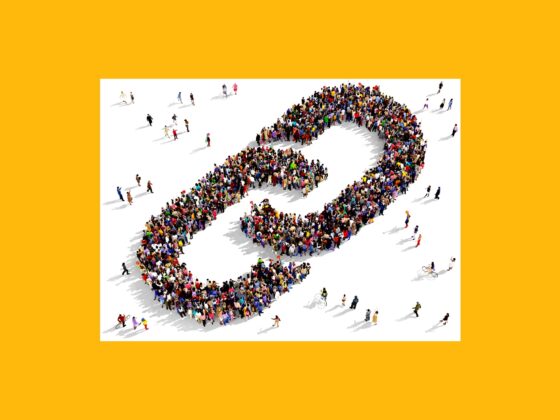When it comes to social media platforms, Instagram leads the pack in terms of creativity. From pop culture GIFs to collage grids, the artistic possibilities are practically endless. So it should come as no surprise that creativity has spread to even the most basic feature of the app — your bio.
Recently, some users have discovered how to get fancy fonts on your Instagram bio. While you’re limited in terms of space — at the time of this writing, Instagram allows up to 150 characters in a bio — new hacks and third-party apps have made being stuck with default fonts a thing of the past.
Interested in learning how to change the font style on Instagram? Read on to learn everything you need to know about IG fonts.
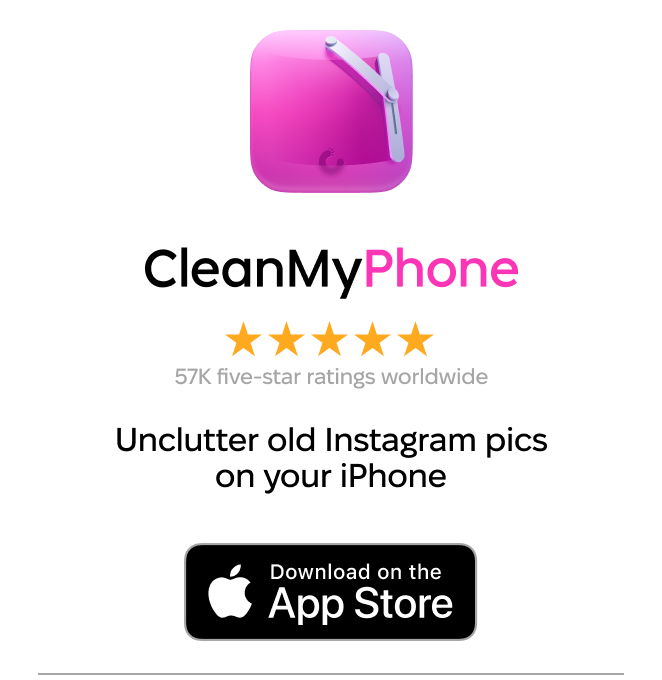
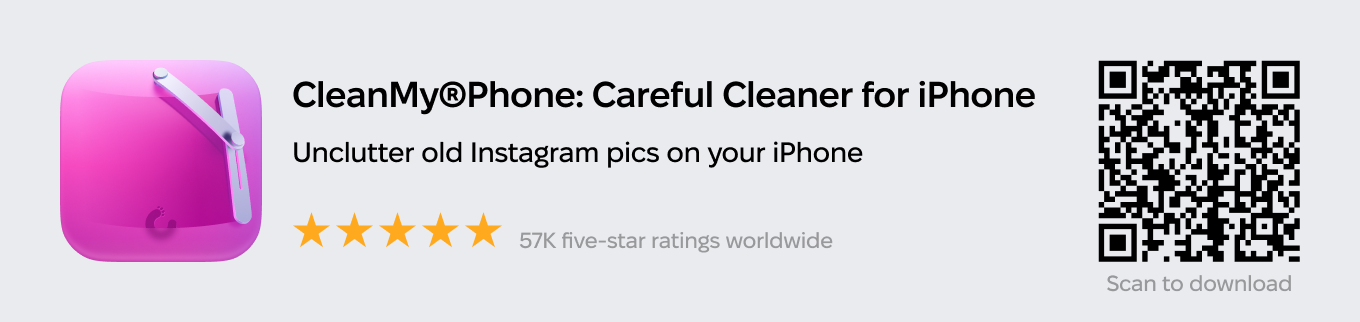
What are the default Instagram fonts?
Unless you’ve made a change to your Instagram bio, it will appear in Instagram’s default font, Neue Helvetica. This font is used for the majority of text within the app, such as captions and comments. However, if you’re an Android user, you’ll see your bio in Systems Roboto instead of Neue Helvetica. Headlines and other larger lines of text are in the font Freight Sans.
The only feature that allows you to change your font within the Instagram app itself is Stories. There, you can choose between these nine fonts:
- Classic
- Modern
- Neon
- Typewriter
- Strong
- Drop-Shadow
- Comic Sans
- Serif
- Sans Serif
The 6 best Instagram font generators
To have a unique font in your bio, you first have to download a font generator. Lucky for you, we’ve rounded up our favorite easy-to-use, mobile-friendly tools to help you get cool fonts for Instagram.
1. Cool Fonts
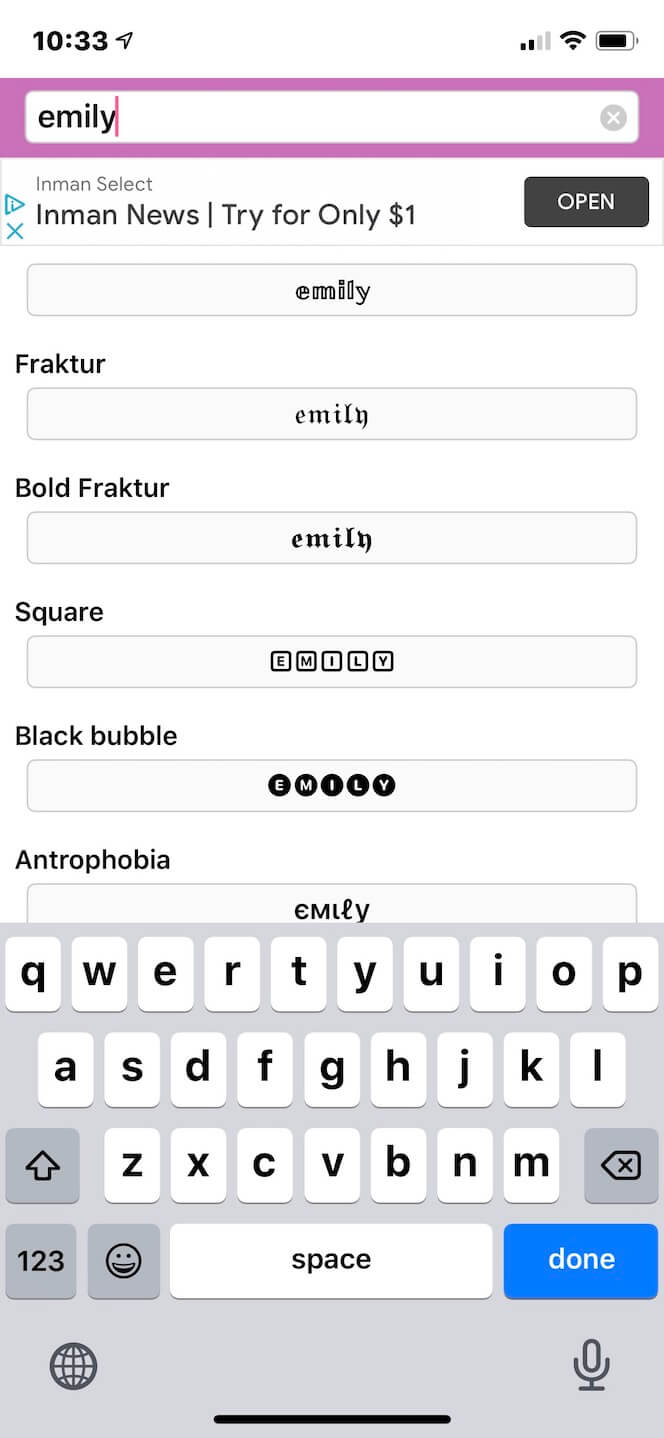

If you’re looking for a catalog of font styles to use not only for your Instagram bio but for Facebook statuses and tweets, look no further than Cool Fonts.
Free to download on the App Store, Cool Fonts features a wide variety of font styles and options. All you have to do is type your text, press the “copy” button next to the font of your choice, and then paste it within the app you’re using.
2. Texty
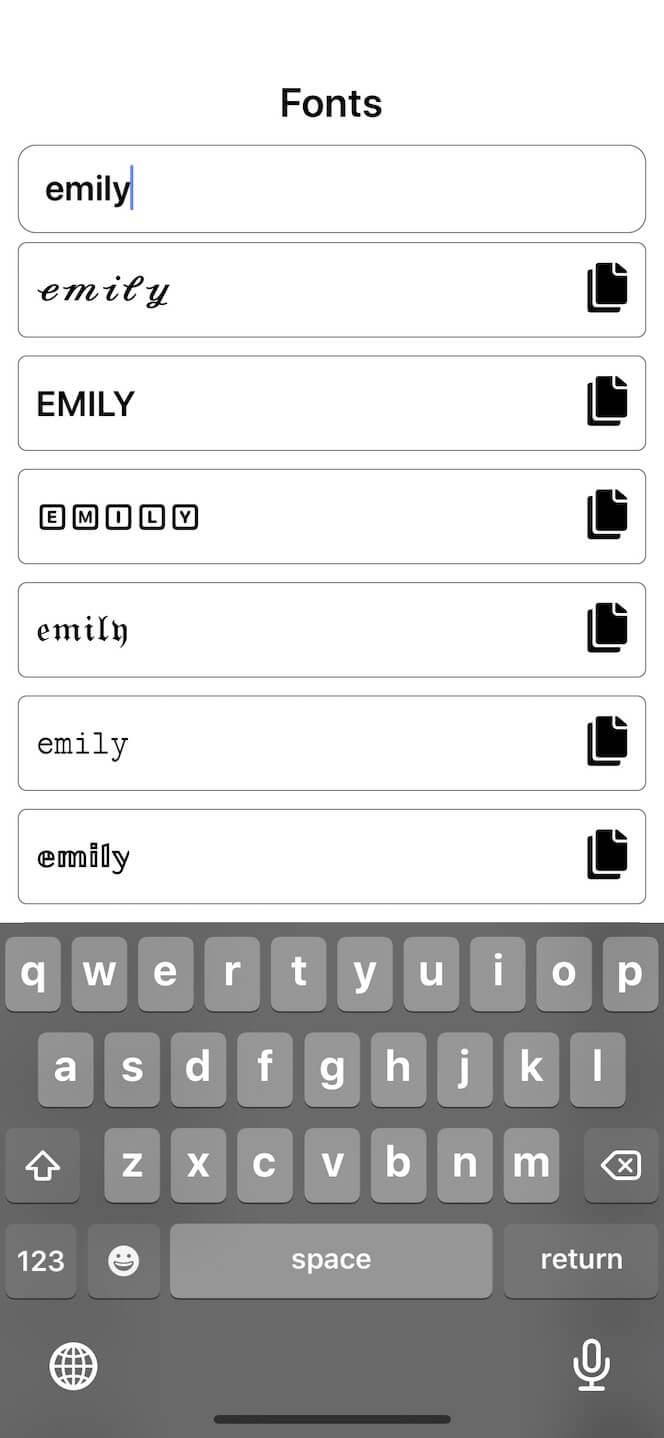
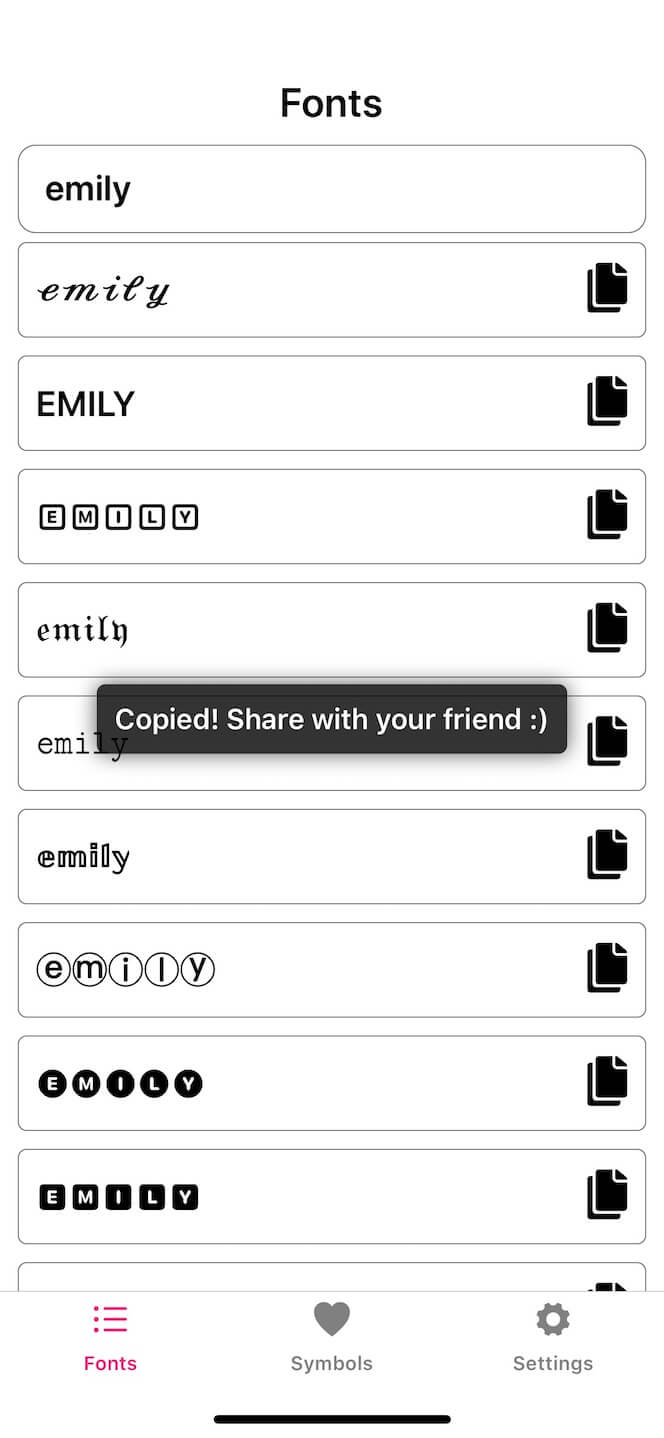
Another simple yet effective app for upgrading your Instagram bio is Texty. As with the first app on this list, all you need to do is type in the text you intend to add to your bio (or other social media posts), choose the font, and copy it to your clipboard. From there, you can paste it wherever you like.
This app is free to download and includes a wide variety of fun fonts to choose from.
3. Font
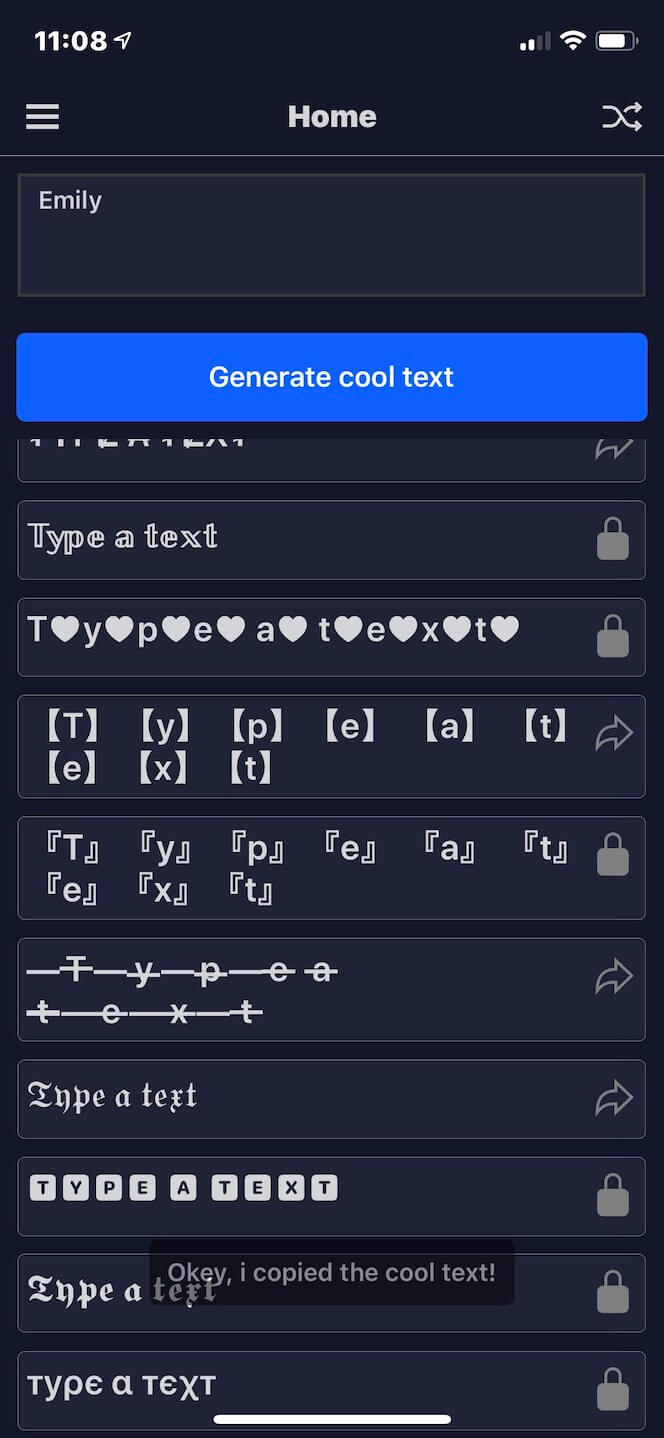
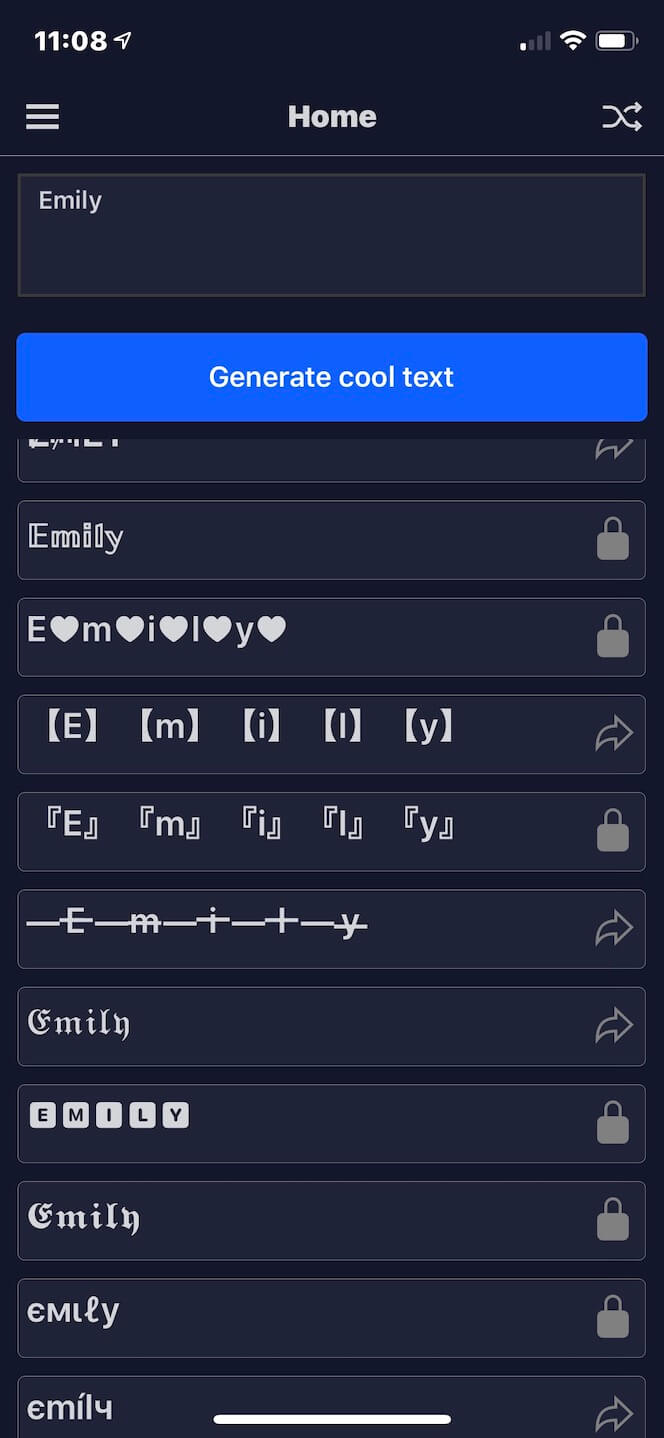
If you’re looking for a killer collection of beautiful Instagram fonts to use in your bio, as well as on Stories and post captions, then download the free app Font.
Another copy-and-paste app, Font, features gorgeous fonts to simply paste into whatever part of the app you wish to update. While there are a lot of fonts included with the free version, the app’s premium version unlocks even more.
4. Social Fonts Keyboard for Bio
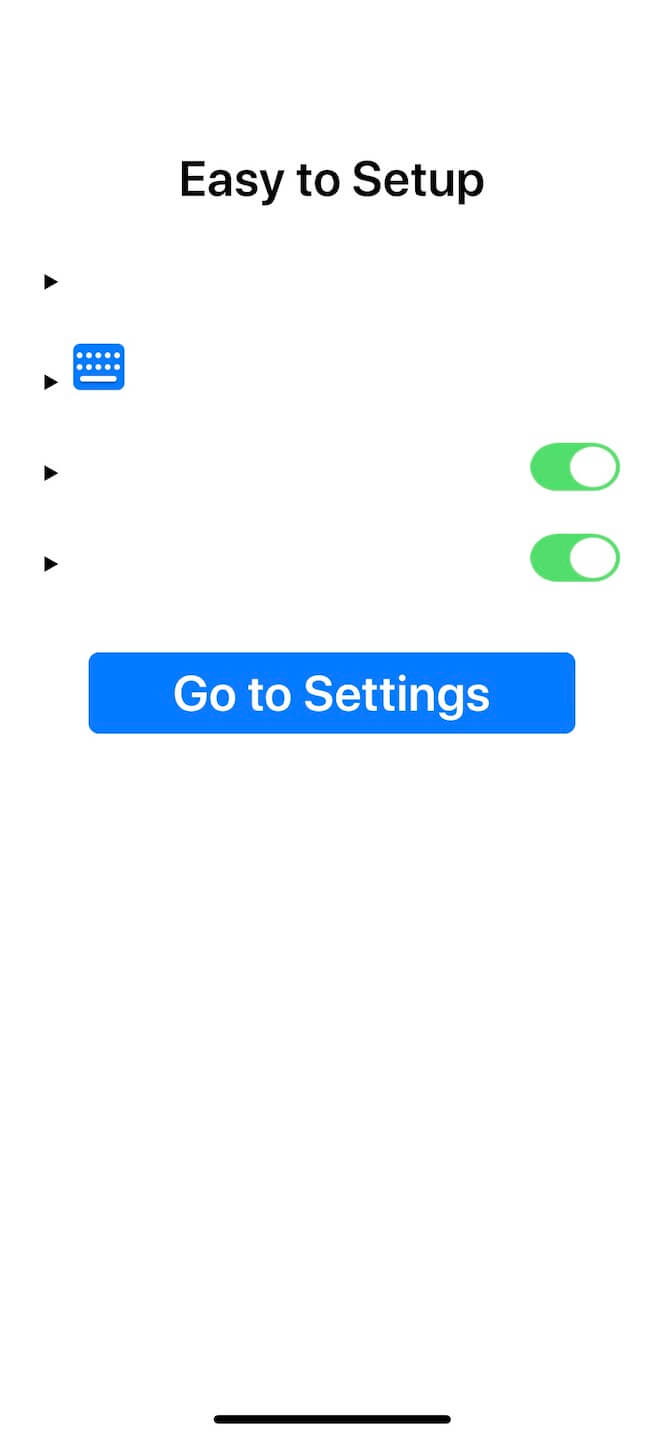
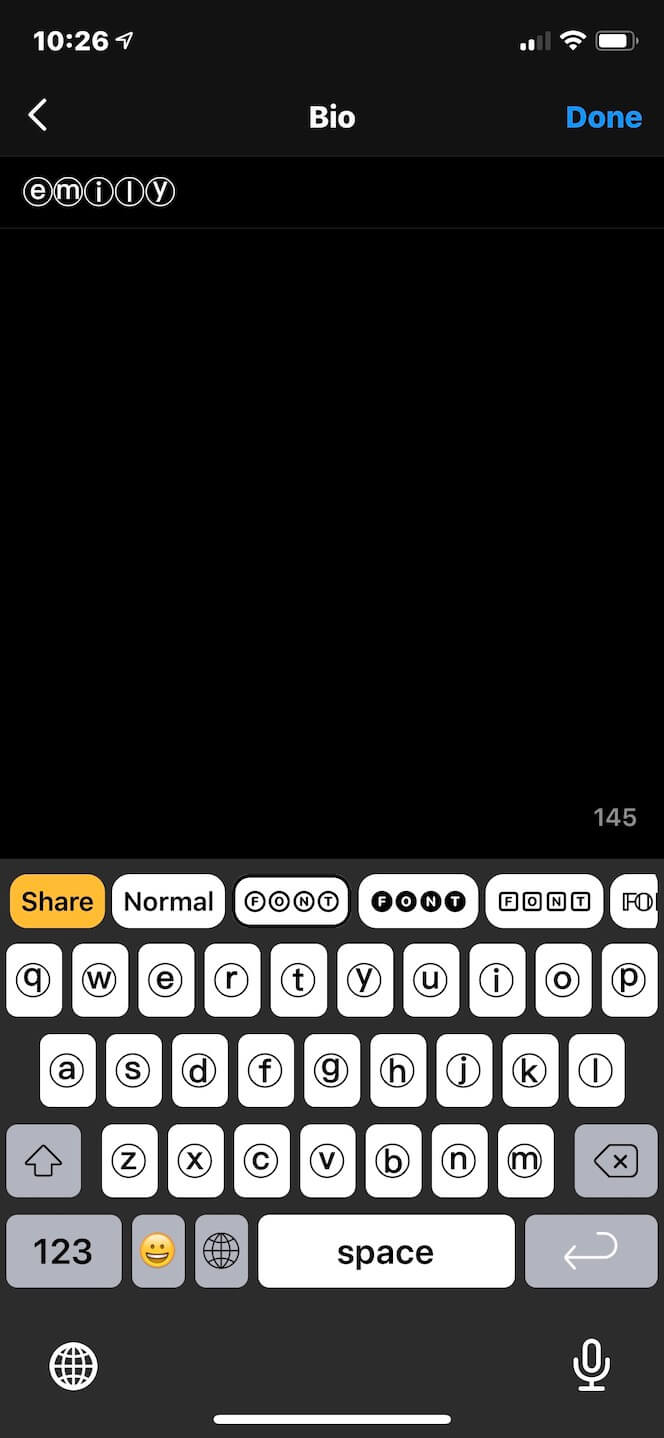
One of the newer apps on the App Store, Social Fonts Keyboard for Bio, takes the traditional copy-and-paste method and throws it out the window. With this app, you can type directly in the Instagram app using a stylish font of your choice.
The app is free to download and comes with a free trial. After that, you’ll have to sign up for a monthly or yearly subscription to continue using it.
5. Fancy Fonts Aesthetic Keyboard
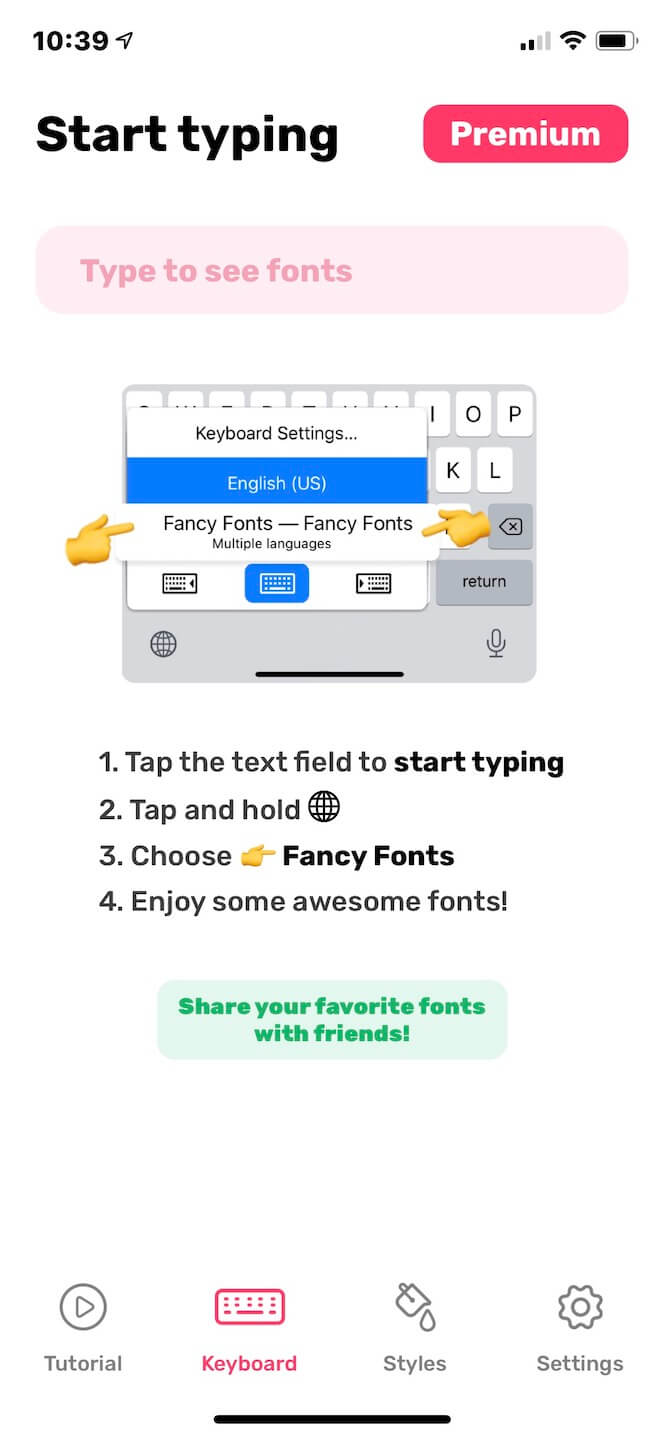
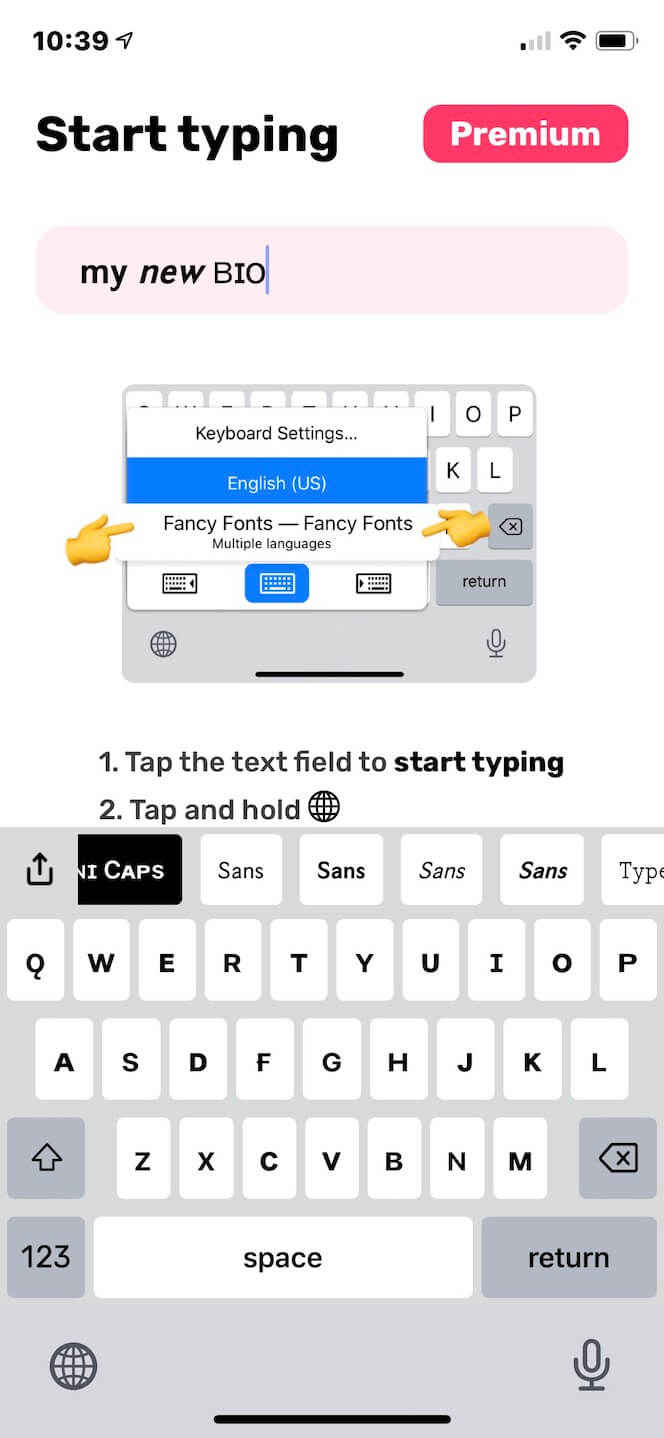
Another great option if you’re looking for an app that will alter your keyboard is Fancy Fonts Aesthetic Keyboard. Not only does this app include tons of eye-catching fonts, but it also comes with text emojis and custom color themes for your new font keyboard.
The app’s free version comes with a few fonts, but to unlock more, you’ll have to sign up for a premium subscription.
6. Fonts Master: Font Keyboard
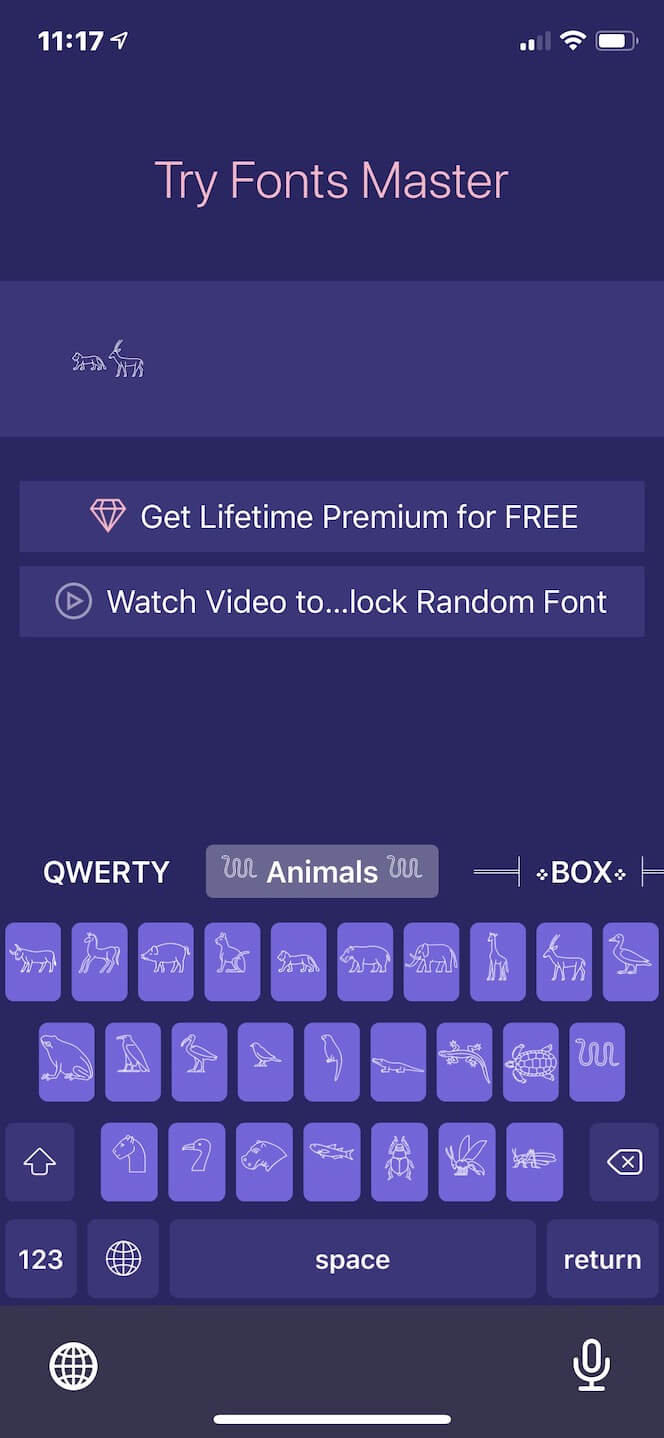
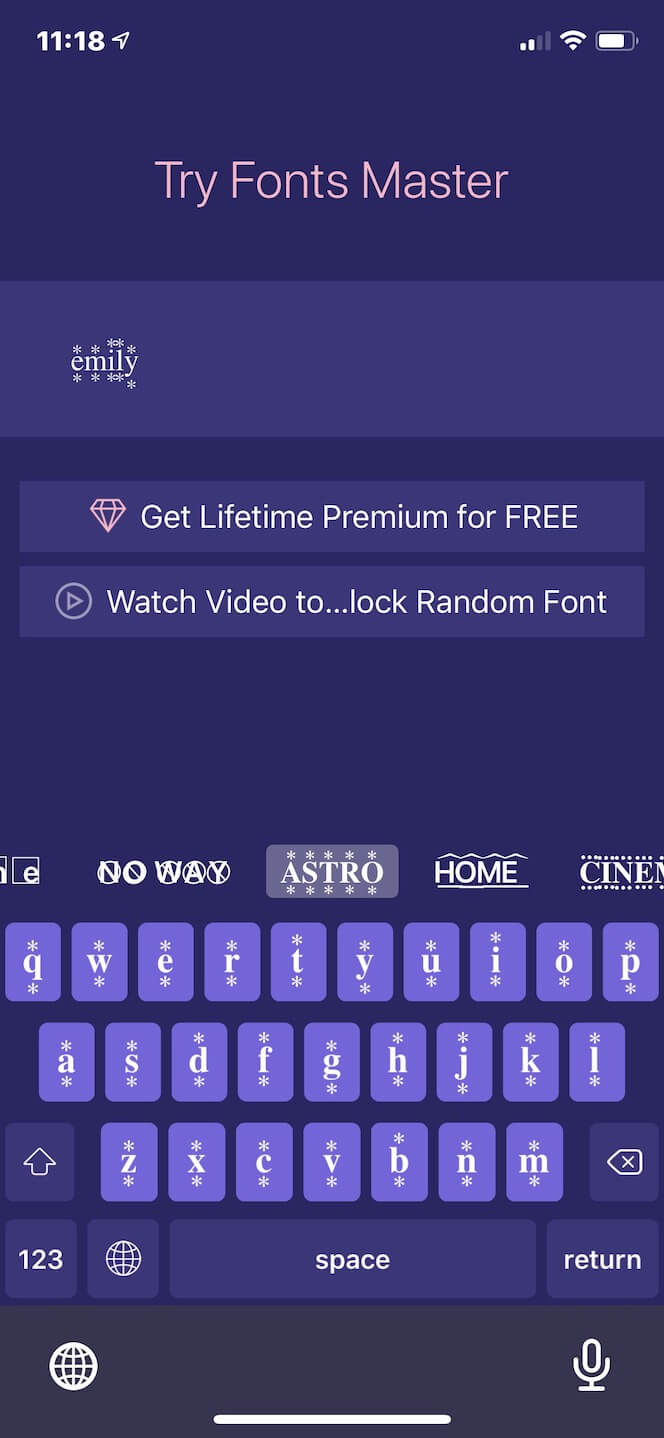
If you want to be a master of great fonts, nothing compares to Fonts Master: Font Keyboard.
After you enable this app in your keyboard settings, you will get to experience a free trial of the hundreds of cool fonts available. Once your free trial is up, you can sign up for a premium version to unlock all of the app’s content — which includes everything from animal icons to stacked letters.
How to change your Instagram fonts
Now that you have all the necessary tools to change your Instagram font, it’s time to learn how to make the switch.
How to use a custom Instagram bio font
Changing your font on Instagram is a straightforward process, and you can do it using any one of the apps mentioned above. In this guide, we’ll be using the Font Master keyboard.
Before you can change your font, you need to add the Font Master keyboard to your active keyboards. Here’s how:
- Open Settings.
- Navigate to Keyboard > Keyboards > Add New Keyboard.
- Select Font Master.
From there, adding a new font to your bio is as simple as editing your profile. Here’s how to add a cool font to your bio:
- Open the Instagram app.
- Press the profile photo icon at the bottom-right of the page.
- Press the Edit Profile button underneath your bio.
- Select Bio.
- Hold down on the circle icon.
- Select the Font Master keyboard.
- Scroll through the fonts to find the one you wish to use.
- Type your text.
- Press Done.
How to change the Instagram font style on your Instagram Story
In addition to changing the font in your bio, you can also use any of the apps mentioned in this guide to add cool fonts to Instagram Stories. Here’s how to do that using the Fonts Master keyboard:
- Open the Instagram app.
- Press the Camera icon at the top-left of the screen.
- Either take a new photo or video or upload one from your Camera Roll. You can so select the Aa button to create a new text-only Story.
- Add text to your story.
- Hold down on the circle icon.
- Select the Font Master keyboard.
- Scroll through the fonts to find the one you wish to use.
- Type your text.
- Press Next.
- Press Send To.
- Select Your Story.
How to use different fonts in Instagram post captions
The creative fun doesn’t stop there — you can also use cool fonts in Instagram post captions. Here’s how:
- Open the Instagram app.
- Press the + button at the bottom-center of the screen to add a new post.
- Either take a new photo or video or upload one from your Camera Roll.
- Press the area to type in your caption.
- Hold down on the circle icon.
- Select the Font Master keyboard.
- Scroll through the fonts to find the one you wish to use.
- Type your caption.
- Press OK.
- Press Share.
Can you use cursive and bold text on Instagram?
You can! Many of the apps listed in this guide include bold and cursive text options.
As you can see, updating your profile with cool fonts is an easy social media upgrade that anyone can take advantage of. With the right apps and tools on your iPhone, adding a new, fancy font to your Instagram bio will be a breeze.