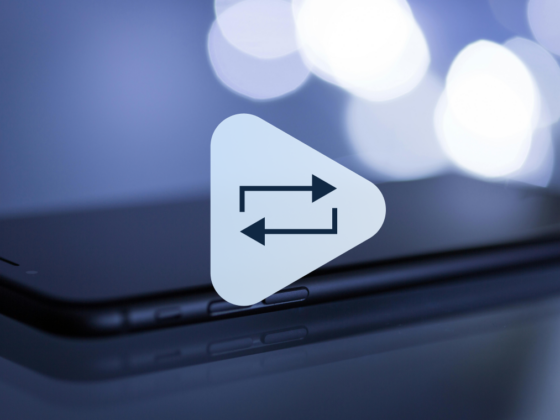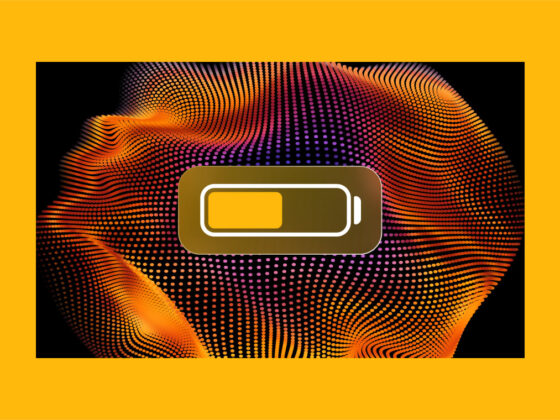Not only is your iPhone an advanced communication device, but it also acts as your personal assistant, keeping track of appointments, providing entertainment, and navigating when you’re lost.
With such big tasks to accomplish, your iPhone also needs high-tech privacy features, which have been put in place to safeguard your data from prying eyes. As necessary as these features are to protect your sensitive information, you may find yourself locked out of your own phone and struggling to unlock it.
Forgot your passcode? Here’s how to unlock your iPhone
If you forget your passcode and try to enter the wrong code too many times, you’ll see the dreadful iPhone Unavailable message on your login screen. If this has never happened to you, kudos!
Since you’re reading this, I’m guessing you’ve finally encountered a Security Lockout and are hoping for a resolution to unlock your iPhone. Fortunately, there are still a few things you can try to bypass your iPhone’s steadfast security system. Here’s how to unlock an iPhone when you’ve been barred from entry.
What is an iPhone Security Lockout?

In order to protect your sensitive data, your iPhone will temporarily lock you out of the phone after you enter an incorrect passcode more than five times in a row. If you continue to enter the wrong passcode, you may end up being permanently locked out of your iPhone.
Provided that you’ve enabled passcode protection on your iPhone, the Security Lockout system works automatically. You cannot disable this system without getting rid of your passcode protections entirely, which is never a good idea.
In most cases, you can unlock your iPhone with your Touch ID or Face ID (depending on your iPhone model), but there are times when only a passcode will be accepted.
If you forget your passcode, you will have to restore your phone to gain entry and access to your data.
How to unlock iPhone when you forget your passcode
The good news is that if you’ve really forgotten your passcode or been locked out by some other twist of fate, you’ve got a few methods to easily unlock your iPhone. The not-so-good news is that all of these methods require that you reset your phone and restore your data from a backup.
You don’t want the solution to be easy enough for any thief to use, so having to restore your data is a small price to pay for security. As an aside, don’t forget your passcode. You should also ensure that you have automatic backups set up on your iPhone so this minor inconvenience doesn’t become a major catastrophe.
Method one: Unlock your iPhone using Erase iPhone
For this method, you don’t need a computer or other device, but you do need to be connected to Wi-Fi or a cellular data network and be running iOS 15.2 or later on your iPhone. You must also know your Apple ID and the password you used to set up the iPhone. Here’s how to quickly reset your phone using Erase iPhone, which will erase your data and unlock your iPhone:
- From your Security Lockout screen on iPhone, tap ‘Erase iPhone.’
- For security purposes, you will have to confirm you want to ‘Erase All Contents & Settings’ and then tap ‘Erase iPhone’ again.
- Add your Apple ID and your password when prompted to do so.
- Wait for your iPhone to reset, and then follow the instructions on the screen to set up your iPhone and restore your data and settings from your iCloud account.
- Breathe a sigh of relief before writing down your passcode somewhere safe.
Method 2: Unlock your iPhone with the Finder on a Mac
Provided that you have a Mac computer running iOS Catalina or later, you can quickly restore your iPhone using the Finder. Here are step-by-step instructions:
- Connect your iPhone to a Mac using a USB or USB-C cable.
- Open the Finder and choose your device from the sidebar. You may have to click ‘Trust’ if this is the first time connecting your phone to this computer.
- Since you aren’t able to enter a passcode to sync your devices, a recovery screen will appear on your Mac.
- Click ‘Recovery Mode’ and then ‘Restore.’
- When the restoration process is finished, choose ‘Restore Backup’ to get your iPhone up and running again.
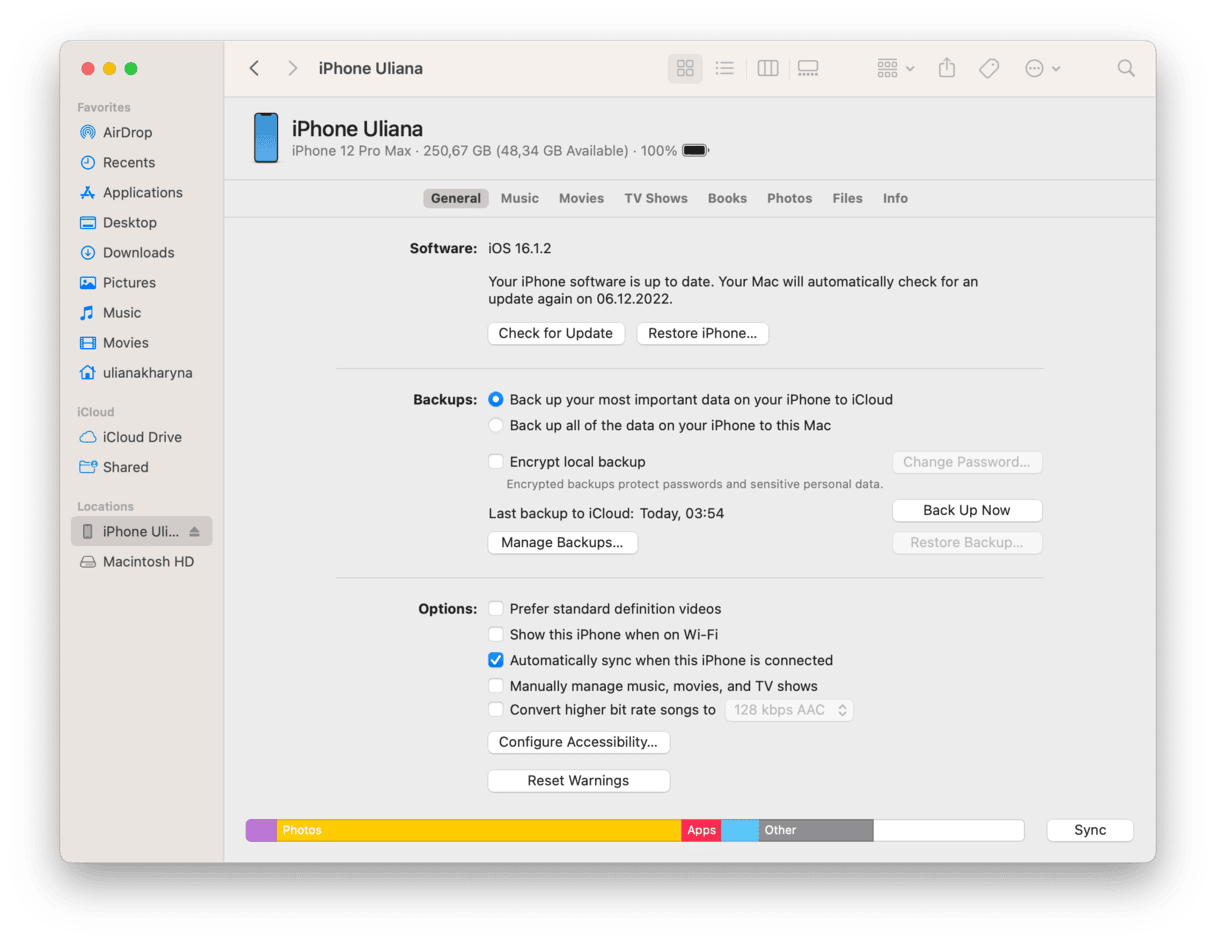
Method 3: Unlock iPhone using ‘Find My’
If you have a computer or tablet using iCloud, you can unlock the iPhone by implementing the ‘Find My’ feature. If your iPhone is ever stolen, you can also use ‘Find My’ to erase your information from the iPhone remotely. Here’s how to use this feature to unlock your iPhone:
- On a computer, tablet, or another iPhone, open iCloud and use your Apple ID and password to sign in.
- Open the ‘Find My’ app and find your iPhone on the menu.
- Click ‘Erase iPhone’ twice to erase all of the information and settings on your iPhone.
- Once your iPhone has been erased, follow the instructions to restore your settings and data from iCloud and set up your iPhone.
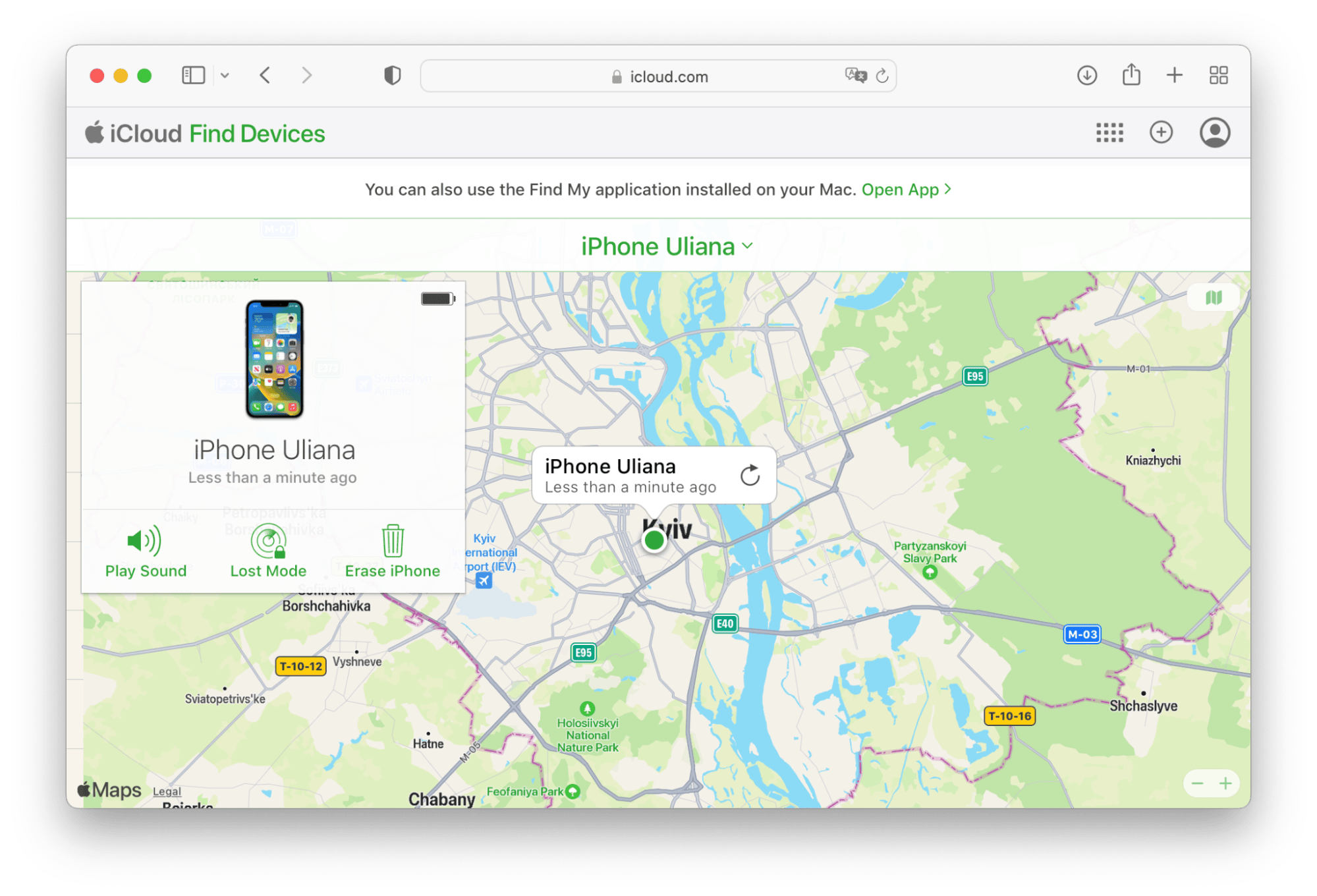
Tips for preventing an iPhone lockout
Yes, there are ways to unlock your iPhone in an emergency, but to unlock your iPhone, you need to wipe out your data and restore your phone from a backup, which is not without headaches. To prevent ever having to unlock your iPhone, follow these tips.
- Don’t forget your passcode! This should go without saying, but your passcode should be something that you won’t forget. If you don’t think you can remember it, write it down and keep it somewhere very safe. Your iPhone will use Touch ID or Face ID (depending on your model) to recognize you, but sometimes only your passcode will get you into your phone.
- Mistakes happen. It’s called butterfingers. You know your passcode, but you keep hitting the wrong key on your screen. Remember, you can enter your password incorrectly five times before you are locked out, and even then, you’re only locked out temporarily. Take that moment to find your passcode!
- Don’t leave your iPhone unattended. Got little kids or prankster friends? Don’t leave your iPhone lying around just waiting for someone to come along and mess with it. You may end up locked out, and you’ll have to restore your iPhone.
- When all seems lost… have a backup! As long as your iPhone is syncing data with your iCloud account, unlocking your iPhone will just be a minor hiccup in your day.
If you get locked out of your iPhone for whatever reason, it’s nice to know that it’s not the end of the world. Keep your data backed up, remember your passcode, and follow our tips to unlock your iPhone when you need it.