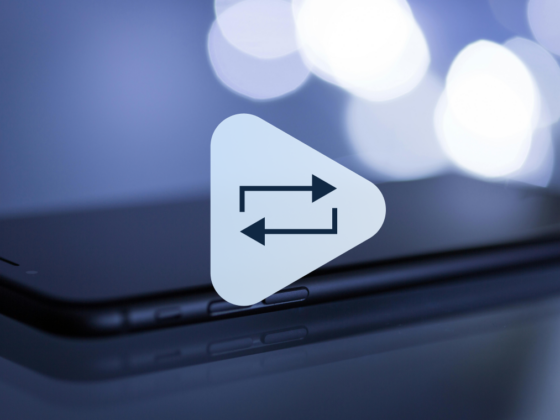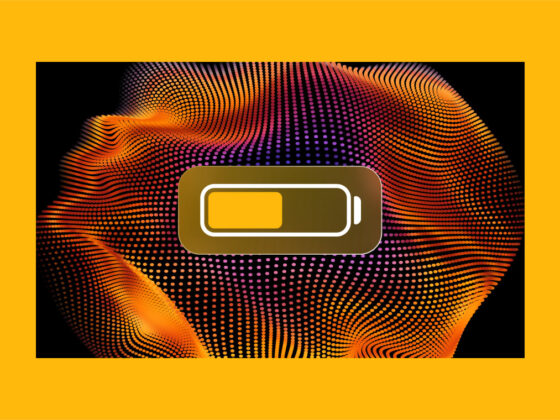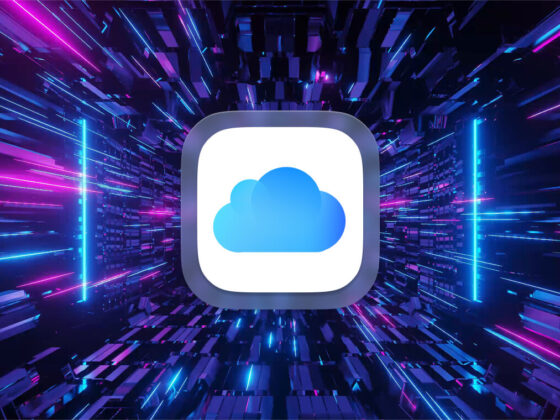Is your iPhone set up to optimize photo storage using iCloud? This is an easy way to save space on your iPhone so you can take more photos and videos without worrying about running out of space. However, when you optimize storage on your iPhone, iCloud Photos only stores smaller thumbnail versions of your pictures by default.
While this saves valuable space on your iPhone, if you want to see or use your high-resolution pics, you must download them from iCloud. When you open a photo editing app, the high-resolution version is automatically downloaded, but if your pictures aren’t downloading onto your iPhone, you may need to troubleshoot the problem.
Why are pictures not downloading on my iPhone?
This issue is normally quite easy to troubleshoot and fix. Let’s take a look at a few different reasons why pictures aren’t downloading on your iPhone and what you can do about it.
2 Main reasons why your pictures are not downloading on iPhone
The two main reasons why your pictures aren’t downloading on your iPhone are because you don’t have enough storage or you don’t have a strong internet connection. Here’s how to check and see if one of these is the culprit in your situation
You don’t have enough storage on your iPhone
If your iPhone storage is nearing capacity, you won’t be able to download large files like photos and videos, and you may not be able to run or download apps. To check your storage on your iPhone, follow these steps:
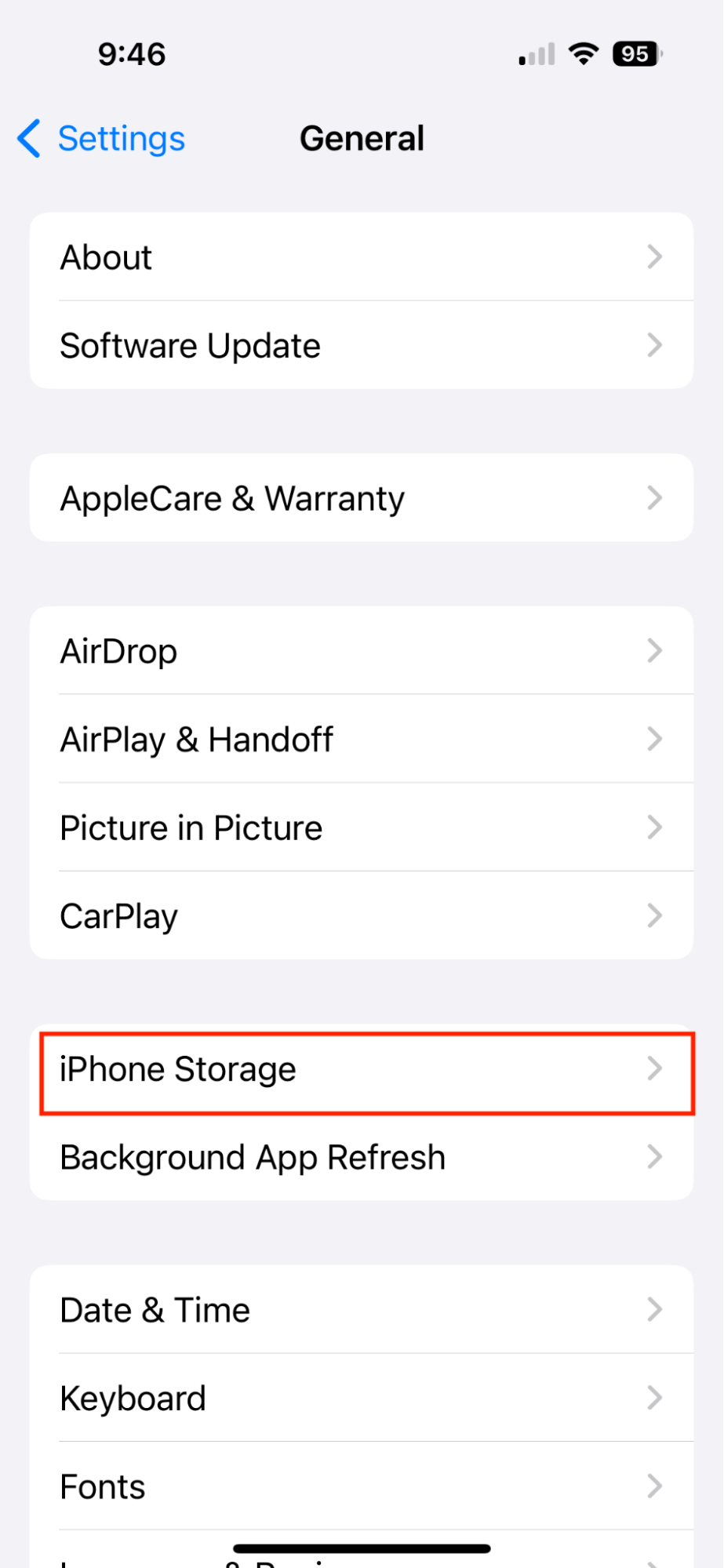
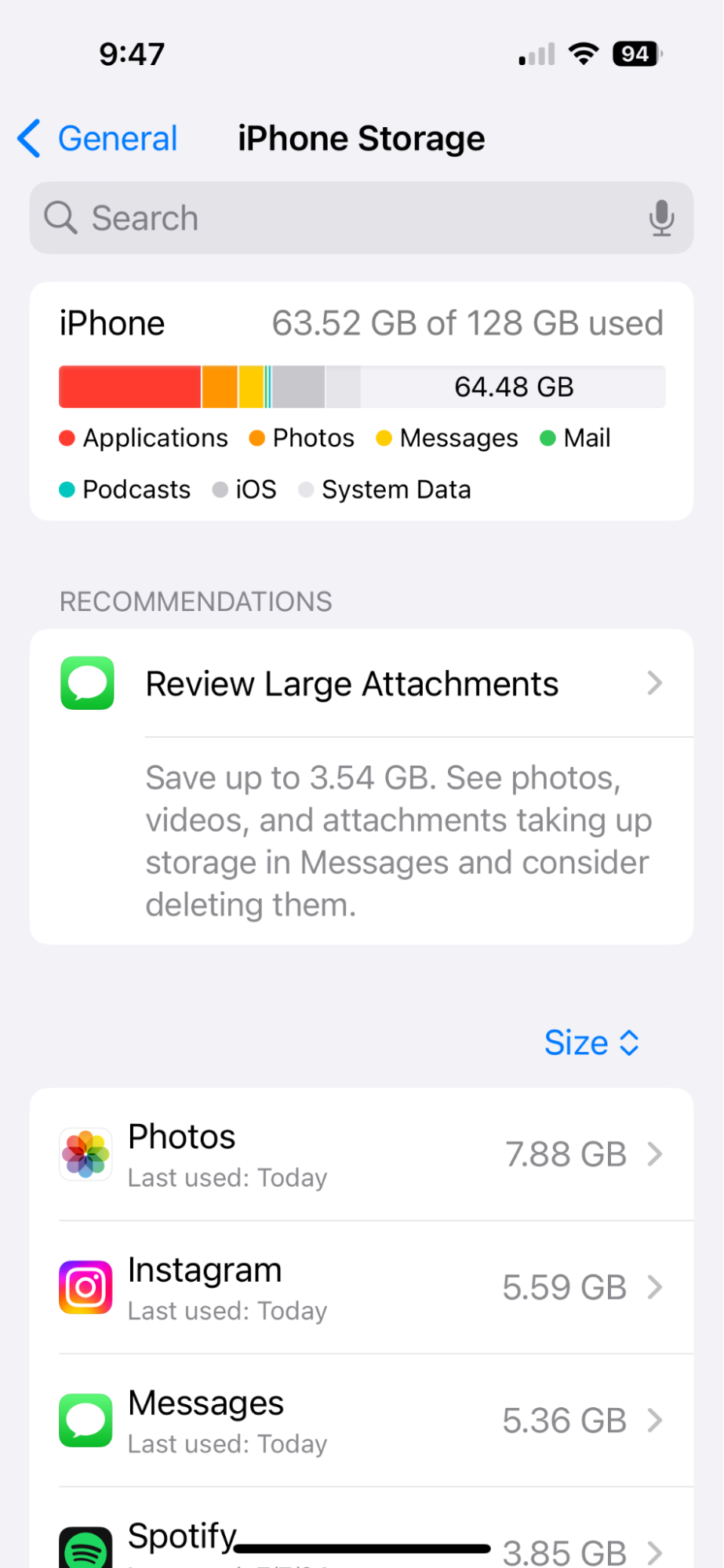
- Navigate to Settings on your iPhone.
- Tap ‘General.’
- Tap’iPhone Storage.’ This will open up a screen with a graph at the top telling you how much space you have left, followed by a breakdown of what is taking up the most space.
Your internet connection is poor
For your iPhone to sync with iCloud, you have to have an internet connection, and the same is true when you want to download photos from iCloud. It doesn’t matter if you are using cellular data or Wi-Fi, but the connection must be strong. If you cannot connect to the internet, you will have to wait until you have a strong signal to download your photos.
What to do if pictures aren’t downloading on iPhone: troubleshooting guide
To ensure that your photos download from iCloud, clean up your iPhone storage and make sure you have a strong internet connection.
1. Clean up your iPhone storage
With CleanMy®Phone, you can quickly free up space on your iPhone by removing duplicate photos, blurry images, and screenshots that you no longer need. Follow these steps to declutter your photo library:
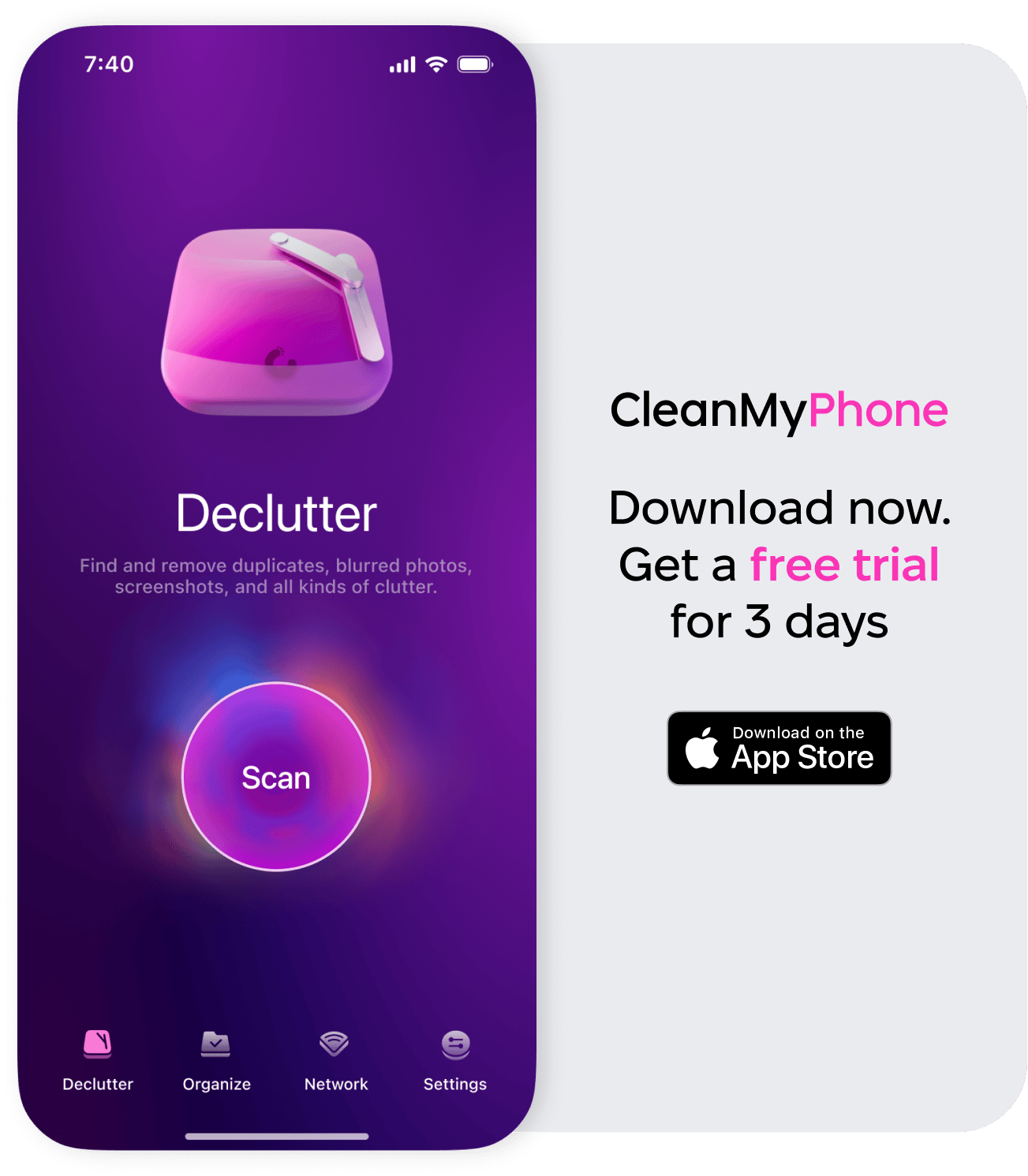
- Open CleanMy®Phone, tap ‘Declutter,’ and then ‘Scan.’
- After the scanning is complete, review the contents of the clutter categories by tapping a category to open it.
- Look through your photos within each category and deselect any photos you want to keep.
- If you want to look at an image more closely, tap on it.
- Tap ‘Clean’ to delete all the photos from a category.
- Continue with the rest of your categories.
2. Check and/or reset your internet connection
CleanMy®Phone is also useful for testing your internet connection speed to know whether the connection is preventing you from downloading photos. Here’s how to check your internet speed using CleanMy®Phone.
- OpenCleanMy®Phone, tap ‘Network’, and then ‘Test.’
- Once the testing is complete, see your network’s download and upload speed and a list of activities it can support.
- To reset your connection, go to Settings and choose ‘Wi-Fi.’
- Toggle it off and then on again to reset your connection.
In most cases, when you’re having trouble downloading photos to your iPhone from iCloud, it’s because you lack storage space or don’t have a strong internet connection. Both of these issues are easy to fix, thanks to CleanMy®Phone.