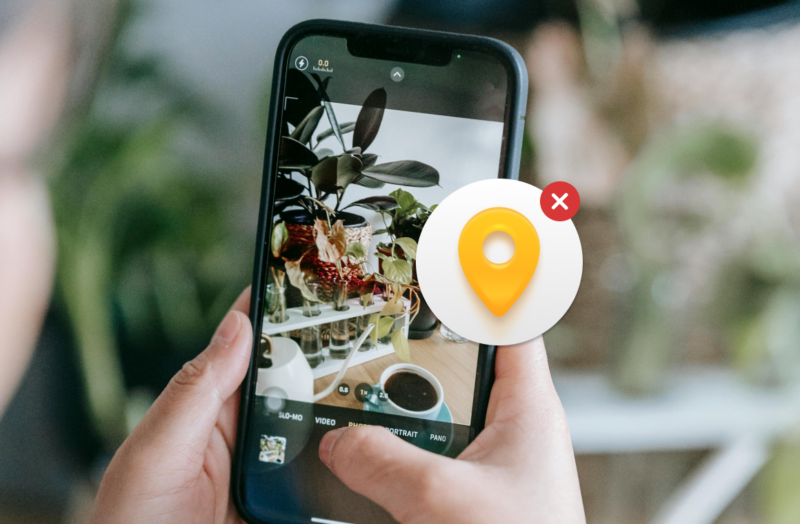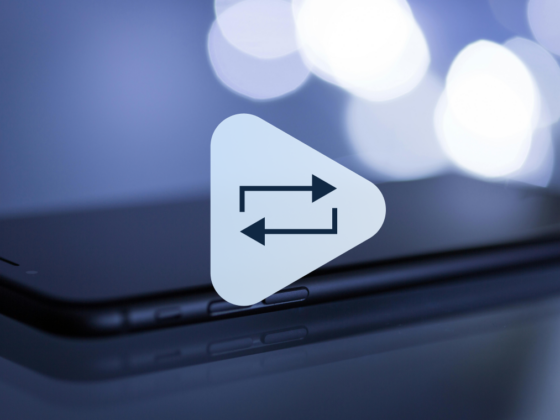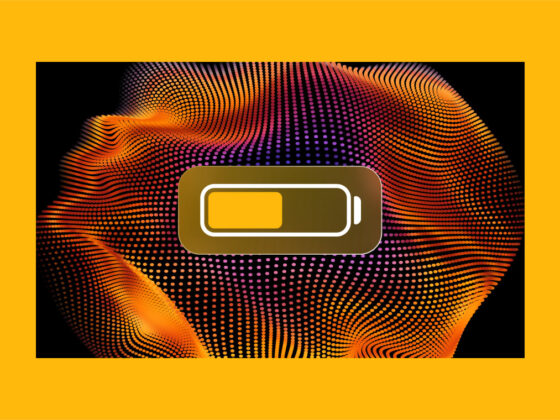If you’re like most iPhone users, you take a lot of photos and videos with your phone, which you then share with your friends and family via text messaging, email, and social media. One of the coolest aspects of iPhone photography is that the location information is included with each photo, making it easy to see where it was taken.
You can also view the camera settings for each photo and the exact time it was taken. How cool is that?
While knowing where your photos were taken has lots of benefits (especially if you take tons of photos), there are privacy issues worth considering. Do you really want others to know exactly where you take your favorite photos?
If you would rather keep location data for your photos private, you can turn off location on photos in your iPhone entirely or on a photo by photo basis. Here’s more on that.
What is location data on iPhone photos?
When you take photos and videos on your iPhone, you are also making a metadata file. It includes your camera settings, the date the photo was taken, and the exact location where you snapped the pic.
If you take thousands of photos, it can be useful to know when and where an image was taken. However, if you share that photo, recipients will be able to see the metadata, too. This means that they could potentially learn where you live or work.
How to turn off location on photos in your iPhone?
You can turn off location data for photos and videos in your iPhone’s Privacy & Security settings. This will prevent your location data from being recorded, but you will not be able to retrieve the data if you change your mind after the photos are taken, so don’t turn off the location unless you’re sure you won’t need it later.
You can turn off location data recording permanently. Or if you are going on vacation, you can turn it off for your trip and reinstate it when you get home. Here’s how to turn off the location of photos and videos on your iPhone:
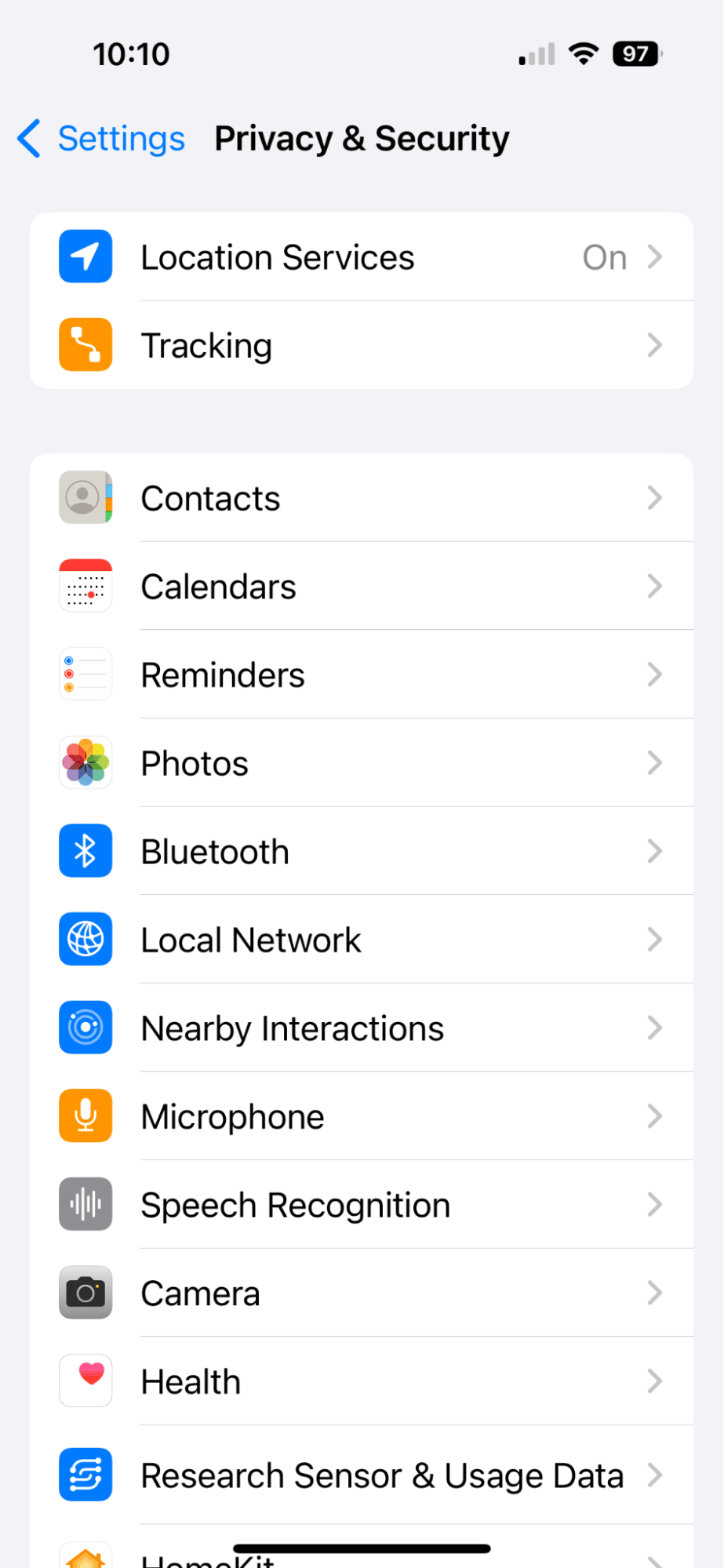
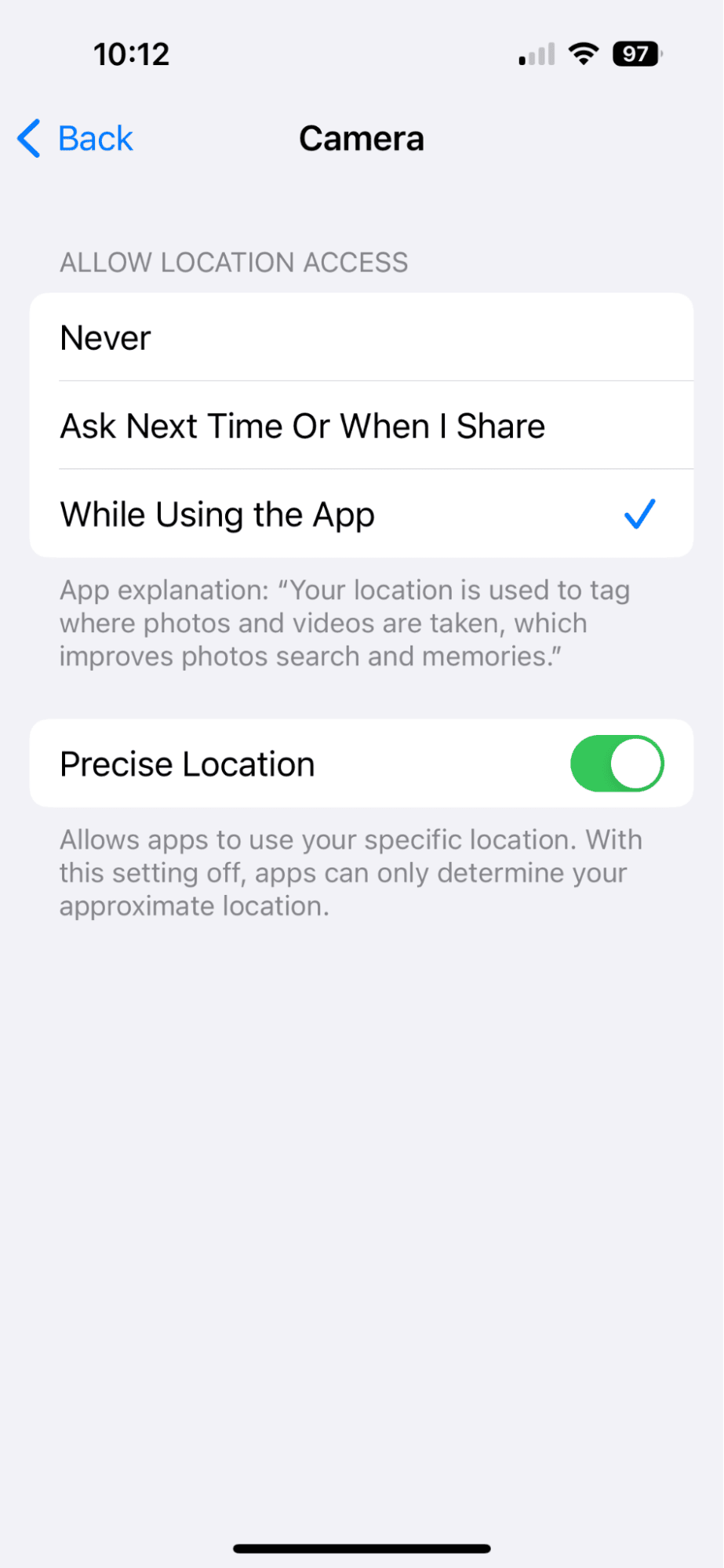
- Navigate to Settings on your iPhone.
- Scroll down and tap ‘Privacy & Security.’
- Choose ‘Location Services’.
- Scroll down and choose ‘Camera’.
- Choose ‘Never’ to stop recording location data on your photos and videos.
- Toggle off ‘Precise Location’ to allow an approximate location but not the exact spot where the photo was taken.
How to check if my photos have location data
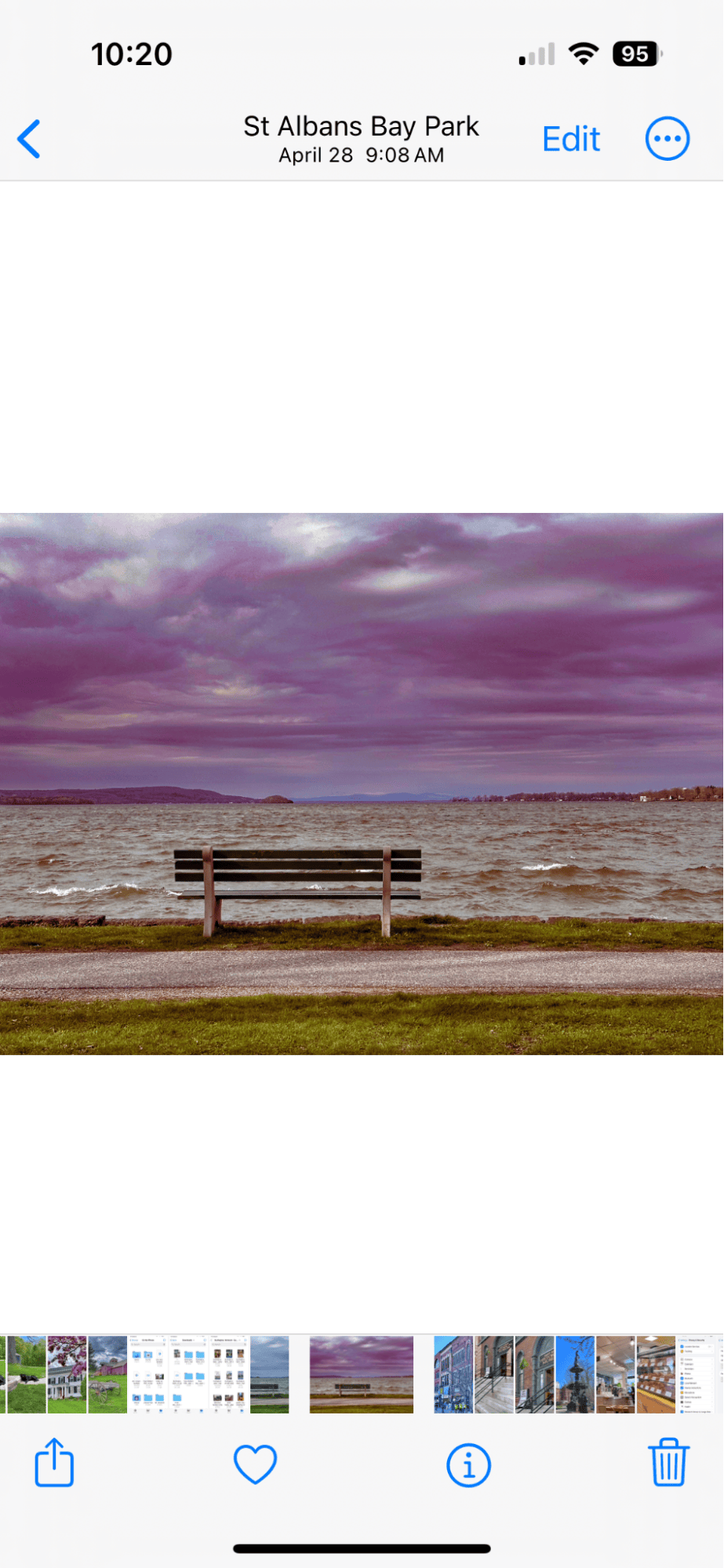
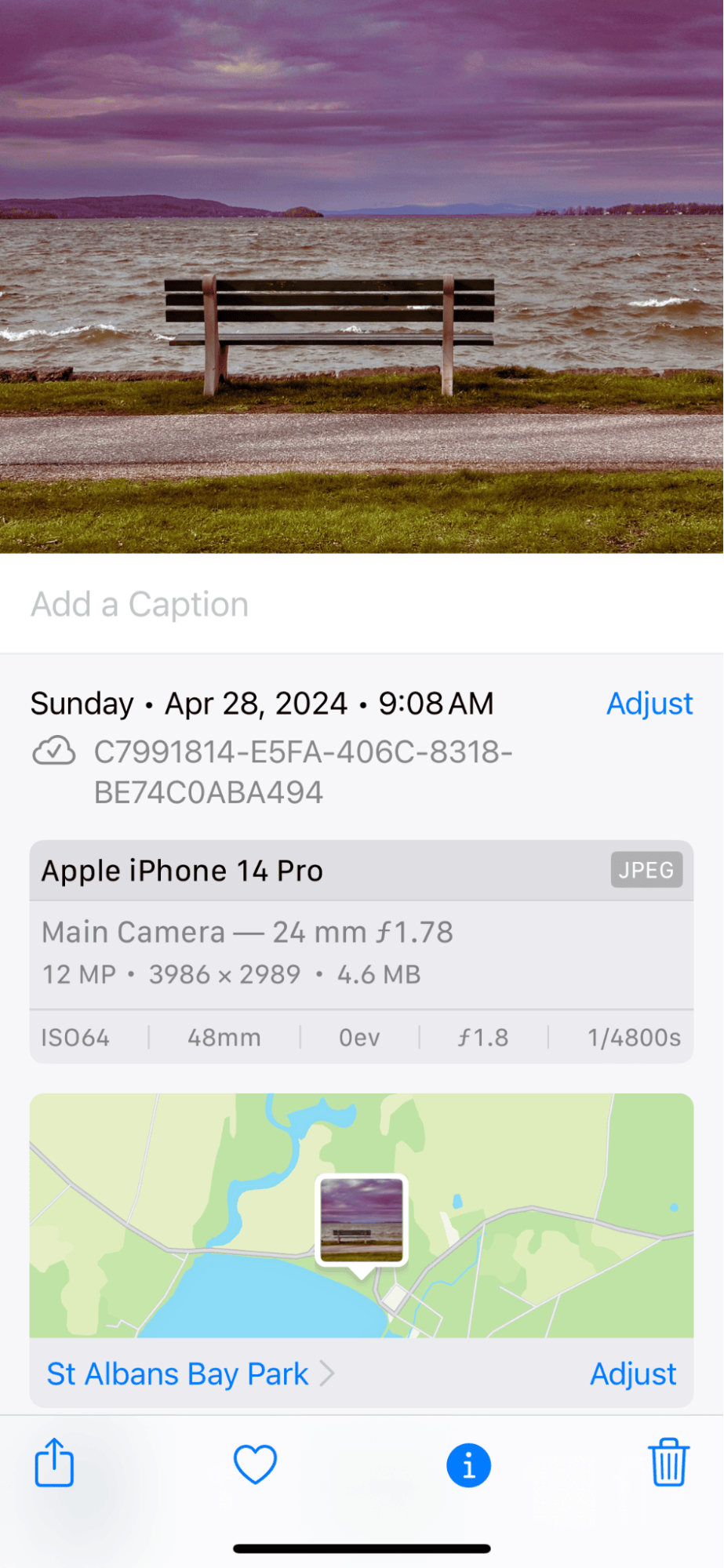
It’s easy to see if you have location data enabled on your iPhone. Simply go to the Photos app and choose a photo. Swipe up from the bottom of the screen or tap the ‘i’ to pull up the metadata. This will include the location the photo was taken, the time of the recording, and the camera settings you used to take the photo.
Save space on your phone by getting rid of photo clutter
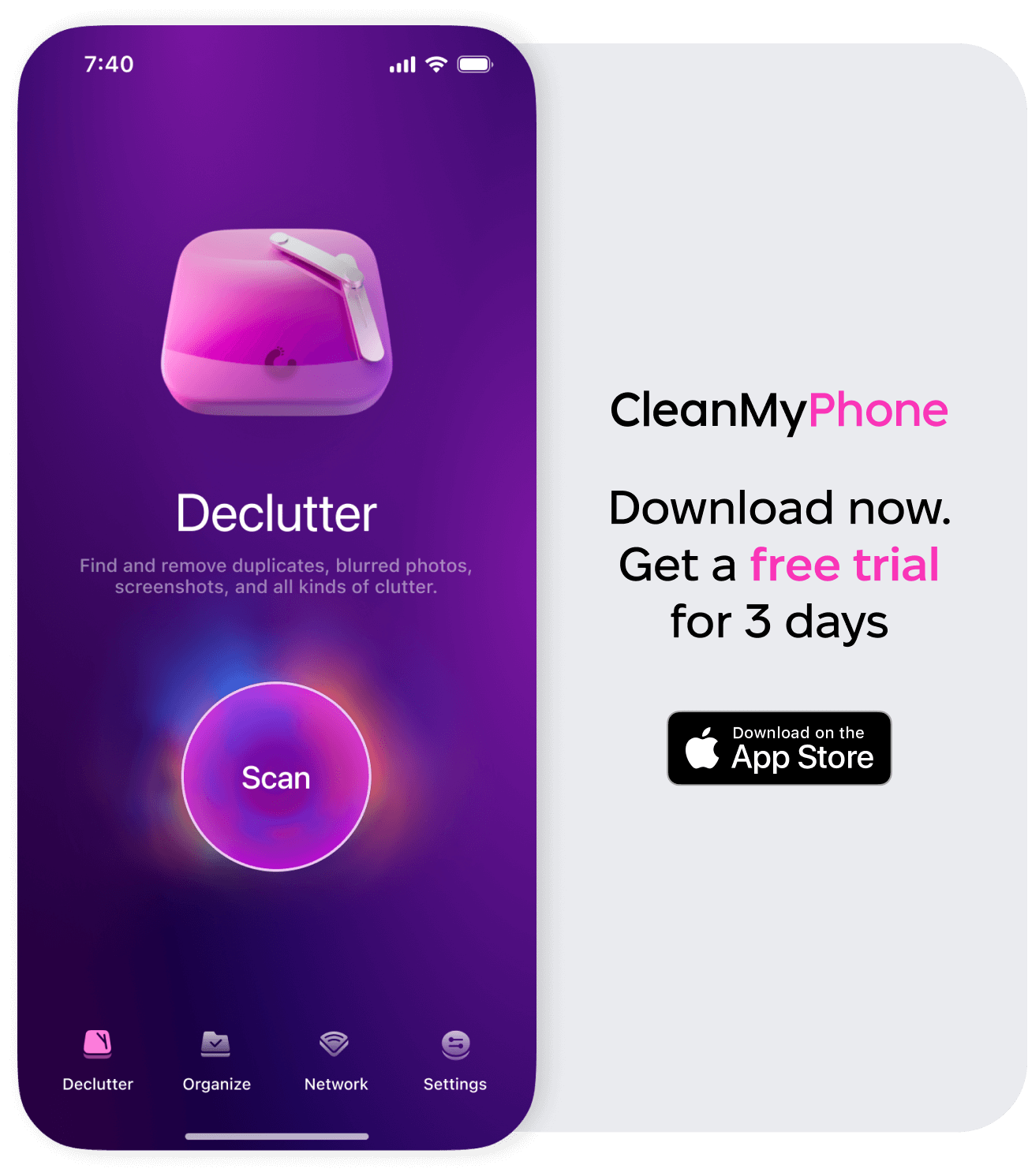
What takes up the most space on your iPhone? I bet it’s photos and videos. While managing location data is important, so is cleaning up your photo and video clutter. Download CleanMy®Phone to make the chore of managing your photo library easier. The app uses advanced AI technology to analyze your media files quickly and suggest those that you might want to delete. All you have to do is review the photos in the categories the app suggests, tweak the selection as you see fit, and discard the unneeded files.
How to remove location metadata in Photos before sharing
You can easily remove the location metadata from a single photo before sharing it to protect your privacy. Here’s how to do it:
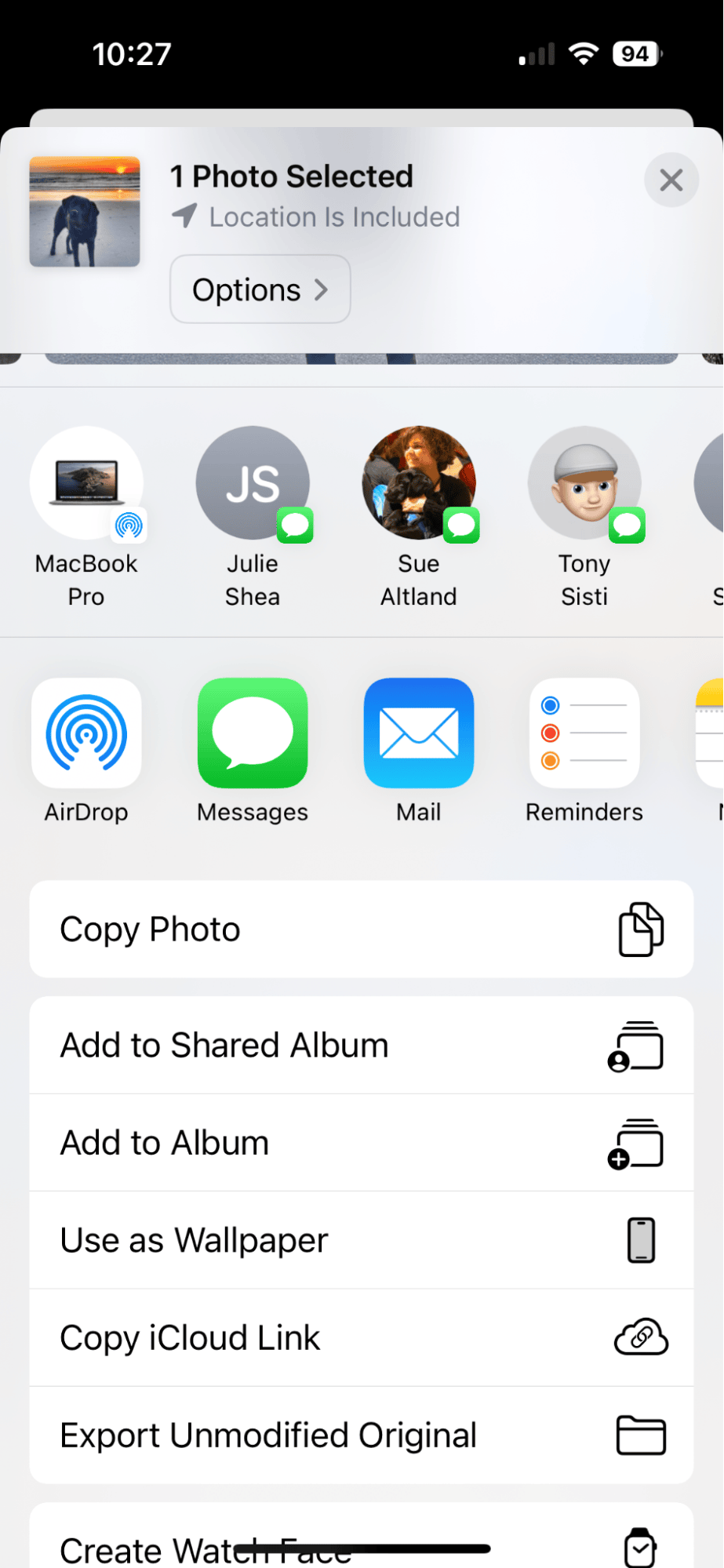
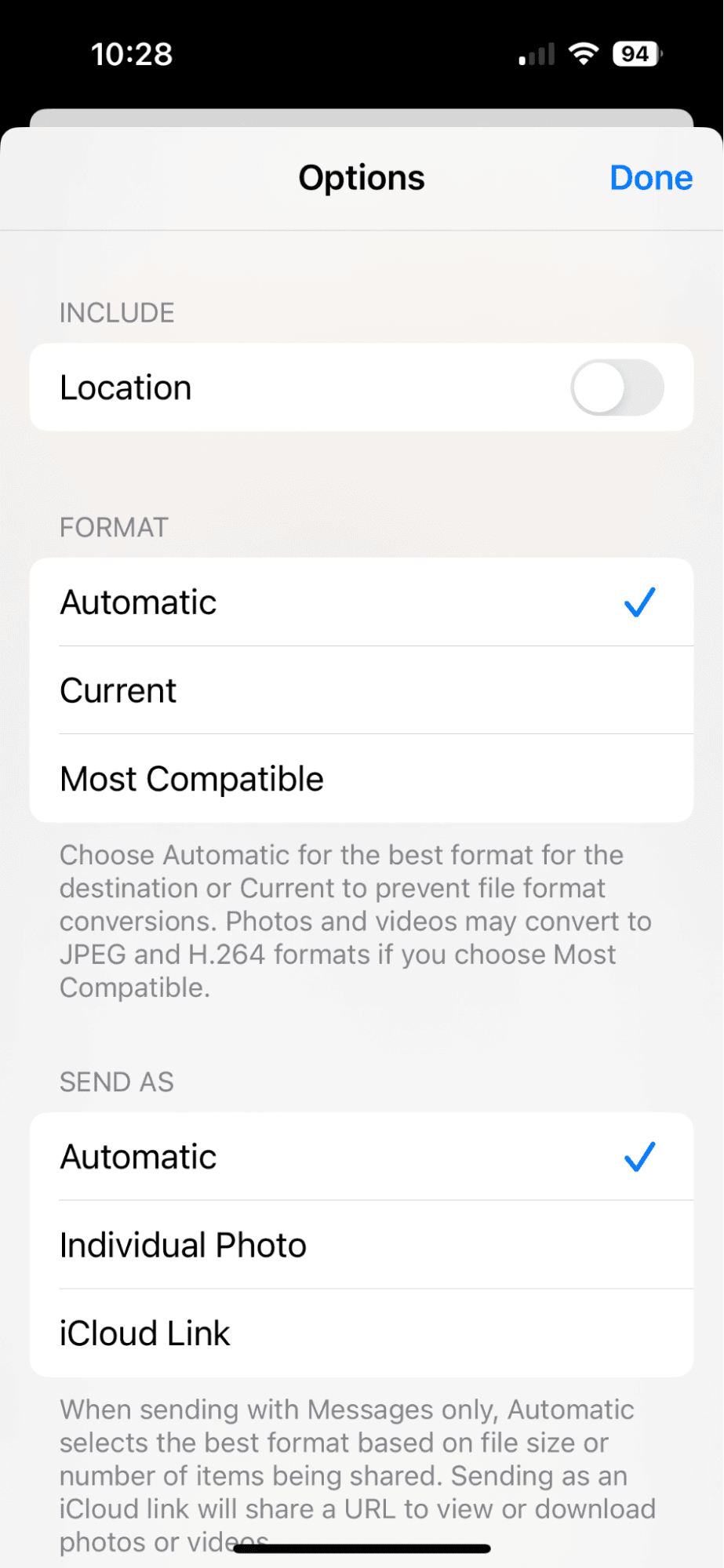
- Open the Photos app on your iPhone.
- Choose an album and tap ‘Select’ in the upper right corner.
- Tap the photo(s) or video(s) that you want to share.
- Tap the share icon at the bottom of the screen.
- Choose ‘Options’.
- Toggle off ‘Location’.
- Your photo or video will be shared without the location metadata.
How to add location on iPhone photos
If you’ve turned off location data in your iPhone’s settings, you won’t be able to retrieve that data. You can, however, manually add the location to a photo or even make up a location by following these steps.
- Open a photo on your iPhone.
- Tap the three dots in the upper right.
- Choose ‘Adjust Location’.
- Type in the location for your photo.
- The location will be added to the metadata.
When choosing whether to save or share location data with your photos, consider your privacy and the risks. Deleting the location data from your photos before sharing them is an easy way to protect yourself online.