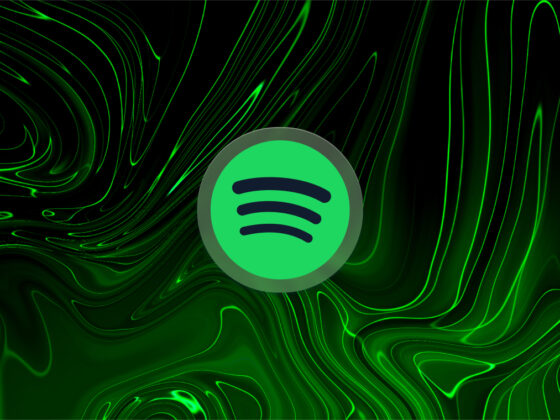If you are an iPhone user, you may be wondering if you need to take extra steps to protect your phone from viruses and malware and how to run malware scan for iPhone.
The good news is that Apple’s built-in security features are solid; the company has spent years designing proprietary software to protect users’ data from outside attacks. It means that iPhones are mostly immune from viruses and malware. However, your protection from threats is not 100%, so it’s useful to take a few extra precautions to protect your iPhone from malware.
Let’s take a look at a few ways you can protect your iPhone from viruses and malware and what to do when you spot something out of the ordinary on your iPhone.
Scan my iPhone for malware and viruses
Before we dig into the details, let’s talk a little bit about what malware and viruses are and how they might affect your iPhone.
What is malware?
Malware is short for malicious software, and it is essentially software designed by hackers or other cyber criminals to cause harm to the inner workings of your phone or computer. Malware works in many different ways, but the end goal is usually to steal data or damage your phone’s operating system.
What is a virus?
A virus is a type of malware that spreads through the systems on your phone — kind of like the way a virus spreads through a person’s body. On phones, a virus generally requires its own program or app where the malicious code is written. When left unchecked, viruses spread and infect other parts of your phone’s system, including other apps.
Can iPhones get viruses?
Fortunately, malware and viruses on iPhones are extremely rare because iOS is a closed-source system that hackers don’t have access to. Since cyber criminals can’t access the iOS code, it’s far less likely that they can manipulate it on their own devices.
If you have a jailbroken iPhone, all bets are off, though. A jailbroken phone is one where the software restrictions have been removed so that additional software can be used on the device. iPhone users occasionally jailbreak phones so that they can use Android apps, but this opens the door for malware and viruses and isn’t recommended.
If you own a jailbroken iPhone, the threat of malware is real, and it can include relatively benign issues like a battery that drains really fast or serious issues like identity theft, location tracking, and financial ruin.
How does malware affect iPhones?
The effects of malware may start by impacting your phone’s battery life or performance, but of course, your battery will naturally degrade over time, so don’t automatically assume that when your battery drains quickly, you have a virus. On the flip side, if you have a newer iPhone with a battery that drains quicker than you would expect, you should probably check for malware.
While slow performance and a drained battery are certainly an annoyance, you may not immediately think of malware. Still, it’s worth taking a few steps to check for security threats so that you aren’t the victim of a more serious crime.
How to scan my iPhone for malware and viruses
While you can’t just run a scan that will detect malware on your iPhone, there are a few things you can do to give your iPhone a once over. Here are a few things to look for when scanning your iPhone for malware or viruses.
Check your iPhone for apps you don’t recognize
A virus begins with a host, which will usually be an app or a file on your iPhone. If you see an app on your home screen that you know you didn’t install and isn’t a default Apple app, delete it right away.
Clever hackers will hide your app from your home screen, so be sure to check your iPhone Settings as well.
Could you have a jailbroken iPhone?
If you bought your iPhone from Apple or your mobile carrier, you likely have an authentic iPhone that is completely intact and safe, but if you purchased your iPhone from a third-party seller, you may have a jailbroken phone.
Two of the most popular software applications for jailbreaking an iPhone are Kodi and Cydia. Since hackers may have hidden these apps within your App Library, use the search bar to look for them.
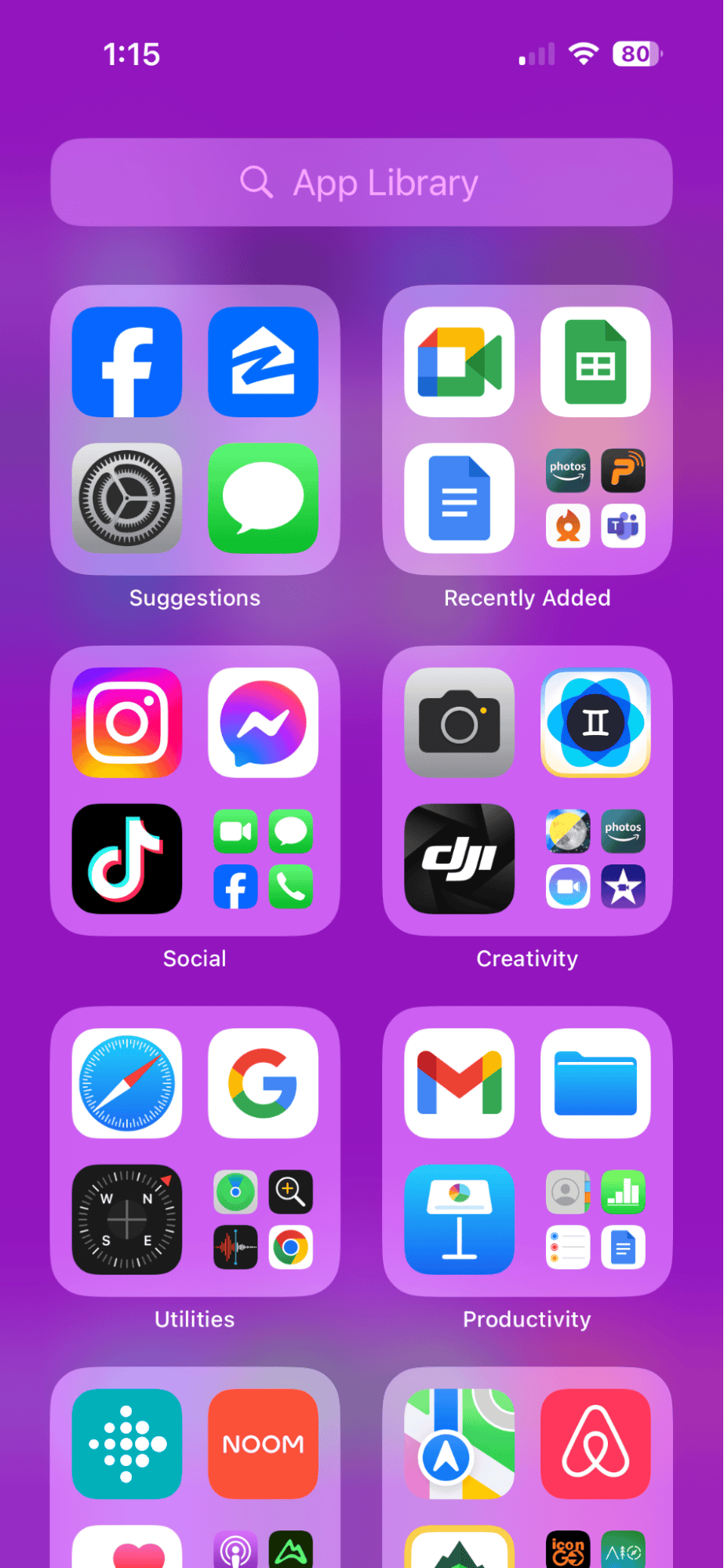
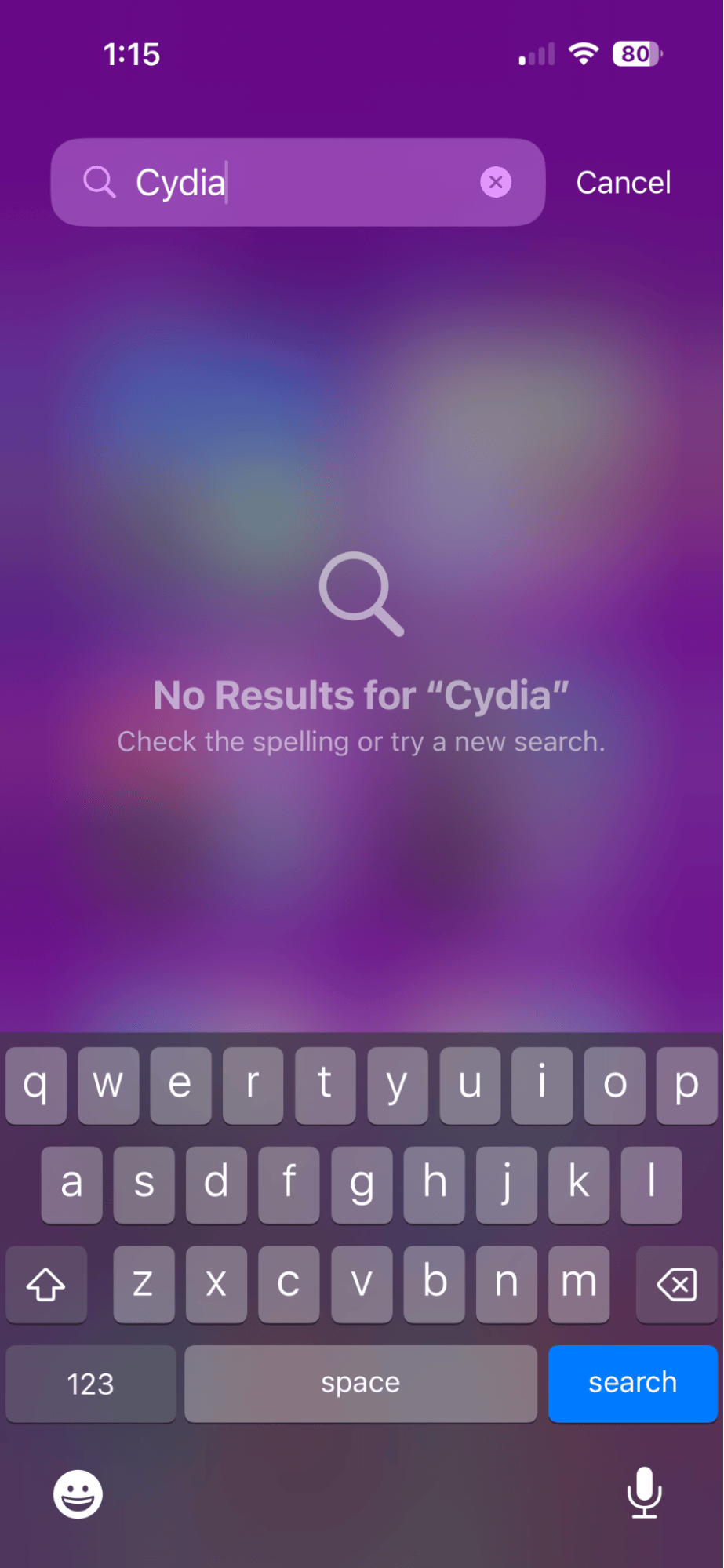
Open your home screen and scroll right until you get to the App Library. Now, type ‘Cydia’ and ‘Kodi’ into the search bar.
If you are thinking of jailbreaking your iPhone, think again! While it may be tempting to remove the restrictions put in place by Apple to customize your iPhone, it’s probably better to have a boring iPhone than a stolen identity or an empty bank account.
Check your data usage on iPhone
Malware often uses an extreme amount of data, so if you notice a huge jump in data usage, it may be cause for alarm. Most mobile carriers have an app that allows you to keep tabs on your data usage, but if you don’t have access to an app, you can also check your usage by going to Settings > Cellular and scrolling down to Cellular Data and Current Period.
You can also check with your mobile carrier provider by contacting customer service.
Monitor your storage space
Photos, videos, and apps obviously take up the bulk of your iPhone’s storage space, but if you see something unusual taking up a lot of space or have less space than you think you should have, you may have a virus gobbling up your memory.
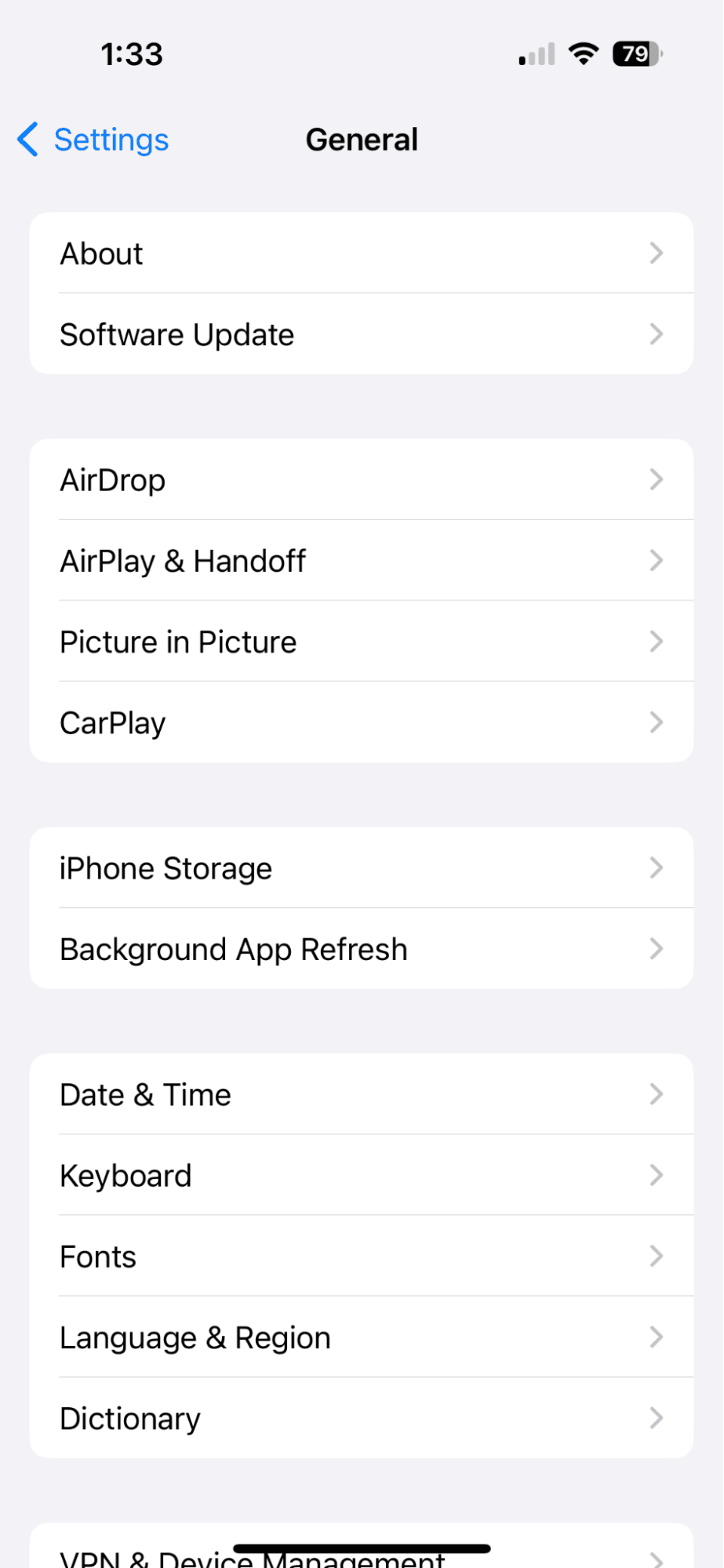
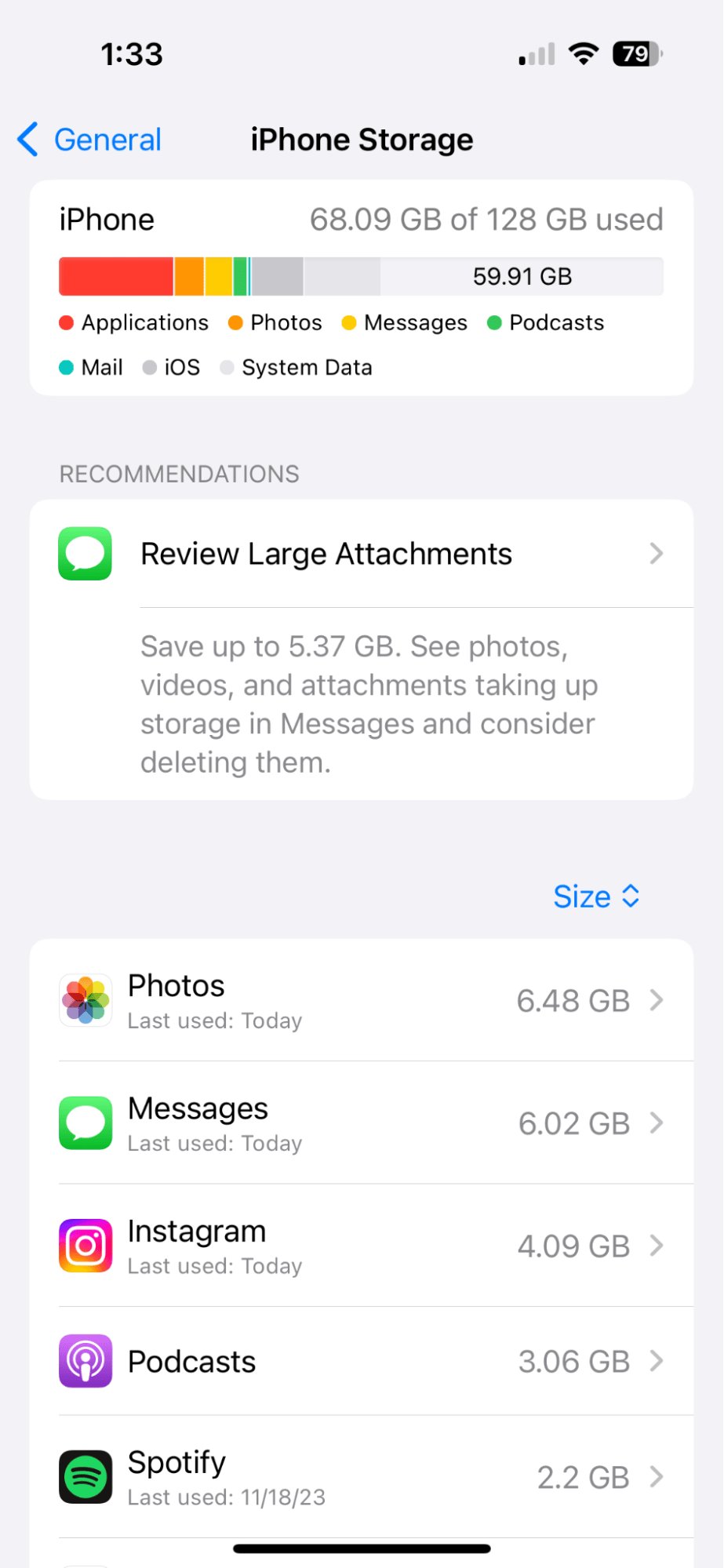
To see what is taking up storage on your iPhone, go to Settings > General > iPhone Storage. You can also review large attachments and scroll through to see which apps are taking up the most space.
Free up storage on your iPhone
While we’re on the topic of storage, did you know that there’s an easy way to clean up your photos on iPhone so they take up less space? CleanMy®Phone scans your photos so you can easily sort the keepers from the garbage. With its Organize module, the app will find similar images, making it incredibly easy to get rid of the shots you don’t need. And the Declutter tool finds duplicates, blurred pics, screenshots, screen recordings, and other unneeded images. Worry not; all scanning is on device, and when you delete the pics, they are sent to the Recently Deleted album in your Photos app, so you can restore anything removed by mistake.
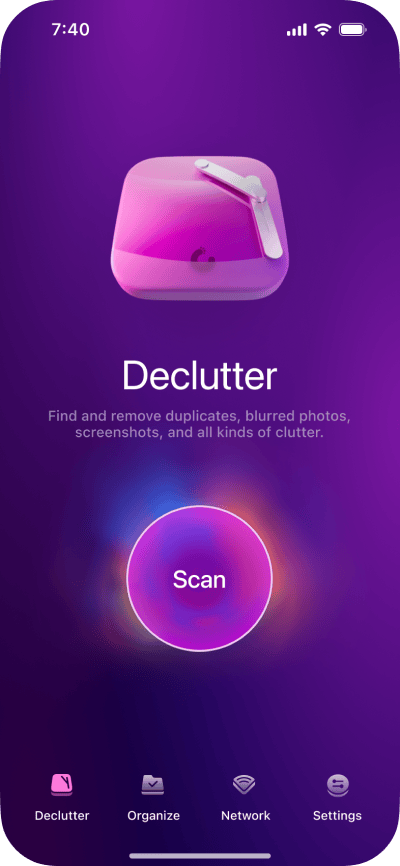
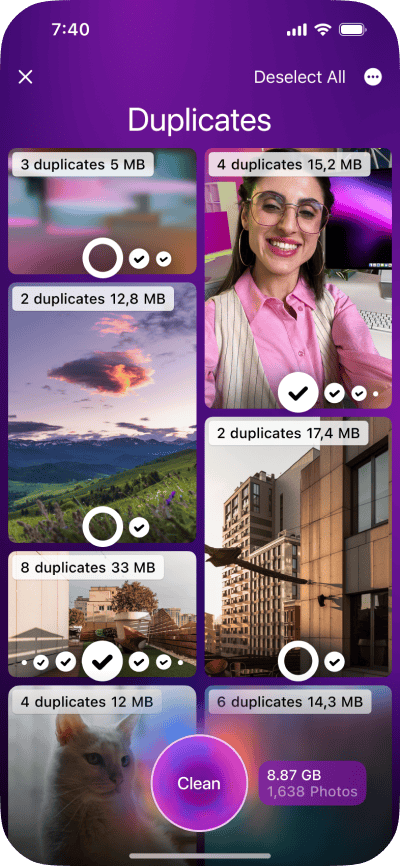
How to get rid of a virus on your iPhone
If you are going through the steps above and notice something isn’t quite right, you should take steps to remove the malware from your phone.
Restart your iPhone
This is the first and least invasive step to getting rid of malware, and while it doesn’t always do the job, it’s worth trying to restart your iPhone to see if the problem solves itself.
To restart your iPhone, press and hold either volume button along with the side power button at the same time. When the power-off slider appears, drag the slider to power down your iPhone.
Now, hold your finger on the side power button until the Apple logo appears.
Clear your browsing data
While clearing your browser data won’t get rid of a virus on your phone, it can protect you from internet hackers, session hijacking, and cookie scraping, which can be used to steal your credit card information or passwords.
To clear your browsing history, go to Settings > Safari, then scroll down and tap Clear History and Data.
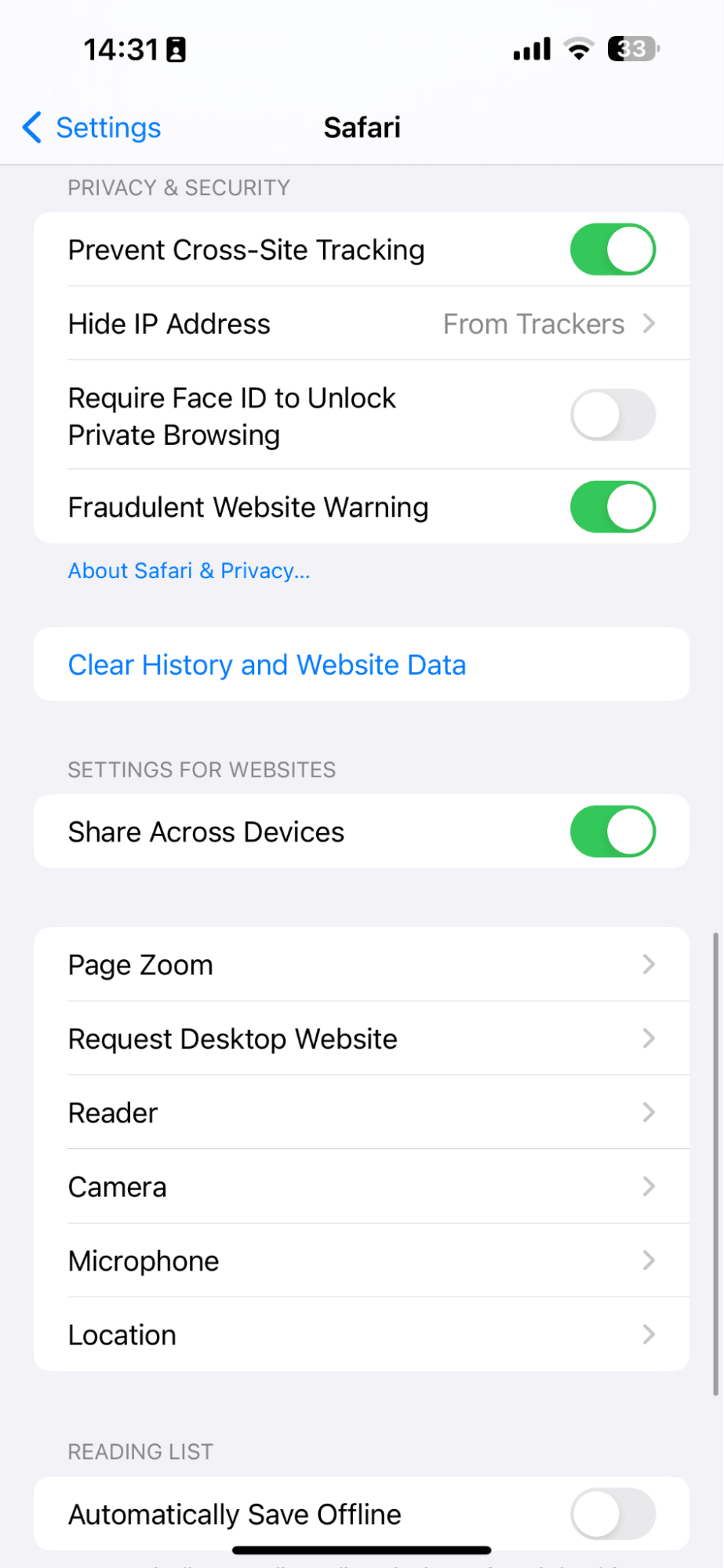
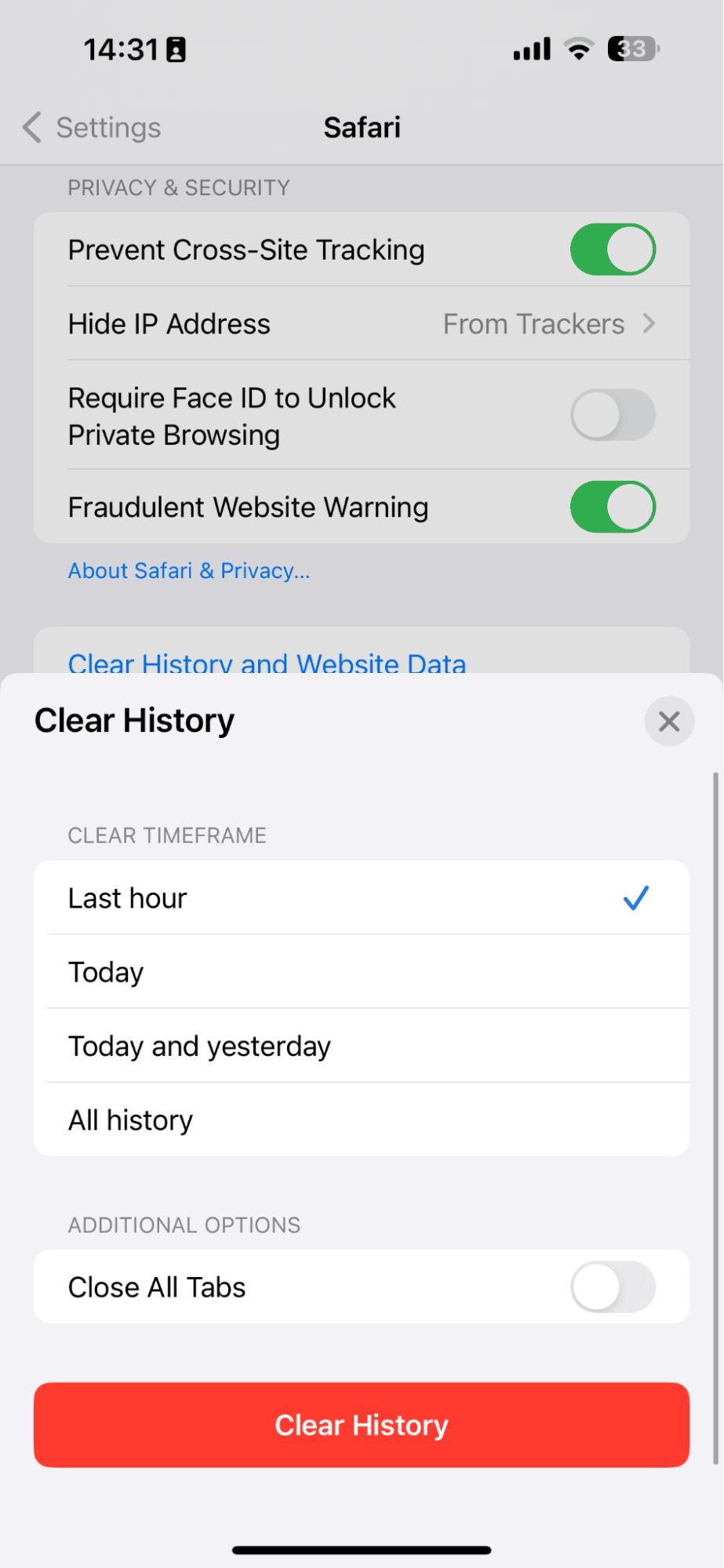
Restore your iPhone to factory settings
If a simple restart doesn’t work, you will have to restore your iPhone to factory settings, which will delete all of your data, apps, and settings. Back up your data to iCloud before starting the process.
Follow these steps to restore your device to factory settings.
- Navigate to Settings on your iPhone.
- Tap General.
- Tap Transfer or Reset iPhone.
- Tap Reset.
- Tap Reset All Settings.
- Enter your passcode to continue with the process.
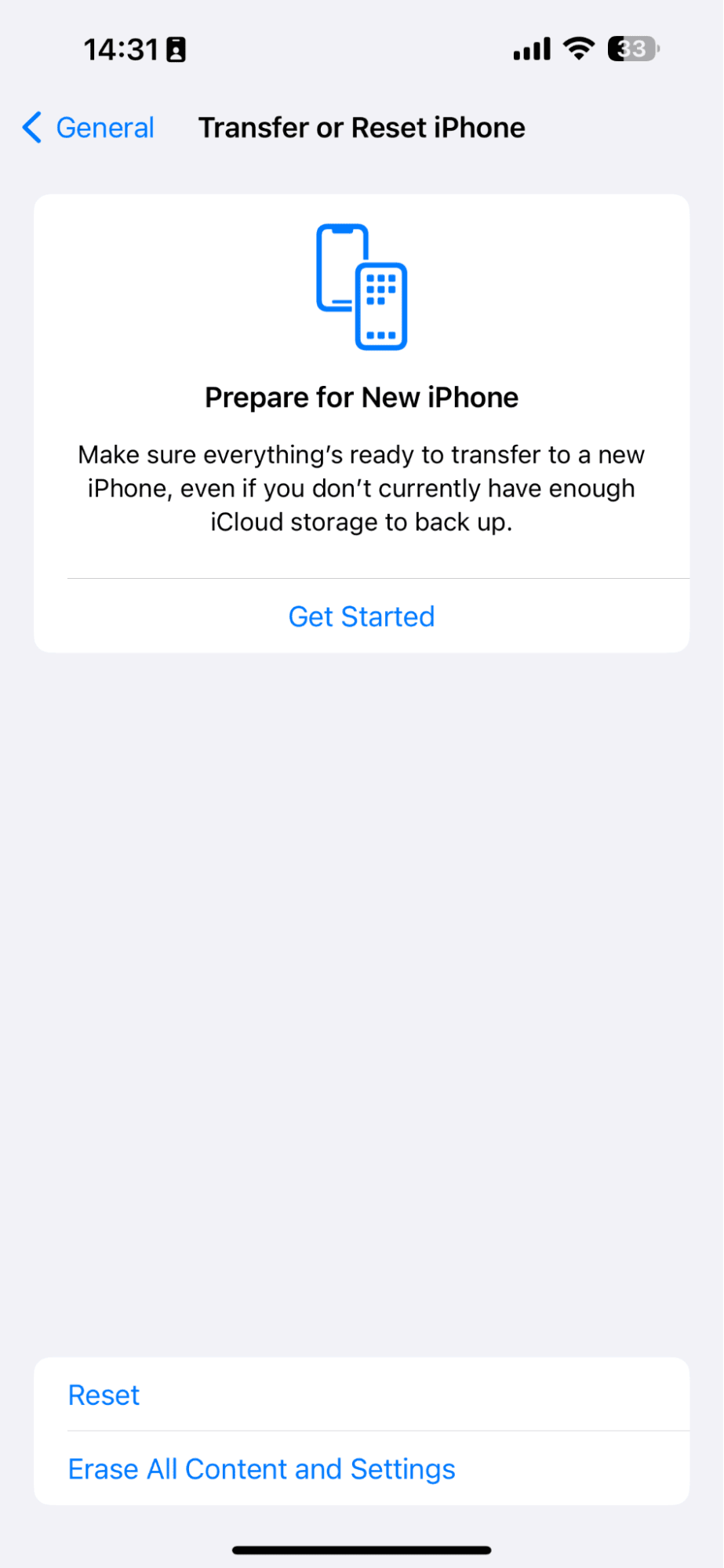
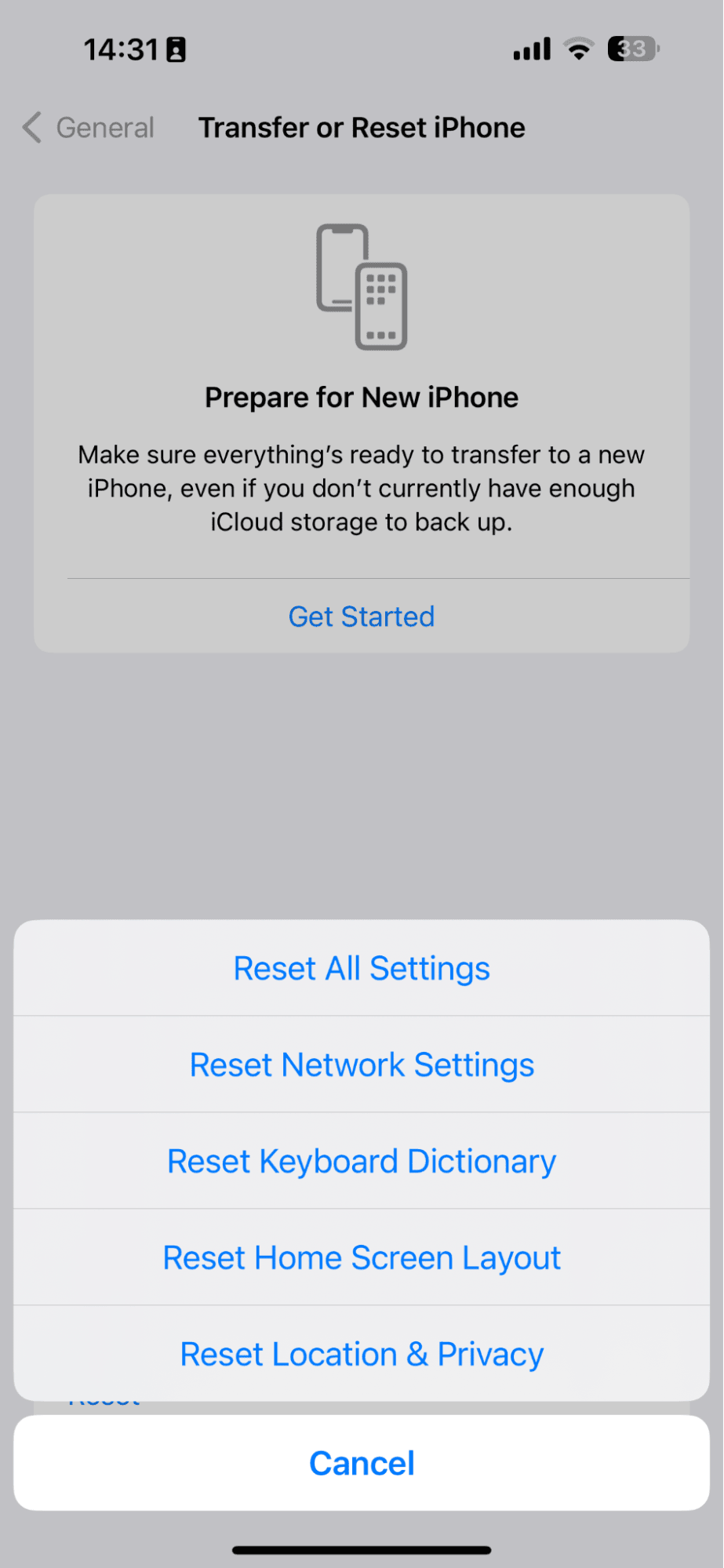
Contact Apple Support
Provided you don’t have a jailbroken phone, your next step should be to contact Apple Support for advice. They may have you send in your phone for repairs, or they may suggest replacing your phone if it is older. AppleCare will not replace or cover a phone under warranty if it’s been jailbroken.
Under normal circumstances, your iPhone will not get infected with malware or a virus. However, it’s good to know the signs and what to look for in case you have to deal with the rarity.