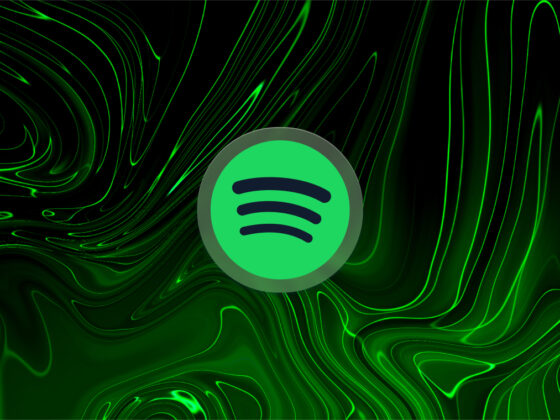What started out as cute digital cartoons has quickly turned into a type of communication that is recognized around the world. Emojis are ubiquitous on social media platforms, in text messages, and even in emails. We’ll show you another use of emoji — how to put an emoji on a picture on iPhone.
How to add an emoji to a photo to make it more personal
Putting emojis on photos is a fun way to send messages, tell a story on social media, or just have fun. Let’s look at a few different ways you can add an emoji to a photo to personalize it.
What is an emoji?
An emoji is a small cartoonish image that is used in digital communications to represent feelings, objects, or signs. There are thousands of premade emojis embedded in your iPhone, and most are embedded in text-based platforms as a form of communication.
Emojis come in many different varieties that can help you communicate directions, weather, feelings, hobbies, careers, animals, and more. Although emojis started out in text messages and social media platforms, they are now a widely accepted part of professional communication and can be found in copywriting, advertising, corporate emails, and photographs.
How to add an emoji to a photo on iPhone
Just about every photo editing or social media app, including Snapchat, TikTok, Instagram, and Facebook, has the ability to add emojis to your photos, but you can also add emojis from within your iPhone’s native Photos app following these step-by-step instructions:
- Open the Photos app on your iPhone and choose a photo to add an emoji to.
- Tap ‘Edit’ in the upper right.
- Tap the pen icon in the upper right to open the ‘Markup’ screen.
- Tap the plus sign in the lower right and choose ‘Add Sticker’.
- The pop-up menu will include a variety of emojis for you to choose from. Tap on the one you want.
- Position the emoji wherever you want it on your photo and push or pull on the corners surrounding the emoji to make it bigger or smaller.
- Tap ‘Done’ when you have finished adding your emojis, and tap ‘Done’ again to save your photo.
- Share your photo on social media, in a text message, or in an email.
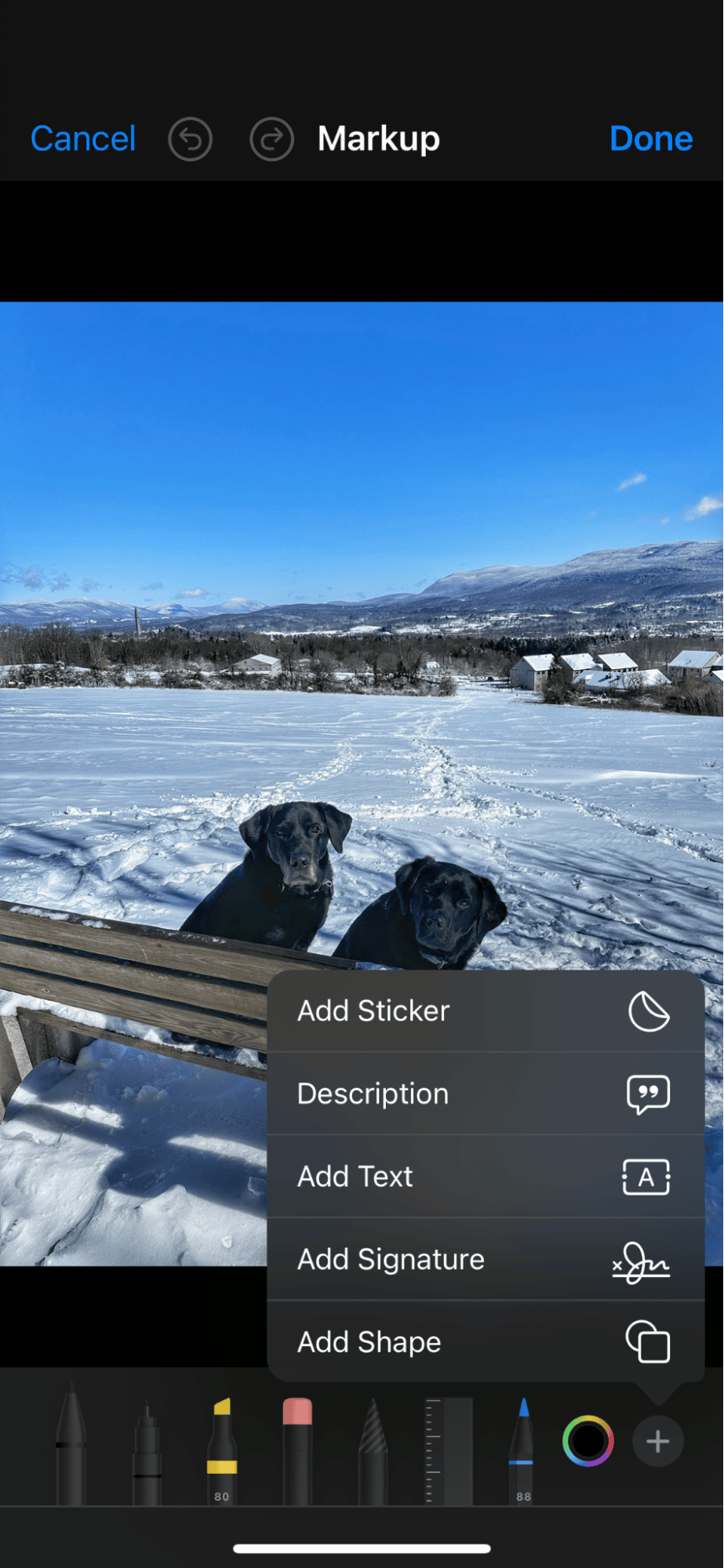
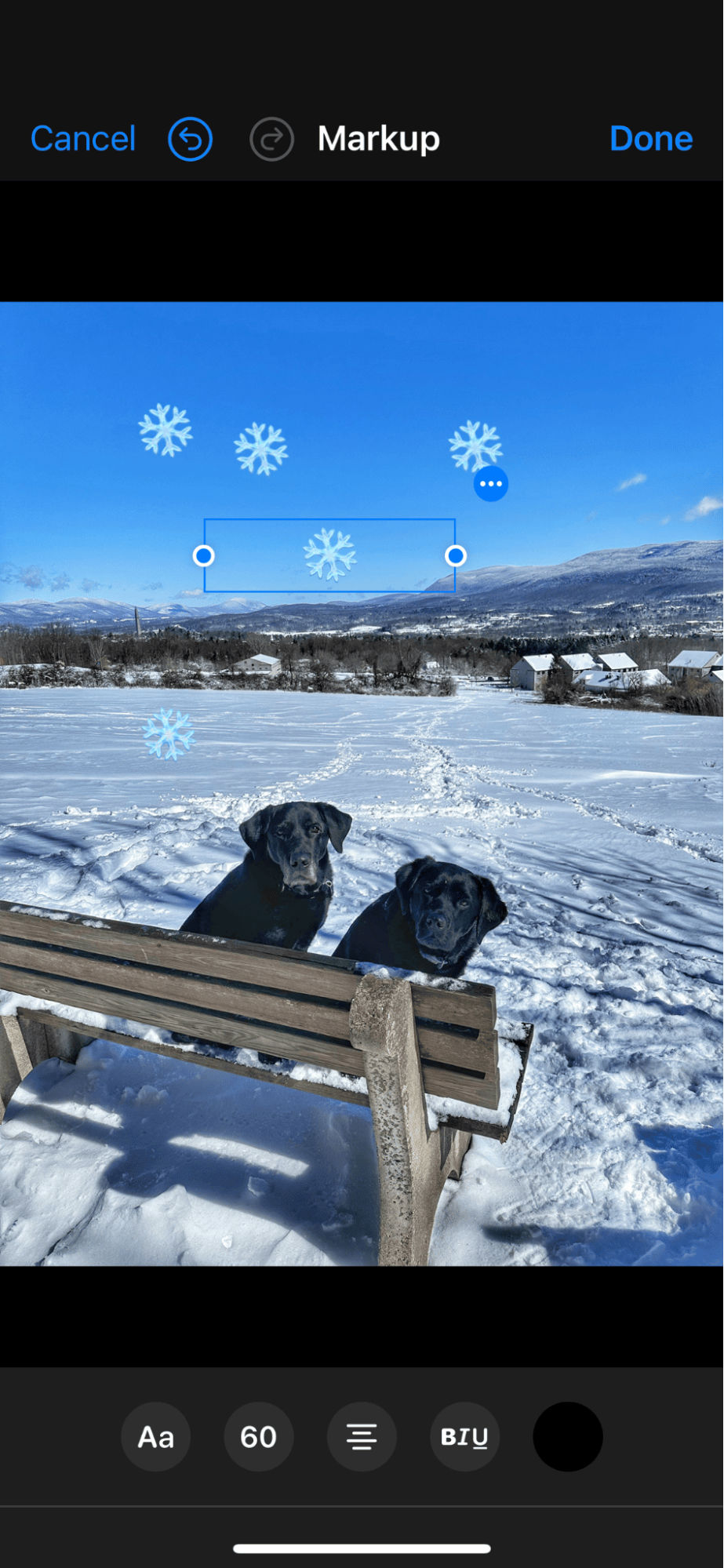
Keep your iPhone photos clutter-free with CleanMy®Phone
Experimenting with emojis on your iPhone is so much fun, but it will also add additional photo clutter to your library. Use CleanMy®Phone and its Declutter module to quickly free up space on your device by removing duplicate images, blurred photos, and screenshots you don’t need. Or run a quick scan with its Organize module to find all similar shots. It’s a great way to stay on top of photo organization on your iPhone.
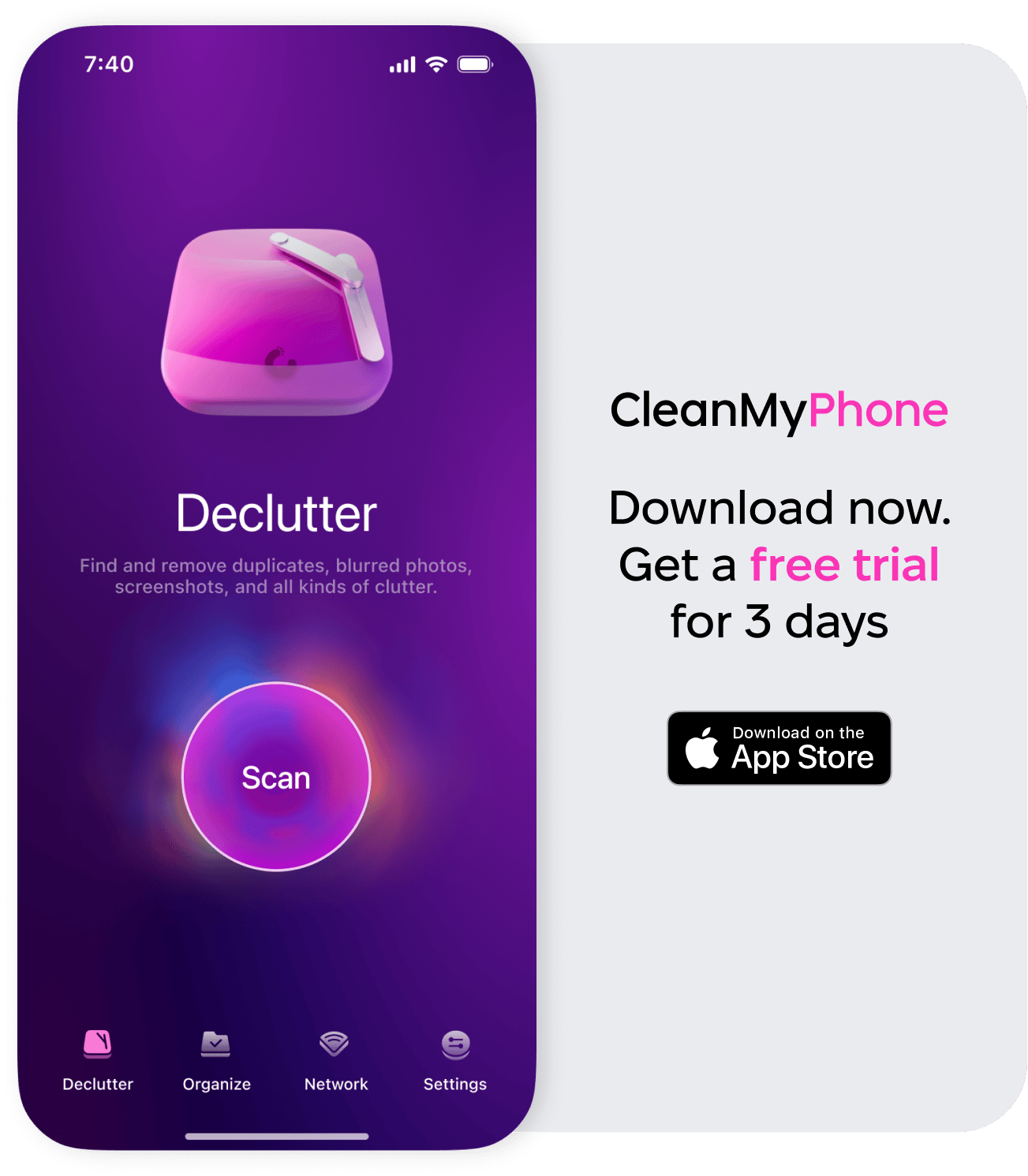
How to create an emoji from a photo on your iPhone
Starting with iOS 12, you can now make emojis from photos on your iPhone, called ‘Memoji’. Follow these steps to make your own sticker Memoji:
- Open the Messages app on your iPhone and either start a new conversation or jump to any existing one.
- Tap + bottom left and choose More > Memoji.
- Swipe right until you see a big + button titled New Memoji. Tap it.
- Customize your memoji until it best represents your character — change skin tone, hairstyle, body, etc.
- Once happy, tap Done.
- You’ll now be able to use your newly created memoji by swiping right on the emoji keyboard. You’ll also find premade memoji there.
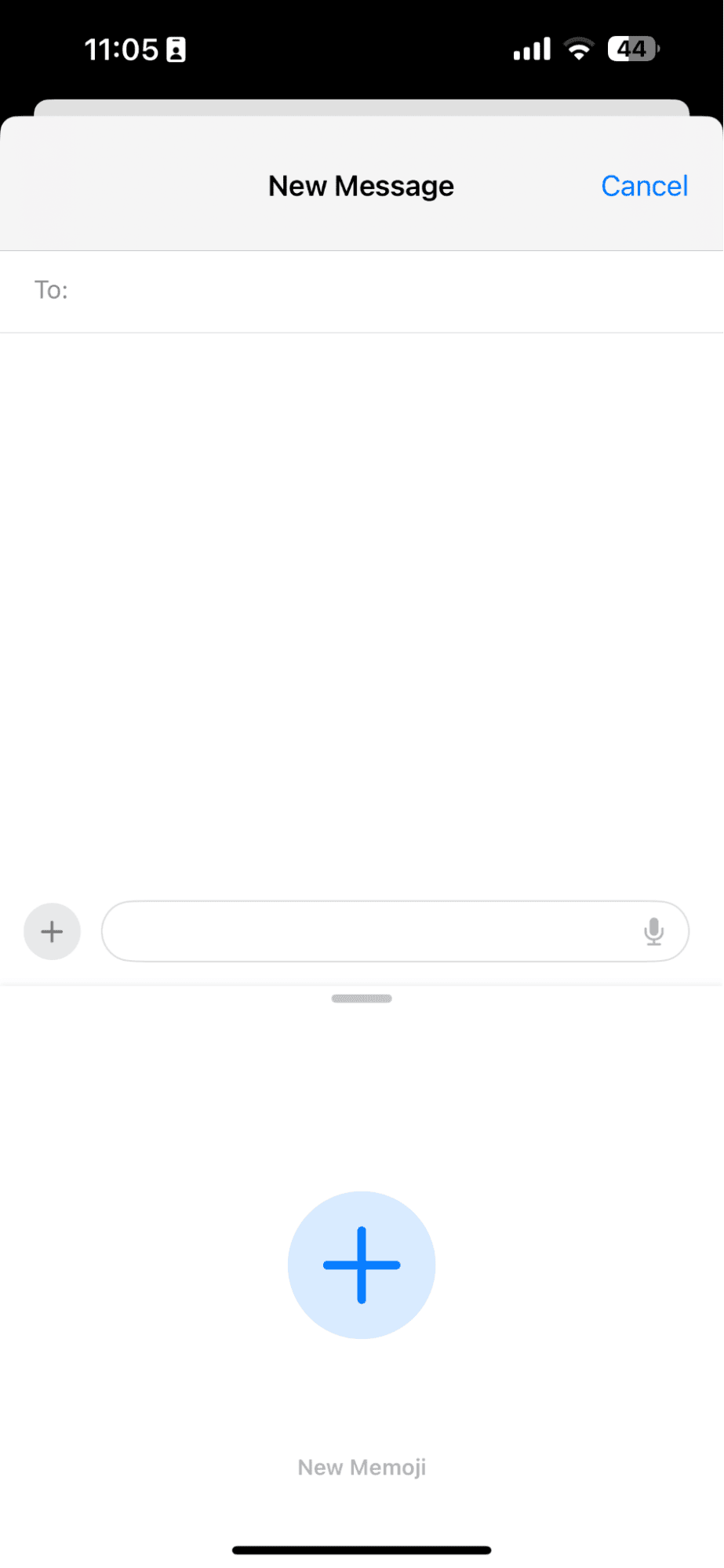
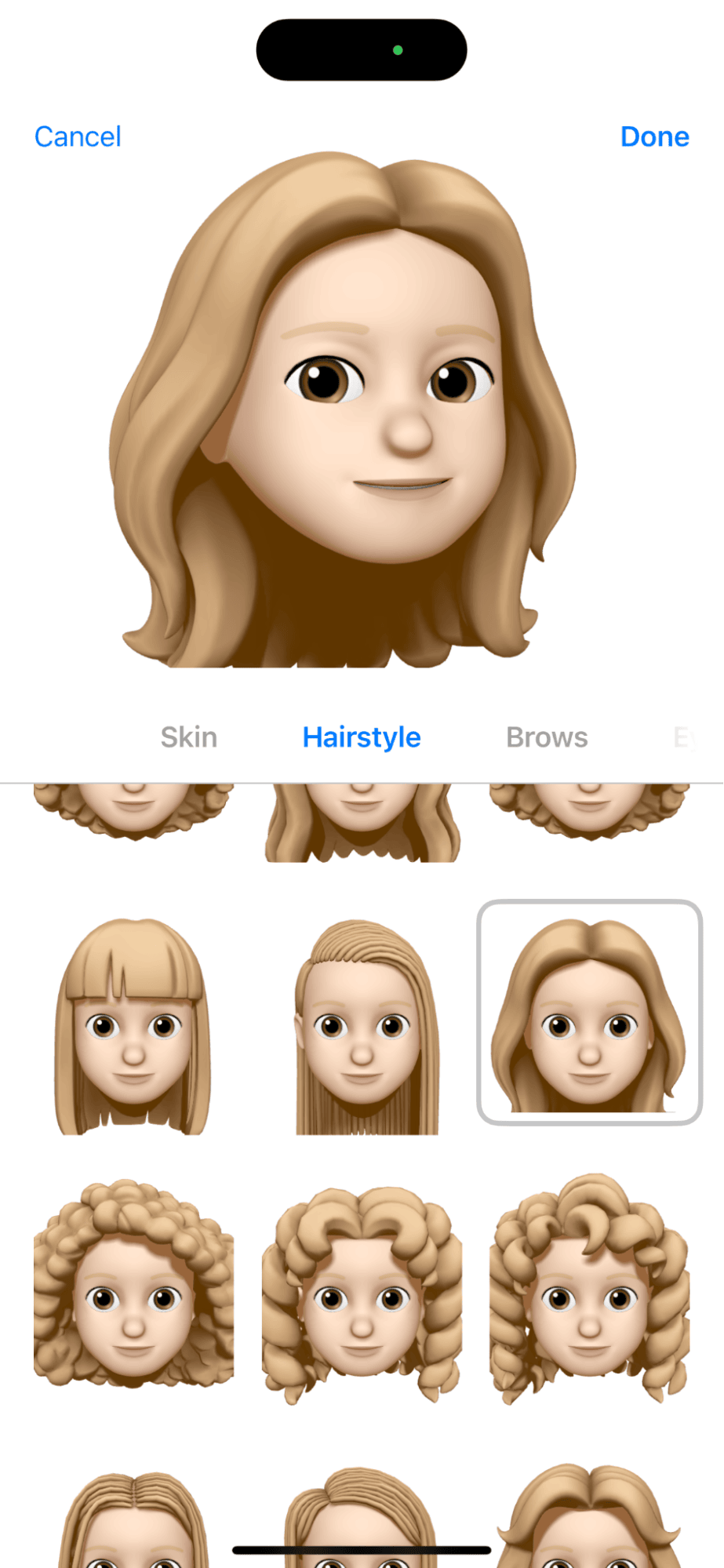
You can also use animated memoji in messages and FaceTime. Check out this article from Apple on how to do it.
And since iOS 17, you can make stickers:
- Open the Photos app on your iPhone.
- Choose a photo to make into a sticker. This works best with photos that have a strong subject.
- Long press on the subject of the photo and choose ‘Add Sticker’.
- Tap ‘Add Effect’ to further personalize your sticker.
- When you are happy with your sticker, tap ‘Done’.
- Your new sticker will be added to your library, and you’ll be able to use it on top of other photos on the Edit screen of the Photos app, as well as in emails and text messages on your iPhone.
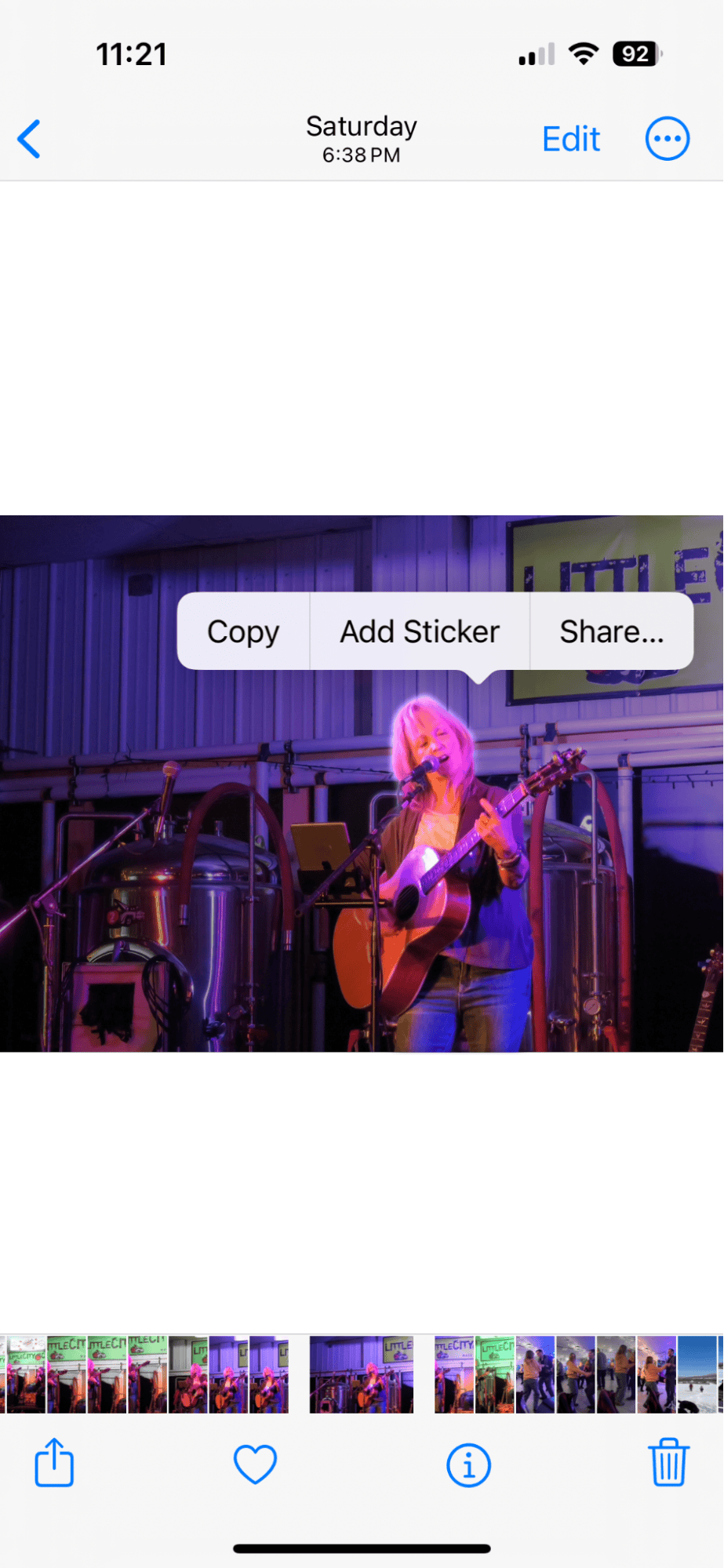
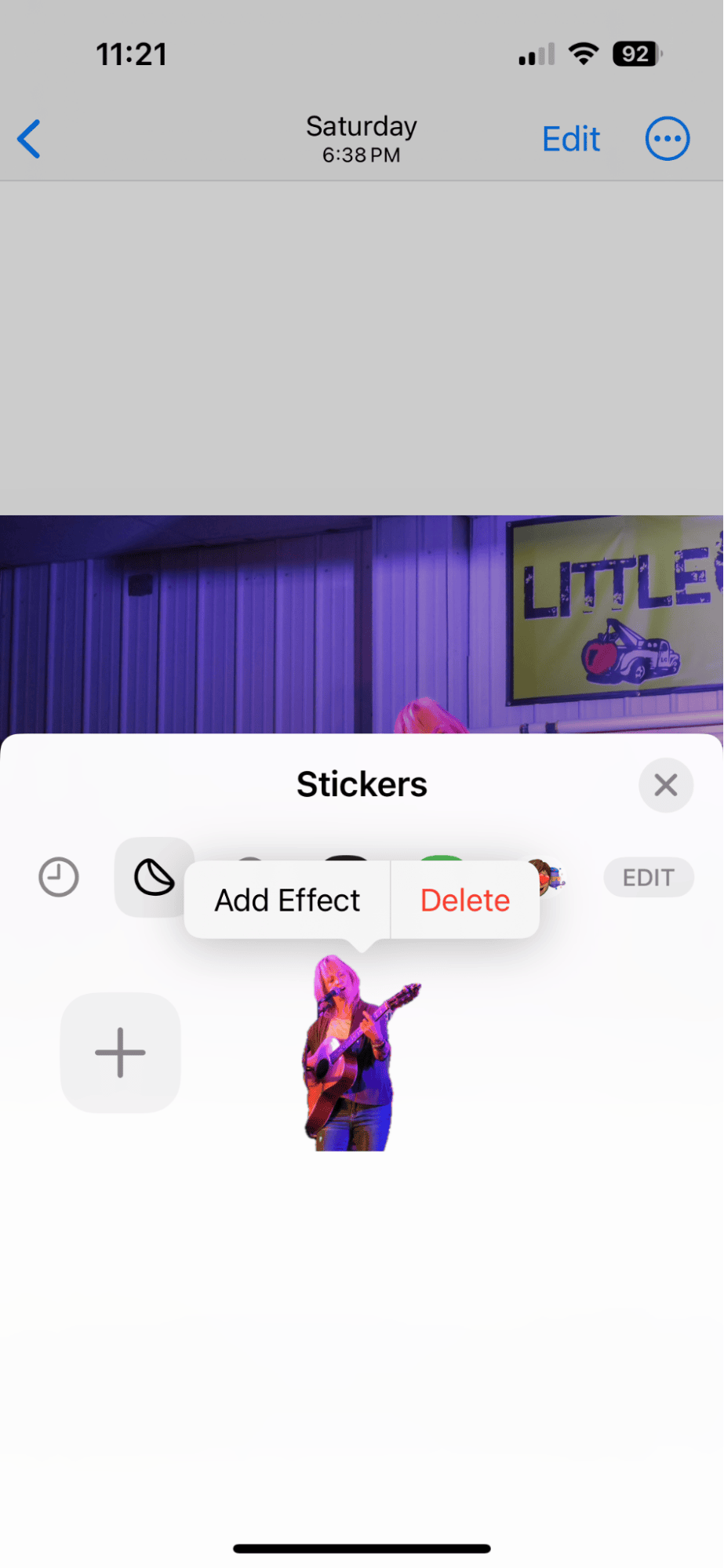
Once you start playing around with adding emojis and stickers to your photos, you won’t be able to stop. It’s a fun way to personalize your images, tell a story, and communicate with your friends and family.