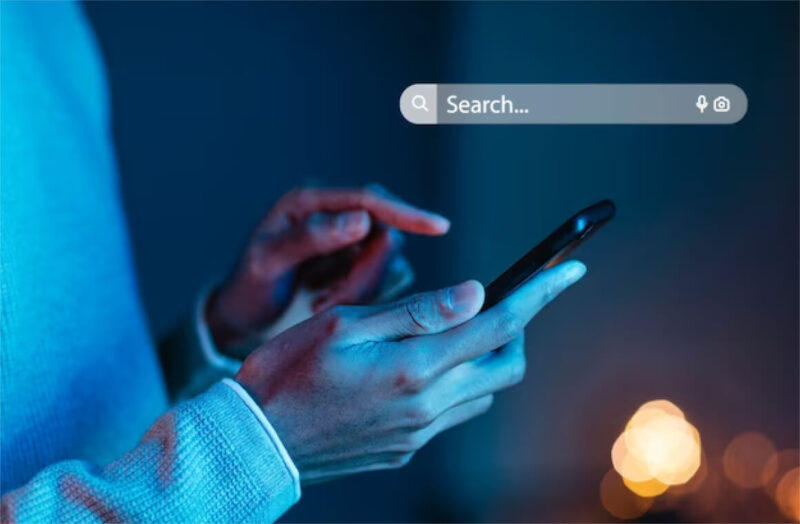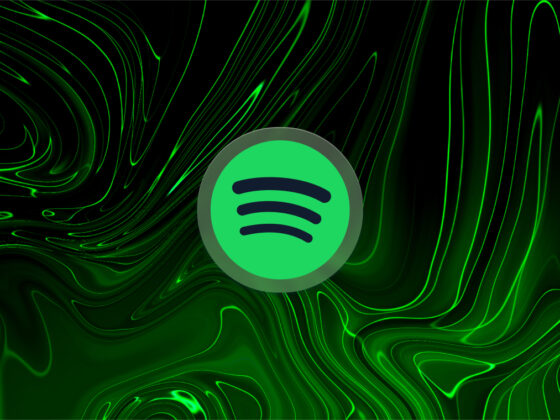If you use Safari or Chrome as your browser of choice on your iPhone, you may have noticed that the start page and new tab pages show you the websites that you visit frequently. The goal is to make it easier for you to tap over to your favorite websites, which obviously saves you a bit of time.
But what about the times when you may not want to advertise your browsing history to everyone who may open your phone?
Fortunately, there is an easy way to delete frequently visited sites on your iPhone. As a bonus, you can choose to remove the Safari feature from all of your iCloud-connected devices — iPhone, iPad, and Mac.
How to remove frequently visited sites on your iPhone using Safari
There are two ways to get rid of the ‘frequently visited’ section on the start page of your iPhone when you open Safari. You can choose to hide those sites, which will give you the option of changing the settings to see them again if you change your mind. This method is useful when you just want to get rid of clutter on your start page, but it doesn’t necessarily hide your favorite websites from prying eyes.
If you want to keep others from checking out your favorite sites, your best bet is to erase those frequently visited sites entirely. We’ll go over how to do both so you can choose which method would be best for your situation, and we’ll also show you how to clear your browsing history on Chrome.
How to hide frequently visited sites from Safari on iPhone
Let’s start with this simple method for hiding your most frequently visited sites from Safari’s start page. The start page should show up when you open Safari on your iPhone, as long as you don’t have any tabs open.
If you do have tabs open, long-press the tabs icon in the lower toolbar menu and select ‘New Tab’ to pull up Safari’s start page. Then follow these steps to hide frequently visited sites:
- Scroll down to the very bottom of Safari’s start page and tap ‘Edit.’
- You will see a list of menu items to add or hide from Safari’s start page. Toggle off ‘Frequently Visited.’
- Close the customization page and check to ensure that the frequently visited sites are gone from Safari’s start page.
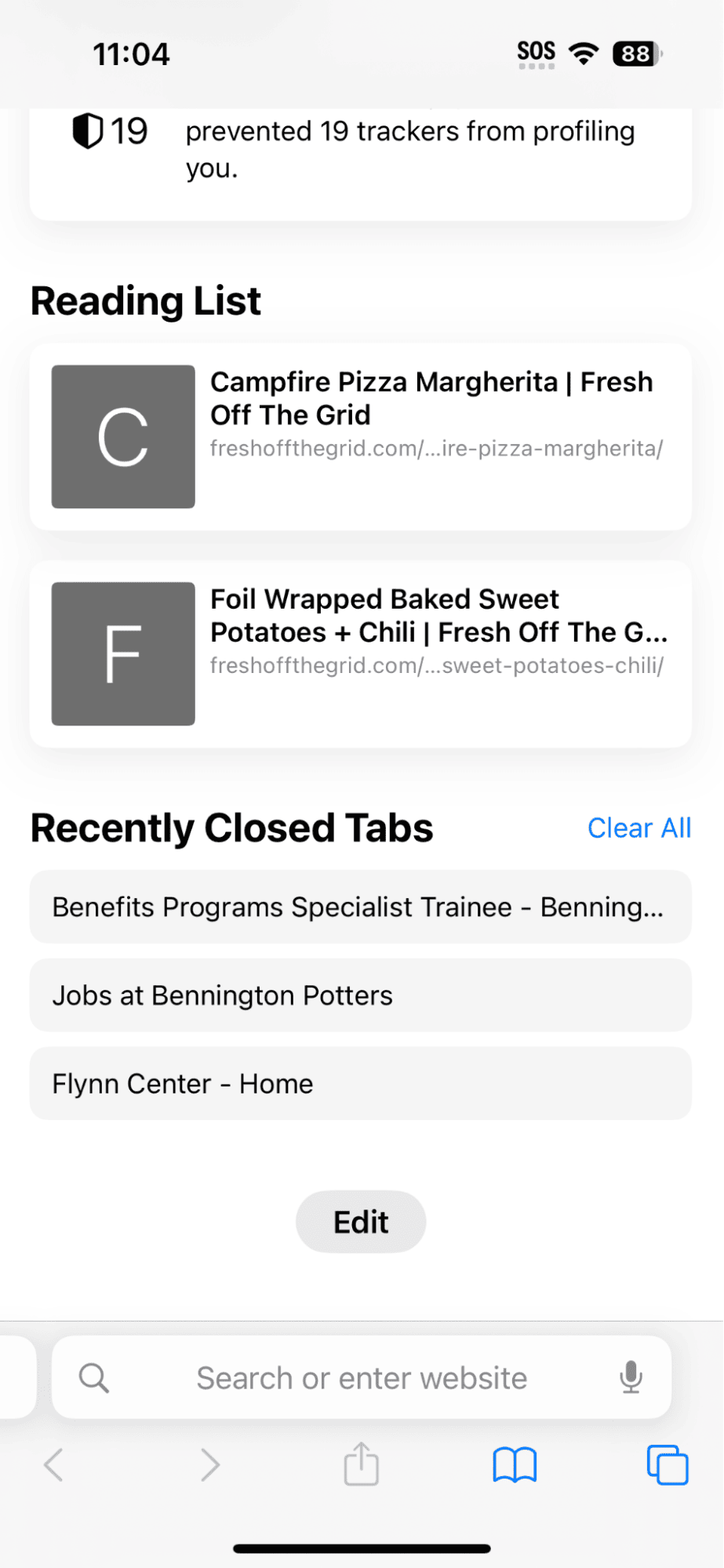
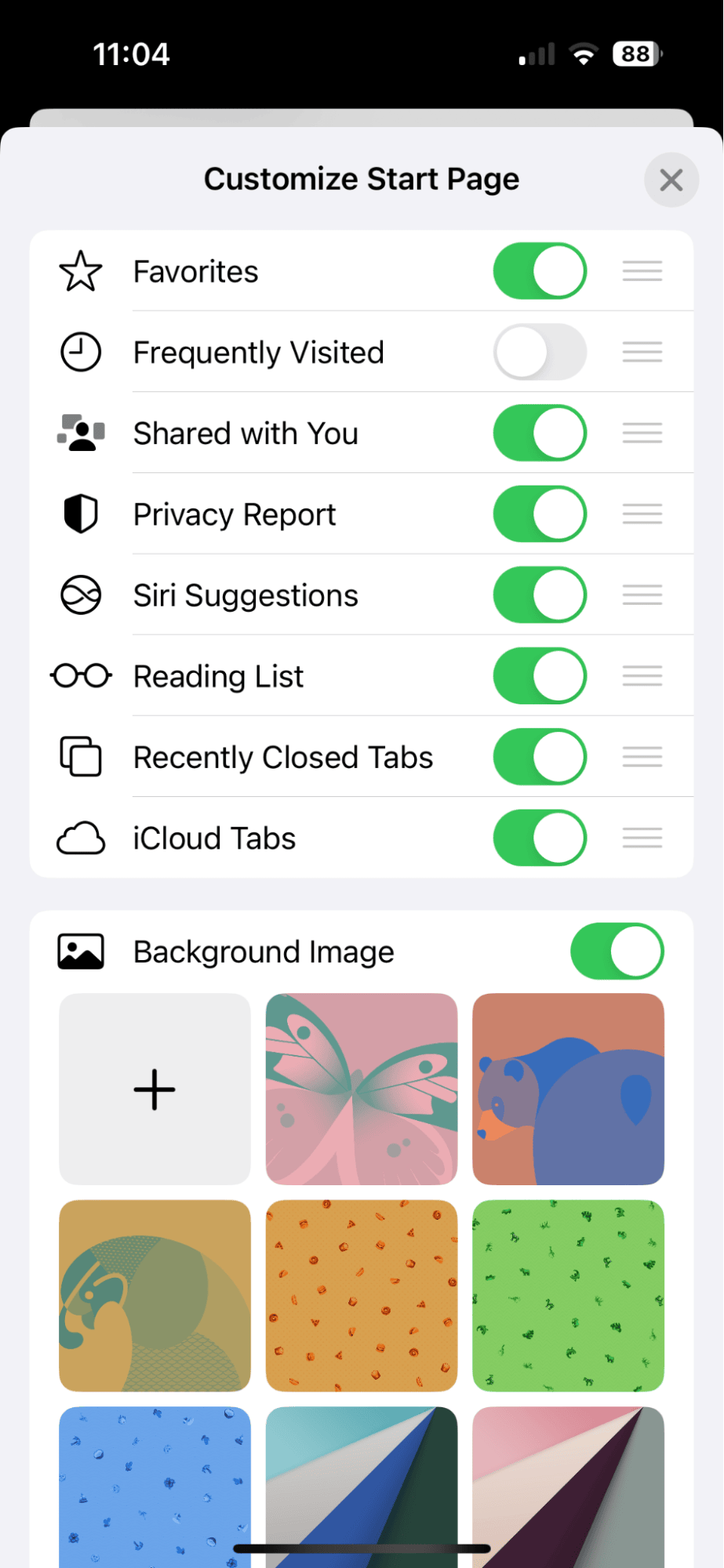
Keep your photos tidy with CleanMy®Phone
Clearing your browsing data and frequently visited websites is one way to streamline your internet experience and clean up clutter on your iPhone. Another way to get rid of clutter is to make it a habit to remove unwanted photos from your photo library. CleanMy®Phone makes this so easy to do. First, its Declutter module categorizes your photos so you can easily find blurry shots, screenshots, screen recordings, and other useless stuff. And its Organize tool shows you all of your similar images and lets you choose the best of the bunch so you can delete the rest. This makes it so easy to quickly scroll through your images and tap to delete them.
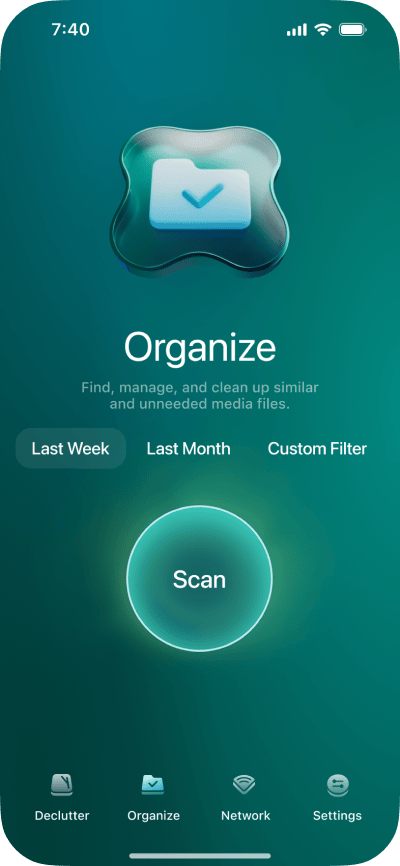
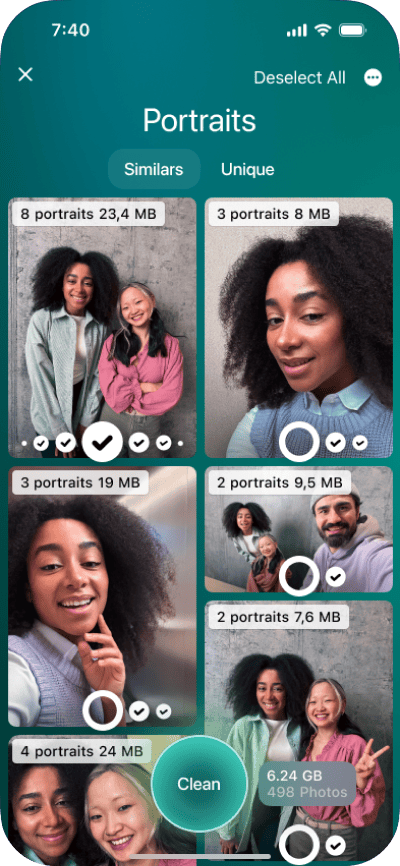
Clear frequently visited sites from Safari search history
When you hide your list of frequently visited sites, all you have to do is toggle the feature on in Safari’s settings to see them again. If you want to keep your browsing history private, you will have to clear your browsing history entirely. Here’s how to eliminate your browsing history on your iPhone:
- Open Safari on your iPhone.
- Tap the book icon at the bottom of the screen.
- Tap the clock icon to see a list of all the websites you’ve recently visited.
- Tap ‘Clear’ and choose the timeframe that you want to clear. You can choose to clear your browsing history from the past hour, the past day, today and yesterday, or all history. Choosing ‘all history’ is the best way to remove your frequently visited websites.
- After making your selection, tap ‘Clear History.’
Alternatively, you can make this same selection in Settings on your iPhone. Simply go to Settings > Safari > Clear History and Website Data.
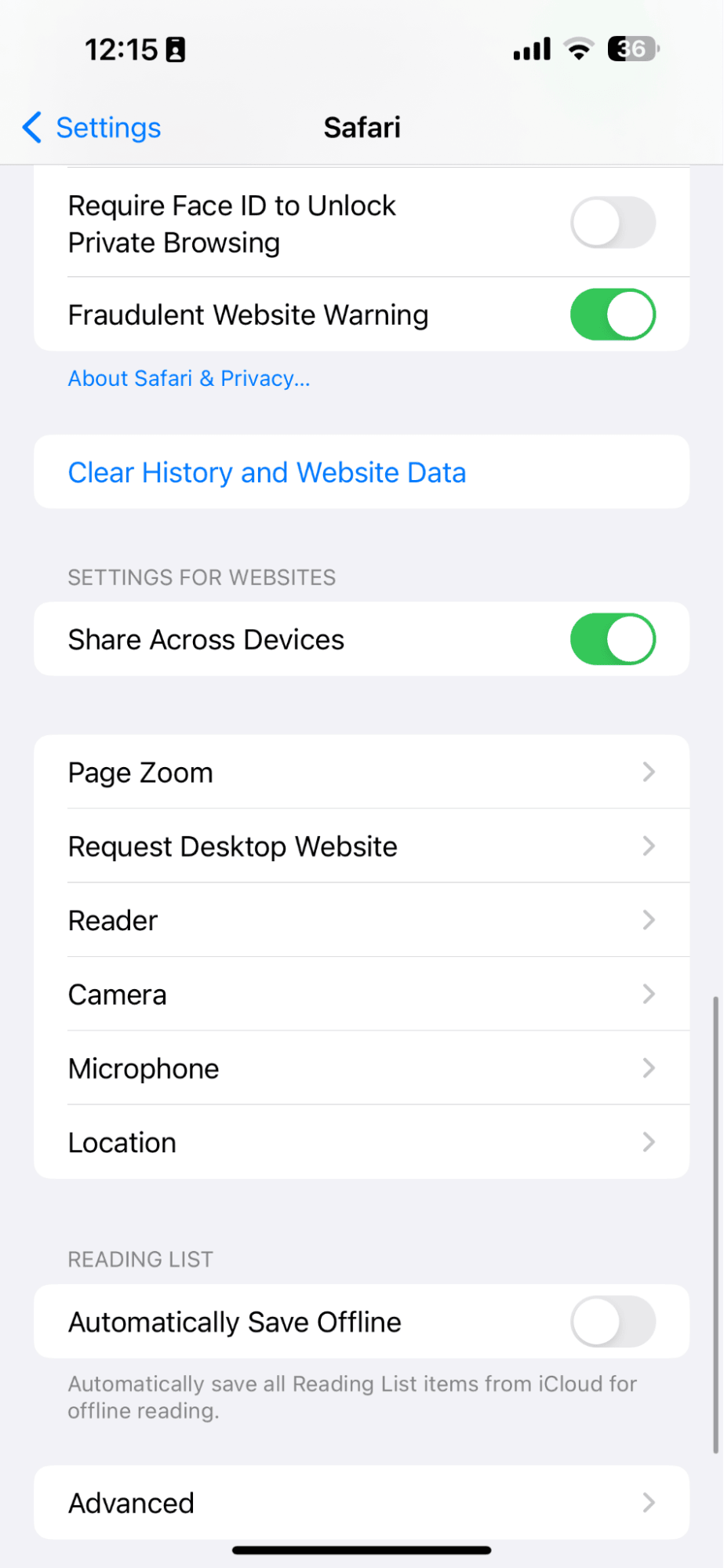
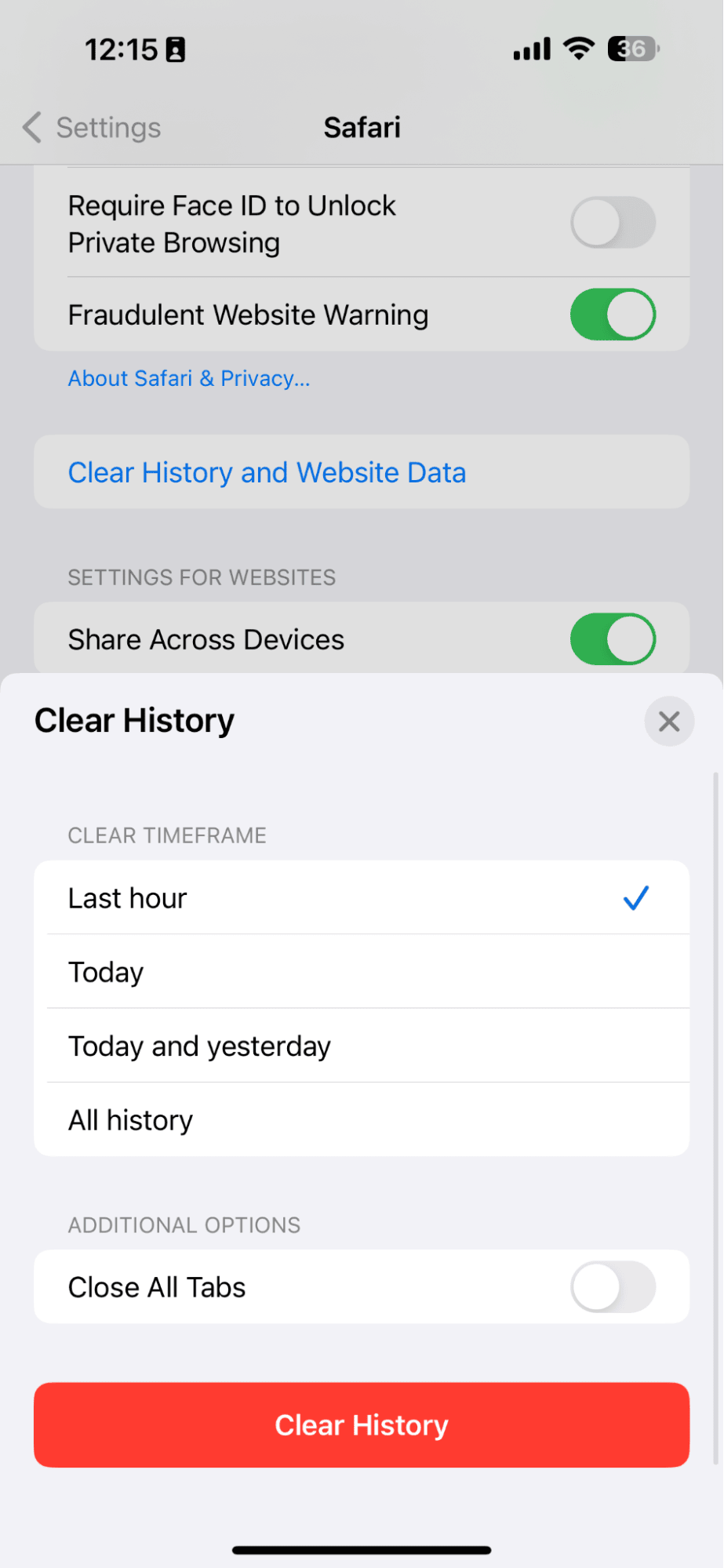
Using either method will erase all of your frequently visited sites on Safari, but you will have to repeat the procedure often if you are trying to hide the websites that you visit most often.
If you don’t want others to see the sites you visit in Safari, you can open a private browsing window by tapping the tabs icon and choosing ‘Private.’ After you close the tab, Safari won’t remember or save the sites you’ve visited.
How to sync Safari customizations across devices
If you use Safari on your computer and it is connected to your other devices through iCloud, you can choose to sync customizations across your iCloud devices, including your iPhone and iPad. For the customizations to sync, you will have to be signed into all devices with the same Apple ID and password. Here’s how to do it from Safari on a computer:
- Open Safari on your computer.
- Tap the preferences icon in the lower right corner of your screen.
- On the pop-up menu, toggle on ‘Use Start Page on All Devices.’
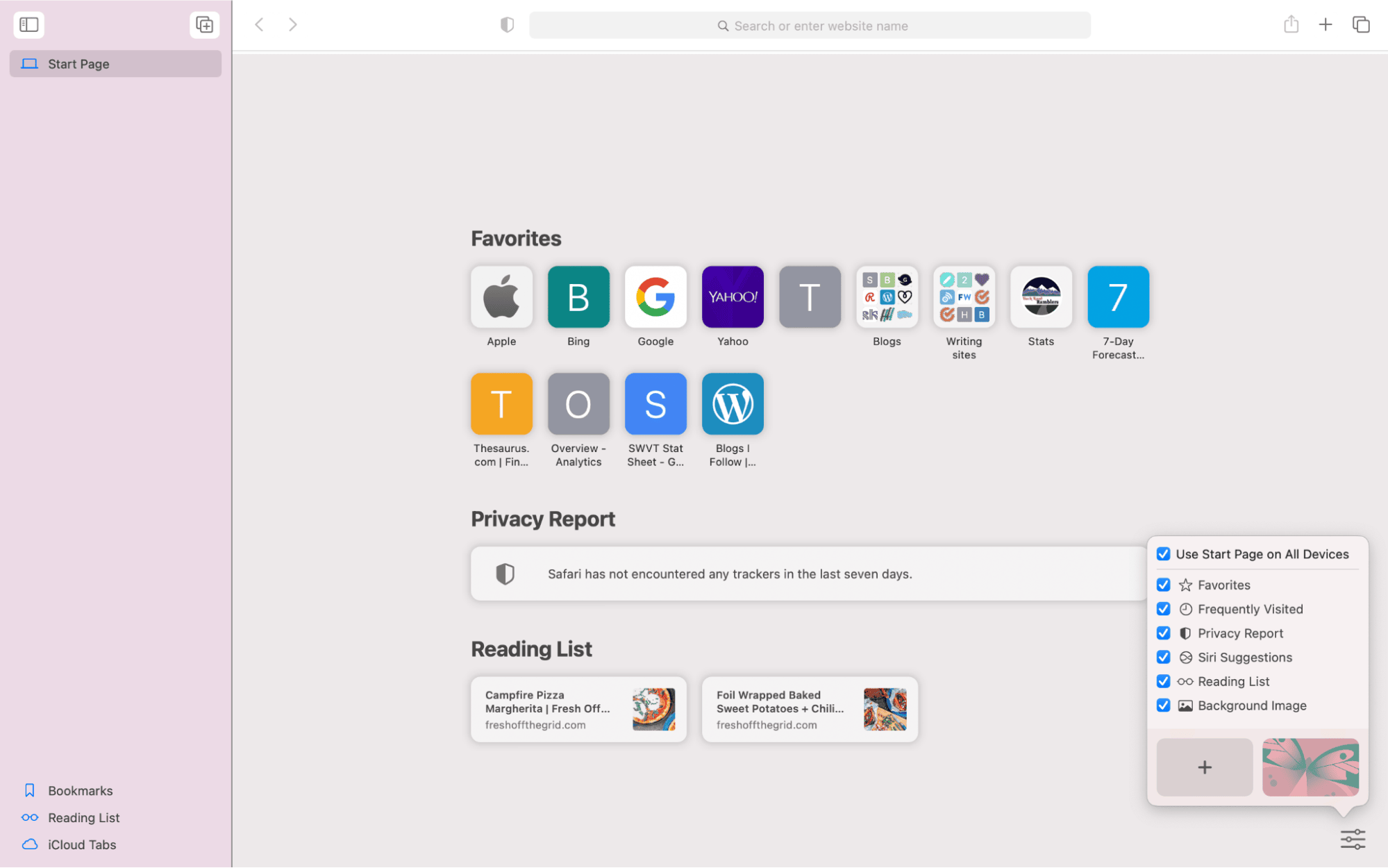
How to clear your browsing history on Chrome
If you use Chrome to browse the internet, the process to remove frequently visited sites is a little different but very similar to the process in Safari. Like Safari, Chrome displays a record of your most frequently visited sites on the start screen so you can quickly check out your favorite websites.
Here’s how to clear your browsing history from Chrome on your iPhone:
- Open Chrome on your iPhone.
- Tap ‘Recent Tabs.’
- Tap ‘Show Full History.’
- Scroll to the bottom and choose ‘Clear Browsing History.’ A menu will appear with a few different options. First, choose the time range for deleting the browsing data. You can choose from the past hour, 24 hours, 7 days, 4 weeks, or all time.
- Next, choose to clear just your browsing history or to clear cookies and cached images and files. If you clear the cookies, it will usually sign you out of most sites, and clearing cached images will temporarily slow down your browsing experience.
- Finally, tap ‘Clear Browsing Data’ to clear your browsing history.
If you use Chrome to browse the internet and want to keep the websites you visit private, just tap the three dots in the bottom right of any Chrome screen and tap ‘New Incognito Tab.’ This will open a private tab in Chrome, and none of the data from your browsing session will be saved on your iPhone.
The best way to remove your frequently visited websites from Safari’s start page is to use a combination of the methods listed above. Remove the sites from your start screen and make it a habit to clear your browsing data often. You should take other privacy measures like ensuring Face ID is enabled on your iPhone, changing your passcode often, and not leaving your iPhone lying around for others to tamper with.