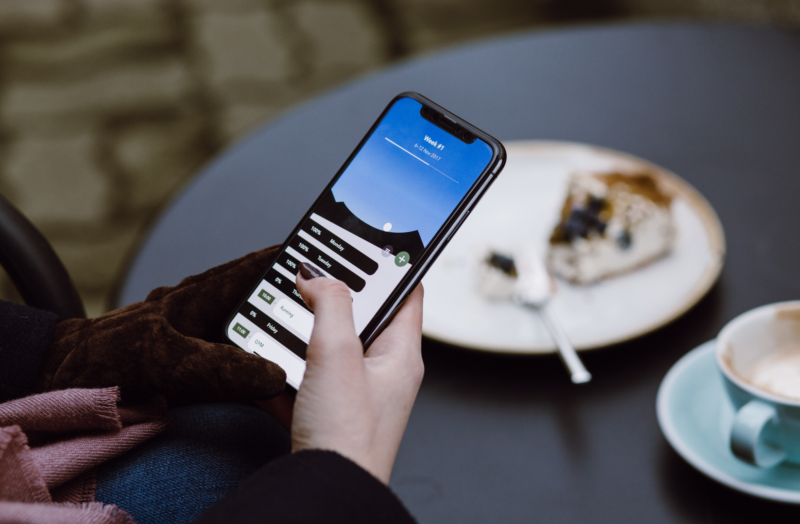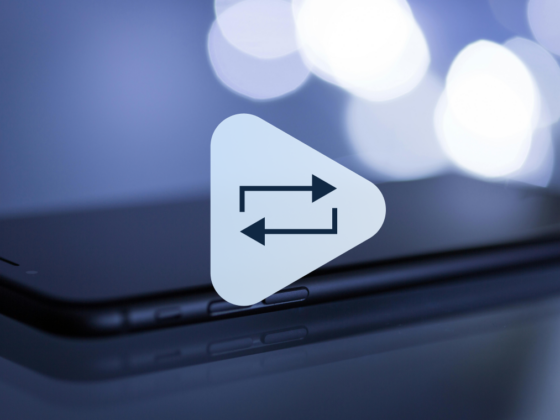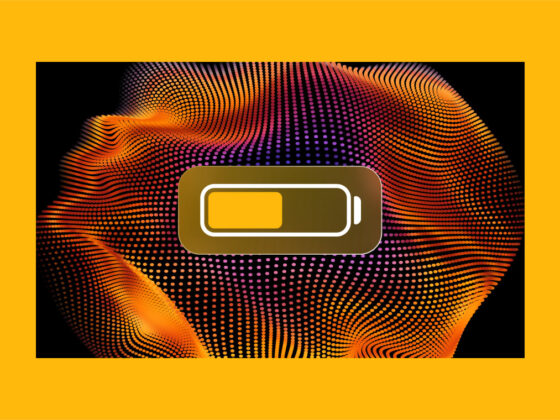You can find pretty much anything you’re looking for on the internet. But you might not want other people to find the things you’ve been looking for. While it’s safer to assume that all of your activity on your phone is being tracked, there are privacy tools built into iOS and other third-party browsers that can help you out with this.
This article will show you how to go incognito on iPhone and keep your internet search history private.
What is incognito mode on iPhone? And what it’s not.
First, let’s talk about incognito on iPhone. What is it?
Well, if you’re an avid Google Chrome user, then you might be familiar with it already. It’s similar to what Safari calls Private Mode. That’s when none of your browser or search history is saved. Usernames and passwords are not stored. And all of the cache files are trashed as soon as you close the window.
Many people assume that since it’s a privacy feature, it will completely mask your activity — even hiding your IP address. But, sadly, that’s not true. Private or incognito mode will still report your IP to a website. To fully hide that, you would need to use a VPN or something similar.
The best way to think about these privacy features is that they hide what you’re doing on your device. However, anything on the server side is still being recorded.
How to turn on incognito mode on iPhone
Now that you have an understanding of what this mode is, let’s get into how to turn on incognito mode on iPhone.
As you read earlier, this feature in Safari is called Private mode, and to use it, you’ll just need to follow these steps:
- On your iPhone, open Safari.
- Tap the New Tab icon. It looks like two squares overlapping.
- Then, tap [x] Tabs > Private > +.
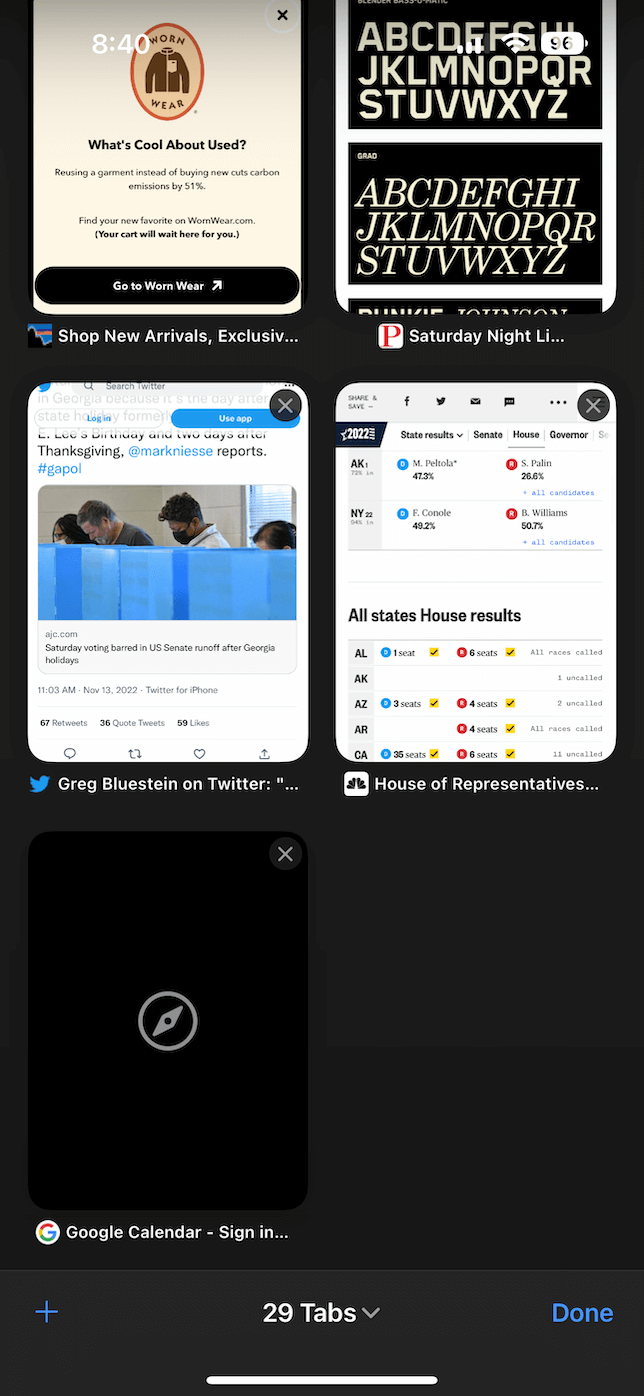
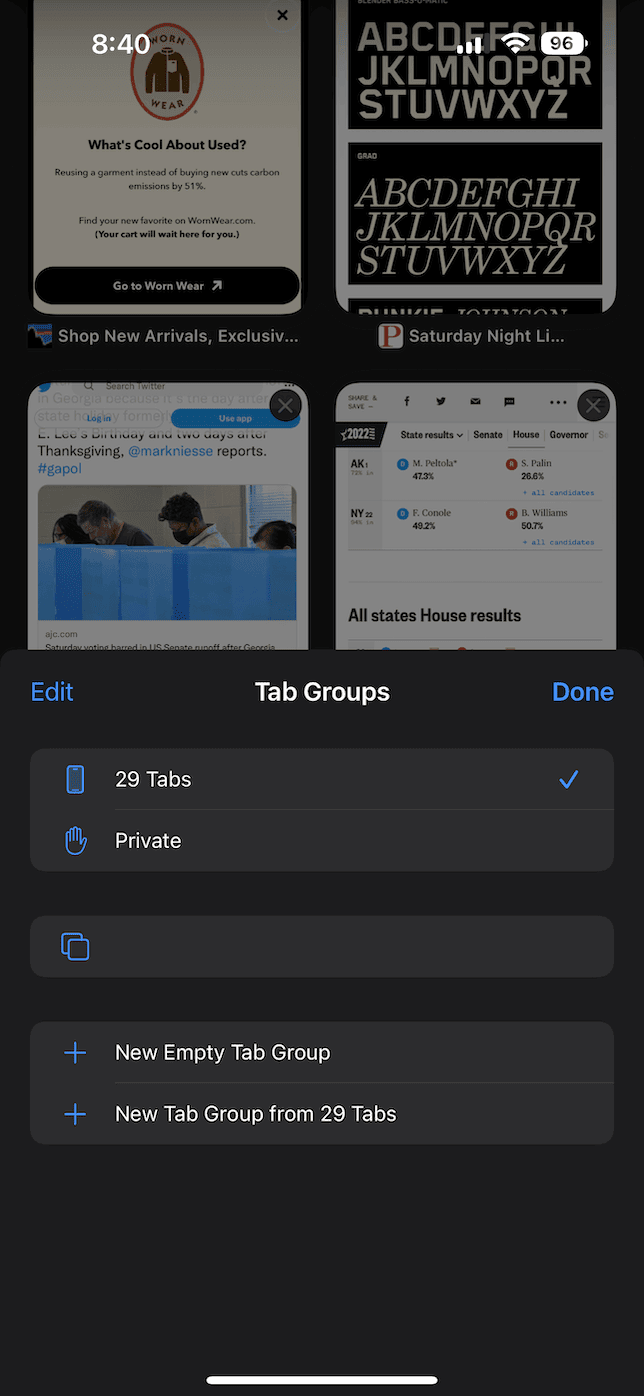
How to search incognito on iPhone with Chrome
If you’re more familiar with Google Chrome on your desktop or you just favor it on your iPhone, then you’ll want to follow these instructions for how to search incognito on iPhone:
- Open Chrome on your iPhone.
- Tap … > New Incognito Tab.
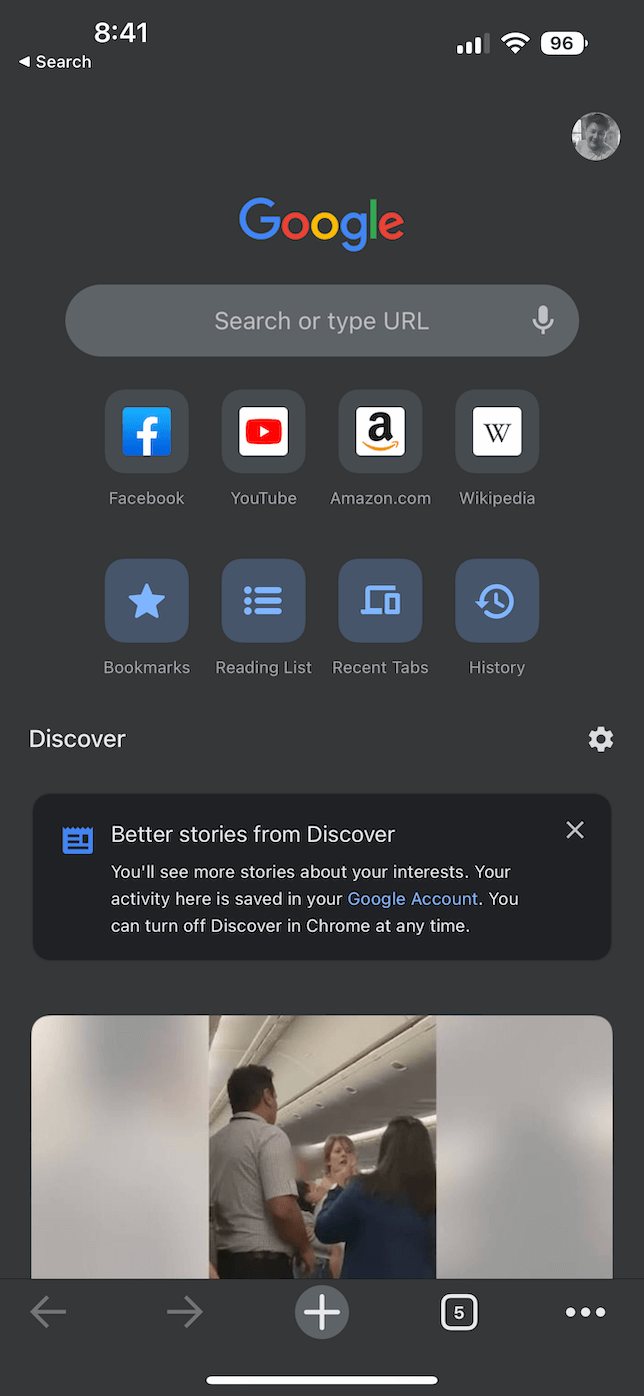
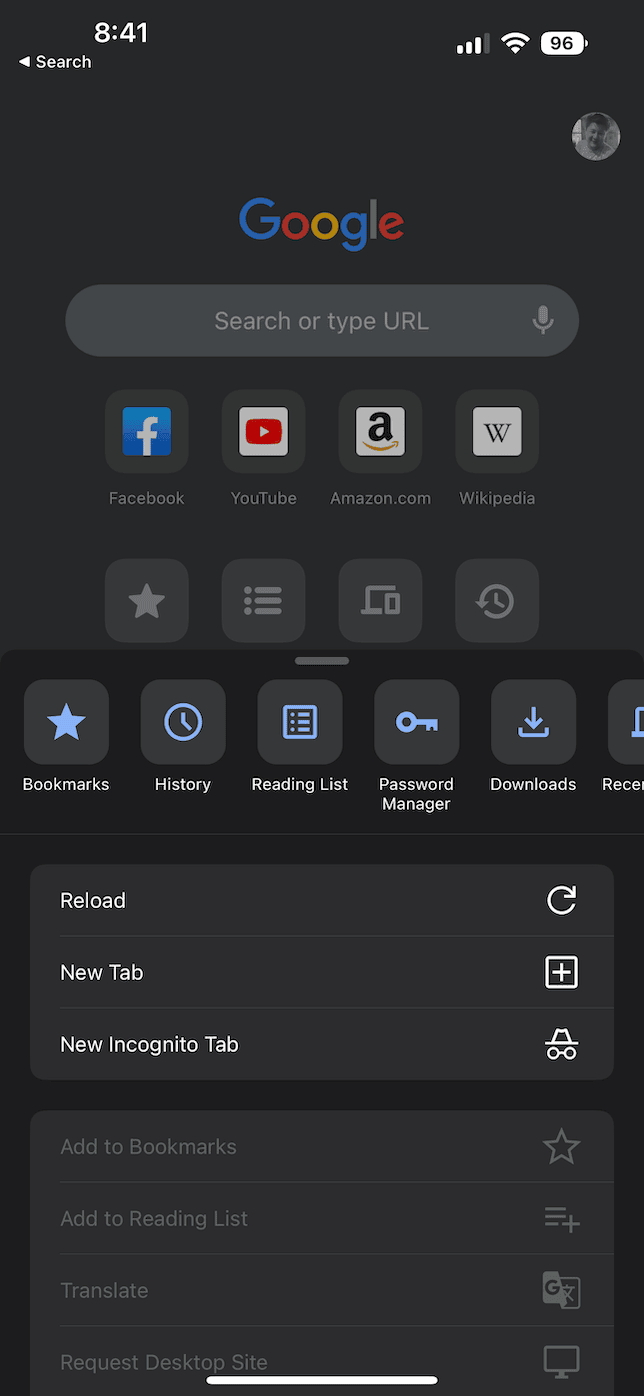
How to get out of incognito mode on iPhone
When you’re finished secretly browsing the internet, then you’ll need to know how to disable incognito mode on iPhone. Here’s how you do that in each browser:
Safari
- Open Safari.
- Tap the New Tab icon in the bottom right.
- Then, tap Private > [x] Tabs.
- Now, you can choose an open tab or a new one by tapping +.
Chrome
- Open Chrome.
- Tap … > New Tab.
There are a ton of great reasons you might want to keep your internet history private. It’s a great precaution to take when checking your bank accounts online. Or maybe you’re searching for a present and don’t want another person to accidentally find it out. Don’t forget ads that follow you around the internet and across devices. The last thing you’d want is for the targeted ads on your iPhone to let the cat out of the bag on one of your secrets.
But, hopefully, after reading this article, you understand the value of something like private and incognito mode. And you’ve learned how to enable it and how to turn off incognito mode on iPhone.