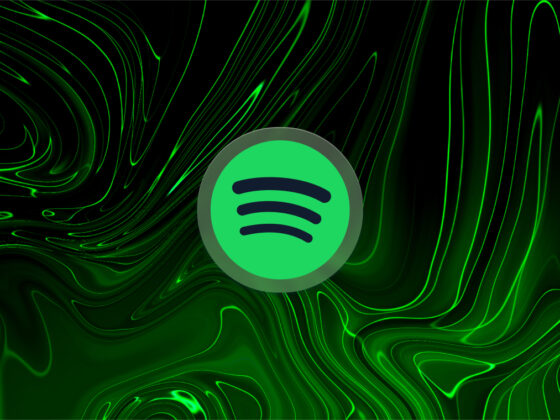If you’re already an iPhone user, there’s a good chance that you’re also an iPhone photographer. And you’ve likely got hundreds of photos on your iPhone that you dutifully organize into albums.
As with any organizational system, iPhone albums need to be managed to be useful — otherwise, you end up with so many photo albums that you can’t find what you’re looking for. Can you delete albums on your iPhone? And if you do delete an album, will the photos remain?
Let’s take a look at how to delete albums on iPhone so you can regain some control over your photos and make them easier to find.
How to delete albums on iPhone
Before we get into the specifics of how to delete albums on iPhone, why would you even bother to delete albums? Does it really make much of a difference?
Deleting albums will free up space on your phone and help you organize your photos and videos into a system that you’ll actually use. The more photos you have stored on your iPhone, the more likely you’ll need to delete some of those albums.
How do I delete photo albums on iPhone?
Deleting photo albums on your iPhone is incredibly easy to do. Here are step-by-step instructions:
- Navigate to Photos on your iPhone.
- Tap ‘Albums.’
- Tap ‘See All’ next to My Albums.
- Tap ‘Edit’ in the top right corner of the screen.
- A red minus sign will appear in the upper right corner of all of your albums. Tap on each one over the album you want to delete. You may even see some empty albums created by different apps that use your photos.
- Tap ‘Delete “Album”’ on the pop-up menu to confirm your decision.
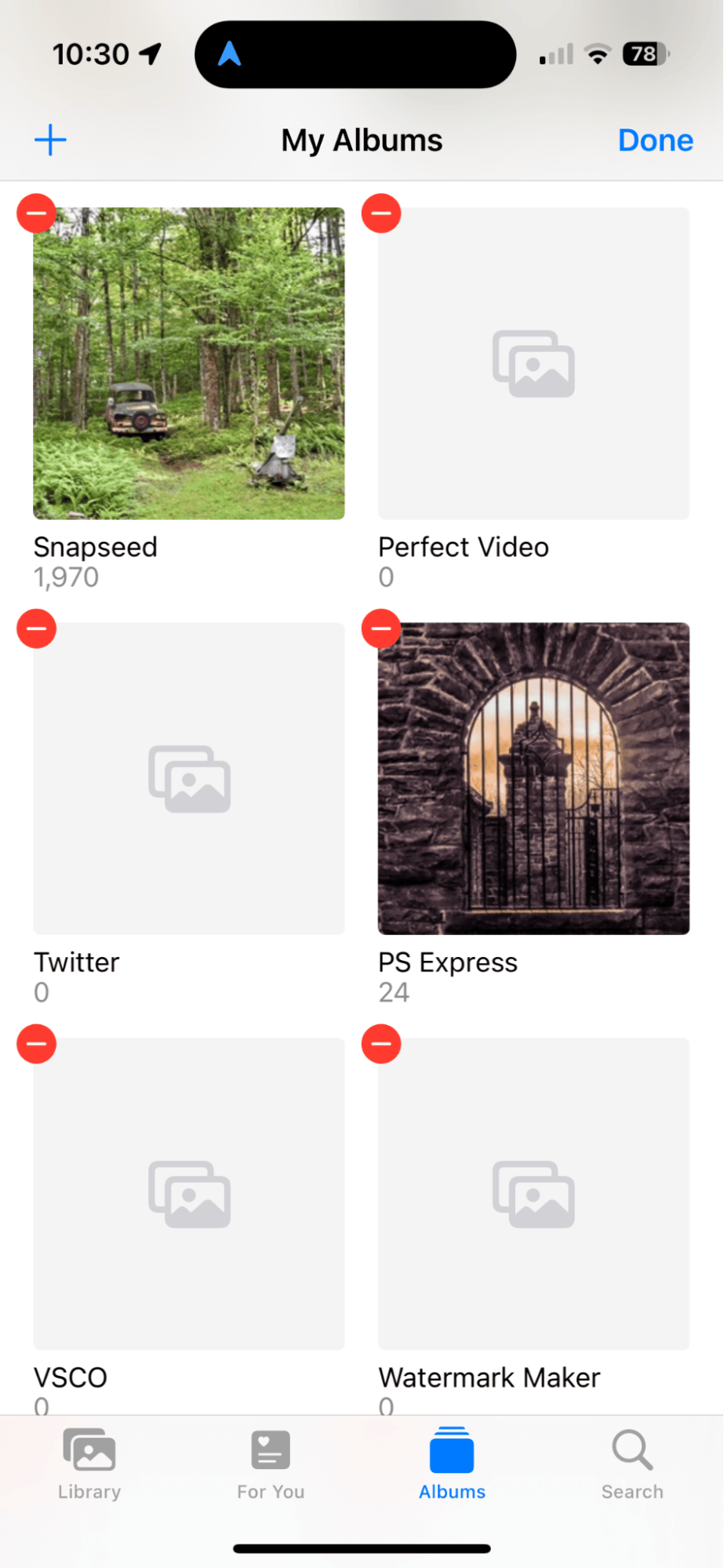
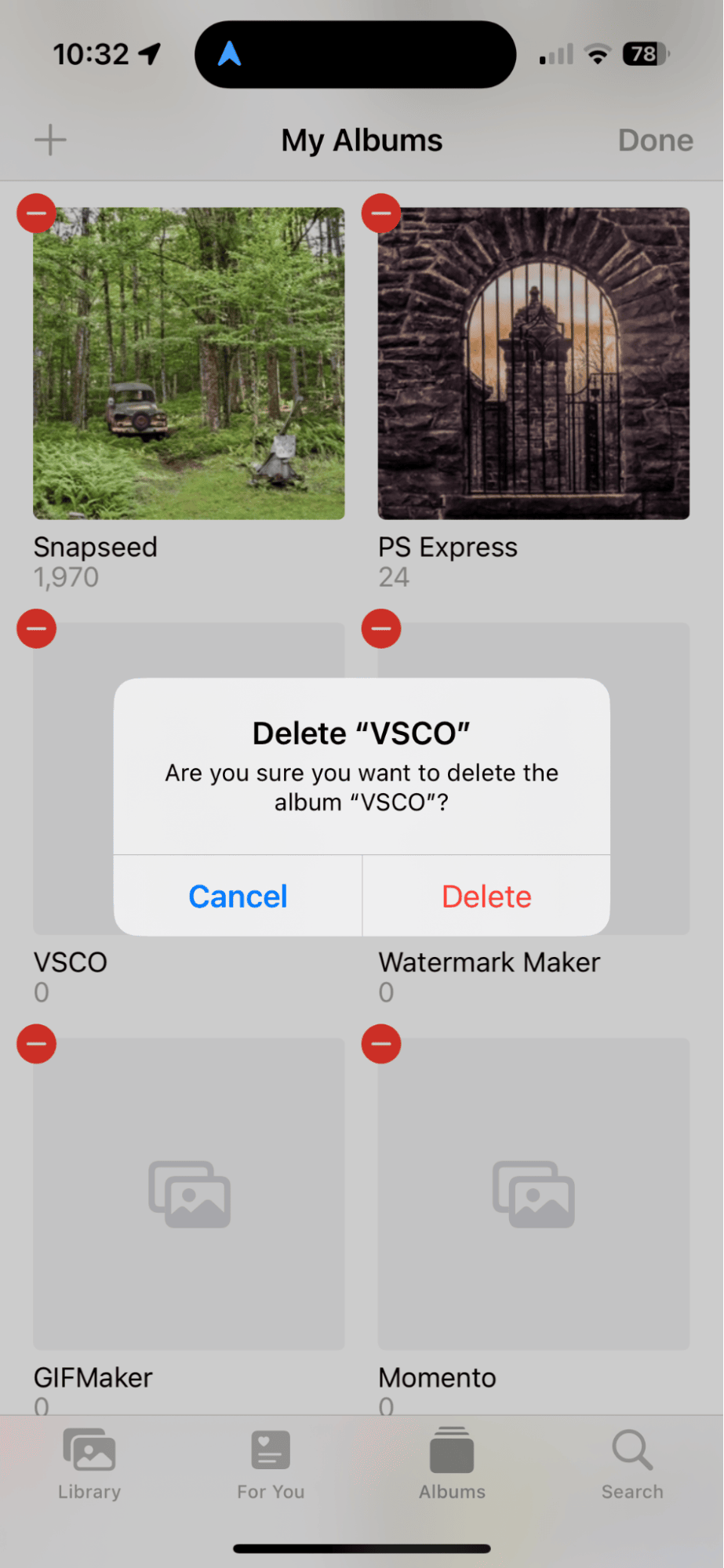
Organize your photos and delete the ones you don’t want
Deleting unnecessary photo albums on your iPhone is just one step you can take to keep your photos organized. Another step you can take is to make a habit of deleting all the photos that you don’t need. You know, the accidental screenshots, the blurry faces, and the dozens of shots that feature the same thing — you can delete them all with CleanMy®Phone.
With its Declutter tool, CleanMy®Phone quickly sorts your photos into categories so you can easily find screenshots, duplicates, and blurry images. And you can use the Organize module to find similar shots. Then, just select what to get rid of, and it will be sent to the Recently Deleted album in your Photos app. It makes a daunting task so much easier.
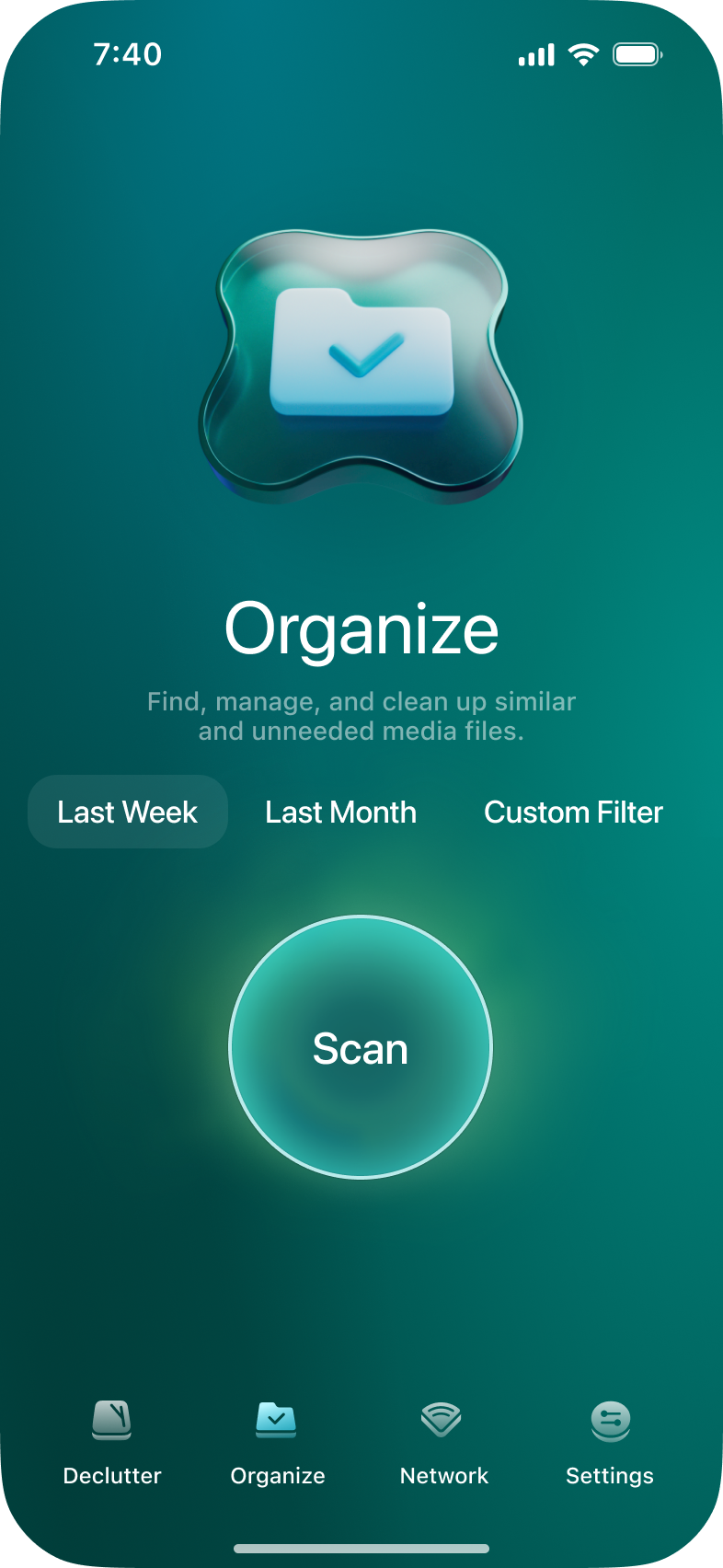
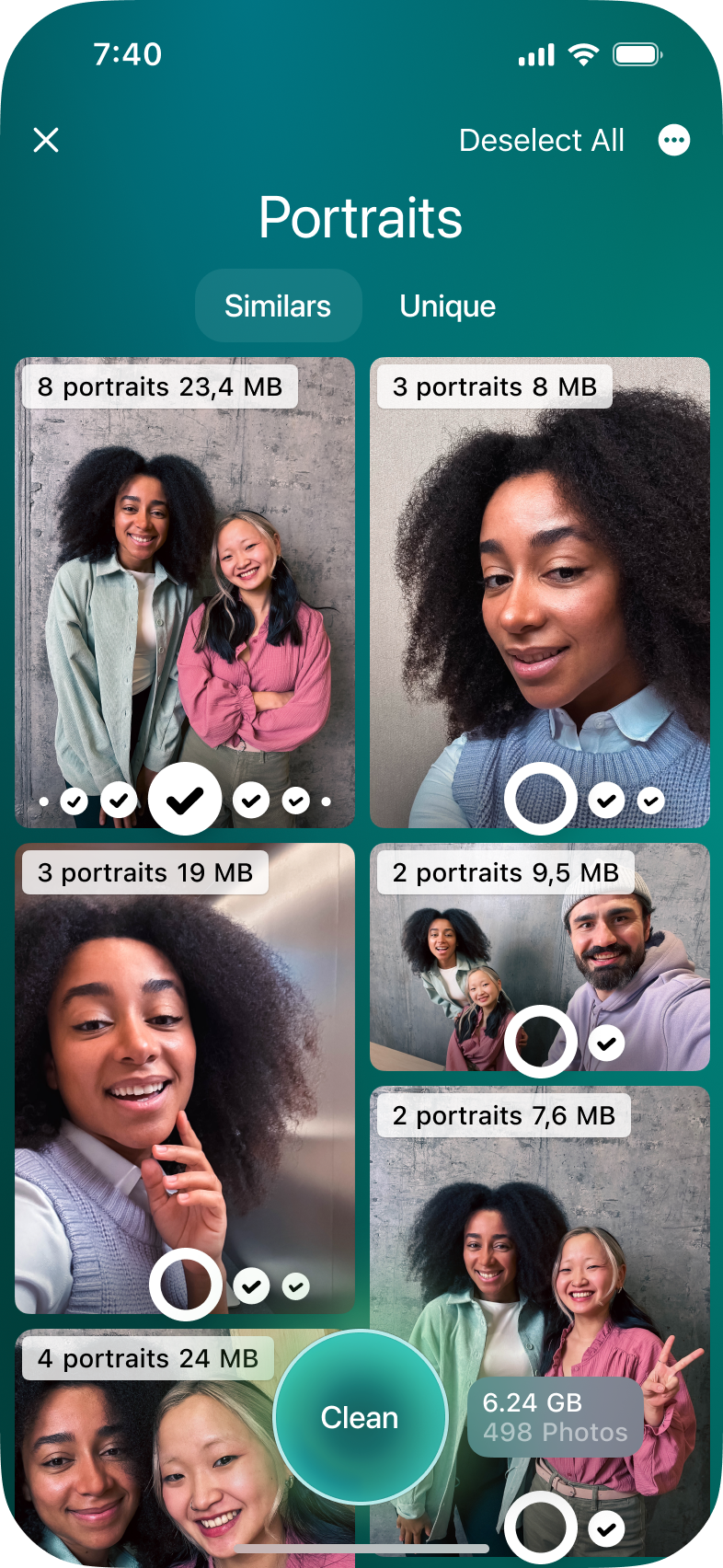
What happens when I delete a photo album on my iPhone?
When you delete a photo album on iPhone, you are removing the album from your phone and from iCloud Photos (if you are using iCloud Photos). Deleting an album on iPhone will not delete your photos. These will remain in your photo library, where you can choose to delete them or add them to other albums.
How can I recover a deleted photo album on my iPhone?
Did you accidentally delete an album that you want to recover? While the photos in the album should be safely stored in your photo library, there is no way to recover deleted albums or photos.
Before deleting an album from the iPhone, be absolutely sure that you don’t want them anymore.
How can I recover a deleted photo on my iPhone?
Unlike photo albums, your deleted photos and videos will stay on your iPhone for 30 days, so if you accidentally delete them, they are easy to recover. Here’s how to recover deleted photos and videos:
- Navigate to Photos on your iPhone.
- Scroll down and tap ‘Recently Deleted.’
- If this album is locked, you may need to enter your passcode or use your Face ID or Touch ID to open it.
- Scroll through your photos and tap the one(s) that you want to restore.
- Tap ‘Recover’ to add the photo back into your library.
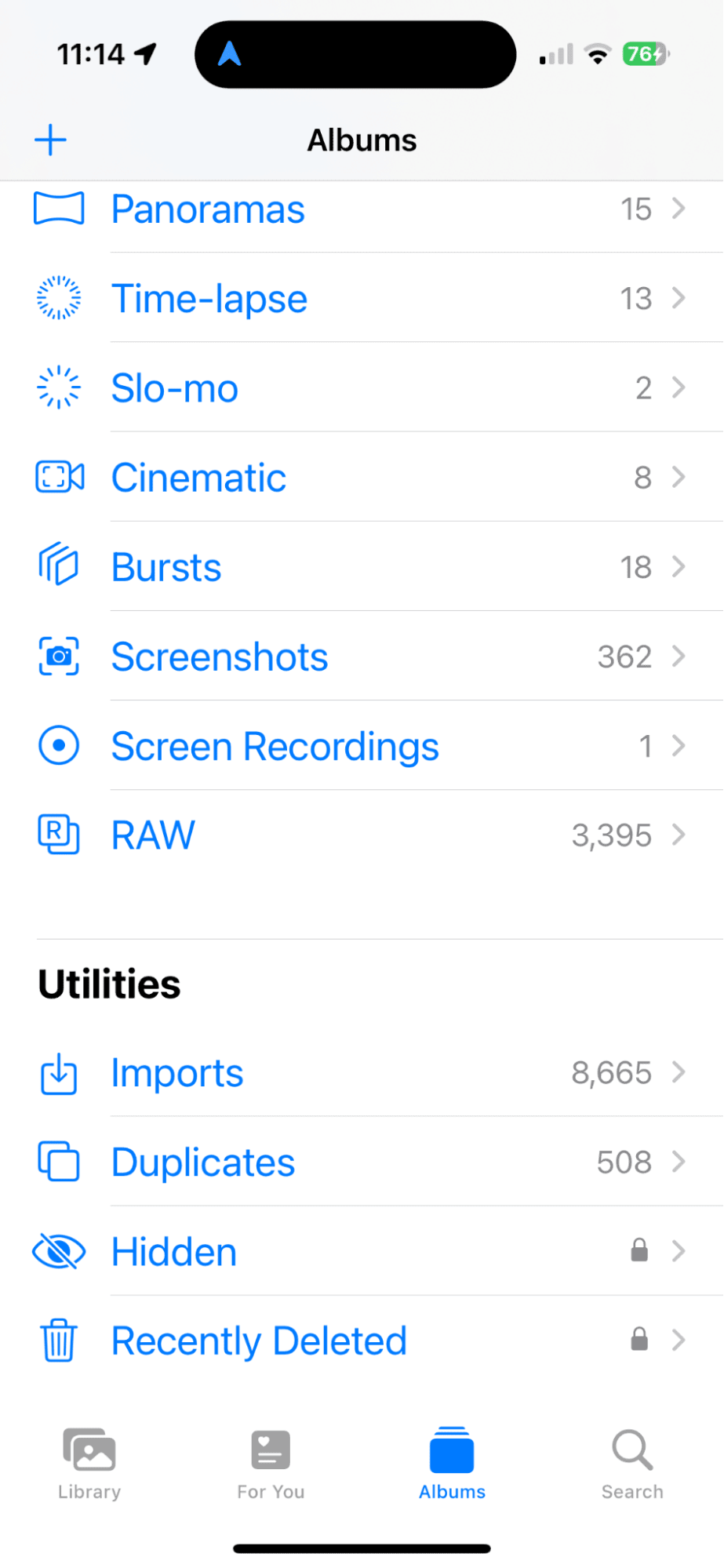
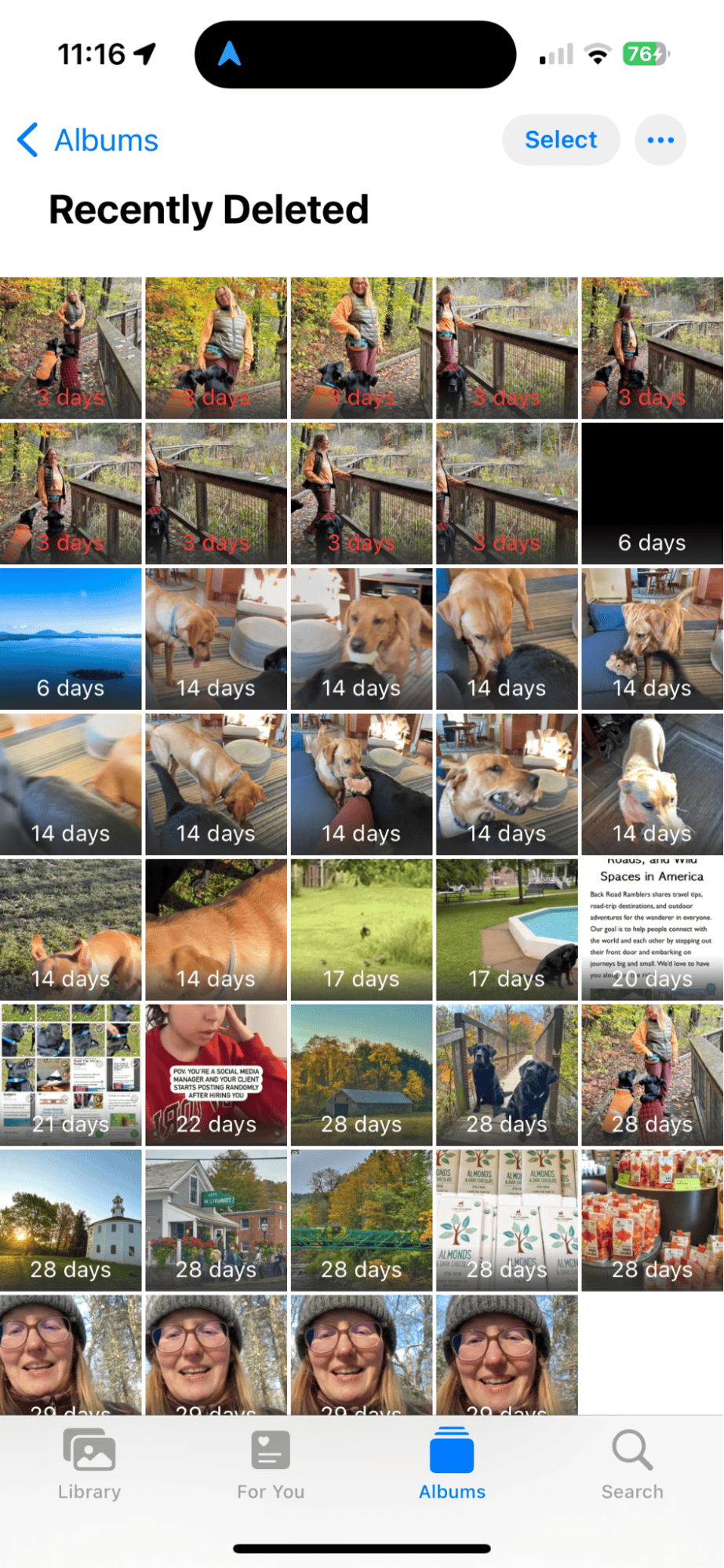
A few tips for managing photo albums on your iPhone
Photo albums are a great way to organize your albums, and even if you don’t do it yourself, your iPhone will automatically put photos into your ‘Recents’ album, and if you tap on the heart to love a photo, it will automatically be added into your ‘Favorites’ album. In addition, you can add a photo to as many albums as you want.
Here are a few more ideas for organizing your photos into albums:
- Create albums with the month and year and then make a habit of adding new photos at the end to the appropriate album at the end of each month.
- Create an album called ‘Instagram’ where you store your favorite shots to post on social media.
- Create albums for special occasions, trips, and holidays.
- Create an album for your pets, each of your kids, and other members of your family.
Once you start creating albums, you might not be able to stop, which is why it’s so important to know how to delete photo albums from your iPhone before things get out of hand.