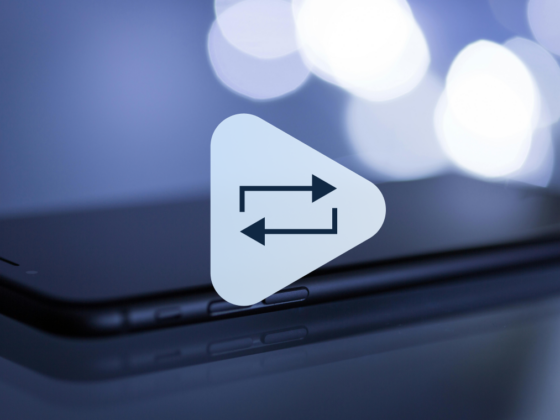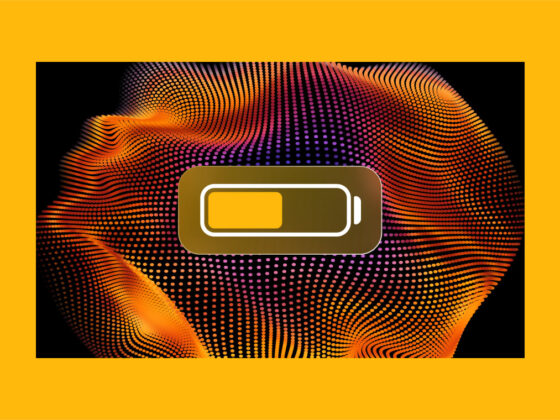Cleaning the microphone on an iPhone is an important maintenance task that can significantly impact the sound quality of your phone calls, voice memos, and video recordings. Over time, the microphone can become clogged with dirt, dust, and debris, which can muffle or distort the sound. Fortunately, cleaning the microphone on an iPhone is a simple process that can be done with just a few household items.
In this article, we’ll provide a detailed guide on how to clean the microphone on an iPhone. We’ll cover the tools you’ll need, the steps to follow, and some additional tips to ensure that your microphone is as clean and clear as possible. Whether you’re experiencing poor sound quality during phone calls or you simply want to maintain the overall health of your iPhone, this guide will help you achieve optimal sound quality and functionality and show you how to clean the microphone on iPhone.
How to clean iPhone mic
If you’re worried about how to clean the mic on iPhone, it’s actually easier than you might think. You can follow the steps below to quickly and efficiently get it clean.

Step 1: Power off your iPhone
Before cleaning your iPhone’s microphone, it’s important to turn off your phone to prevent any damage. Press and hold the power button on the side of your iPhone until you see the “slide to power off” option on your screen. Swipe right to turn off your iPhone.
Step 2: Identify the microphone location
The location of the microphone on your iPhone will vary depending on the model. For the iPhone 6, 7, 8, and SE models, the microphone is located at the bottom of the phone to the right of the charging port. For the iPhone X and newer models, the microphone is located at the bottom of the phone to the left of the charging port.
Step 3: Use a clean, dry toothbrush
Using a clean, dry toothbrush, gently brush the microphone area to remove any dirt or debris that may be obstructing the microphone. Be sure to brush in all directions and use a light touch to avoid damaging the microphone.
Step 4: Use compressed air
If you have a can of compressed air, hold it a few inches away from the microphone and spray a few quick bursts to remove any remaining debris.
Step 5: Use a cotton swab and rubbing alcohol
If the microphone is still not clean, you can use a cotton swab and rubbing alcohol to remove any stubborn dirt or grime. Dip the cotton swab in rubbing alcohol and gently clean the microphone area. Be sure to use a light touch and avoid getting any excess rubbing alcohol on your phone’s display.
Step 6: Let it dry
After cleaning your iPhone’s microphone, allow it to air dry completely before turning it back on. Do not use a hairdryer or any other heat source to dry the microphone area, as this could damage your iPhone.
Step 7: Turn on your iPhone
Once the microphone area is completely dry, turn on your iPhone and test the microphone by making a phone call or recording a voice memo. If the sound quality is still not up to par, you may need to repeat the cleaning process or seek professional assistance.
Additional tips
- Always use a soft-bristled toothbrush to avoid damaging your iPhone’s microphone.
- Avoid using water or any other liquids to clean the microphone area, as this could cause damage to your iPhone.
- If you are uncomfortable cleaning your iPhone’s microphone on your own, seek professional assistance.
Cleaning the microphone on your iPhone is a simple but essential maintenance task that can greatly improve the sound quality of your phone calls, voice memos, and video recordings. By following the steps outlined in this article, you can easily clean your iPhone’s microphone with just a few household items, including a toothbrush, cotton swabs, and rubbing alcohol. Additionally, it’s important to use a light touch and avoid getting any liquids on your phone’s display or sensitive components.
In some cases, your microphone may still not function correctly even after cleaning, and this may be a sign of a more serious issue that requires professional assistance. If you’re uncomfortable cleaning your iPhone’s microphone on your own or if you’re experiencing persistent sound quality issues, consider seeking assistance from an authorized Apple repair center or technician.
By taking the time to clean and maintain your iPhone’s microphone, you can ensure that it continues to function properly and provide clear, high-quality sound for all your audio needs. Whether you’re a business professional who relies on your iPhone for important conference calls, a content creator who records video content with your iPhone, or simply a casual user who wants the best possible sound quality for phone calls and voice memos, cleaning your iPhone’s microphone is a task that can benefit everyone.