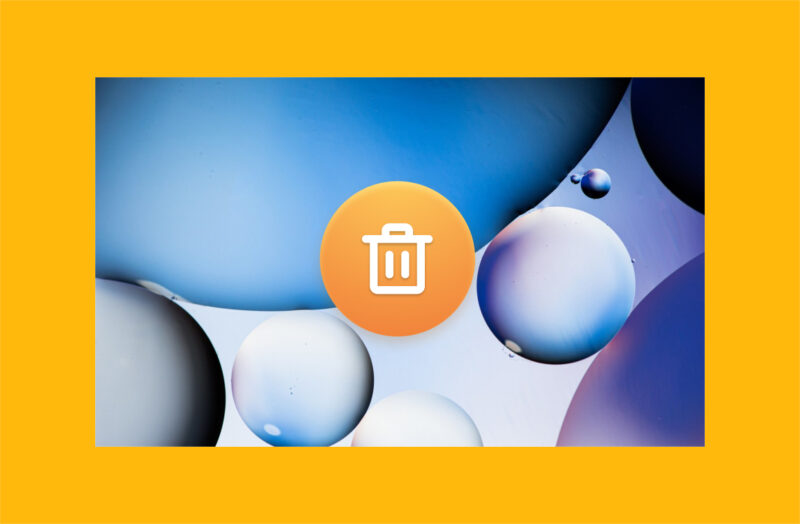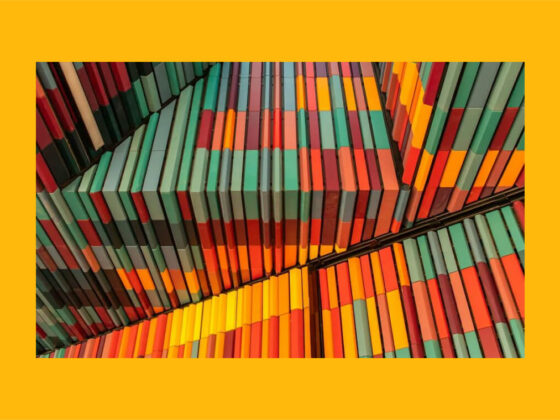If you love sharing your favorite photos and videos on Instagram, you may have noticed that the app takes up a huge amount of space on your iPhone. The more time you spend scrolling and sharing on Instagram, the more space you’ll use. It may not matter if you have a brand-new iPhone with lots of extra storage, but at some point, you may want to clear your cache to keep your iPhone running efficiently.
By periodically clearing Instagram cache, you can make Instagram more responsive, save space, and fix the dreaded Instagram ‘Storage is Almost Full’ notification. Let’s take a look at how to delete Instagram data without deleting account for iPhone’s maximum performance.
How to clear the Instagram cache on your iPhone
Is the Instagram app slowing down on your iPhone? Is it freezing or closing when you try to post? If Instagram is giving you trouble, one of the easiest ways to troubleshoot it is to clear the cache. Not only will clearing the cache speed up Instagram, but it will also give you additional storage space on your iPhone, which everyone can appreciate.
What is an Instagram cache and what does clearing it do?
A cache is a collection of important files that your iPhone needs to access quickly when running apps and programs. Each app has its own collection of cache files that don’t need to be downloaded each time you open the app. The cache keeps Instagram from having to find and open files every time you use it.
In theory, having cache files speeds up Instagram and makes it run better. The problem is that when Instagram updates, the cache files no longer work properly, causing the app to slow down, freeze, or stop working altogether.
For this reason, clearing the cache is one of the first things you should try if you are experiencing a glitch within Instagram. It’s also a great way to reduce the amount of space the app is taking up on your iPhone.
Once you clear the cache on Instagram, the app will start storing cache files again. Clearing the cache will also free up storage, fix any glitches, and improve Instagram’s performance. How often you clear the cache on Instagram will depend on how much you use it.
Why does Instagram take so much storage space on your iPhone?
With each iPhone update, the photos and videos get better and better, but with those high resolutions come massive file sizes, which take up a lot more space on your phone. Any app that serves photos and videos to its users will use a hefty amount of storage. The same is true of YouTube and TikTok.
Clear the Instagram app with a few simple steps
The first thing you should try if Instagram is underperforming is to clear the cache. This involves offloading the app, which will remove your search history and log you out of your device. Yes, you’ll have to log back into Instagram after clearing the cache, but all of your data will be retained, and Instagram should work more efficiently after you’ve completed these steps.
Follow these step-by-step instructions to clear the cache on Instagram:
- Navigate to settings on your iPhone.
- Tap ‘General’.
- Tap ‘iPhone Storage’ and then ‘Instagram’. This will show you how much space Instagram is taking up on your iPhone.
- Tap ‘Offload App’.
- Confirm your choice by tapping ‘Offload App’ again.
- Open the App Store on your iPhone and search for Instagram.
- Tap the cloud icon to install Instagram on your iPhone.
- Log in to Instagram as usual.

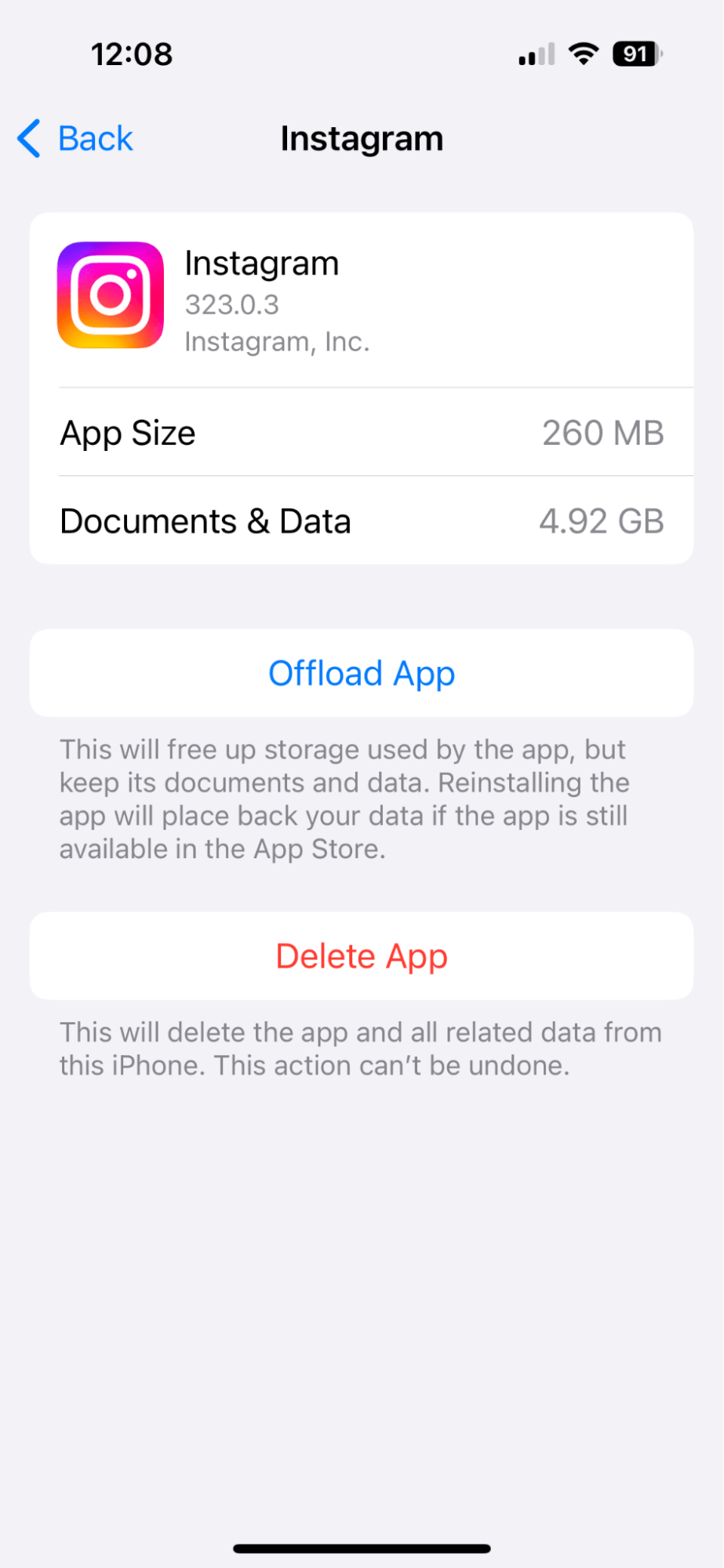
What’s the difference between offloading Instagram and deleting it?
When you offload Instagram, you are essentially deleting the cache and any data that the app needs to open quickly and personalize your search experience. Offloading Instagram will help it run more efficiently without getting rid of your saved posts, audio, reels, and drafts.
By contrast, deleting Instagram will permanently delete your saved posts and other data, which might not be able to be recovered. While offloading Instagram is a great way to improve performance, I don’t recommend deleting the app unless you want to stop using Instagram completely.
Save space on your iPhone with CleanMy®Phone
We’ve already talked about how much space photos and videos take up on your iPhone.
CleanMy®Phone is such a fun and useful way to analyze your media files and get rid of the ones you don’t want to keep.
Simply review your files in the given categories and discard the ones you don’t want. You can also use CleanMy®Phone to find similar shots and organize your photo library as well as get rid of duplicates and other digital clutter.
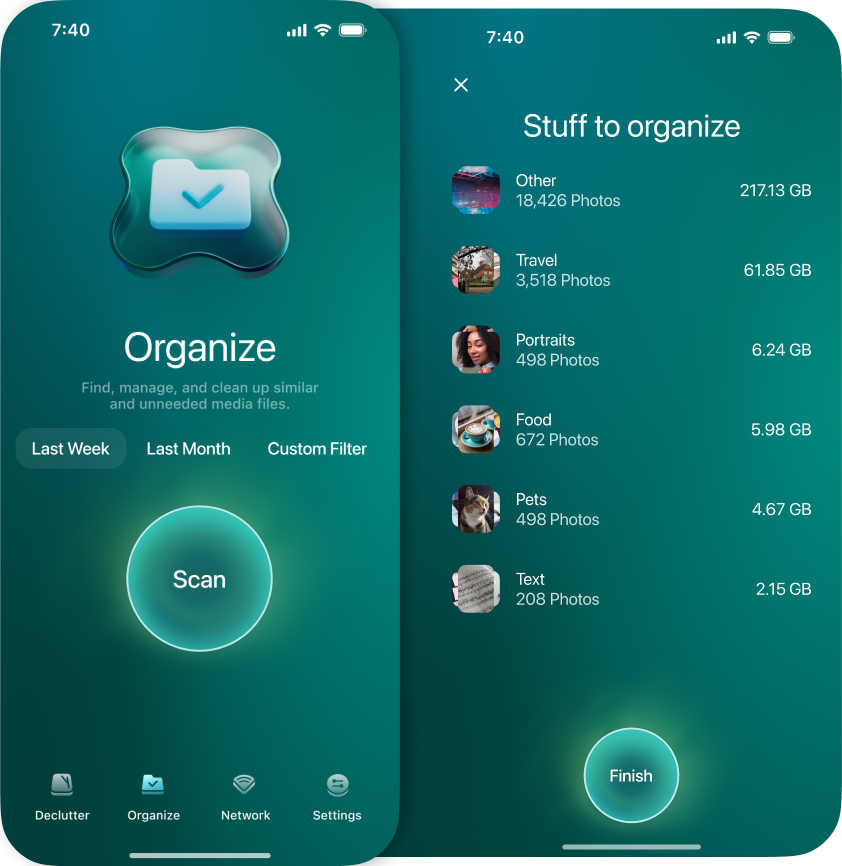
Save even more space by turning off archiving and downloading on Instagram
After clearing your cache on Instagram, you should have a lot more space to work with. Another easy way to save space on Instagram is to stop saving posts in your archives and to your photo library. Here’s how to change the settings in your Instagram account:
- Open Instagram on your iPhone.
- Navigate to your account by tapping your photo bottom right.
- Tap the menu in the upper right corner of the screen.
- Tap ‘Settings’.
- Scroll down and tap ‘Archiving and Downloading’.
- To save space, toggle off ‘Save story to archive’, Save live to archive’, ‘Save original photos’, and ‘Save story to Camera Roll’.
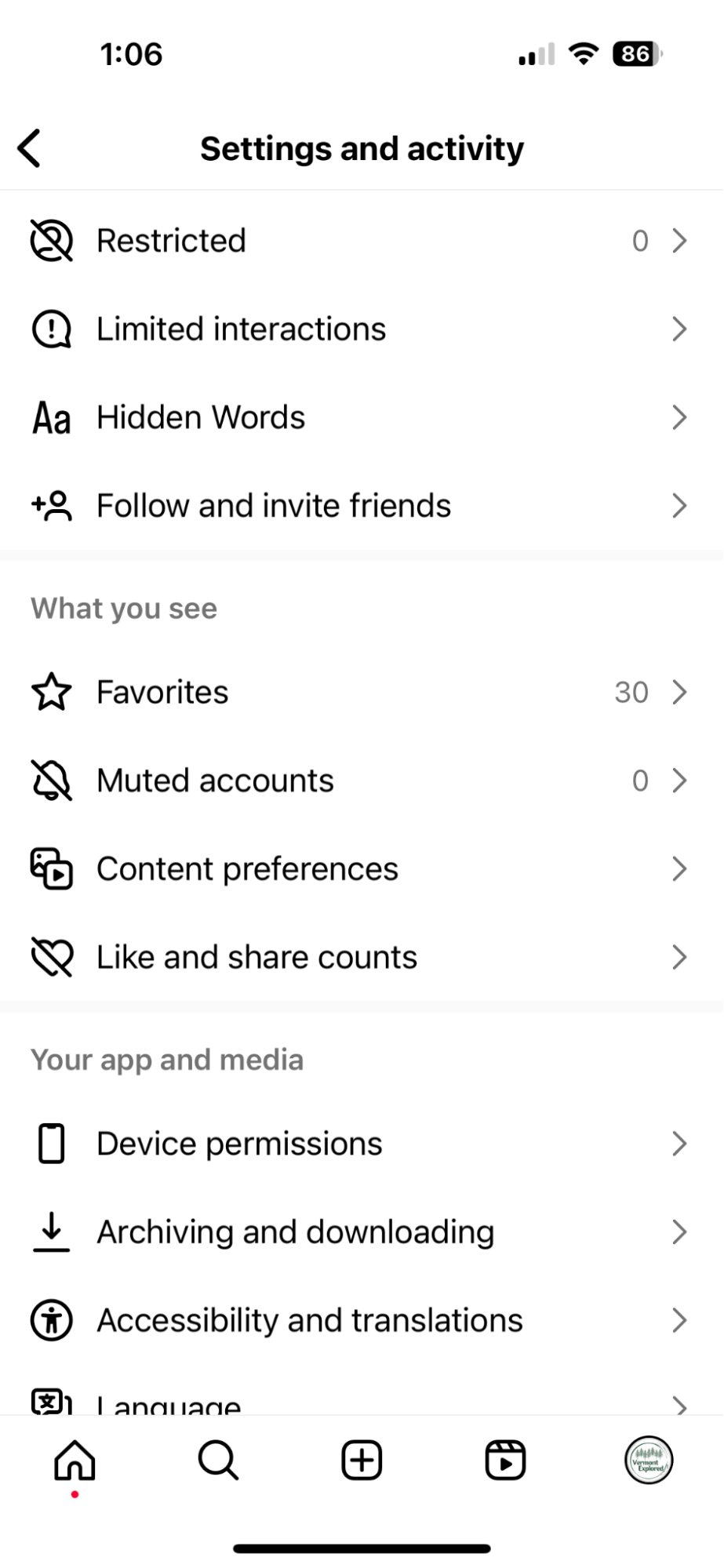
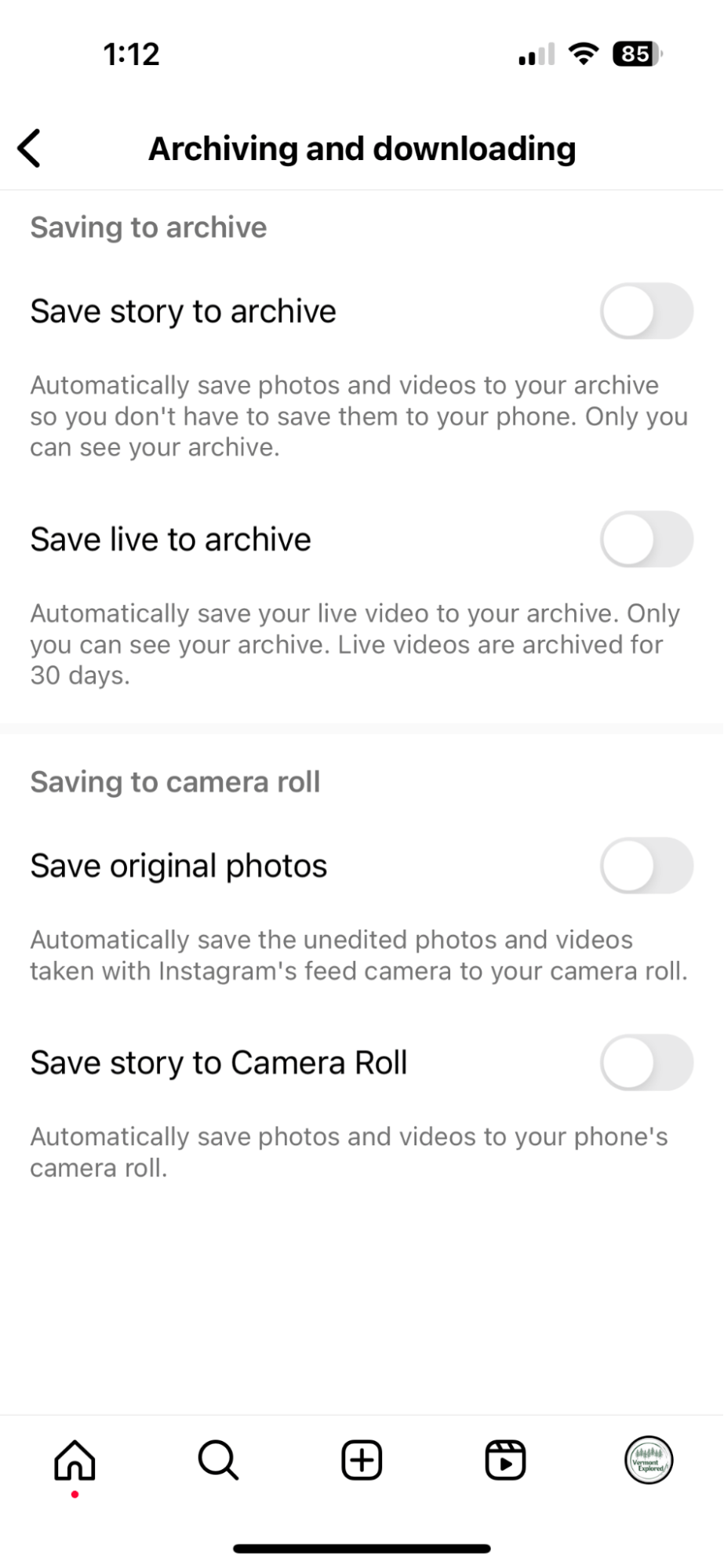
Toggling off all of the archiving and saving features on Instagram will save you a lot of space on your iPhone, but you can choose to keep some of the options enabled if you prefer.
While not intuitive, clearing the cache on Instagram will make it run better and save valuable space on your iPhone. Make it a regular part of your digital routine for the best results.